Marpit
MarkDown是一种轻量级标记语言,它允许人们使用易读易写的纯文本格式编写文档,可以导出 HTML 、Word、图像、PDF、Epub 等多种格式的文档。适合熟悉Tex文法的同学使用,可以参考菜鸟教程。本人习惯使用Typora实时渲染.md文件。
下载VScode,自动支持markdown渲染,也可以再安装一个Markdown All in One扩展。为了渲染出PPT,再安装Marpit的扩展:Marp for VS Code。
打开一个.md文件,可以在右上角发现如下两个按键:
- 打开侧边预览:可以预览
.md文件的渲染效果。 - Show Quick Pick Of Marp Commands:导出为
.pdf、.html的指令。
代码
---
marp: true
paginate: true
theme: default
style: |
section {
background-color: #eee;
color: #111;
width: 1280px;
height: 720px;
font-size: 32px;
padding: 80px;
}
h1 {
text-align: center;
font-size: 60px;
color: #000;
}
h2 {
text-align: center;
font-size: 50px;
color: #111;
}
p {
text-align: left;
font-size: 32px;
color: #111;
}
header,
footer {
font-size: 32px;
position: absolute;
left: 50px;
right: 50px;
height: 20px;
}
header {
top: 10px;
}
footer {
bottom: 40px;
}
section.封皮 h1 {
text-align: center;
background-color: #09c;
font-size: 60px;
color: #fff;
}
section.封皮 h2 {
text-align: center;
background-color: #09c;
font-size: 50px;
color: #eee;
}
section.封皮 p {
text-align: center;
font-size: 40px;
color: #000;
}
section.正文 h1 {
text-align: center;
font-size: 60px;
color: #000;
}
section.正文 h2 {
text-align: center;
font-size: 50px;
color: #111;
}
section.正文 p {
text-align: left;
font-size: 32px;
color: #111;
}
header: 'Header content'
footer: 'Footer content'
math: katex
---
<!-- _header: '' -->
<!-- _footer: '' -->
<!-- _paginate: false -->
<!-- _class: 封皮 -->
# 标题
## 标题2
标题3
---
<!-- class: 正文 -->
# 大标题
* One
* Two
* Three
## 小标题
这是正文段落。内嵌公式:$a^2+y=\alpha$
下边是独立公式:
$$
\{1,2,3\}
$$
---
# 可以P图
这是背景图片: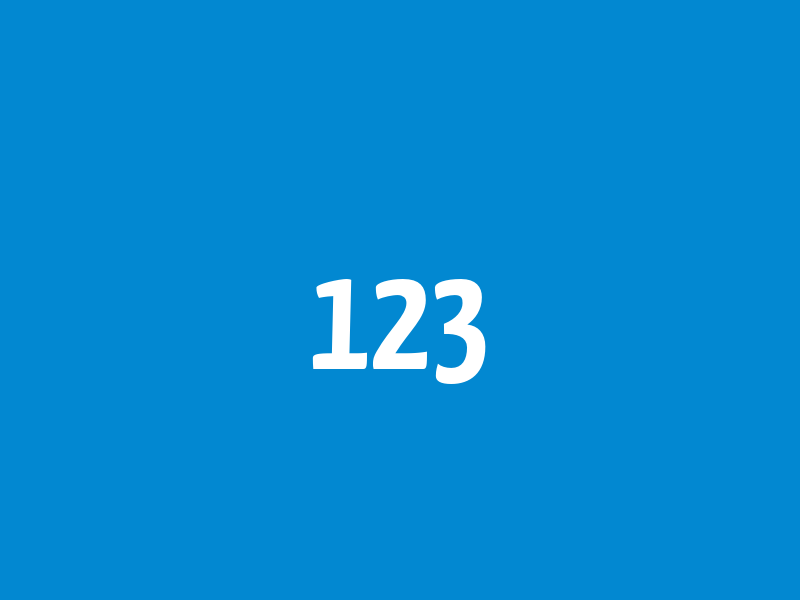
这是内嵌图片: 同一行的另一张内嵌图片: 
---
<!-- _backgroundColor: #fff -->
# Hex color (White BG + Black text)


---
# Named color (rebeccapurple BG + White text)


---
# RGB values (Orange BG + White text)
)
)
---



---



---


# Split + Multiple BGs
The space of a slide content will shrink to the left side.
效果

























 3823
3823

 被折叠的 条评论
为什么被折叠?
被折叠的 条评论
为什么被折叠?








