思路就是创建两个布局文件,创建两个activity文件,布局文件和activity要一一对应
第一个activity

package com.example.app5;
import android.content.Intent;
import android.os.Bundle;
import android.view.View;
import android.widget.Button;
import android.widget.ImageButton;
import androidx.appcompat.app.AppCompatActivity;
public class Login_Activity extends BaseActivity {
ImageButton imageButton;
@Override
protected void onCreate(Bundle savedInstanceState) {
super.onCreate(savedInstanceState);
setContentView(R.layout.login);
imageButton=findViewById(R.id.button_login);
imageButton.setOnClickListener(new View.OnClickListener() {
@Override
public void onClick(View v) {
Intent intent=new Intent();
intent.setClass(Login_Activity.this,Register_Activity.class);
startActivity(intent);//重要的是在这里,设置按键监听,设置跳转的界面
}
});
}
}
第一个activity对应的布局文件
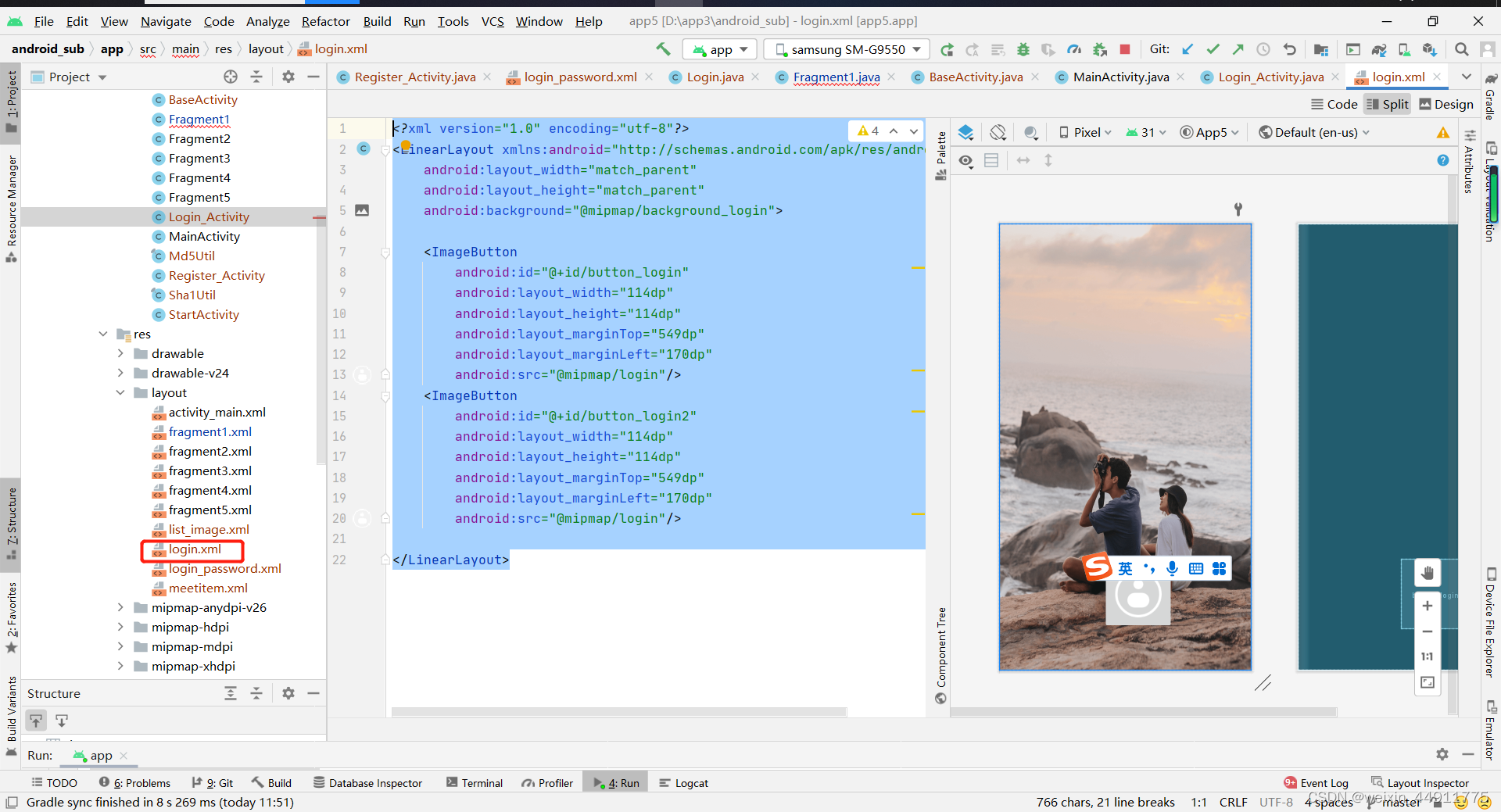
<?xml version="1.0" encoding="utf-8"?>
<LinearLayout xmlns:android="http://schemas.android.com/apk/res/android"
android:layout_width="match_parent"
android:layout_height="match_parent"
android:background="@mipmap/background_login">
<ImageButton
android:id="@+id/button_login"
android:layout_width="114dp"
android:layout_height="114dp"
android:layout_marginTop="549dp"
android:layout_marginLeft="170dp"
android:src="@mipmap/login"/>
<ImageButton
android:id="@+id/button_login2"
android:layout_width="114dp"
android:layout_height="114dp"
android:layout_marginTop="549dp"
android:layout_marginLeft="170dp"
android:src="@mipmap/login"/>
</LinearLayout>
第二个activity随意吧,里面不放东西也可以的

package com.example.app5;
import android.content.Intent;
import android.content.SharedPreferences;
import android.os.Bundle;
import android.provider.ContactsContract;
import android.util.Log;
import android.view.View;
import android.widget.Button;
import androidx.annotation.NonNull;
import androidx.appcompat.app.AppCompatActivity;
import com.example.app5.data.Login;
import com.google.gson.Gson;
import java.io.IOException;
import java.nio.charset.Charset;
import java.util.Date;
import okhttp3.Call;
import okhttp3.Callback;
import okhttp3.FormBody;
import okhttp3.OkHttpClient;
import okhttp3.Request;
import okhttp3.Response;
public class Register_Activity extends BaseActivity {
Button button_Register;
@Override
protected void onCreate(Bundle savedInstanceState) {
super.onCreate(savedInstanceState);
setContentView(R.layout.login_password);
button_Register = findViewById(R.id.register_button);
button_Register.setOnClickListener(new View.OnClickListener() {
@Override
public void onClick(View v) {
getData();
Intent intent=new Intent();
intent.setClass(Register_Activity.this,MainActivity.class);
startActivity(intent);
}
});
}}
第二个activity对应的布局文件

<?xml version="1.0" encoding="utf-8"?>
<LinearLayout xmlns:android="http://schemas.android.com/apk/res/android"
android:layout_width="match_parent"
android:layout_height="match_parent"
android:orientation="vertical">
<EditText
android:layout_width="match_parent"
android:layout_height="46dp"
android:hint="请输入账号"
android:id="@+id/edittext1"
android:textSize="16sp"
android:background="@drawable/yuanxing"
android:layout_marginTop="48dp"
android:layout_marginLeft="35dp"
android:layout_marginRight="35dp" />
<EditText
android:layout_width="match_parent"
android:layout_height="46dp"
android:hint="请输入密码"
android:id="@+id/edittext2"
android:textSize="16sp"
android:layout_marginTop="10dp"
android:background="@drawable/yuanxing"
android:layout_marginLeft="35dp"
android:layout_marginRight="35dp"/>
<Button
android:layout_width="match_parent"
android:layout_height="46dp"
android:text="登陆"
android:id="@+id/register_button"
android:textSize="16sp"
android:layout_marginTop="20dp"
android:background="@drawable/test"
android:layout_marginLeft="35dp"
android:layout_marginRight="35dp"/>
</LinearLayout>
最后记得在这里声明一下

下面这里是设置启动页的,就是app启动时界面
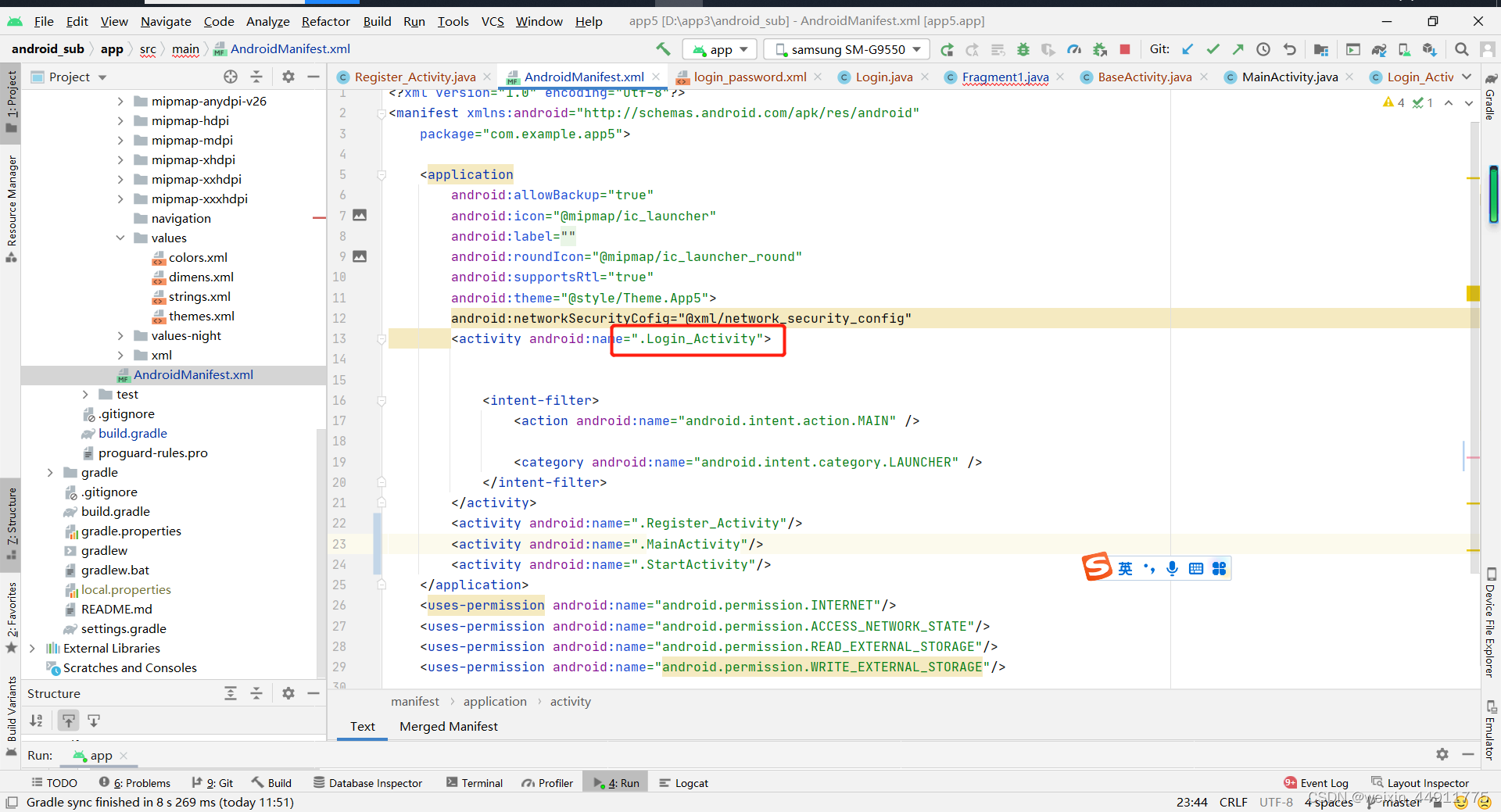






















 6398
6398











 被折叠的 条评论
为什么被折叠?
被折叠的 条评论
为什么被折叠?








