在前一篇写到了用QML做一个简易的计算器界面,界面做出了来了,还需要修改优化,这一篇写具体的优化过程。
前文创建的界面如图所示:
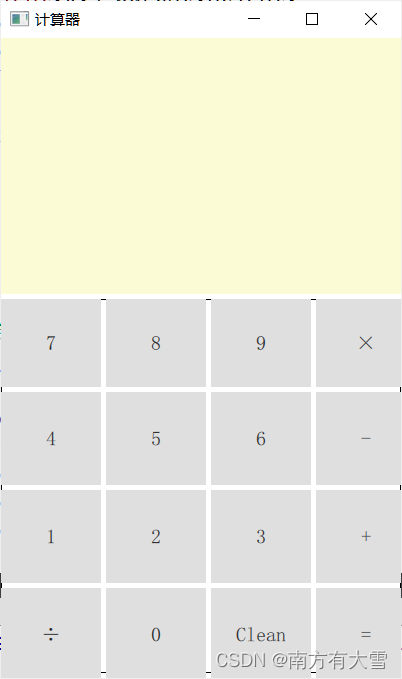
目前对于按钮的布局和按钮按下的响应过程都需要优化一下,不然看上去就是太简陋了,下面将从这几个方面来着手布局,首先使用按钮的控件是button,如果每一个按钮都用一个button来显示和控制,这样会显得qml的代码特别的多,且重复的部分太多,很影响代码后期的修改和阅读体验。
使用GridView来进行布局,使用rectangle来自定义按钮控件,不使用qml提供的Button按钮组件。使用GridView先规划好各个的大小和每一排放置的按钮数,对于GridView的使用方法这里不做过多说明,可以看QT提供的例子来学习,为了避免在使用过程中对生存的程序进行拉伸来打乱了布局,对窗口的大小进行了写死,用户不能自行缩放窗口,具体完成代码如下:(没有贴c++部分的代码,c++部分的代码和上一篇文章一样,没做改动)
import QtQuick 2.7
import QtQuick.Window 2.2
import QtQuick.Controls 2.2
import C2Qml 1.0
Window {
visible: true
width: 400
height: 640
title: qsTr("计算器")
/*设置最大,最小尺寸,避免界面拉动变形*/
maximumHeight: height;
maximumWidth: width;
minimumHeight: height;
minimumWidth: width;
property string txtString: ""
Calc {
id:calc;
}
Rectangle {
anchors.fill: parent;
color: "lightgrey";
z:-1;
}
//用于显示输入的键值和得出的运行结果
Rectangle {
id:textDisp;
width:parent.width;
height:0.4*parent.height;
anchors.top:parent.top;
anchors.left: parent.left;
color: "#fcfcd5";
radius: 10;
border.color: "grey";
border.width: 2;
Text {
anchors.top:parent.top;
anchors.topMargin: 10;
anchors.left: parent.left;
anchors.leftMargin: 10;
text: txtString;
font.pixelSize: 25;
wrapMode: Text.WrapAnywhere;
}
}
//放置按钮区域
Rectangle{
id:btnArea;
width:parent.width;
height:parent.height - textDisp.height - 10;
anchors.top:textDisp.bottom;
anchors.topMargin: 5;
anchors.left: parent.left;
border.width: 2;
border.color: "grey"
color: "grey";
radius: 10;
property int heightTmp: height / 4;
property int fontSize: 20;
property var modelArray: [1,2,3,"-",4,5,6,"+",7,8,9,"x","÷",0,"=","清除"];
GridView {
id:gridView;
model: 16;
width:0.95*parent.width;
height:0.95*parent.height;
cellHeight: height/4;
cellWidth: width/4
anchors.fill: parent;
clip:true;
interactive: false; //禁止拖动
delegate: Item {
width: gridView.cellWidth;
height:gridView.cellHeight;
Rectangle {
id:button;
width: 0.8*parent.height;
height:0.8*parent.width;
anchors.centerIn: parent;
color: "lightblue";
radius: 10;
Text {
id:btnText;
text: btnArea.modelArray[index];
anchors.centerIn: parent;
font.pixelSize: 30;
font.bold: true;
}
MouseArea {
id:mouseArea;
anchors.fill: parent;
//接收点击按钮事件
onClicked: {
console.log(btnText.text);
if(index == 15)
txtString = "";
else if(index === 14)
{
if(txtString !== "")
txtString = calc.getValue(txtString);
}
else if(index === 12)
{
txtString += "/";
}
else if(index === 11)
{
txtString += "*";
}
else
{
txtString += btnText.text;
}
}
}
//设置按钮按下按钮大小改变
states:State {
name: "pressed"
when:mouseArea.pressed;
PropertyChanges {
target: button;
scale:1.2
}
}
}
}
}
}
}
运行后的程序效果如下:

对一些按钮的布局做了些改动,设置了按钮按下放大的效果,看上去比上一篇的界面有了明显的美化,但是在功能方面依旧没有拓展,同时对一些非法表达式组合还没有添加判断,留在下一篇来改进,先这样吧。






















 1294
1294











 被折叠的 条评论
为什么被折叠?
被折叠的 条评论
为什么被折叠?








