在做后台管理项目时常常会用到富文本编辑器,在这里推荐大家使用wangEditor,亲测好用
话不多说先上图
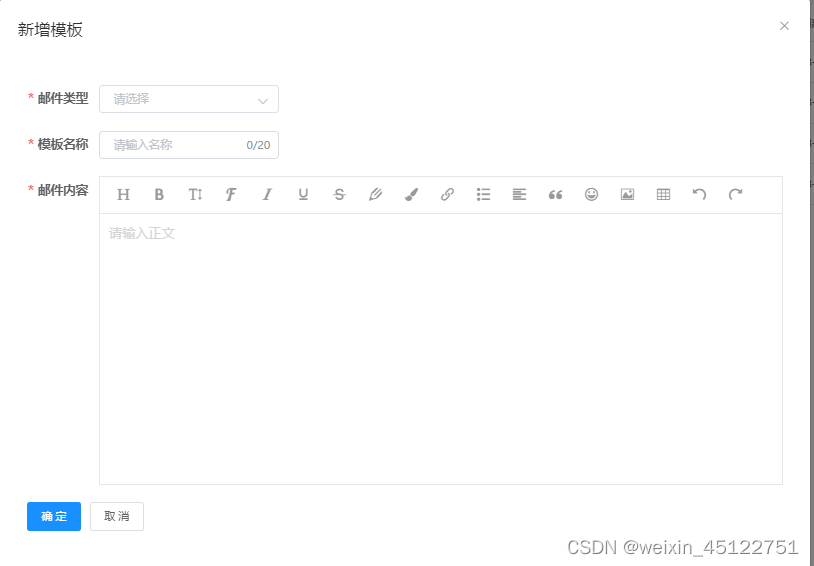
第一步安装
npm wangeditor --save
第二步在项目中使用 先建立一个wangEditor.vue
<template lang="html">
<div class="wangeditor">
<div ref="toolbar" class="toolbar"></div>
<div ref="wangeditor" class="text"></div>
</div>
</template>
<script>
import E from "wangeditor";
import {EmailUpload} from "@/api/business/email-temp";
export default {
data() {
return {
wangEditor: null,
wangEditorInfo: null
};
},
model: {
prop: "value",
event: "change"
},
props: {
value: {
type: String,
default: ""
},
isClear: {
type: Boolean,
default: false
}
},
watch: {
isClear(val) {
// 触发清除文本域内容
if (val) {
this.wangEditor.config.text.clear();
this.wangEditorInfo = null;
}
},
value: function (value) {
if (value !== this.wangEditor.txt.html()) {
this.isClear = false;
this.wangEditor.config.text.html(this.value)//value为编辑框输入的内容,这里我监听了一下值,当父组件调用得时候,如果给value赋值了,子组件将会显示父组件赋给的值
}
}
},
mounted() {
this.initEditor();
this.wangEditor.txt.html(this.value);
},
methods: {
initEditor() {
this.wangEditor = new E(this.$refs.toolbar, this.$refs.wangeditor);
this.wangEditor.config.uploadImgShowBase64 = true; // base64存储图片(推荐)
this.wangEditor.config.showLinkImg = false // 禁止上传网络图片
// this.wangEditor.config.uploadImgServer = process.env.VUE_APP_BASE_API + '/api/v1/email-upload/editor/image'; // 配置服务器端地址(不推荐)
this.wangEditor.config.uploadFileName = "file"; // 后端接受上传文件的参数名
this.wangEditor.config.uploadImgMaxSize = 2 * 1024 * 1024; // 将图片大小限制为(默认最大支持2M)
this.wangEditor.config.uploadImgMaxLength = 6; // 限制一次最多上传6张图片
this.wangEditor.config.uploadImgTimeout = 1 * 60 * 1000; // 设置超时时间(默认1分钟)
this.wangEditor.config.uploadImgHeaders = {'Content-Type': 'multipart/form-data'}// 自定义 header 上传文件格式为file文件,用form-data格式
// 配置菜单
this.wangEditor.config.menus = [
"head", // 标题
"bold", // 粗体
"fontSize", // 字号
"fontName", // 字体
"italic", // 斜体
"underline", // 下划线
"strikeThrough", // 删除线
"foreColor", // 文字颜色
"backColor", // 背景颜色
"link", // 插入链接
"list", // 列表
"justify", // 对齐方式
"quote", // 引用
"emoticon", // 表情
"image", // 插入图片
"table", // 表格
//"video", // 插入视频
//"code", // 插入代码
"undo", // 撤销
"redo", // 重复
"fullscreen" // 全屏
];
this.wangEditor.config.uploadImgHooks = {
fail: (xhr, editor, result) => {
// 插入图片失败回调
},
success: (xhr, editor, result) => {
// 图片上传成功回调
},
timeout: (xhr, editor) => {
// 网络超时的回调
},
error: (xhr, editor) => {
// 图片上传错误的回调
},
customInsert: (insertImg, result, editor) => {
// 图片上传成功,插入图片的回调(不推荐)
insertImg(result.url);
}
};
this.wangEditor.config.customUploadImg = (files, insertImgFn) => {
// 这一块是调用后台接口处理图片,把图片先上传到服务器上后,拿到服务器的地址再插入到文本中
EmailUpload(files).then(data => {
if (data.msg == 'OK') {
for (var j = 0; j < data.data.data.length; j++) {
insertImgFn(data.data.data[j])
}
}
})
};
this.wangEditor.config.onchange = html => {
this.wangEditorInfo = html;
this.$emit("change", this.wangEditorInfo); // 将内容同步到父组件中
};
// 创建富文本编辑器
this.wangEditor.create();
}
}
};
</script>
<style lang="scss">
.wangeditor {
border: 1px solid #e6e6e6;
box-sizing: border-box;
.toolbar {
border-bottom: 1px solid #e6e6e6;
box-sizing: border-box;
}
.text {
min-height: 300px;
}
}
</style>
后端代码
@PostMapping(value = "/editor/image")
@ApiOperation(value = "文件上传")
@ApiImplicitParams({
@ApiImplicitParam(name = "file", value = "文件", paramType = "form", dataType = "__file"),
@ApiImplicitParam(name = "bucket", value = "桶", paramType = "query", dataType = "string")
})
public ResultModel<ImageResult> upload1(
@RequestParam(value = "file") MultipartFile file,
@RequestParam(value = "bucket", required = false) String bucket,
@RequestParam(value = "keepOrgFn", required = false, defaultValue = "false") Boolean keepOrgFn
) {
try {
String object = LocalDateUtil.format(LocalDate.now(), LocalDateUtil.DEFAULT_DATE_FORMAT_SHORT_PATTERN);
if (keepOrgFn) {
object += "/" + file.getOriginalFilename();
} else {
object += "/" + MinioUtil.toTimestampFn(file.getOriginalFilename());
}
String url = minioService.putObject(bucket, object, file.getInputStream());
List<String> list = new ArrayList<>();
list.add(url);
return ResultModel.success(new ImageResult(0, list));
} catch (Exception e) {
throw new BizException(e.getMessage());
}
}
// server 接口返回格式,重要!!!
//接口要返回 application/json 格式,格式要求如下:
@Data
@NoArgsConstructor
@AllArgsConstructor
class ImageResult implements Serializable {
private int errno;
private Object data;
}
js 代码
export function EmailUpload(data) {
let fd = new FormData()
for (var i = 0; i < data.length; i++) {
fd.append("file", data[i], data[i].name);
}
return request({
headers: {
'Content-Type': 'multipart/form-data'
},
url: '/crm-biz/api/v1/email-upload/editor/image',
method: 'post',
data: fd
})
}
父级引用
下面展示一些 内联代码片。
<template>
<div class="app-container">
<el-form ref="form" :model="form" :rules="rules" label-width="80px">
<el-form-item label="邮件类型" prop="typeId">
<el-select v-model="form.typeId" placeholder="请选择" clearable style="width: 200px;">
<el-option v-for="(item, index) in emailTypeOptions" :key="index" :label="item.name" :value="item.id"/>
</el-select>
</el-form-item>
<el-form-item label="模板名称" prop="name">
<el-input v-model="form.name" maxlength="20" show-word-limit placeholder="请输入名称"
style="width: 200px;"></el-input>
</el-form-item>
<el-form-item label="邮件内容" class="layer-box" prop="content">
<wangEditor v-model="form.content" :isClear="isClear" @change="wangEditorChange"></wangEditor>
</el-form-item>
</el-form>
<div slot="footer" class="dialog-footer">
<el-button type="primary" @click="handleSubmit">确 定</el-button>
<el-button @click="closeDialog">取 消</el-button>
</div>
</div>
</template>
<script>
import {mapState} from "vuex";
import {create, detail, update} from "@/api/business/email-temp";
import wangEditor from './wangEditor'
export default {
name: 'EmailTempDetail',
components: {
wangEditor
},
props: {
detail: {
type: Object,
default: function () {
return {}
}
},
emailTypeOptions: {
type: Array,
default: []
},
form: {
type: Object,
default: function () {
return {
typeId: null,
name: '',
content: ''
}
}
}
},
data() {
return {
currCursorIndex: 0,
rules: {
name: [
{required: true, message: '请输入模板名称', trigger: 'blur'}
],
typeId: [
{required: true, message: '请选择邮件类型', trigger: 'change'}
],
content: [
{required: true, message: '请输入模板内容', trigger: 'blur'}
],
},
isClear: false,//设置为true的时候,这个可以用this.wangEditorDetail=''来替代
wangEditorDetail: ""
}
},
computed: {
...mapState('settings', {
'smsSign': state => state.smsSign,
'smsLength': state => state.smsLength,
})
},
created() {
},
mounted() {
this.wangEditorDetail = "wangEditorDetail默认值"; //设置富文本框默认显示内容
},
methods: {
closeDialog() {
this.$emit('close')
},
handleSubmit: function () {
this.$refs['form'].validate(valid => {
if (valid) {
const id = this.form.id
if (id !== undefined) {
update(this.form).then(() => {
this.$message.success('修改成功')
this.$emit('close')
})
} else {
create(this.form).then(() => {
this.$message.success('新增成功')
this.$emit('close')
})
}
}
})
},
wangEditorChange(val) {
console.log(val);
}
},
watch: {}
}
</script>
<style scoped lang="scss">
/*// 给文本内容加高度,滚动条
.quill-editor /deep/ .ql-container {
min-height: 220px;
}
.ql-container {
min-height: 230px;
}*/
</style>
通过以上方式就可以实现一个富文本的功能。喜欢的点个赞





















 1233
1233











 被折叠的 条评论
为什么被折叠?
被折叠的 条评论
为什么被折叠?








