1.将MarkDown文件放入resources/static/ediormd中
2.编辑实现,将css依赖和默认的包导入,分为 和底部
<head>
<link rel="stylesheet" th:href="@{/editormd/css/editormd.min.css}" />
<link rel="shortcut icon" href="https://pandao.github.io/editor.md/favicon.ico" type="image/x-icon" />
<link rel="stylesheet" href="https://cdn.jsdelivr.net/npm/bootstrap@3.3.7/dist/css/bootstrap.min.css" integrity="sha384-BVYiiSIFeK1dGmJRAkycuHAHRg32OmUcww7on3RYdg4Va+PmSTsz/K68vbdEjh4u" crossorigin="anonymous">
<script src="https://ajax.aspnetcdn.com/ajax/jquery/jquery-3.5.1.min.js"></script>
<script src="https://cdn.jsdelivr.net/npm/bootstrap@3.3.7/dist/js/bootstrap.min.js" integrity="sha384-Tc5IQib027qvyjSMfHjOMaLkfuWVxZxUPnCJA7l2mCWNIpG9mGCD8wGNIcPD7Txa" crossorigin="anonymous"></script>
<head/>
<script th:src="@{/editormd/editormd.min.js}" ></script>
<script type="text/javascript">
var testEditor;
//window.onload = function(){ }
$(function() {
testEditor = editormd("article-content", {
width : "100%",
height : 400,
syncScrolling : "single",
path : "../../editormd/lib/",
// 自定义的增强配置!
saveHTMLToTextarea : true, // 保存 HTML 到 Textarea
emoji: true, // 开启表情的功能! 图片的本地配置!
// theme: "light",//工具栏主题
// previewTheme: "dark",//预览主题
// editorTheme: "pastel-on-dark",//编辑主题
// markdown的配置!
tex : true, // 开启科学公式TeX语言支持,默认关闭
flowChart : true, // 开启流程图支持,默认关闭
sequenceDiagram : true, // 开启时序/序列图支持,默认关闭,
//图片上传
imageUpload : true,
imageFormats : ["jpg", "jpeg", "gif", "png", "bmp", "webp"],
imageUploadURL : "/file/uploads",
onload : function() {
console.log('onload', this);
},
/*指定需要显示的功能按钮*/
toolbarIcons : function() {
return ["undo","redo","|",
"bold","del","italic","quote","ucwords","uppercase","lowercase","|",
// "h1","h2","h3","h4","h5","h6","|",
"list-ul","list-ol","hr","|",
"link","reference-link","image","code","preformatted-text",
"code-block","table","datetime","emoji","html-entities","pagebreak","|",
"goto-line","watch","preview","fullscreen","clear","search","|",
//"help","info",
"releaseIcon", "index"]
},
// 这里的自定义功能就好比,Vue 组件
/*自定义功能按钮,下面我自定义了2个,一个是发布,一个是返回首页*/
toolbarIconTexts : {
releaseIcon : "<span bgcolor=\"gray\">发布</span>",
index : "<span bgcolor=\"red\">返回首页</span>",
},
/*给自定义按钮指定回调函数*/
toolbarHandlers:{
releaseIcon : function(cm, icon, cursor, selection) {
//表单提交
mdEditorForm.method = "post";
mdEditorForm.action = "/article/Insertarticle";//提交至服务器的路径
mdEditorForm.submit();
},
index : function(){
window.location.href = '/';
},
}
});
});
</script>
3.撰写图片上传的Controller
import com.alibaba.fastjson.JSONObject;
import org.springframework.stereotype.Controller;
import org.springframework.web.bind.annotation.RequestMapping;
import org.springframework.web.bind.annotation.RequestParam;
import org.springframework.web.bind.annotation.ResponseBody;
import org.springframework.web.multipart.MultipartFile;
import javax.servlet.http.HttpServletRequest;
import java.io.File;
import java.io.IOException;
import java.util.Calendar;
import java.util.UUID;
@Controller
public class FileUploadController {
@RequestMapping("/file/uploads")
@ResponseBody
public JSONObject fileUpload(@RequestParam(value = "editormd-image-file", required = true) MultipartFile file, HttpServletRequest request) throws IOException {
//上传路径保存设置
//获得SpringBoot当前项目的路径:System.getProperty("user.dir")
String path = System.getProperty("user.dir")+"/upload/";
//按照月份进行分类:
Calendar instance = Calendar.getInstance();
String month = (instance.get(Calendar.MONTH) + 1)+"month";
path = path+month;
File realPath = new File(path);
if (!realPath.exists()){
realPath.mkdirs();
}
//上传文件地址
System.out.println("上传文件保存地址:"+realPath);
//解决文件名字问题:我们使用uuid;
String filename = "ks-"+ UUID.randomUUID().toString().replaceAll("-", "")+".jpg";
//通过CommonsMultipartFile的方法直接写文件(注意这个时候)
file.transferTo(new File(realPath +"/"+ filename));
//给editormd进行回调
JSONObject res = new JSONObject();
res.put("url","/upload/"+month+"/"+ filename);
res.put("success", 1);
res.put("message", "upload success!");
return res;
}
}
4.撰写Controller类
@Controller
@RequestMapping("/article")
public class ArticleController {
@PostMapping("/Insertarticle")
//假如不添加,会出现模板引擎找不到
private String InsertArticle(ArticleDto articleDto, @AuthenticationPrincipal UserDetails user){
User users = UserService.getUserByUserName(user.getUsername());
Article article=Article.builder().content(articleDto.getContent())
.title(articleDto.getTitle())
.title_picture(articleDto.getTitle_picture())
.user_id(users.getUser_id())
.build();
articleService.insertArticle(article);
return "redirect:/article/addarticleview";
}
}
5 获取服务数据到前端页面显示markdown
<link rel="stylesheet" href="https://cdn.jsdelivr.net/npm/bootstrap@3.3.7/dist/css/bootstrap.min.css" integrity="sha384-BVYiiSIFeK1dGmJRAkycuHAHRg32OmUcww7on3RYdg4Va+PmSTsz/K68vbdEjh4u" crossorigin="anonymous">
<script src="https://cdn.jsdelivr.net/npm/bootstrap@3.3.7/dist/js/bootstrap.min.js" integrity="sha384-Tc5IQib027qvyjSMfHjOMaLkfuWVxZxUPnCJA7l2mCWNIpG9mGCD8wGNIcPD7Txa" crossorigin="anonymous"></script>
<!--固定editormd依赖! -->
<script type="text/javascript"src="http://code.jquery.com/jquery-1.4.1.min.js"></script>
<script th:src="@{/editormd/editormd.min.js}" ></script>
<script th:src="@{/editormd/lib/marked.min.js}" ></script>
<script th:src="@{/editormd/lib/prettify.min.js}"></script>
<script src="//unpkg.com/layui@2.6.4/dist/layui.js"></script>
<script type="text/javascript">
$(function() {
var testView = editormd.markdownToHTML("test-markdown-view", {
// markdown : "[TOC]\n### Hello world!\n## Heading 2", // Also, you can dynamic set Markdown text
// htmlDecode : true, // Enable / disable HTML tag encode.
// htmlDecode : "style,script,iframe", // Note: If enabled, you should filter some dangerous HTML tags for website security.
htmlDecode: "style,script,iframe",
emoji: true,
taskList: true,
tocm: true,
tex: true, // 默认不解析
// flowChart: true, // 默认不解析
// sequenceDiagram: true, // 默认不解析
codeFold: true
});
});
</script>
前端页面
<div class="card">
<div class="card-body">
<div class="row">
<div class="page-header" style="padding-left:30px">
<h1 th:text="${article.title}"><small></small></h1>
</div>
</div>
<div id="test-markdown-view">
<!-- Server-side output Markdown text -->
<textarea style="display:none;" th:text="${article.content}"></textarea>
</div>
</div>
</div>
6 markdown编辑器可以在文件下查看,在readme中查看参数
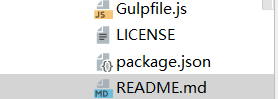
markdown的目录
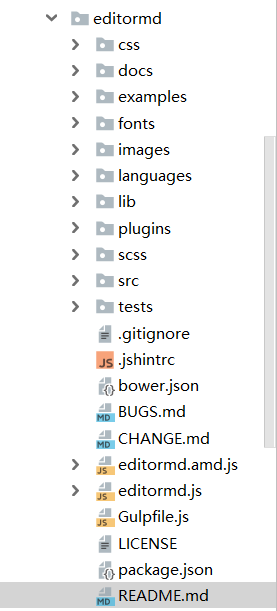
7.下载地址
https://github.com/pandao/editor.md
8 总结
假如导入的时候发生页面空白,极大可能为css和sript导入的时候出错,可以自行下载源css和script。






















 253
253











 被折叠的 条评论
为什么被折叠?
被折叠的 条评论
为什么被折叠?








