提示:文章写完后,目录可以自动生成,如何生成可参考右边的帮助文档
一、使用步骤
1.引入依赖
代码如下(示例):
<dependency>
<groupId>com.alibaba</groupId>
<artifactId>easyexcel</artifactId>
<version>2.2.10</version>
</dependency>
<dependency>
<groupId>org.apache.poi</groupId>
<artifactId>poi</artifactId>
<version>3.17</version>
</dependency>
<dependency>
<groupId>org.apache.poi</groupId>
<artifactId>poi-ooxml</artifactId>
<version>3.17</version>
</dependency>
<dependency>
<groupId>org.projectlombok</groupId>
<artifactId>lombok</artifactId>
<scope>provided</scope>
</dependency>
<dependency>
<groupId>junit</groupId>
<artifactId>junit</artifactId>
<scope>provided</scope>
<version>4.12</version>
</dependency>
2.准备模板
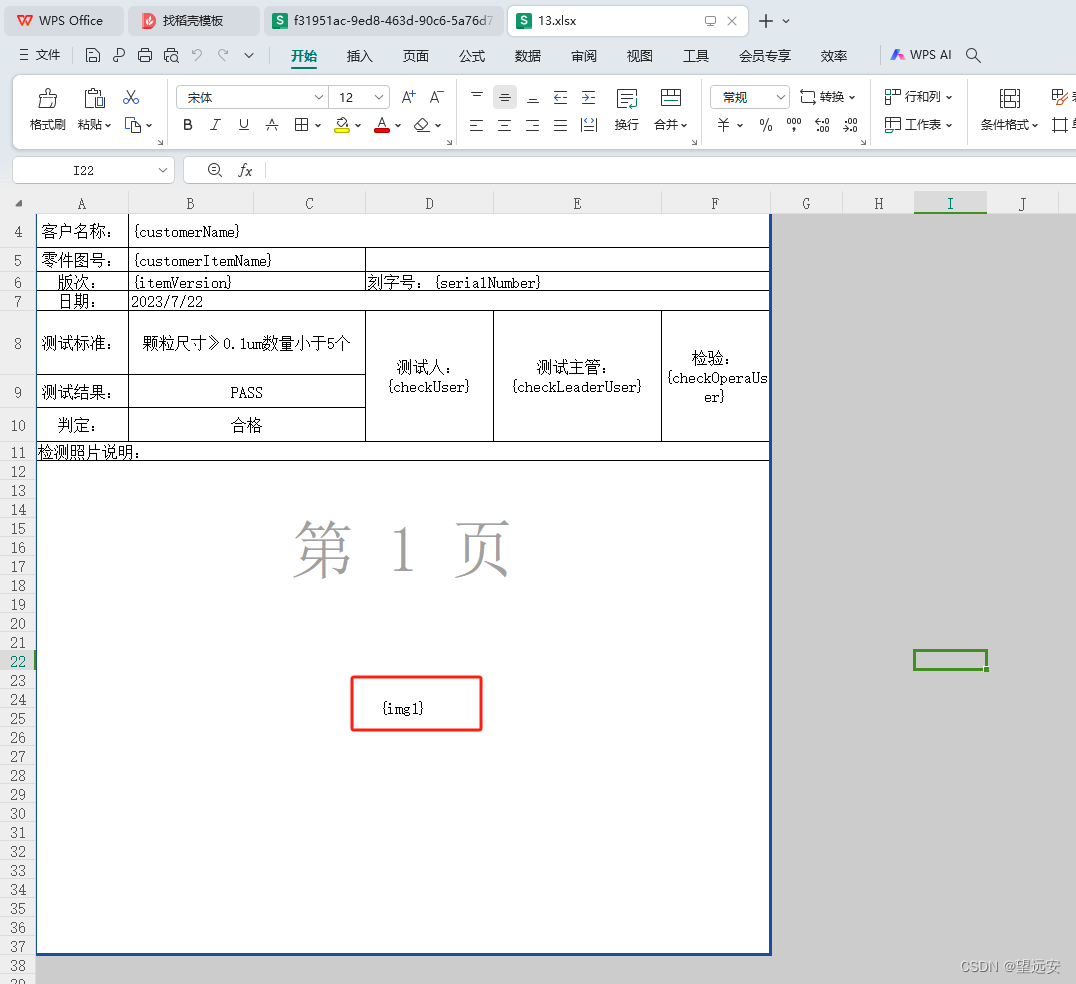
变量:{xx} 红框为图片位置
2.代码片段
代码如下(示例):
public void transferProductionTasktest() {
//图片路径集合
List<String> path=new ArrayList<>();
path.add("D:\\test\\test1.png");
path.add("D:\\test\\test1.png");
path.add("D:\\test\\test1.png");
path.add("D:\\test\\test1.png");
path.add("D:\\test\\test1.png");
path.add("D:\\test\\test1.png");
Map<String, Object> map = new HashMap<>();
//map中填充变量
map.put("customerName", "customerName");
map.put("customerItemName", "customerItemName");
map.put("serialNumber", "serialNumber");
map.put("itemVersion", "itemVersion");
InputStream is = null;
try {
//取出模板
is = ResourceUtil.getStream("classpath:qms/13.xlsx");
//定义文件名
String fileName ="D:\\test\\test1\\"+ UuidUtils.generateUuid()+".xlsx";
if(CollectionUtil.isNotEmpty(path)){
//处理图片
WriteCellData<Void> voidWriteCellData = imageCellsByPathList(path);
map.put("img1", voidWriteCellData);
}
//填充写入 此时文件下载到了本地 也可以获取文件流 直接给到response中
ExcelWriter excelWriter = EasyExcel.write(fileName).withTemplate(is).build();
WriteSheet writeSheet = EasyExcel.writerSheet().build();
excelWriter.fill(map, writeSheet);
excelWriter.finish();
} catch (Exception e) {
e.printStackTrace();
} finally {
if (is != null) {
try {
is.close();
} catch (IOException e) {
e.printStackTrace();
}
}
}
}
public WriteCellData<Void> imageCellsByPathList(List<String> filePath) throws IOException {
WriteCellData<Void> writeCellData = new WriteCellData<>();
// 可以放入多个图片
List<ImageData> imageDataList = new ArrayList<>();
for(int i=1;i<=filePath.size() ;i++){
ImageData imageData = new ImageData();
// 设置图片
byte[] data = Files.readAllBytes(Paths.get(filePath.get(i-1)));
imageData.setImage(data);
//取余数 是因为需要排两列 这个根据需求自己定 主要介绍一下8个属性
if(i%2 != 0){
//图片处理
int a=(int)Math.floor(i/2);
// 类似给定了四个点位 根据给定的首行,末行,首列,末列 来锁定图片的位置
imageData.setRelativeFirstRowIndex(a*7);
imageData.setRelativeLastRowIndex((a+1)*6+a);
imageData.setRelativeFirstColumnIndex(0);
imageData.setRelativeLastColumnIndex(2);
//这四个属性就是在上面的范围的前提下 图片的编剧
imageData.setTop(10);
imageData.setBottom(10);
imageData.setLeft(10);
imageData.setRight(10);
}else{
int a=(int)Math.ceil(i/2)-1;
imageData.setRelativeFirstRowIndex(a*7);
imageData.setRelativeLastRowIndex((a+1)*6+a);
imageData.setRelativeFirstColumnIndex(3);
imageData.setRelativeLastColumnIndex(5);
imageData.setTop(10);
imageData.setBottom(10);
imageData.setLeft(35);
imageData.setRight(35);
}
imageDataList.add(imageData);
}
writeCellData.setImageDataList(imageDataList);
return writeCellData;
}
3.文件结果






















 1736
1736











 被折叠的 条评论
为什么被折叠?
被折叠的 条评论
为什么被折叠?








