react-view
一、插件介绍
react-view是根据viewJs进一步封装的插件,供react可以使用:
react-view
- github: https://github.com/infeng/react-viewer
- npm: https://www.npmjs.com/package/react-viewer
- 在线演示:https://infeng.github.io/react-viewer/
viewJs:
- github: https://github.com/fengyuanchen/viewerjs
- 在线演示:https://fengyuanchen.github.io/viewerjs/
二、使用步骤
- 安装 react-view
npm i react-view
- 导入使用
import React,{ useState } from 'react';
import Viewer from 'react-viewer';
exprot default Demo =()=>[
const [visible, setVisible] = useState(false);
let imgList =[]
const handleClose = ()=>{
setVisible(false)
}
return (
<Viewer
visible={visible}
onClose={handleClose}
images={imgList}
className="root-view-style"
/>
);
}
具体使用案例(预览组件的封装)
/* ************************************************************************** */
/* 图片预览组件 */
/* ************************************************************************** */
import React, { useState, useEffect, memo, useCallback } from 'react';
import './index.less';
import Viewer from 'react-viewer';
/**
*
* @param {boolean} isUpload 是否有需要上传(有上传按钮,只做预览,没有上传,渲染及预览)
* @param {boolean} preVisible 是否展示预览(在只做预览存在)
* @param {Array} imgList 图片的预览列表
* @param {number} currentNum 当前显示图片页码(从0开始)(isUpload为true存在)
* @param {Function} controlShowPreImg 弹框显示回传函数(isUpload为true存在)
* @param {string} selfClassName 展示图片列表顶层自定义类名
* @returns
*/
const PreviewImg = (props) => {
const defaultList = [
{
src: 'https://gw.alipayobjects.com/zos/antfincdn/LlvErxo8H9/photo-1503185912284-5271ff81b9a8.webp',
alt: '图片1',
},
{
src: 'https://gw.alipayobjects.com/zos/antfincdn/cV16ZqzMjW/photo-1473091540282-9b846e7965e3.webp',
alt: '图片2',
},
{
src: 'https://gw.alipayobjects.com/zos/antfincdn/x43I27A55%26/photo-1438109491414-7198515b166b.webp',
alt: '图片3',
},
];
const {
isUpload = false,
preVisible = false,
imgList = defaultList,
currentNum = 0,
controlShowPreImg,
selfClassName = '',
} = props;
const [visible, setVisible] = useState(false);
const [current, setCurrent] = useState(0);
useEffect(() => {
setCurrent(currentNum);
}, []);
useEffect(() => {
if (isUpload) {
setVisible(preVisible);
}
}, [props?.preVisible]);
const changeImgIndex = (val) => {
setCurrent(val);
setVisible(true);
};
const onChange = (item, index) => {
console.log('data index', item, index);
setCurrent(index);
};
const handleClose = () => {
setVisible(false);
if (isUpload) {
controlShowPreImg(false);
}
};
// 不需要上传图片操作,图片预览
const imgListRender = () => {
return (
<div className={`pre-show-list-img ${selfClassName}`}>
{imgList.map((item, i) => {
const { src, alt } = item;
return (
<div key={i + src} className="item-styles">
<img src={src} alt={alt} onClick={() => changeImgIndex(i)} />
</div>
);
})}
</div>
);
};
return (
<div className="pre-view-img">
{isUpload ? null : imgListRender()}
<Viewer
visible={visible}
onClose={handleClose}
activeIndex={current}
images={imgList}
onChange={onChange}
className="root-view-style"
/>
</div>
);
};
export default PreviewImg;
//less文件
.pre-view-img {
padding: 10px 10px;
.pre-show-list-img {
overflow: auto;
white-space: nowrap;
.item-styles {
display: inline-block;
max-width: 350px;
margin: 10px;
overflow: hidden;
img {
height: 180px;
}
&:nth-child(1) {
margin-left: 0;
}
}
&::-webkit-scrollbar {
width: 12px;
height: 12px;
border-bottom: 1px solid #e9f0fd;
}
&::-webkit-scrollbar:vertical {
width: 12px;
height: 12px;
border-bottom: 1px solid #e9f0fd;
}
&::-webkit-scrollbar-thumb {
background-color: #4379ee;
border-radius: 4px;
}
&::-webkit-scrollbar-track {
background-color: #e9f0fd;
border-radius: 4px;
-webkit-box-shadow: 0;
}
}
}
.root-view-style {
.react-viewer-navbar {
height: 180px;
.react-viewer-list {
height: 100%;
margin: 0 auto !important;
display: inline-block;
li {
max-width: 270px;
width: 120px;
height: 100%;
img {
width: auto;
height: 100%;
}
}
}
}
}
效果图
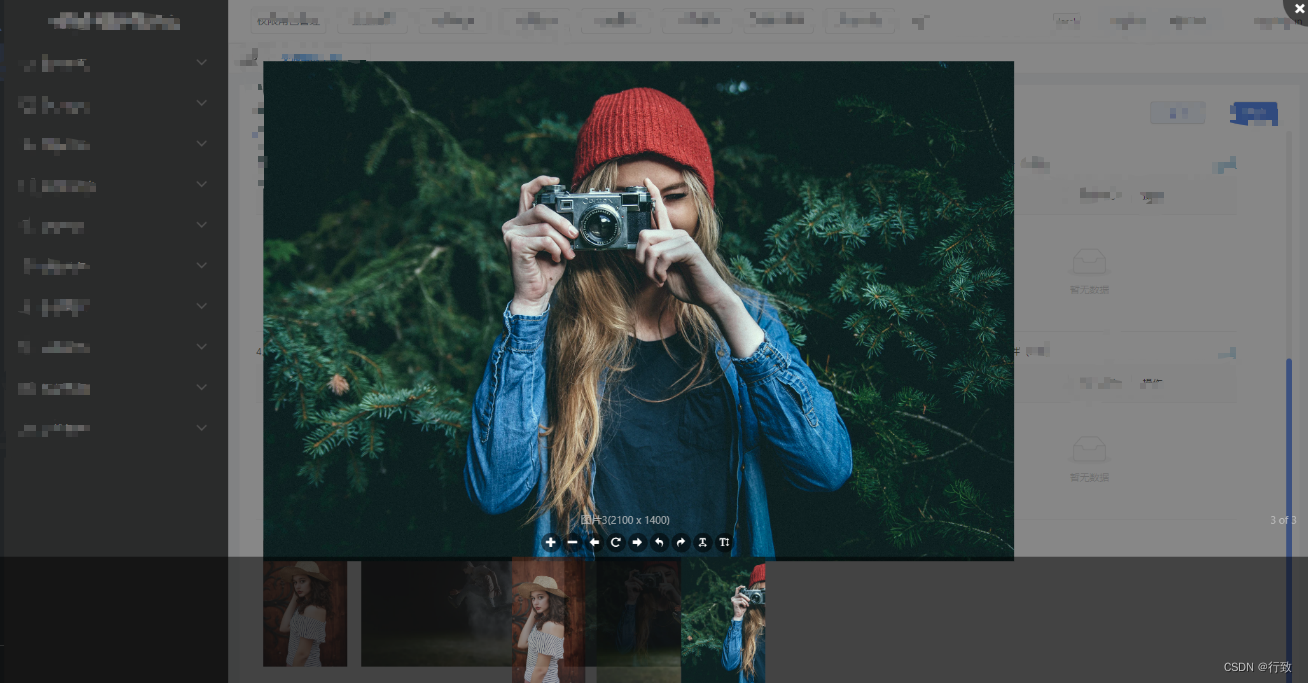
四、react-viewer插件api
changeable={false} 设置图片上一张下一张,默认为true
zoomable={false} 设置图片是否放大,默认为true
showTotal={false} 是否显示图片总数,false则不显示
noToolbar={true}是否显示工具栏,ture不显示
noFooter={true}是否显示底部状态,true不显示
disableMouseZoom={true} 是否使用鼠标移动缩放,为true不显示
scalable,默认为true,设置是否翻转
defaultSize={{ width: 600, height: 700, }}设置默认宽度和高度
activeIndex={} 当前图像index number






















 65
65











 被折叠的 条评论
为什么被折叠?
被折叠的 条评论
为什么被折叠?








