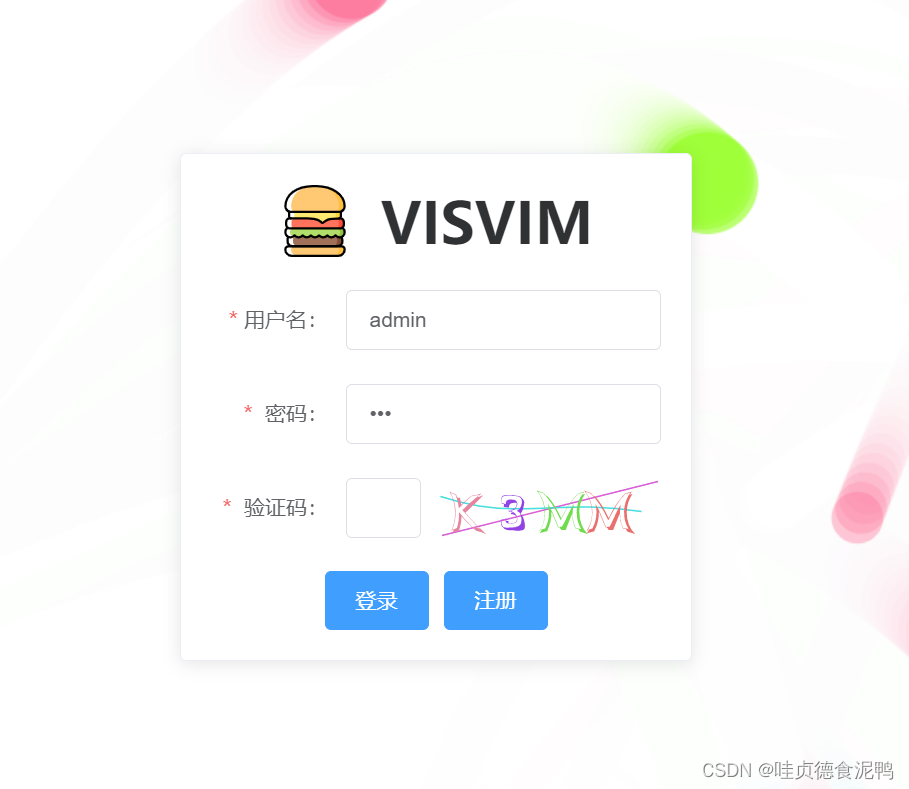
首先,先说一下生成验证码的思路:前端调用获取验证码的接口 ==> 后端生成验证码返回给前端 ==> 前端渲染验证码(是不是非常滴简单呢!)
话不多说 直接上代码
后端接口代码,我用的是egg.js的框架(其实就是基于node.js的框架,前端的小伙伴看一下文档上手也非常快,如果是自己搞练手项目的话也够用了,附上egg.js官网链接egg - Born to build better enterprise frameworks and apps - Egg)
async verification() {
const { ctx } = this;
const img = svgCaptcha.create({
size: 4, // 验证码长度
ignoreChars: '0oO1ilI', // 验证码字符中排除 0oO1ilI
noise: 2, // 干扰线条的数量
width: 160,
height: 40,
fontSize: 50,
color: true, // 验证码的字符是否有颜色,默认没有,如果设定了背景,则默认有
background: '#fff',
})
console.log(img)
ctx.body = img;
}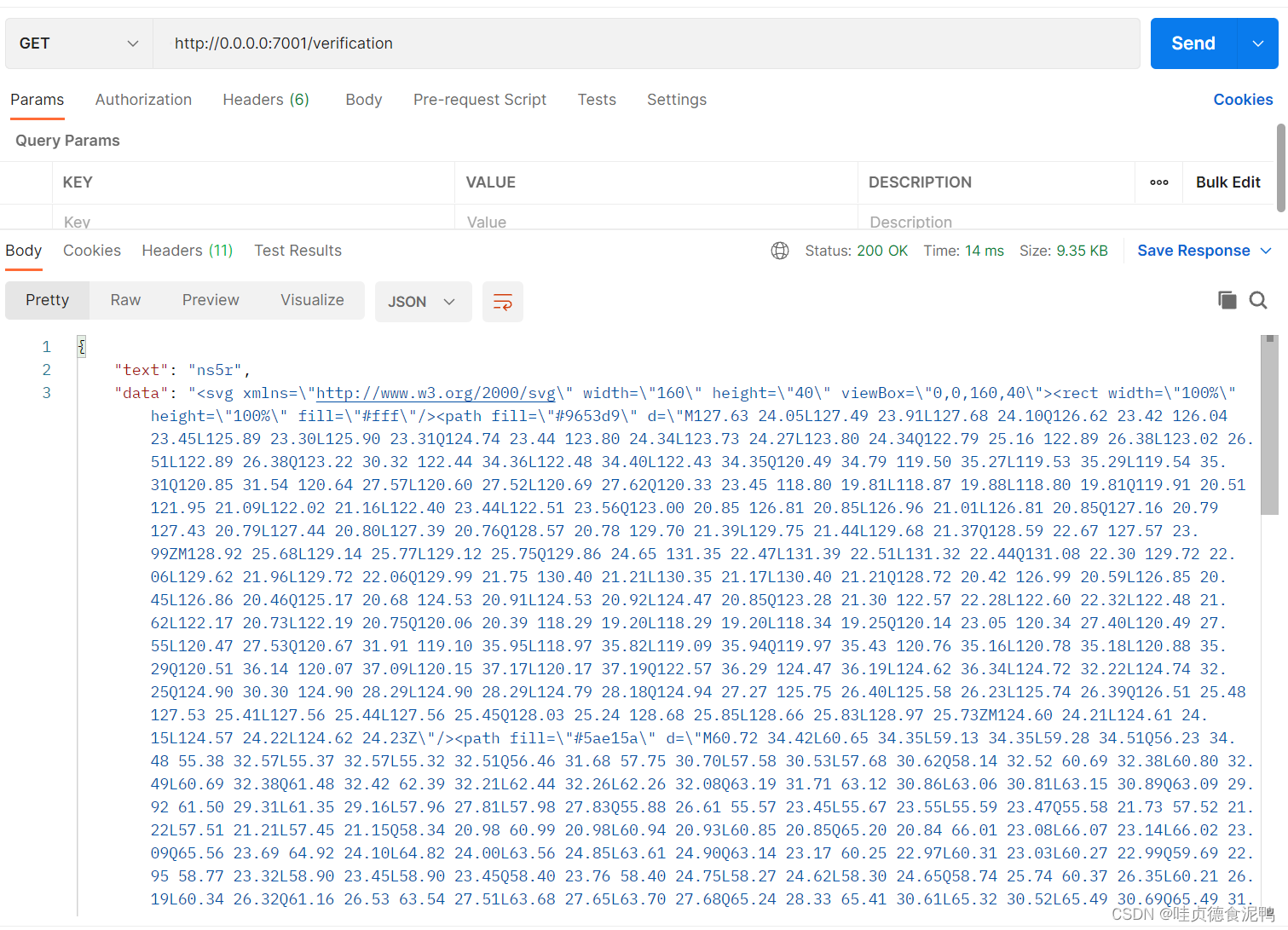
接口返回的数据结构如下:{"text": "","data":""} data就是前端需要渲染的svg
附上前端登录页样式代码,本人经验欠缺,代码仅供参考,如有错误希望大家提出!
<template>
<div class="loginbox">
<particles-bg type="ball" :bg="true" />
<div class="formcard">
<div class="formcard-top">
<img src="../assets/logo1.svg" alt="" />
<div class="title">VISVIM</div>
</div>
<el-form
label-width="90px"
:model="formInline"
class="form-box"
:rules="rules"
ref="ruleForm"
>
<el-form-item label="用户名:" prop="username">
<el-input
v-model="formInline.username"
placeholder="请输入用户名"
></el-input>
</el-form-item>
<el-form-item label=" 密码:" prop="password">
<el-input
v-model="formInline.password"
placeholder="请输入密码"
type="password"
></el-input>
</el-form-item>
<el-form-item
class="verificationbox"
label=" 验证码:"
prop="verification"
>
<el-input
v-model="formInline.verification"
style="width: 40%"
></el-input>
<div
style="height: 40px"
v-html="verificationsvg"
@click="getverificationsvg"
></div>
</el-form-item>
</el-form>
<div class="formcard-bottom">
<el-button class="login" type="primary" @click="onlogin"
>登录</el-button
>
<el-button type="primary">注册</el-button>
</div>
</div>
</div>
</template>
<script>
import { ParticlesBg } from "particles-bg-vue";
export default {
components: {
ParticlesBg,
},
data() {
return {
verificationsvg: "", //验证码
verificationtext: "", //验证码
// 表单信息
formInline: {
username: "",
password: "",
verification: "",
},
rules: {
username: [
{ required: true, message: "请输入用户名", trigger: "blur" },
],
password: [{ required: true, message: "请输入密码", trigger: "blur" }],
verification: [
{ required: true, message: "请输入验证码", trigger: "blur" },
],
},
// 暂无作用
config: {
num: [4, 7],
rps: 0.1,
radius: [5, 40],
life: [1.5, 3],
v: [2, 3],
tha: [-30, 30],
alpha: [0.6, 0],
scale: [0.1, 0.4],
position: "all",
cross: "dead",
random: 15,
},
};
},
created() {
// 获取验证码
this.getverificationsvg();
// 默认填充账号密码
this.formInline.username = "admin";
this.formInline.password = "123";
},
methods: {
// 登录
onlogin() {
this.$refs.ruleForm.validate((valid) => {
if (valid) {
if (this.verificationtext.toLowerCase() == this.formInline.verification.toLowerCase()) {
this.$message({
showClose: true,
message: "登录成功",
type: "success",
});
} else {
this.$message.error('验证码错了哦!');
}
}
});
},
getverificationsvg() {
this.$axios.get("http://10.3.17.49:7001/verification").then((res) => {
console.log(res);
this.verificationtext = res.data.text
this.verificationsvg = res.data.data;
}).catch((err) => {
this.$message.error('验证码接口服务失败');
})
},
},
};
</script>
<style lang="less" scoped>
.loginbox {
height: 100%;
position: relative;
.formcard {
.formcard-top {
display: flex;
justify-content: center;
align-items: center;
margin-bottom: 20px;
img {
margin-right: 20px;
}
.title {
font-weight: 600;
font-size: 38px;
}
}
.formcard-bottom {
display: flex;
justify-content: center;
}
position: absolute;
top: 20%;
left: 50%;
transform: translate(-50%, 0);
width: 25%;
min-width: 300px;
padding: 20px;
border-radius: 4px;
border: 1px solid #ebeef5;
background-color: #fff;
overflow: hidden;
color: #303133;
transition: 0.3s;
box-shadow: 0 2px 12px 0 rgba(0, 0, 0, 0.1);
}
}
</style>
<style scoped>
.verificationbox /deep/ .el-form-item__content {
display: flex !important;
}
</style>





















 393
393











 被折叠的 条评论
为什么被折叠?
被折叠的 条评论
为什么被折叠?








