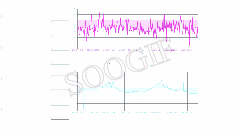
如何将给定的数据以动画的形式展现出来呢?
** 笔者经过花费半天的时间终于实现了它。即有了动态效果也有了无线循环的效果。 **下面与大家一起分享,有用,请留下你的小心心也可以收藏下
该难点所用到的技术有:echarts插件、push()、splice()、reverse()、for循环、if判断语句
假设下面是你所拥有的的案例数据:
这里笔者就用一个图型的案例来说明:数据为模拟数据
var list1 = ['2020/7/1 6:20','2020/7/1 12:20','2020/7/1 18:20','2020/7/2 6:20','2020/7/2 12:20','2020/7/2 18:20', ...... ,'2021/8/17','2021/8/17','2021/8/17']
var list2 = ['12.32','10.23','8.05','9.36','8.54','7.89', ...... ,'8.35','6.25','8.89']
该案例用不到 reverse(),用将数组倒序排列。
data中需定义
data(){
return {
s: 0, //看做下标取值
H_list:[], //该数组赋值给图标
H_list1:[],
H_list2:[],
H1_list1:[],
H2_list2:[],
H0_list:[], //该数组赋值给图标
}
}
getll(){
this.s = this.s + 1
},
getT(){
、、list1做处理
//var H = list1.reverse() //该案例用不到这行代码
for(var v = 0; v < list1.length; v++){
if(v < (list1.length / 2) ){ //这里是将list1数组分为两个数组 H_list1 和 H_list2 ,H_list1第一次加载时就存在,H_list2是作为动态数组 //这里if除了分为两个数组外,另外一个目的是保持图标中有数(把把第一个数组先赋给图标,然后控制第二个数组来,加入到第一个数组中,进而达到动画的效果)
this.H_list1.push(list1[v])
this.H_list.push(this.H_list1[v])
}else{
this.H_list2.push(sorH[v])
}
}
if(this.s < this.H_list2.length){ //进入if中就是this.H_list尾部加一个,头部去掉一个
this.H_list.push(this.H_list2[this.s]) //尾部加入一个
this.H_list.splice(0,1) //去掉头部第一个 splice(去掉数值的下标,去掉几个的数字)
}else{
this.s = 0
this.getT()
}
、、list2做处理
for(var v = 0; v < list2.length; v++){
if(v < (list2.length / 2) ){ //这里是将list2数组分为两个数组 H1_list1 和 H2_list2 ,H_list1第一次加载时就存在,H_list2是作为动态数组
this.H1_list1.push(list1[v])
this.H0_list.push(this.H_list1[v])
}else{
this.H2_list2.push(sorH[v])
}
}
if(this.s < this.H2_list2.length){
this.H0_list.push(this.H2_list2[this.s])
}else{
this.s = 0
this.getT()
}
}
最后在mounted中写入一下代码:
this.getT()
this.getll()
window.setInterval( () => {
this.getT()
this.getll() //控制s的变化
}, 1000 * 10) //10秒请求一次
算了,还是把图型代码附上吧,如下:
这里echarts的导入和使用笔者这里就不讲解了,不会的可以去看官方资料
getstress(){ //应力
var myChart = echarts.init(document.getElementById("stress"));
let label = this.H_list //这两个来自上面对数据的处理的结果,再赋值给它
let value = this.H0_list //
let option = {
backgroundColor:"",
grid: {
top:' 5%',
right:'5%',
left:'5%',
bottom:'15%',
// containLabel: true
},
tooltip: {
trigger: 'axis',
axisPointer: {
lineStyle: {
color: {
type: 'linear',
x: 0,
y: 0,
x2: 0,
y2: 1,
colorStops: [{
offset: 0,
color: 'rgba(255,255,255,0)' // 0% 处的颜色
}, {
offset: 0.5,
color: 'rgba(255,255,255,1)' // 100% 处的颜色
}, {
offset: 1,
color: 'rgba(255,255,255,0)' // 100% 处的颜色
}],
global: false // 缺省为 false
}
},
},
},
xAxis: [{
// name:'不不不',
type: "category",
boundaryGap: false,
axisLabel: {
show:true,
color:'red',
// interval:,
formatter: '{value}',
fontSize:12,
margin:5,
textStyle: {
color: "#F076F0"
}
},
axisLine: {
lineStyle: {
color: "#243753"
}
},
splitLine: {
show:true,
lineStyle: {
color: "#243753"
}
},
axisTick:{
show:true
},
data: label
}],
yAxis: [
{
name:"/Mpa",
boundaryGap:false,
type: "value",
// min:'-80',
axisLabel: {
textStyle: {
color: "#7ec7ff"
}
},
nameTextStyle: {
color: "white",
fontSize: 12,
lineHeight: 40
},
splitLine: {
lineStyle: {
color: "#243753"
}
},
axisLine: {
show: true,
lineStyle:{
color:"#243753"
}
},
axisTick: {
show: true
}
}
],
series: [{
name: "",
type: "line",
smooth: true,
showSymbol: true,
symbolSize: 5,
zlevel: 2,
itemStyle:{
color:'#19a3df',
borderColor:"#a3c8d8"
},
lineStyle: {
normal: {
width:2,
color: "#FF00FF",
}
},
areaStyle: {
normal: {
color: new echarts.graphic.LinearGradient( 0, 0, 0, 1,
[{
offset: 0,
color: "rgba(88,255,255,0.1)"
},
{
offset: 0.8,
color: "rgba(255,0,255,0.2)"
}
],
true
),
}
},
data: value
}]
};
myChart.setOption(option)
},
按照笔者这个处理完还有问题,评论区留言,笔者解答























 1192
1192











 被折叠的 条评论
为什么被折叠?
被折叠的 条评论
为什么被折叠?








