前端模板-1
1 axios请求封装
//封装通用请求
import axios from 'axios';
axios.defaults.timeout = 5000; //超时时间:5s
axios.defaults.withCredentials = true;// 允许跨域
//Content-Type 响应头
axios.defaults.headers.post['Content-Type'] = 'application/x-www.form-urlencoded;charset=UTF-8';
//访问基础url
axios.defaults.baseURL = "http://localhost:8888";
//响应拦截器
axios.interceptors.response.use(
response => {
//如果response里面的status是200,说明访问到接口了,否则失败
if(response.status == 200){
//Promise:异步框架
return Promise.resolve(response);
}else {
return Promise.reject(response);
}
},
error => {
if(error.response.status){
//根据访问失败返回的状态码,分别做不同的处理
switch(error.response.status){
case 401: //未登录
router.replace({
path: '/',
query:{
redirect: router.currentRoute.fullPath //存之前访问地址
}
});
break;
case 404: //not found
break;
}
return Promise.reject(error.response);
}
}
);
/**
* 封装get请求
*/
export function get(url, params={}){
return new Promise((resolve, reject) => {
axios.get(url, {params:params})
.then(response => {
resolve(response.data);
})
.catch(err => {
reject(err);
})
});
}
/**
* 封装post请求
*/
export function post(url, data={}){
return new Promise((resolve, reject) => {
axios.post(url, data)
.then(response => {
resolve(response.data);
})
.catch(err => {
reject(err);
})
})
}
2 Echarts
2.1 实现动态图表切换
<template>
<div>
<div style="width:500px;height:500px" ref="chart"></div>
</div>
</template>
<script>
// eslint-disable-next-line @typescript-eslint/no-var-requires
const echarts = require('echarts');
export default{
data () {
return {};
},
methods: {
initCharts () {
let myChart = echarts.init(this.$refs.chart);
let option = {
toolbox: {//添加一个toolbox配置
show: true,
feature: {
dataZoom: {
yAxisIndex: "none"
},
dataView: {
readOnly: false
},
magicType: {//配置可以动态切换的类型:
type: ["line", "bar"]
},
restore: {},
saveAsImage: {}
}
},
xAxis: {
type: "category",
boundaryGap: false,
data: ["Mon", "Tue", "Wed", "Thu", "Fri", "Sat", "Sun"]
},
yAxis: {
type: "value",
axisLabel: {
formatter: "{value} °C"
}
},
series: [{
name: "最高气温",
type: "line",
data: [11, 11, 15, 13, 12, 13, 10],
markPoint: {
data: [{
type: "max",
name: "Max"
}, {
type: "min",
name: "Min"
}]
},
markLine: {
data: [{
type: "average",
name: "Avg"
}]
}
}, {
name: "最低气温",
type: "line",
data: [1, -2, 2, 5, 3, 2, 0],
markPoint: {
data: [{
name: "周最低",
value: -2,
xAxis: 1,
yAxis: -1.5
}]
},
markLine: {
data: [{
type: "average",
name: "Avg"
},
[{
symbol: "none",
x: "90%",
yAxis: "max"
}, {
symbol: "circle",
label: {
position: "start",
formatter: "Max"
},
type: "max",
name: "Top"
}]
]
}
}]
}
// 绘制图表
myChart.setOption(option);
}
},
mounted () {
this.initCharts();
}
}
</script>
2.2 实现表格展示数据
- data中定义数据
export default {
data(){
return{
consumerSex:{ //按性别对用户进行分类
columns: ['性别', '总数'],
rows: [
{'性别': '男', '总数': 0},
{'性别': '女', '总数': 0},
]
},
//自定义风格【表格展示】
options: {
color: ['#87cefa', '#ffc0cb']
},
// 柱状图
// singerCountry:{ //歌手国籍分类
// columns: ['国籍', '总数'],
// rows: [
// {'国籍':'中国', '总数':0},
// {'国籍':'美国', '总数':0},
// {'国籍':'日本', '总数':0},
// {'国籍':'新加坡', '总数':0},
// {'国籍':'韩国', '总数':0},
// {'国籍':'其他', '总数':0},
// ]
// }
}
}
}
- methods中动态获取数据
methods:{
getConsumer(){
getAllConsumer().then(res => {
this.consumerCount = res.length;
this.consumerSex.rows[0]['总数'] = this.setSex(1, res);
this.consumerSex.rows[1]['总数'] = this.setSex(0, res);
})
},
//按性别进行分类
setSex(sex, val){
let count = 0;
for(let item of val){
if(sex == item.sex){
count++;
}
}
return count;
}
// 柱状图部分
// getSinger(){
// getAllSinger().then(res => {
// this.singerCount = res.length;
// //与上面定义的singerSex对应
// this.singerSex.rows[0]['总数'] = this.setSex(0, res);
// this.singerSex.rows[1]['总数'] = this.setSex(1, res);
// this.singerSex.rows[1]['总数'] = this.setSex(2, res);
// this.singerSex.rows[1]['总数'] = this.setSex(3, res);
// // 国籍【柱状图】
// for(let item of res){
// this.setCountry(item.location);
// }
// })
// },
// setCountry(location){
// for(let item of this.singerCountry.rows){
// if(location.includes(item['国籍'])){
// item['总数']++;
// }
// }
// }
}
- div中使用
<el-row :gutter="20">
<!-- 用户性别比例 -->
<el-col :span="12">
<h3>用户性别比例</h3>
<div style="background-color:white">
<!-- 饼图 -->
<ve-pie :data="consumerSex" :theme="options"></ve-pie>
</div>
</el-col>
<!-- 柱状图 -->
<!-- <el-col :span="12">
<h3 class="mgb20">歌手国籍分布</h3>
<div style="background-color:white">
<ve-histogram :data="singerCountry" :color="optionCountry"></ve-histogram>
</div>
</el-col> -->
大家可以根据需要自行选择图表类型
3 Element-ui
3.1 封装notify
- 在main.js中引入element-ui
import Vue from 'vue'
import App from './App'
import router from './router/index'
import ElementUI from 'element-ui'
import store from './store/index'
import 'element-ui/lib/theme-chalk/index.css'
import './assets/css/main.css'
import 'babel-polyfill'
import VCharts from 'v-charts'
Vue.use(ElementUI)
Vue.use(VCharts)
/* eslint-disable no-new */
new Vue({
el: '#app',
router,
store,
render: h => h(App)
})
如果没有安装部分依赖,通过
npm install+缺少的依赖名安装对应依赖即可
- 编写工具类,新建文件夹mixins,编写文件index.js【文件夹与文件名任意起】
//工具类
export const mixin = {
methods: {
//提示信息
notify(title,type){
this.$notify({
title: title,
type: type
})
}
},
}
- 在其他页面中引入该工具类【如:Login.vue】
<script>
import {mixin} from "../mixins/index"; //工具类
export default {
mixins:[mixin]
}
Login.vue页面全部代码结构:
<script>
import {mixin} from "../mixins/index"; //工具类
import {getLoginStatus} from "../api/index"
export default {
mixins:[mixin],
data: function(){
return {
ruleForm:{
username: "admin", //默认填充,仅供调试
password: "123"
},
rules:{
username:[
{required:true, message:"请输入用户名", trigger:"blur"}
],
password:[
{required:true, message:"请输入密码", trigger:"blur"}
]
}
};
},
methods:{
submitForm(){
//TODO 登录前做用户名密码是否为空校验
let params = new URLSearchParams();
params.append("name", this.ruleForm.username);
params.append("password", this.ruleForm.password);
getLoginStatus(params)
.then((res) => {
if(res.code == 1){
localStorage.setItem('userName', this.ruleForm.username);//缓存用户名,方便其他页面展示【TheHeader.vue】
this.$router.push("/Info");
this.notify("登录成功", "success");
}else {
this.notify("登录失败", "error")
}
});
}
}
}
</script>
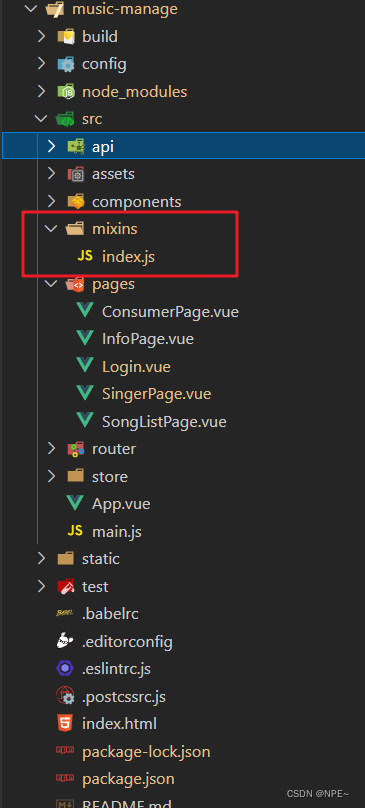
3.2 实现表单验证
- 编写规则
在data中添加
rules,名字任意取
export default {
mixins:[mixin],
data: function(){
return{
centerDialogVisible: false, //添加弹窗是否展示
editVisible:false, //编辑弹窗是否展示
delVisiable:false, //删除弹窗是否展示
registerForm:{ //添加框
username:'',
password:'',
sex: 1, //默认男
phoneNum:'',
email:'',
birth:'',
introduction:'',
location:''
},
rules:{ //表单规则校验,名字任意起,到时候引用一致就行
username: [
{required: true, message:'请输入用户名', trigger: 'blur'}
],
password: [
{required: true, message:'请输入密码', trigger: 'blur'}
],
phoneNum: [
{required: true, message:'请输入手机号', trigger: 'blur'}
],
email: [
{required: true, message:'请输入邮箱', trigger: 'blur'},
{type: 'email', message:'请输入正确的电子邮箱地址', trigger:['blur', 'change']}
],
introduction: [
{required: true, message:'请输入签名', trigger: 'blur'}
],
location: [
{required: true, message:'请输入地区', trigger: 'blur'}
]
}
};
},
}
- 引用规则:
- 在el-form部分添加
:rules=""
<el-dialog title="添加用户" :visible.sync="centerDialogVisible" width="400px" center>
<!-- 对表单进行规则校验rules -->
<el-form :model="registerForm" ref="registerForm" label-width="80px" :rules="rules">
<el-form-item prop="username" label="用户名" size="mini">
<el-input v-model="registerForm.username" placeholder="用户名"></el-input>
</el-form-item>
<el-form-item prop="password" label="密码" size="mini">
<el-input v-model="registerForm.password" type="password" placeholder="密码"></el-input>
</el-form-item>
<span slot="footer">
<el-button size="mini" @click="centerDialogVisible = false">取消</el-button>
<el-button size="mini" @click="addConsumer">确定</el-button>
</span>
</el-dialog>
- 在想要校验的方法处添加【methods中】
//规则校验,如果校验失败,不让用户请求后端接口
this.$refs['registerForm'].validate(valid => { if(valid){ }}
//添加用户
addConsumer(){
//规则校验,如果校验失败,不让用户请求后端接口
this.$refs['registerForm'].validate(valid => {
if(valid){
let d = this.registerForm.birth;
//d.getMonth()计算方式不一样,如:1月,get之后是0,因此要手动+1
let datetime = d.getFullYear() + '-' + (d.getMonth()+1) + '-' + d.getDate();
let params = new URLSearchParams();
params.append('username', this.registerForm.username);
params.append('password', this.registerForm.password);
params.append('sex', this.registerForm.sex);
params.append('phoneNum', this.registerForm.phoneNum);
params.append('email', this.registerForm.email);
params.append('birth', datetime);
params.append('introduction', this.registerForm.introduction);
params.append('location', this.registerForm.location);
params.append('avator', '/img/consumerPic/consumer1.png');//默认用户图片
setConsumer(params)
.then(res => {
if(res.code == 1){
this.getData();
this.notify("添加成功", "success");
} else {
this.notify("添加失败", "error");
}
})
.catch(err => {
console.log(err);
});
//添加成功之后清除添加框
this.registerForm = {}
this.centerDialogVisible = false;
}
})
},
效果:
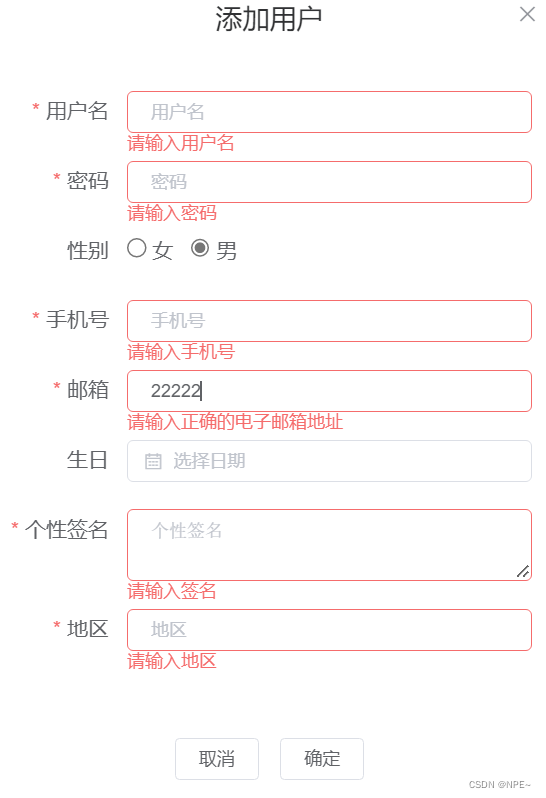
3.3 实现轮播图
- 创建swiper.js
//轮播图的数据
const swiperList = [
{picImg :require('@/assets/img/swiper/1.jpg')},
{picImg :require('@/assets/img/swiper/2.jpg')},
{picImg :require('@/assets/img/swiper/3.jpg')},
{picImg :require('@/assets/img/swiper/4.jpg')},
{picImg :require('@/assets/img/swiper/5.jpg')},
{picImg :require('@/assets/img/swiper/6.jpg')},
{picImg :require('@/assets/img/swiper/7.jpg')},
{picImg :require('@/assets/img/swiper/8.jpg')},
]
export {
swiperList
}
- 创建Swiper.vue(用于在首页中引入)
<template>
<div class="swiper">
<!-- 轮播图 -->
<el-carousel :interval="4000" type="card" height="280px">
<el-carousel-item v-for="(item, index) in swiperList" :key="index">
<img :src="item.picImg"/>
</el-carousel-item>
</el-carousel>
</div>
</template>
<script>
import {swiperList} from "../assets/data/swiper";
export default {
name: 'swiper',
data(){
return {
swiperList: []
}
},
created(){
this.swiperList = swiperList;
}
}
</script>
<style>
@import '../assets/css/swiper.scss';
</style>
swiper.css:
.swiper {
width: 90%;
margin: auto;
margin-top: 40px;
img {
width: 100%;
}
}
- 在pages下的Home.vue引入
<template>
<div class="home">
<swiper/>
</div>
</template>
<script>
import Swiper from '@/components/Swiper';
export default {
name: 'home',
components: {
Swiper
},
data () {
return {
}
},
created () {
},
methods: {
}
}
</script>
<style lang="scss" scoped>
@import '../assets/css/home.scss';
</style>
- 目录结构:
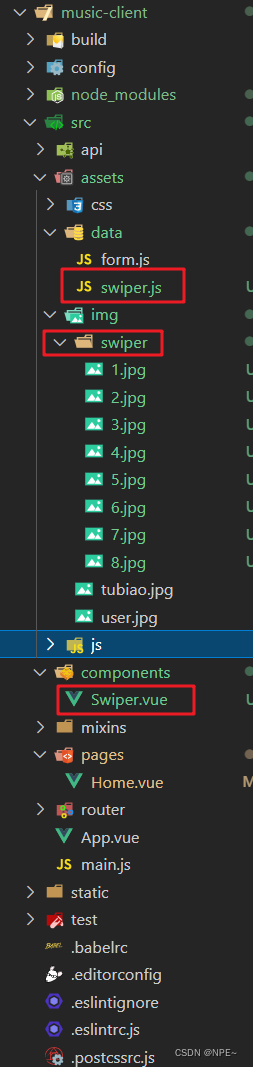
- 实现效果:
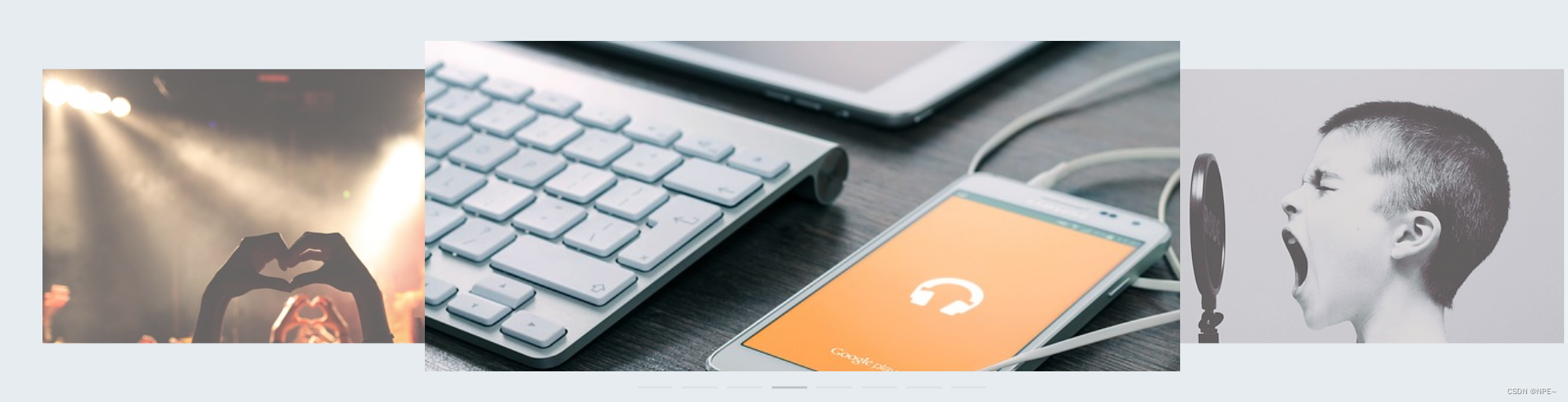
3.3 实现日期选择不超过当前日期
<el-form-item label="生日" prop="birth">
<!-- pickerOptionsStart控制日期不超过当前日期 -->
<el-date-picker
v-model="registerForm.birth"
:picker-options="{
disabledDate: (time) => {
return time.getTime() > Date.now();
}
}"
placeholder="选择日期"
style="width: 100%;"
></el-date-picker>
</el-form-item>
picker-options是关键,当它为true的时候,触发disableDate,限制用户无法点击






















 433
433











 被折叠的 条评论
为什么被折叠?
被折叠的 条评论
为什么被折叠?








