Typora配置picgo-core自动上传图片,及自定义picgo-core上传组件
相关地址
- PicGo-Core:
https://github.com/PicGo/PicGo-Core - 插件开发文档:
https://picgo.github.io/PicGo-Core-Doc/
PicGo-Core
基本使用
# 安装
yarn global add picgo # 或者 npm install picgo -g
# 上传具体路径图片
picgo upload /xxx/xxx.jpg
# 上传剪贴板里的第一张图片(上传时会将格式转成png)
picgo upload
插件开发
- 使用模板
picgo init plugin <your-project-name>
- 进入编辑index.js
module.exports = (ctx) => {
const register = () => {
ctx.helper.uploader.register('upload_two', {
async handle (ctx) {
// console.log(ctx)
try {
const imgList = ctx.output
for (const img of imgList) {
if (img.fileName && img.buffer) {
const base64Image = img.base64Image || Buffer.from(img.buffer)
const options = {
method: 'POST',
url: '上传路径',
formData: {
name: "file",
file: {
value: base64Image,
options: {
filename: img.fileName,
contentType: 'image/jpg'
}
}
}
}
let body = await ctx.Request.request(options)
body = JSON.parse(body)
if (body) {
delete img.base64Image
delete img.buffer
img.imgUrl = body.url
} else {
throw new Error('Server error, please try again')
}
}
}
return ctx
} catch (err) {
ctx.emit("xxx", {
title: '上传失败',
body: '请检查你的配置以及网络',
text: 'http://docs.imgur.com/api/errno/'
})
throw err
}
}
})
}
const commands = (ctx) => [{
label: '',
key: '',
name: '',
async handle (ctx, guiApi) {}
}]
return {
uploader: 'upload_two',
commands,
register
}
}
- 加载插件
npm install ./picgo-plugin-<your-plugin-name>
- 编辑配置文件
配置文件
conf.json在用户目录下,.picgo文件夹下
{
"picBed": {
"current": "upload_two"
},
"picgoPlugins": {
"picgo-plugin-upload_two": true
}
}
效果
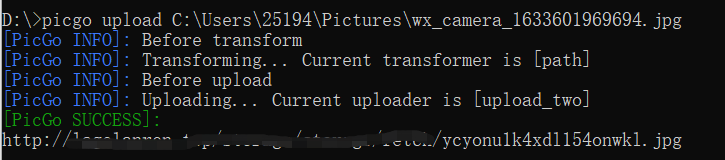
PicGo-Core插件开发不是必要的,它自带了类似6个类似七牛这样的图床,只需要配置文件里面指定图床就行
Typora中配置Picgo-Core
-
配置位置
文件>偏好设置>图像 -
设置如下
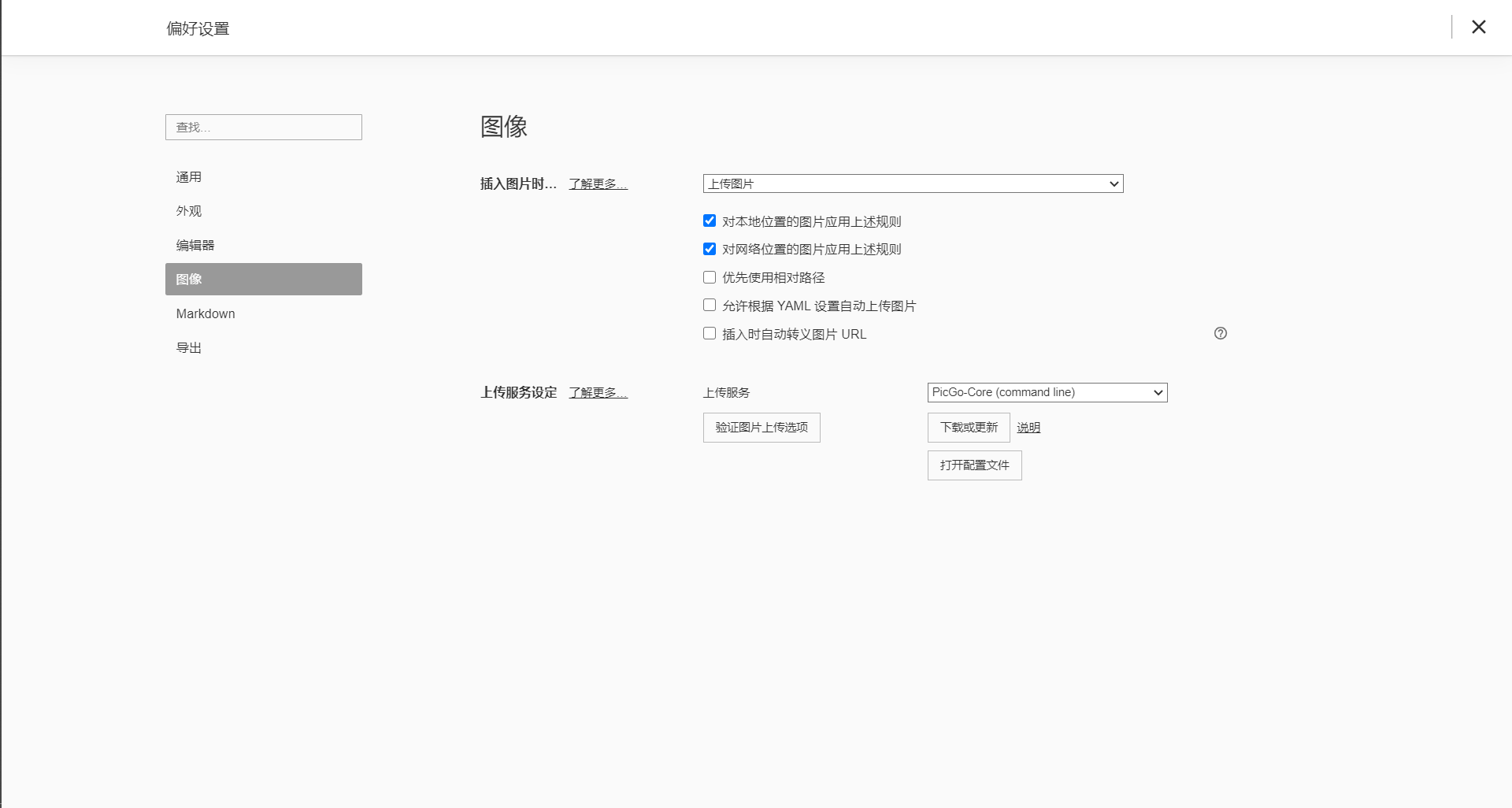


























 被折叠的 条评论
为什么被折叠?
被折叠的 条评论
为什么被折叠?








