悬浮窗非常简单好用
uniapp 增加悬浮窗 小程序里面查看
文章目录
前言
看看图片 基本就是可以自定义样式的
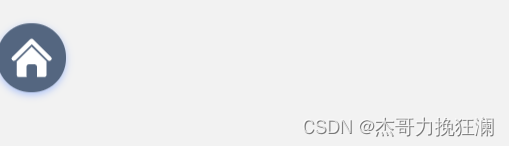
提示:下面是进行一个简单demo 需要的自行去处理
一、CV大法?
<template>
<view>
<movable-area class="movable-area" :scale-area="false">
<movable-view class="movable-view" :class="!isRemove?'animation-info':''" style="pointer-events: auto;"
@click="clickBtn" @touchstart="touchstart" @touchend="touchend" @change="onChange" direction="all"
inertia="true" :x="x" :y="y" :disabled="disabled" :out-of-bounds="true" :damping="200" :friction="100">
<slot></slot>
</movable-view>
</movable-area>
</view>
</template>
<script>
export default {
props: {
//是否禁用拖动
disabled: {
type: Boolean,
default: false
},
//是否自动停靠
canDocking: {
type: Boolean,
default: true
},
//按钮默认位置离底部距离(px)
bottomPx: {
type: Number,
default: 30
},
//按钮默认位置离右边距离(px)
rightPx: {
type: Number,
default: 0
},
},
data() {
return {
left: 0,
top: 0,
isRemove: true,
windowWidth: 0,
windowHeight: 0,
btnWidth: 0,
btnHeight: 0,
x: 10000,
y: 10000,
old: {
x: 0,
y: 0
}
};
},
mounted() {
this.getSysInfo()
},
methods: {
getSysInfo() {
let sysInfo = uni.getSystemInfoSync()
this.windowWidth = sysInfo.windowWidth
this.windowHeight = sysInfo.windowHeight
let view = uni.createSelectorQuery().in(this).select(".movable-view")
view.boundingClientRect(rect => {
this.btnWidth = rect.width
this.btnHeight = rect.height
this.x = this.old.x
this.y = this.old.y
this.$nextTick(res => {
this.x = this.windowWidth - this.btnWidth - this.rightPx
this.y = this.windowHeight - this.btnHeight - this.bottomPx
})
}).exec()
},
//移动按钮
onChange(e) {
this.old.x = e.detail.x
this.old.y = e.detail.y
},
//开始移动
touchstart(e) {
this.isRemove = true
},
//结束移动
touchend(e) {
if (this.canDocking && this.old.x) {
this.x = this.old.x
this.y = this.old.y
let bWidth = (this.windowWidth - this.btnWidth) / 2
if (this.x < 0 || (this.x > 0 && this.x <= bWidth)) {
this.$nextTick(res => {
this.x = 0
})
} else {
this.$nextTick(res => {
this.x = this.windowWidth - this.btnWidth
})
}
this.isRemove = false
}
},
//点击按钮
clickBtn() {
this.$emit('clickBtn')
}
}
};
</script>
<style scoped>
.movable-view {
width: 100rpx;
height: 100rpx;
background: linear-gradient(360deg, #287BF8 0%, #6EA8FF 100%);
box-shadow: 0px 4rpx 12rpx 0px #ADC3F8;
border-radius: 50rpx;
color: #FFFFFF;
font-size: 26rpx;
touch-action: none;
display: flex;
align-items: center;
justify-content: center;
}
.animation-info {
transition: left .25s ease;
}
.movable-area {
width: 100%;
height: 100%;
position: fixed;
top: 0;
left: 0;
right: 0;
bottom: 0;
z-index: 999999 !important;
pointer-events: none;
}
</style>
总结
进行导入就可以了 就可以进行使用了 , 简简单单!
























 6040
6040

 被折叠的 条评论
为什么被折叠?
被折叠的 条评论
为什么被折叠?










