项目场景:
后端:文件上传下载接口
前端:element ui +vue 图片/pdf预览
直接上代码
配置application.yml,方便后续对端口 ip进行修改
server:
port: 8080
spring:
datasource:
driver-class-name: com.mysql.cj.jdbc.Driver
url: jdbc:mysql://${ip}:3306/vue-books-project?useUnicode=true&characterEncoding=utf8&zeroDateTimeBehavior=convertToNull&useSSL=true&serverTimezone=GMT%2B8
username: root
password: root
ip: localhost
配置拦截,如果在方法或者类上有@AuthAccess 就进行放行,如预览上不需要拦截
import java.lang.annotation.*;
/*
* 1.@Target(ElementType.METHOD):这个注解表示@AuthAccess使用目标是方法Method,@AuthAccess只能用于方法上
* 2.@Retention(RetentionPolicy.RUNTIME) 注解保留策略是RUNTIME.意味着在运行时可以通过反射来获取@AuthAccess注解的信息
* 3.@Documented:这个注解表示 @AuthAccess 注解应该被包含在 Javadoc 中。这有助于生成文档时保留注解信息。
* */
//这行代码定义了一个名为 AuthAccess 的自定义注解。注解本质上是一个特殊的接口。
@Target(ElementType.METHOD)
@Retention(RetentionPolicy.RUNTIME)
@Documented
public @interface AuthAccess {
}
拦截类
import cn.hutool.core.util.StrUtil;
import com.auth0.jwt.JWT;
import com.auth0.jwt.JWTVerifier;
import com.auth0.jwt.algorithms.Algorithm;
import com.auth0.jwt.exceptions.JWTDecodeException;
import com.auth0.jwt.exceptions.JWTVerificationException;
import com.example.qinggedemoone.entity.User;
import com.example.qinggedemoone.exception.ServiceException;
import com.example.qinggedemoone.mapper.UserMapper;
import org.springframework.web.method.HandlerMethod;
import org.springframework.web.servlet.HandlerInterceptor;
import javax.annotation.Resource;
import javax.servlet.http.HttpServletRequest;
import javax.servlet.http.HttpServletResponse;
//以拦截器方式进行继承
public class JwtInterceptor implements HandlerInterceptor {
@Resource
private UserMapper userMapper;
@Override
public boolean preHandle(HttpServletRequest request, HttpServletResponse response, Object handler) throws Exception {
String token=request.getHeader("token"); //前端header中传过来的参数
if(StrUtil.isBlank(token)){
token=request.getParameter("token"); //url参数 ?token=xxxx
}
//只要方法上有@AuthAccess就放行的意思
if(handler instanceof HandlerMethod){
AuthAccess annotation = ((HandlerMethod) handler).getMethodAnnotation(AuthAccess.class);
if(annotation!=null){
return true;
}
}
System.out.println("==token==:"+token);
//执行认证
if(StrUtil.isBlank(token)){
throw new ServiceException("401","请登录");
}
//获取token中的user id
String userId;
try{
//getAudience相当于一个仓库,存储了很多信息
//get(0) 获取audience中的第一个数据
userId= JWT.decode(token).getAudience().get(0);
}catch (JWTDecodeException j){
throw new ServiceException("401","请登录");
}
//更具token中的userId查询数据
User user = userMapper.selectById(userId);
System.out.println("userId:"+userId);
System.out.println("++user++"+user);
if(user==null){
throw new ServiceException("401","请登录");
}
//通过用户密码 加密 生成一个验证器
/*
* 使用用户密码(user.getPassword())作为密钥来创建一个 HMAC256 算法实例,
* 并基于这个算法实例生成一个 JWT 验证器(JWTVerifier)。JWT.require(Algorithm)
* 方法返回一个 JWT 构建器,通过调用 .build() 方法来构建验证器。
* Algorithm:算法
* */
JWTVerifier build = JWT.require(Algorithm.HMAC256(user.getPassword())).build();
try{
build.verify(token); //进行校验
}catch (JWTVerificationException e){
throw new ServiceException("401","请登录");
}
return true;
}
}
拦截规则
import org.springframework.context.annotation.Bean;
import org.springframework.context.annotation.Configuration;
import org.springframework.web.servlet.config.annotation.InterceptorRegistry;
import org.springframework.web.servlet.config.annotation.WebMvcConfigurationSupport;
/*
* 步骤
* 1.编写JwtInterceptor生成规则
* 2.编写InterceptorConfig增加规则,进行拦截
* 3.编写TokenUtils 生成token返回给前端
* */
/*
* InterceptorConfig拦截
* JwtInterceptor定义拦截规则
* */
/*@Configuration配置类*/
@Configuration
public class InterceptorConfig extends WebMvcConfigurationSupport {
/*
* 实现addInterceptors方法 addInterceptor增加拦截器规则
* addPathPatterns:拦截路径 /**拦截所有的请求路径
* */
@Override
protected void addInterceptors(InterceptorRegistry registry) {
registry.addInterceptor(jwtInterceptor())
.addPathPatterns("/**").excludePathPatterns("/login","/register");
super.addInterceptors(registry);
}
/*
@Bean注入到容器中
*/
@Bean
public JwtInterceptor jwtInterceptor(){
return new JwtInterceptor();
}
}
后端接口
@RestController
@RequestMapping("/file")
public class FileController {
@Value("${ip:localhost}") //读取application.yml中的变量
String ip;
@Value("${server.port}")
String port;
//D:\JAVA\QingGeDemoOne\files
private static final String ROOT_PATH=System.getProperty("user.dir")+File.separator+"files";
//上传接口
//@AuthAccess
@PostMapping("/upload")
public Result upload(MultipartFile file) throws IOException {
String originalFilename = file.getOriginalFilename();//文件的原始名称(包含文件类型和文件名)
String mainName = FileUtil.mainName(originalFilename); //取到文件的名称 不包含后缀的一个文件名称
String extName = FileUtil.extName(originalFilename);//获取文件的后缀名
if(!FileUtil.exist(ROOT_PATH)){
FileUtil.mkdir(ROOT_PATH); //如果当前文件的父级目录不存在,就创建
}
//D:\JAVA\QingGeDemoOne\files\aaa.png
if(FileUtil.exist(ROOT_PATH+File.separator+originalFilename)){ //如果当前上传的文件已经存在了,那么这个时候就要重命名一个文件名称
originalFilename=System.currentTimeMillis()+ mainName+"."+extName;
}
File saveFile=new File(ROOT_PATH+File.separator+originalFilename); //File.separator:文件分隔符 /
file.transferTo(saveFile); //存储文件到本地的磁盘中
String url="http://"+ip+":"+port+"/file/download/"+originalFilename;
return Result.success(url);
}
//下载接口
@AuthAccess
@GetMapping("/download/{fileName}")
public void download(@PathVariable String fileName, HttpServletResponse response) throws IOException {
String filePath=ROOT_PATH + File.separator + fileName;
if(!FileUtil.exist(filePath)){
return;
}
byte[] bytes = FileUtil.readBytes(filePath);
ServletOutputStream outputStream = response.getOutputStream();
outputStream.write(bytes); //数组是一个字节数组,也就是文件的字节流数组
outputStream.flush(); //刷新文件流
outputStream.close(); //关闭文件流
}
}
前端:使用el-upload组件
<template>
<div>
<el-container>
<!--侧边栏-->
<el-aside :width="asideWidth" style="min-height: 100vh; background-color:#001529;">
<div style="height: 60px; display: flex; justify-content:center;align-items:center;color: white;">
<img src="@/assets/96.png" style="width: 40px;">
<span class="log-title" v-show="!isCollapse">honey 2024</span>
</div>
<!--加上 router关键字 就可以实现跳转了-->
<el-menu :collapse="isCollapse" :collapse-transition="false" router background-color="#001529"
text-color="rgba(255,255,255,0.65)" active-text-color="#fff" style="border:none;"
:default-active="$route.path"> <!--route.path 当前浏览器正在访问的路由-->
<el-menu-item index="/"> <!--只有el-menu-item 才能生效 index需要与router index.js匹配-->
<i class="el-icon-house"></i>
<span slot="title">系统首页</span>
</el-menu-item>
<el-menu-item index="/element">element页面</el-menu-item>
<el-menu-item>系统首页</el-menu-item>
<el-menu-item>系统首页</el-menu-item>
<el-submenu index="">
<template slot="title">
<i class="el-icon-menu"></i>
<span>信息管理</span>
</template>
<el-menu-item>用户信息</el-menu-item>
<el-menu-item>学生信息</el-menu-item>
</el-submenu>
</el-menu>
</el-aside>
<el-container>
<!--头部区域-->
<el-header>
<i :class="collapseIcon" style="font-size: 25px;" @click="handleCollapse"></i>
<el-breadcrumb separator-class="el-icon-arrow-right" style="margin-left: 20px;">
<el-breadcrumb-item :to="{ path: '/' }">首页</el-breadcrumb-item>
<el-breadcrumb-item :to="{ path: '/element' }">用户管理</el-breadcrumb-item>
</el-breadcrumb>
<div style="flex: 1;width: 0; display: flex; align-items: center;justify-content: flex-end;">
<i class="el-icon-quanping_o" style="font-size: 35px;" @click="handleful"></i>
<el-dropdown placement="bottom">
<div style="display: flex; align-items: center; cursor: default;">
<img src="@/assets/96.png" style="width:40px;height: 40px;margin-left: 10px;">
<span>管理员</span>
</div>
<el-dropdown-menu slot="dropdown">
<el-dropdown-item>个人信息</el-dropdown-item>
<el-dropdown-item>修改密码</el-dropdown-item>
<el-dropdown-item @click.native="logout">退出登录</el-dropdown-item>
</el-dropdown-menu>
</el-dropdown>
</div>
</el-header>
<!--主体-->
<el-main>
<div style="box-shadow: 0 0 10px rgba(0,0,0,.1);padding: 10px 20px;border-radius: 5px;margin-bottom: 10px;">
早安 少年 开心每一天
</div>
<div class="myclass" style="display: flex;">
<div>
<el-card style="width:500px">
<div slot="header" class="clearfix">
<span>做练习2024</span>
</div>
<div>
多练习,多进步
<div style="margin-top: 20px;">
<div style="margin: 10px 0;"><strong>主题色</strong></div>
<el-button type="primary" size="default" @click="getListUser">按钮</el-button>
<el-button type="success" size="default">按钮</el-button>
<el-button type="warning" size="default">按钮</el-button>
<el-button type="danger" size="default">按钮</el-button>
<el-button type="info" size="default">按钮</el-button>
</div>
</div>
</el-card>
</div>
<div style="margin-left: 20px;">
<div style="display: flex;">
这是另一块区域,我厉害吧
</div>
</div>
</div>
<div style="margin-top: 5px;padding-top: 20px;">
<span></span>
</div>
<el-table :data="tableData" style="width: 100%;" class="center-table">
<el-table-column type="index" label="序号" width="180" align="center">
</el-table-column>
<el-table-column prop="username" label="姓名" width="180" align="center">
</el-table-column>
<el-table-column prop="phone" label="电话" width="180" align="center">
</el-table-column>
<el-table-column prop="email" label="邮箱" align="center">
</el-table-column>
<el-table-column prop="address" label="地址" align="center">
</el-table-column>
<el-table-column style="display: flex;" label="操作" align="center" width="200px">
<template slot-scope="scope">
<div style="display: flex; justify-content: space-around;">
<el-button type="mini" size="primary" @click="DelUser(scope.row)">删除</el-button>
<el-upload class="upload-demo" action="http://localhost:8080/file/upload/"
accept=".jpg,.jpeg,.png,.gif,.pdf" :show-file-list="false" :headers="{ token: user.token }"
:on-success="(row, file, fileList) => handleTableFileUpload(scope.row, file, fileList)">
<!--()=>xx 代表成功后才调用这个函数 如果没有=》代表直接调用这个函数-->
<!--row是行对象-->
<el-button size="mini" type="primary">点击上传</el-button>
</el-upload>
</div>
</template>
</el-table-column>
<el-table-column label="头像" align="center">
<template v-slot="scope">
<el-image v-if="scope.row.avatar" :src="scope.row.avatar" style="width: 50px;height: 50px;"></el-image>
<div><el-button @click="perview(scope.row.avatar)">预览</el-button></div>
</template>
</el-table-column>
</el-table>
<div style="display: flex; margin: 10px 0;">
<el-card style="width: 50%; margin-right: 10px;">
<div slot="header" class="clearfix">
<span style="display: block;text-align: left;">文件上传下载</span>
</div>
<div>
<el-upload class="upload-demo" action="http://localhost:8080/file/upload/" accept=".jpg,.jpeg,.png,.gif"
:headers="{ token: user.token }" :on-success="handleFileUpload">
<el-button size="small" type="primary">点击上传</el-button>
<div slot="tip" class="el-upload__tip">只能上传jpg/png文件,且不超过500kb</div>
</el-upload>
</div>
</el-card>
</div>
<div>
<input v-model="pdfId" placeholder="Enter PDF ID" />
<button @click="viewPdf">View PDF</button>
</div>
</el-main>
</el-container>
</el-container>
</div>
</template>
<script>
import { getListApi } from '@/api/cs'
import request from '@/utils/request'
export default {
data() {
return {
i: 0,
isCollapse: false, //不收缩
asideWidth: '200px',
collapseIcon: 'el-icon-s-fold',
tableData: [],
user: JSON.parse(localStorage.getItem('honey-user') || '{}'),
pdfId:'RESTING_001112312312320230905100637778.pdf'
}
},
methods: {
perview(url){
window.open(url)
},
viewPdf() {
if (this.pdfId) {
const url = `http://localhost:8080/file/download/${this.pdfId}`;
window.open(url, '_blank');
} else {
alert('Please enter a PDF ID');
}
},
async getListUser() {
request.get('/userApi/getList').then(res => {
this.tableData = res.data
})
},
handleTableFileUpload(row, file, fileList) {
console.log(row, file, fileList)
row.avatar = file.response.data //res.data是一个连接: http://localhost:8080/file/download/123.jpg
//更新操作
request.put('/userApi/UpdateUser', row).then(res => {
if (res.code === '200') {
this.$message.success('上传成功')
this.getListUser();
} else {
this.$message.success('上传失败')
}
})
},
async DelUser(row) {
request.delete(`/userApi/delUser/${row.id}`).then(response => {
console.log(`选中的用户ID为 ${row.id} 删除成功.`);
// 在这里更新你的UI,例如删除相应的DOM元素
this.getListUser();
})
.catch(error => {
console.error(`Error deleting todo item with ID ${row.id}: ${error}`);
});
},
handleFileUpload(response, file, fileList) {
console.log('=========')
console.log(this.fileList)
console.log(response, file, fileList)
},
logout() {
alert('123')
localStorage.removeItem('honey-user') //清除当前token和用户数据
this.$router.push('/login')
},
handleCollapse() {
this.isCollapse = !this.isCollapse,
this.asideWidth = this.isCollapse ? '64px' : '200px'
this.collapseIcon = this.isCollapse ? 'el-icon-s-unfold' : 'el-icon-s-fold'
},
handleful() {
document.documentElement.requestFullscreen() //全屏
}
},
mounted() {
request.get('/userApi/getList').then(res => {
this.tableData = res.data
})
}
}
</script>
<style>
.el-submenu .el-menu-item {
background-color: #000c17 !important;
/**!important:强制生效 */
}
.el-menu-item:hover,
.el-submenu__title:hover {
color: #fff !important;
}
.el-menu-item.is-active {
background-color: #1890ff !important;
border-radius: 4px !important;
margin: 4px !important;
}
.el-menu-item {
height: 40px !important;
line-height: 40px !important;
margin: 4px !important;
}
.el-submenu__title {
height: 40px !important;
line-height: 40px !important;
margin: 4px !important;
}
.el-menu--inline {
background-color: #000c17 !important;
}
.log-title {
margin-left: 5px;
transition: all .10s;
}
.el-header {
box-shadow: 2px 0 6px rgba(0, 21, 41, .35);
display: flex;
align-items: center;
}
:deep(.center-table td),
:deep(.center-table th) {
text-align: center !important;
}
</style>
使用postman测试
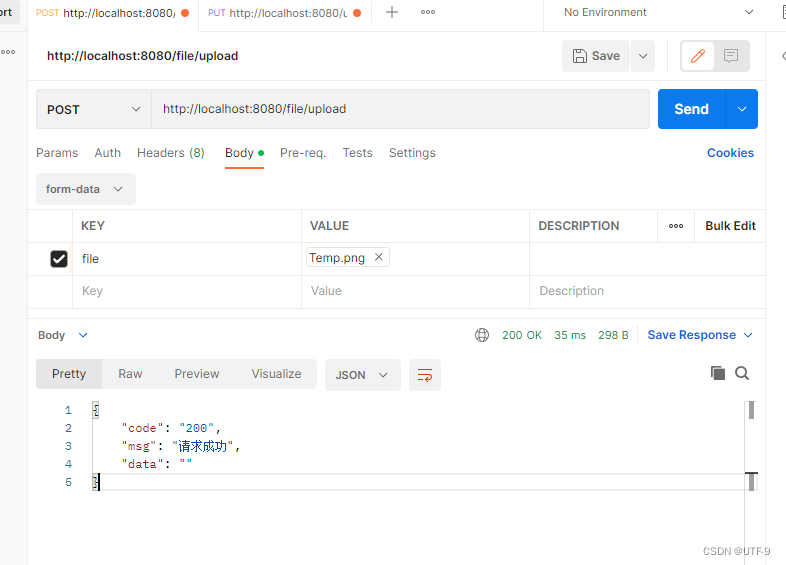
效果图
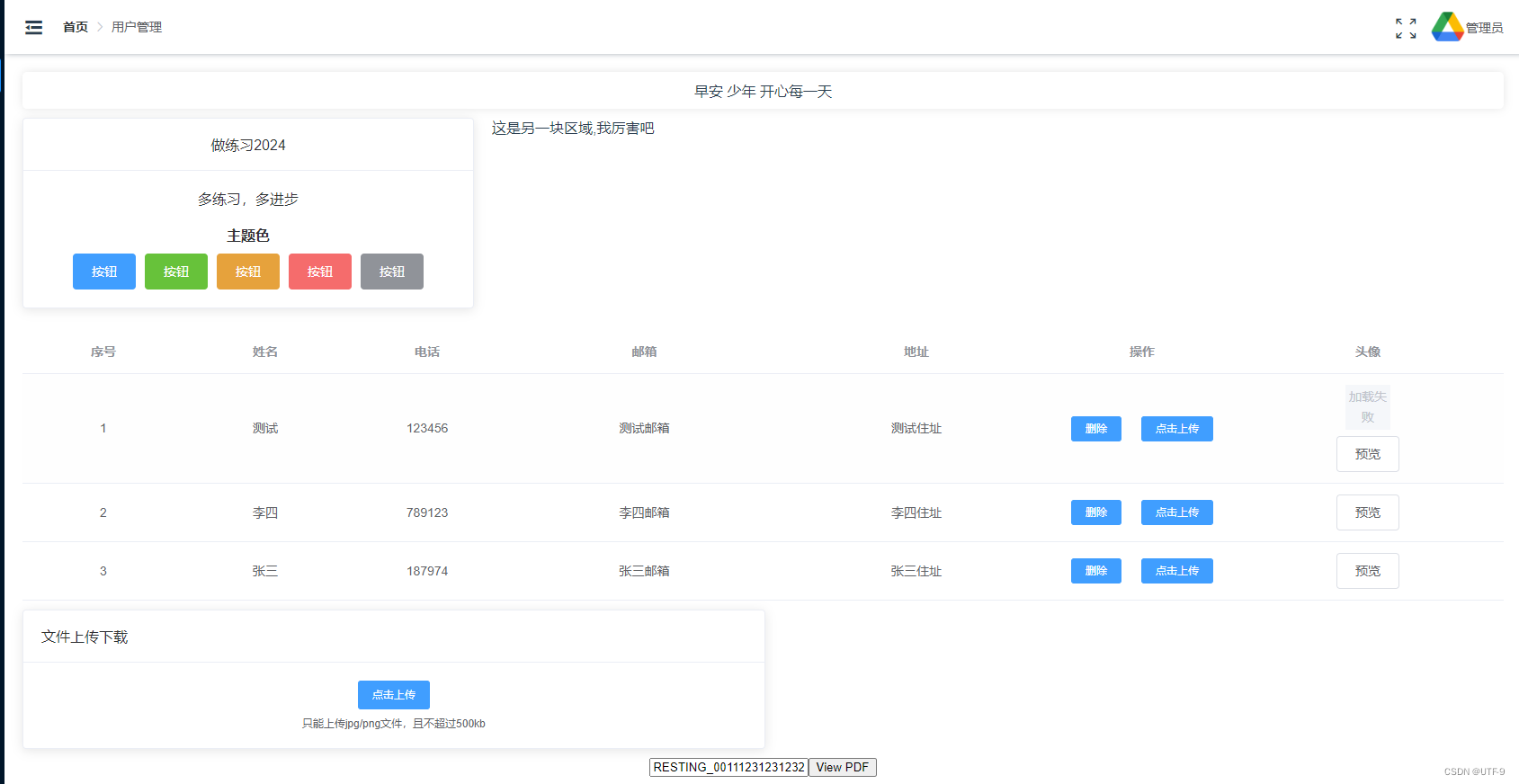

























 1070
1070

 被折叠的 条评论
为什么被折叠?
被折叠的 条评论
为什么被折叠?








