媒体查询
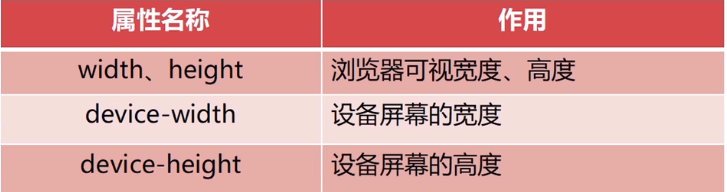
<head>
<meta charset="UTF-8">
<meta name="viewport" content="width=device-width, initial-scale=1.0">
<meta http-equiv="X-UA-Compatible" content="ie=edge">
<title>flex:1</title>
<style>
.box {
width: 100px;
height: 100px;
}
/* 屏幕尺寸在200px-300px 背景为红色*/
@media screen and (min-device-width:200px) and (max-device-width:300px) {
.box{
background-color: red;
}
}
/* 屏幕尺寸在300px-400px 背景为黄色*/
@media screen and (min-device-width:300px) and (max-device-width:400px) {
.box{
background-color: yellow;
}
}
</style>
</head>
<body>
<div class="box">
</div>
</body>
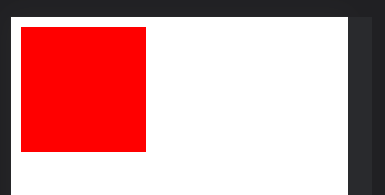

其它引入方式
<style media="(min-device-width:200px) and (max-device-width:300px)">
.box{
background-color: red;
}
</style>
<style media="(min-device-width:300px) and (max-device-width:400px )">
.box {
background-color: yellow;
}
</style>
<link rel="stylesheet" href="css/test1.css" media="(min-device-width:200px) and (max-device-width:300px)">
<link rel="stylesheet" href="css/test2.css" media="(min-device-width:300px) and (max-device-width:400px)">
案例一:输入框label和go

<head>
<meta charset="UTF-8">
<meta name="viewport" content="width=device-width, initial-scale=1.0">
<meta http-equiv="X-UA-Compatible" content="ie=edge">
<title>flex:1</title>
<style>
*{
margin: 0;
padding: 0;
}
.box{
width: 250px;
display: flex;
border: 1px solid black;
}
.box label{
/*label自适应*/
flex:1;/*flex-grow,flex-shrink,flex-basis*/
background-color: gray;
font-family: "楷体";
text-align: center;
}
.box label:nth-child(3){
flex: 0 0 30px;/*设置go的初始大小*/
}
.box input{
border: none;
/* 获取焦点无边框 */
outline: none;
}
</style>
</head>
<body>
<div class="box">
<label for="input">搜索</label>
<input type="text" id="input">
<label>go</label>
</div>
</body>
案例二:input自适应

<head>
<meta charset="UTF-8">
<meta name="viewport" content="width=device-width, initial-scale=1.0">
<meta http-equiv="X-UA-Compatible" content="ie=edge">
<title>flex:1</title>
<style>
*{
margin: 0;
padding: 0;
}
.box{
display: flex;
flex-direction: column;
}
.box div{
display: flex;
/*让两输入框上下隔开*/
/* height: 30px; */
/*让两输入框上下隔开*/
flex: 0 0 100px;
}
.box div label{
flex: 0 0 100px;
text-align: right;
}
</style>
</head>
<body>
<div class="box">
<div>
<label for="i1">姓名:</label>
<input type="text" name="i1">
</div>
<div>
<label for="i2">输入密码:</label>
<input type="text" name="i2">
</div>
</div>
</body>
案例三:js调整基准字体大小
<script>
var c = () => {
let w = document.documentElement.clientWidth;//获取设备的宽度
// 20:字体基准
// 320:计算依据宽度
let n = (20 * (w / 320) > 40 ? 40 + "px" : (20 * (w / 320) + "px"));
// 将计算好后的大小赋值给字体
document.documentElement.style.fontSize = n;
window.addEventListener("load", c);
window.addEventListener("resize", c);
}
</script>
案例四:js控制跳转到手机还是pc页面(不同布局)
<script type="text/javascript">
var redirect = () => {
//获取设备的信息
let userAgent = navigator.userAgent.toLowerCase();
//正则表达式,判断设备类型
let device = /ipad|iphone|midp|rv:1.2.3.4|ucweb[android]|windows ce|windows mobile/;
//跳转移动端页面
if (device.test(userAgent)) {
window.location.href = "move.html";
} else {
//跳转pc端页面
window.location.href = "pc.html";
}
}
redirect();
</script>
案例五:导航、内容自适应
pc

小屏幕

<!DOCTYPE html>
<html lang="en">
<head>
<meta charset="UTF-8">
<meta http-equiv="X-UA-Compatible" content="IE=edge">
<meta name="viewport" content="width=device-width, initial-scale=1.0">
<link rel="stylesheet" href="./big.css" media="(min-device-width:1000px)">
<link rel="stylesheet" href="./small.css" media="(min-device-width:400px) and (max-device-width:1000px)">
<title>Document</title>
</head>
<body>
<div class="container">
<div class="top"></div>
<div class="main">
<ul>
<li>分类1</li>
<li>分类2</li>
<li>分类3</li>
<li>分类4</li>
<li>分类5</li>
<li>分类6</li>
</ul>
<ul>
<li>图片</li>
<li>图片</li>
<li>图片</li>
<li>图片</li>
<li>图片</li>
<li>图片</li>
<li>图片</li>
<li>图片</li>
</ul>
</div>
</div>
</body>
</html>
big.css
*{
margin: 0;
padding: 0;
}
li{
list-style-type: none;
}
.container{
display: flex;
flex-direction: column;
width: 80%;
margin: auto;
}
.top{
flex: 0 0 50px;
width: 100%;
/* height: 50px; */
background-color: yellow;
}
.main{
flex: 0 0 100%;
display: flex;
}
.main ul:first-child{
flex: 0 0 10%;
background-color: black;
color: white;
display: flex;
/* flex-direction: column; */
flex-wrap: wrap;
border-bottom: 1px solid black;
border-right: 1px solid black;
}
/*左边导航中li样式*/
.main ul:first-child li{
flex: 0 0 100%;
height: 40px;
line-height: 40px;
text-align: center;
}
/*第二个ul样式*/
.main ul:nth-child(2){
/*因为左边占10%,所以右边占90%*/
flex: 0 0 90%;
background-color: black;
color: white;
display: flex;
flex-wrap: wrap;
justify-content: space-around;
}
.main ul:nth-child(2) li{
flex: 0 0 30%;
height: 120px;
background-color: red;
line-height: 40px;
text-align: center;
border-bottom: 1px solid black;
margin: 10px;
}
small.css
* {
margin: 0;
padding: 0;
}
li {
list-style-type: none;
}
.container {
display: flex;
flex-direction: column;
width: 100%;
margin: auto;
}
.top {
flex: 0 0 50px;
width: 100%;
/* height: 50px; */
background-color: yellow;
}
.main {
flex: 0 0 100%;
display: flex;
flex-wrap: wrap;
}
.main ul:first-child {
flex: 0 0 100%;
background-color: black;
color: white;
display: flex;
/* flex-direction: column; */
flex-wrap: wrap;
border-bottom: 1px solid black;
border-right: 1px solid black;
/* align-content: flex-start; */
}
.main ul:first-child li {
flex: 0 0 30%;
height: 40px;
line-height: 40px;
text-align: center;
}
.main ul:nth-child(2) {
flex: 0 0 100%;
background-color: black;
color: white;
display: flex;
flex-wrap: wrap;
justify-content: space-around;
}
.main ul:nth-child(2) li {
flex: 0 0 30%;
height: 120px;
background-color: red;
line-height: 40px;
text-align: center;
border-bottom: 1px solid black;
margin: 10px;
}
希望本篇博客能帮助到你更好的理解响应式布局原理和知识点。





















 827
827











 被折叠的 条评论
为什么被折叠?
被折叠的 条评论
为什么被折叠?








