Taro小程序开发
系列文章的所有文章的目录
【Taro开发】-简易的checkBoxGroup组件(九)
【Taro开发】-宣传海报,实现canvas实现圆角画布/图片拼接二维码并保存(十一)
【Taro开发】-小程序自动打包上传并生成预览二维码(十三)
【Taro开发】-全局自定义导航栏适配消息通知框位置及其他问题(十四)
前言
基于Taro的微信小程序开发,主要组件库为Taro-ui
实现多行文字时可展开收起
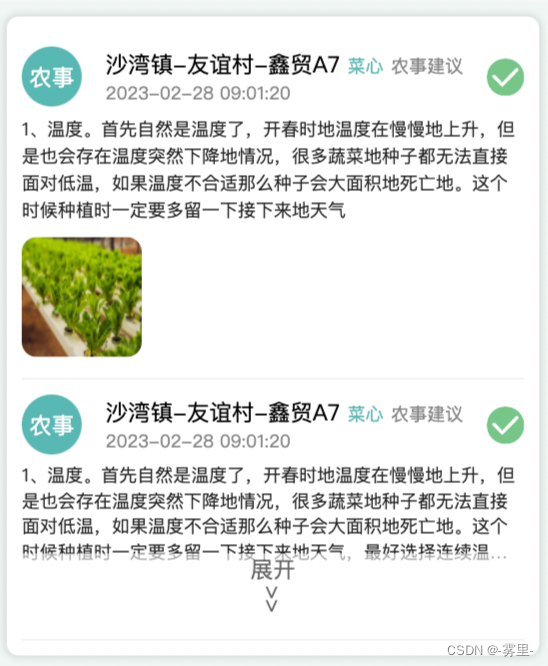
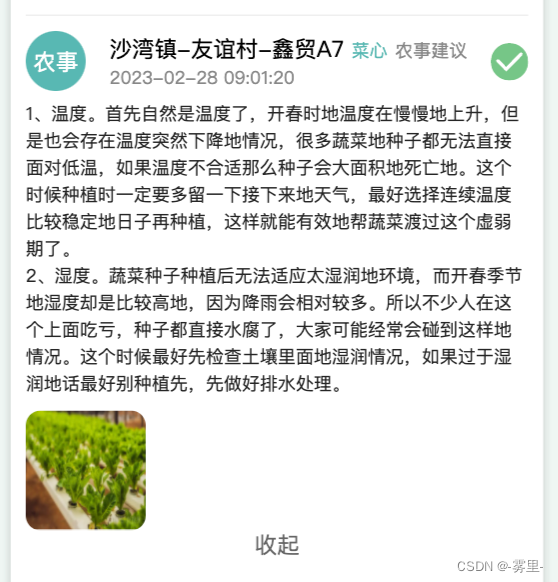
提示:以下是本篇文章正文内容,下面案例可供参考
1.组件代码
import Taro from "@tarojs/taro";
import { Component } from "react";
import { Text, View } from "@tarojs/components";
import classNames from "classnames";
import "./index.scss";
import { getSystemInfo, stylePerInJs } from "@/utils/util";
let globalSystemInfo = getSystemInfo();
class TextShow extends Component {
constructor() {
super();
this.state = {
showAll: true,
showFoldBtn: false
};
}
componentDidMount() {
this.props.text && this.handleTextHight();
}
handleTextHight = () => {
Taro.createSelectorQuery()
.select(`.textShow-content-text${this.props.index || 0}`)
.boundingClientRect()
.exec(res => {
if (!res[0])
setTimeout(() => {
this.handleTextHight();
}, 500);
else {
let height = res[0].height;
if (parseInt(height / (globalSystemInfo.screenWidth / 750)) > 150) {
this.setState({
showAll: false,
showFoldBtn: true
});
}
}
});
};
handleFoldText = () => {
this.setState({
showAll: !this.state.showAll
});
};
render() {
const { showAll, showFoldBtn } = this.state;
const { text, index } = this.props;
return (
<View className="textShow" style={{ paddingBottom: !showAll ? 40 : 0 }}>
<Text
className={classNames(
`textShow-content-text${index || 0}`,
"font-26-sm",
{
"textShow-content-text-less": !showAll
}
)}
>
{text}
</Text>
{showAll && this.props.children}
{showFoldBtn && (
<View
className="operate-text-btn"
onClick={() => {
this.handleFoldText();
}}
style={{
position: showAll ? "relative" : "absolute"
}}
>
{showAll ? "收起" : "展开"}
{!showAll && <View className="down">{">>"}</View>}
</View>
)}
</View>
);
}
}
export default TextShow;
@import '@/styles/variables.scss';
.textShow{
position: relative;
.textShow-content-text-less {
display: -webkit-box;
overflow: hidden;
text-overflow: ellipsis;
word-wrap: break-word;
white-space: normal !important;
-webkit-line-clamp: 4;
/*! autoprefixer: ignore next */
-webkit-box-orient: vertical;
}
.operate-text-btn {
font-size: $font-size-lg;
display: flex;
flex-direction: column;
justify-content: center;
align-items: center;
background: $color-white;
opacity: 0.6;
position: absolute;
width: 100%;
bottom: 10px;
}
.down{
transform: rotate(90deg);
width: 40px;
}
}
2.使用
<TextShow text={'12232424141'} index={0}>
<View>
<Image
src=" https://img1.baidu.com/it/u=3820760661,13510362&fm=253&fmt=auto&app=138&f=JPEG?w=700&h=467"
className="plot-listItem-img"
/>
</View>
</TextShow>
























 3203
3203











 被折叠的 条评论
为什么被折叠?
被折叠的 条评论
为什么被折叠?










