第一步 1、添加pom依赖
<!-- 验证码 -->
<dependency>
<groupId>com.github.penggle</groupId>
<artifactId>kaptcha</artifactId>
<version>2.3.2</version>
</dependency>第二步 2、添加一个 KaptchaConfig类,注意加上 @Configuration 注解 声明为配置类 全部跟我一样即可
package com.qingge.springboot.config;
import com.google.code.kaptcha.impl.DefaultKaptcha;
import com.google.code.kaptcha.util.Config;
import org.springframework.context.annotation.Bean;
import org.springframework.context.annotation.Configuration;
import org.springframework.stereotype.Component;
import java.util.Properties;
@Configuration
@Component
public class KaptchaConfig {
@Bean
public DefaultKaptcha getDefaultKaptcha(){
com.google.code.kaptcha.impl.DefaultKaptcha defaultKaptcha = new com.google.code.kaptcha.impl.DefaultKaptcha();
Properties properties = new Properties();
// 图片边框
properties.put("kaptcha.border", "no");
// 字体颜色
properties.put("kaptcha.textproducer.font.color", "black");
// 图片宽
properties.put("kaptcha.image.width", "160");
// 图片高
properties.put("kaptcha.image.height", "40");
// 字体大小
properties.put("kaptcha.textproducer.font.size", "30");
// 验证码长度
properties.put("kaptcha.textproducer.char.space", "5");
// 字体
properties.setProperty("kaptcha.textproducer.font.names", "宋体,楷体,微软雅黑");
Config config = new Config(properties);
defaultKaptcha.setConfig(config);
return defaultKaptcha;
}
}
第三步 3、创建controller类,这里我命名为CheckController ,全部跟我一样即可
package com.qingge.springboot.controller;
import com.google.code.kaptcha.impl.DefaultKaptcha;
import org.apache.tomcat.util.http.fileupload.ByteArrayOutputStream;
import org.springframework.web.bind.annotation.GetMapping;
import org.springframework.web.bind.annotation.RequestMapping;
import org.springframework.web.bind.annotation.RestController;
import javax.annotation.Resource;
import javax.imageio.ImageIO;
import javax.servlet.ServletOutputStream;
import javax.servlet.http.HttpServletRequest;
import javax.servlet.http.HttpServletResponse;
import java.awt.image.BufferedImage;
@RestController
@RequestMapping("/check")
public class CheckController {
@Resource
private DefaultKaptcha defaultKaptcha;
public String getCheckCode() {
return CheckCode;
}
public void setCheckCode(String checkCode) {
CheckCode = checkCode;
}
private String CheckCode;
@GetMapping
public void defaultKaptcha(HttpServletRequest httpServletRequest, HttpServletResponse httpServletResponse) throws Exception {
byte[] captchaOutputStream = null;
ByteArrayOutputStream imgOutputStream = new ByteArrayOutputStream();
try {
//生产验证码字符串并保存到session中
String verifyCode = defaultKaptcha.createText();
httpServletRequest.getSession().setAttribute("verifyCode", verifyCode);
this.setCheckCode(verifyCode);
BufferedImage challenge = defaultKaptcha.createImage(verifyCode);
ImageIO.write(challenge, "jpg", imgOutputStream);
} catch (IllegalArgumentException e) {
httpServletResponse.sendError(HttpServletResponse.SC_NOT_FOUND);
return;
}
captchaOutputStream = imgOutputStream.toByteArray();
httpServletResponse.setHeader("Cache-Control", "no-store");
httpServletResponse.setHeader("Pragma", "no-cache");
httpServletResponse.setDateHeader("Expires", 0);
httpServletResponse.setContentType("image/jpeg");
ServletOutputStream responseOutputStream = httpServletResponse.getOutputStream();
responseOutputStream.write(captchaOutputStream);
responseOutputStream.flush();
responseOutputStream.close();
}
}
第四步 4、添加一个实体类,用于接收前端传过来的参数,跟据你自己的实际的来

package com.qingge.springboot.controller.dto;
import com.qingge.springboot.entity.Menu;
import lombok.Data;
import java.util.List;
/**
* 接受前端登录请求的参数
*/
@Data
public class UserDTO {
private String username;
private String password;
private String nickname;
private String avatarUrl;
private String token;
private String role;
private String check;
private List<Menu> menus;
}
第五步 5、在你原有的登录接口上进行添加判断条件
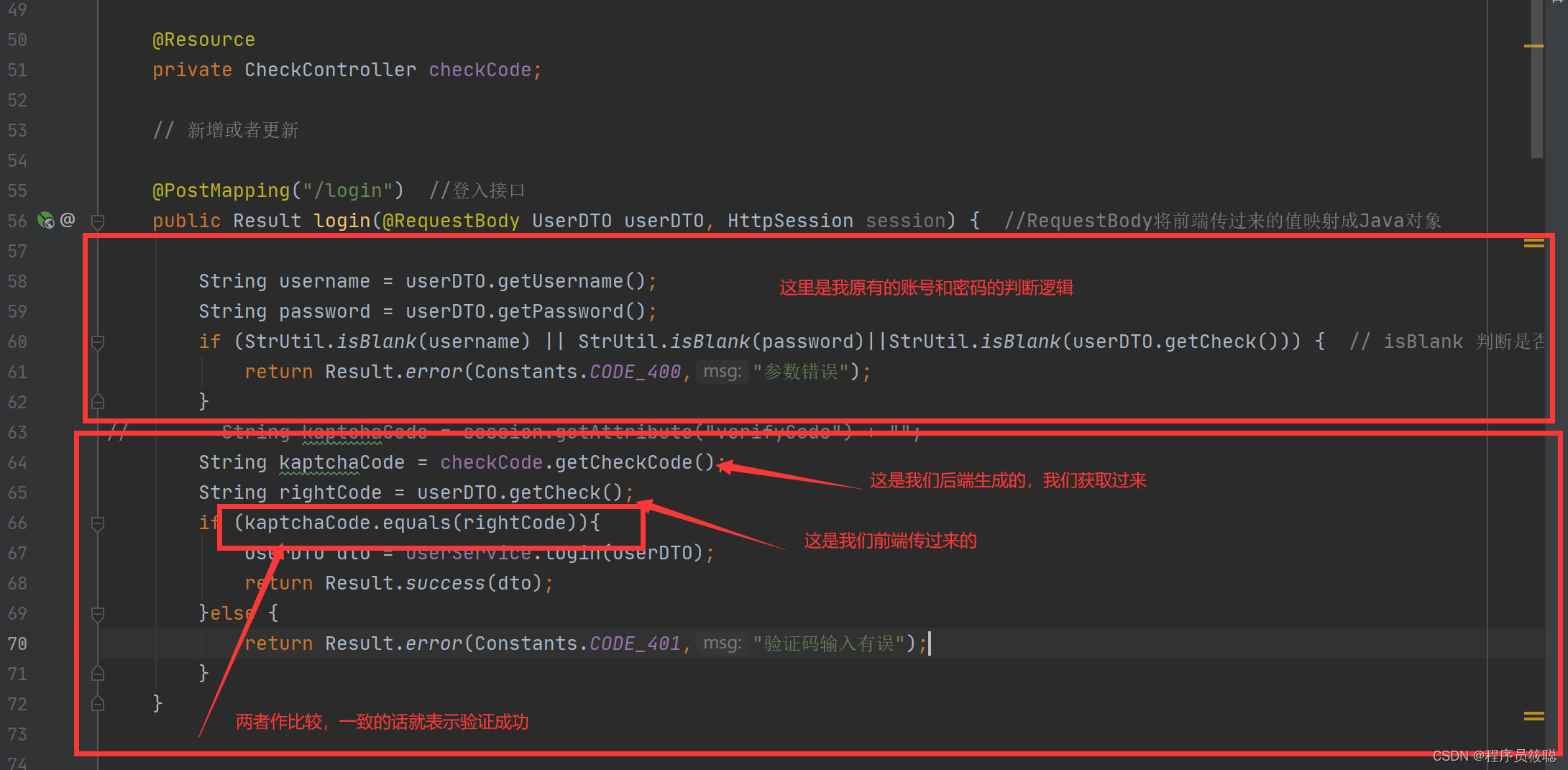
@Resource
private CheckController checkCode;
// 新增或者更新
@PostMapping("/login") //登入接口
public Result login(@RequestBody UserDTO userDTO) { //RequestBody将前端传过来的值映射成Java对象
String username = userDTO.getUsername();
String password = userDTO.getPassword();
if (StrUtil.isBlank(username) || StrUtil.isBlank(password)||StrUtil.isBlank(userDTO.getCheck())) { // isBlank 判断是否为空
return Result.error(Constants.CODE_400,"参数错误");
}
// String kaptchaCode = session.getAttribute("verifyCode") + "";
String kaptchaCode = checkCode.getCheckCode();
String rightCode = userDTO.getCheck();
if (kaptchaCode.equals(rightCode)){
UserDTO dto = userService.login(userDTO);
return Result.success(dto);
}else {
return Result.error(Constants.CODE_401,"验证码输入有误");
}
}第六步 6,用postman测试
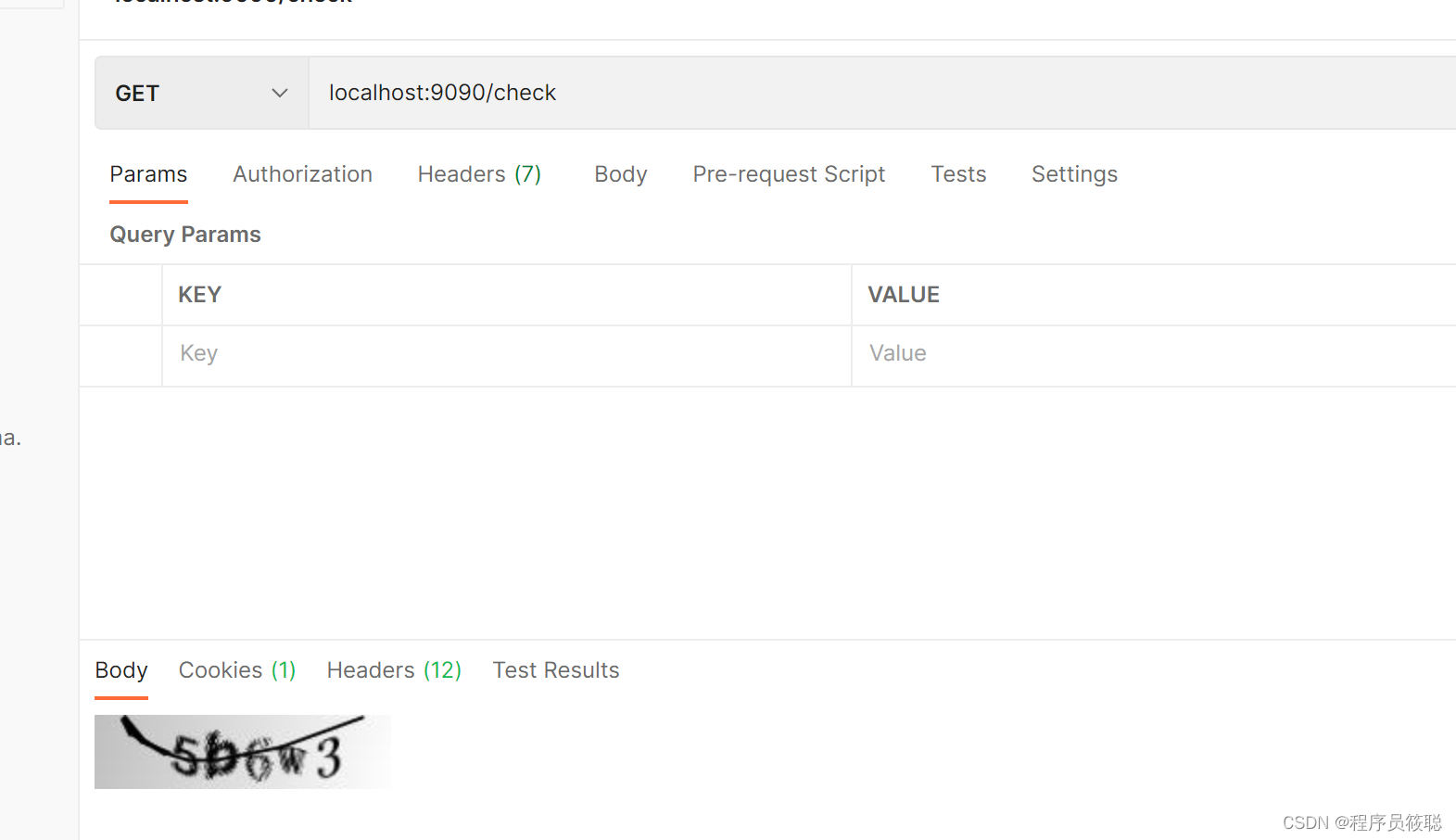
是 ok 的。
第八步 8、前端登录界面添加图形验证码的容器,这里也是根据你自己实际情况来。
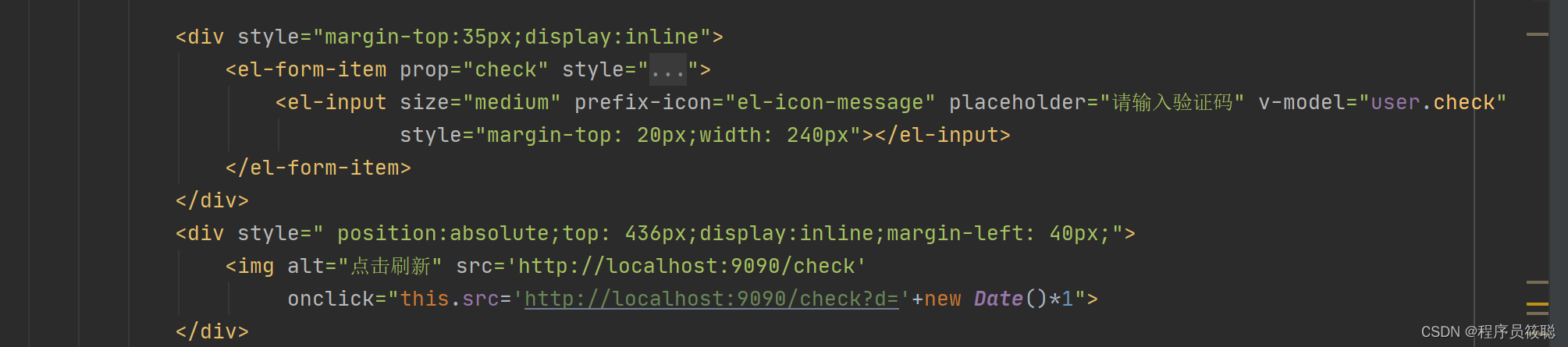
<div style="margin-top:35px;display:inline">
<el-form-item prop="check" style="display: inline-block;width: 220px;:inline-false;">
<el-input size="medium" prefix-icon="el-icon-message" placeholder="请输入验证码" v-model="user.check"
style="margin-top: 20px;width: 240px"></el-input>
</el-form-item>
</div>
<div style=" position:absolute;top: 436px;display:inline;margin-left: 40px;">
<img alt="点击刷新" src='http://localhost:9090/check'
onclick="this.src='http://localhost:9090/check?d='+new Date()*1">
</div>第九步 9、测试
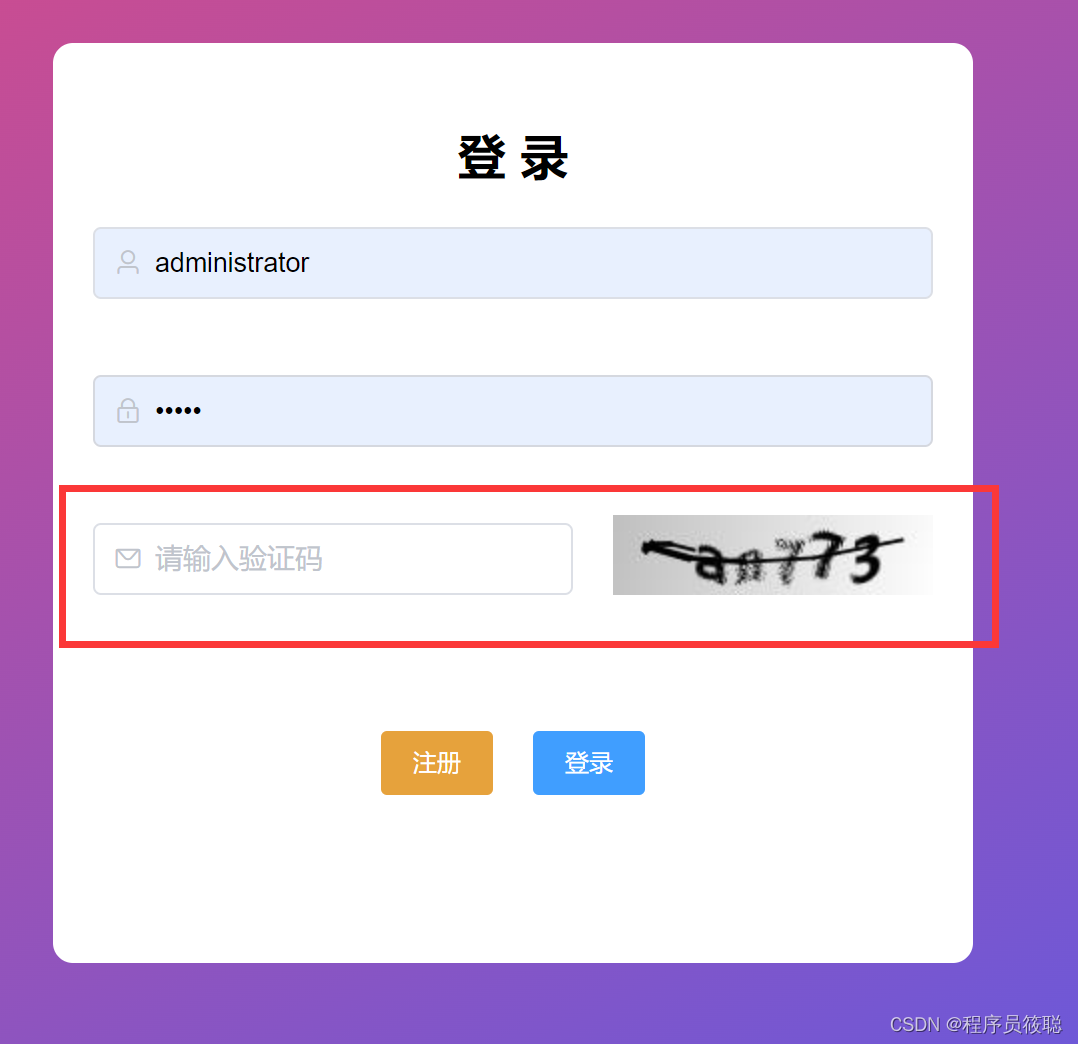
是正常的,
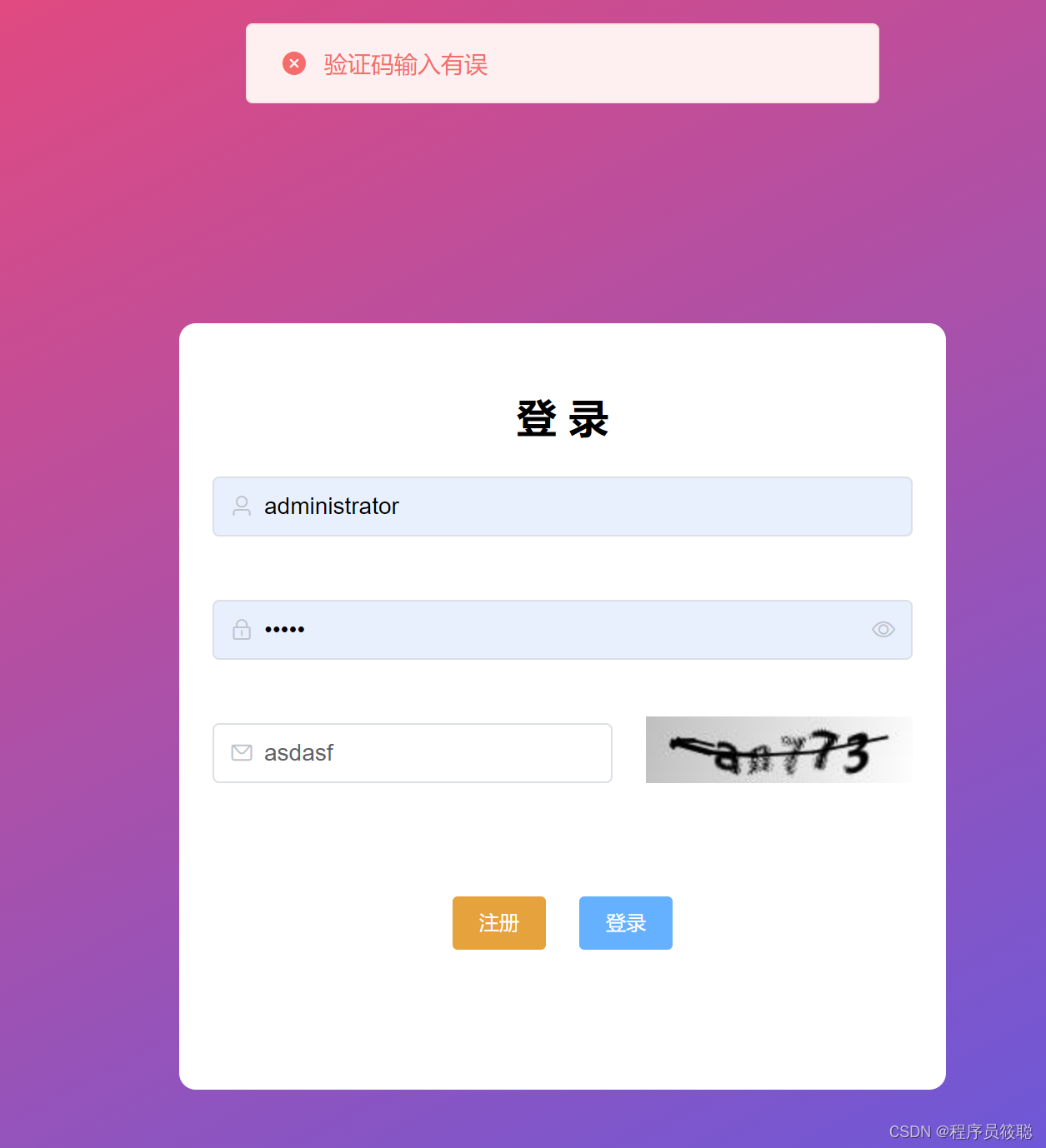
判断逻辑也是正常的,成功页面不好截图,因为成功了就跳转页面了。有问题给我留言吧!
最后,创作不易,如果对您有帮助,可以给我个点赞加关注嘛,不定期更新优质文章,帮助您解决各类开发难题。




















 1482
1482











 被折叠的 条评论
为什么被折叠?
被折叠的 条评论
为什么被折叠?








