<div class="main-plus" :style="{ bottom: (clientHeight * 5/100) + '%'}" ref="dragBox" @click="goItem" @touchstart="touchstartHandle('dragBox',$event)" @touchmove="touchmoveHandle('dragBox',$event)" @touchend="touchendHandle('dragBox',$event)">
<van-icon name="http://chuantu.xyz/t6/742/1672300762x2890317095.png" @click="delPhnoe" size="30"/>
</div>
goItem() {
this.$emit('goEtone')
},
touchstartHandle(refName, e) {
let element = e.targetTouches[0]
// 记录点击的坐标
this.coordinate.client = {
x: element.clientX,
y: element.clientY
}
// 记录需要移动的元素坐标
this.coordinate.elePosition.left = this.$refs[refName].offsetLeft
this.coordinate.elePosition.top = this.$refs[refName].offsetTop
},
touchmoveHandle(refName, e) {
e.returnValue = false;
let element = e.targetTouches[0]
// 根据初始 client 位置计算移动距离(元素移动位置=元素初始位置+光标移动后的位置-光标点击时的初始位置)
let x = this.coordinate.elePosition.left + (element.clientX - this.coordinate.client.x)
let y = this.coordinate.elePosition.top + (element.clientY - this.coordinate.client.y)
// 限制可移动距离,不超出可视区域
x = x <= 0 ? 0 : x >= innerWidth - this.$refs[refName].offsetWidth ? innerWidth - this.$refs[refName].offsetWidth : x
y = y <= 0 ? 0 : y >= innerHeight - this.$refs[refName].offsetHeight ? innerHeight - this.$refs[refName].offsetHeight : y
// 移动当前元素
this.$refs[refName].style.left = x + 'px'
this.$refs[refName].style.top = y + 'px'
e.returnValue = true;
},
touchendHandle(refName, e) {
let element = e.changedTouches[0]
let scree = document.body.clientWidth / 2
let _clientX = element.clientX
if (_clientX < scree) {
this.$refs[refName].style.left = 10 + 'px'
} else {
this.$refs[refName].style.left = 8.3 + 'rem'
}
}
.main-plus {
width: 1rem;
height: 1rem;
position: fixed;
z-index: 10;
bottom: 5rem;
right: 0.2rem;
border-radius: 50%;
/*background-color: #5080FF;*/
color: #fff;
line-height: 1rem;
text-align: center;
font-size: 0.45rem;
}
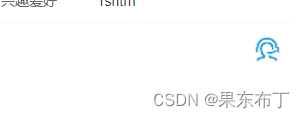
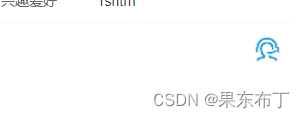























 349
349











 被折叠的 条评论
为什么被折叠?
被折叠的 条评论
为什么被折叠?








