1、自定义布局
查阅element ui的头像上传功能,发现是点击头像位置才可以上传,那我们可不可以点击头像外部的按钮来上传头像呢?
element ui效果图: 目标效果:

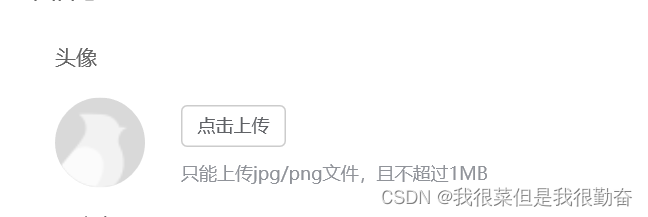
在实现之前要明白element ui里面代码的含义:
//el-upload是用来控制图片上传,里面有相关属性。
<el-upload
class="avatar-uploader"
action="https://jsonplaceholder.typicode.com/posts/"
:show-file-list="false"
:on-success="handleAvatarSuccess"
:before-upload="beforeAvatarUpload">
//img的是存放上传图片位置的地方
<img v-if="imageUrl" :src="imageUrl" class="avatar">
<i v-else class="el-icon-plus avatar-uploader-icon"></i>
</el-upload>当我们明白每个标签的含义之后,我们就可以通过调整img标签的位置来达到自己的目标效果。
下图为目标效果图的代码:html+css布局
<div class="touxiang">
//把存放头像单独拿出来,放到一个div中,通过css布局来调整位置
<div class="pic">
<img v-if="imageUrl" :src="imageUrl?''+imageUrl:'@/assets/avatar.gif'" class="avatar" />
<i v-else class="el-icon-plus avatar-uploader-icon"></i>
</div>
<el-upload
class="avatar-uploader"
list-type="picture"
ref="upload"
accept=".jpg, .png"
:limit="1"
:auto-upload="false"
:show-file-list="false"
:file-list="fileList"
:on-change="getFile">
//点击上传的按钮一定要在el-upload内部才可以实现
<el-button size="small" type="primary">点击上传</el-button>
<div slot="tip" class="el-upload__tip">只能上传jpg/png文件,且不超过2MB</div>
</el-upload>
</div>.touxiang {
margin: 30px auto 30px 150px;
display: flex;
.avatar-uploader {
::v-deep .el-upload {
margin-top: 5px;
height: 45px;
display: flex;
flex-direction: column;
align-content: space-between;
}
::v-deep .el-button {
width: 90px;
height: 35px;
font-size: 15px;
}
}
.pic {
margin-right: 20px;
border-radius: 50%;
border: 1px dashed gray;
.avatar-uploader-icon {
font-size: 28px;
color: #8c939d;
width: 80px;
height: 80px;
line-height: 80px;
text-align: center;
}
.avatar {
border-radius: 50%;
width: 80px;
height: 80px;
display: block;
}
}
}2、文件转base64(html代码见上图)
2.1先定义好需要用到的变量
data() {
return {
// 上传头像地址
imageUrl: '',
//接收上传的文件
fileList:[],
};
},2.2通过on-change来监控传入文件的状态,当上传的文件大小(beforeAvatarUpload函数)以及格式(html代码里面的accept属性)达到了我们的目标要求后就可以将文件进行转换,之后在传给后端。
// 头像上传
getFile(file, fileList) {
if(this.beforeAvatarUpload(file)){
this.getBase64(file.raw).then(res => {
this.imageUrl = res;
//ruleForm是我接收后端传过来的数据,此处可以忽略
this.ruleForm.imagePath=res
})
}
},
//这里是文件转base64
getBase64(file) {
return new Promise(function (resolve, reject) {
const reader = new FileReader()
let imgResult = ''
reader.readAsDataURL(file)
reader.onload = function () {
imgResult = reader.result
}
reader.onerror = function (error) {
reject(error)
}
reader.onloadend = function () {
resolve(imgResult)
}
})
},
beforeAvatarUpload(file) {
const isLt2M = file.size / 1024 / 1024 < 2;
if (!isLt2M) {
this.$message.error('上传头像图片大小不能超过 2MB!');
}
return isLt2M;
},到这里文章就结束啦,希望可以对您有所帮助!





















 1592
1592











 被折叠的 条评论
为什么被折叠?
被折叠的 条评论
为什么被折叠?








