原生小程序 之 实现 地图打(图标事件,获取用户位置)
配置 获取 用户地理位置 app.json
"window": {
"navigationBarTextStyle": "black"
},
"permission": {
"scope.userLocation": {
"desc": "你的位置信息将用于小程序位置接口的效果展示"
}
},
- 效果
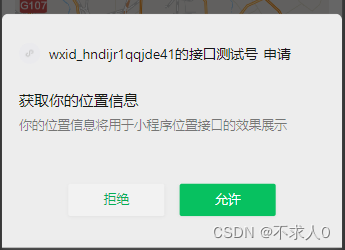
实现地图 map
<!--pages/map/map.wxml-->
<view>
map
<!-- style="width: {{mapWidth}}rpx; height: {{mapHeight}}rpx;" -->
<view class="page-section page-section-gap">
<map id="myMap" style="width: 100%; height: {{mapHeight}}rpx;" latitude="{{latitude}}" longitude="{{longitude}}"
scale='{{scale}}' markers="{{markers}}" controls="{{controls}}" show-location bindmarkertap="toaddress"></map>
</view>
</view>
const appInstance = getApp()
Page({
data: {
latitude: "",
longitude: "",
scale:10,
markers: [
{
iconPath: "../../static/location/location.png",
id: 0,
latitude: 22.566515,
longitude:113.89997,
width: 40,
height: 40,
label: {
content: "深圳翻身地铁站C口",
color: "#000",
fontSize: 12,
anchorX: -(0.5 * (3 * 24))/2,
textAlign: "center"
}
},
{
iconPath: "../../static/location/location.png",
id: 1,
latitude: 39.87128,
longitude: 116.385488,
width: 40,
height: 40,
label: {
content: "北京南站",
color: "#000",
fontSize: 12,
anchorX: -(0.5 * (5 * 24))/2,
textAlign: "center"
}
}
],
controls: [{
id: 1,
iconPath: '../../static/location/location.png',
position: {
left: 15,
top: 260 - 50,
width: 40,
height: 40
},
clickable: true
}],
mapWidth:'',
mapHeight:'',
mapCtx:"",
},
onLoad: function(options) {
var sy = wx.getSystemInfoSync();
var mapWidth = sy.windowWidth*2;
var mapHeight = sy.windowHeight*2;
this.setData({
mapWidth:mapWidth,
mapHeight:mapHeight,
})
},
onShow(){
if ( appInstance.globalData.userInfo ) {
this.setData({
latitude:appInstance.globalData.userInfo.latitude,
longitude:appInstance.globalData.userInfo.longitude
})
}
},
onReady: function (e) {
let _this = this;
wx.getLocation({
type: 'wgs84',
success (res) {
const latitude = res.latitude
const longitude = res.longitude
_this.setData({
latitude:latitude,
longitude:longitude
})
let obj = {
latitude:latitude,
longitude:longitude
}
appInstance.globalData.userInfo = obj
}
})
},
toaddress:function(e){
console.log("e",e)
var id = e.markerId
console.log("id",id)
},
})
全局数据 app.js
App({
onLaunch() {
},
globalData: {
userInfo:{
latitude:"39.87128",
longitude:"116.385488"
}
}
})
- 效果
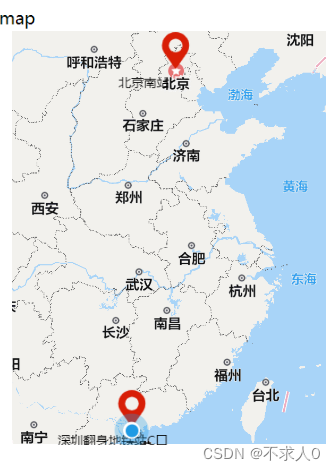
事件点击效果

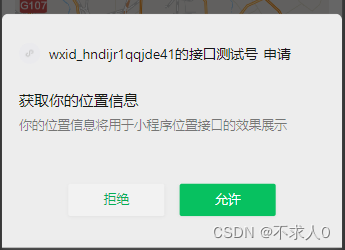
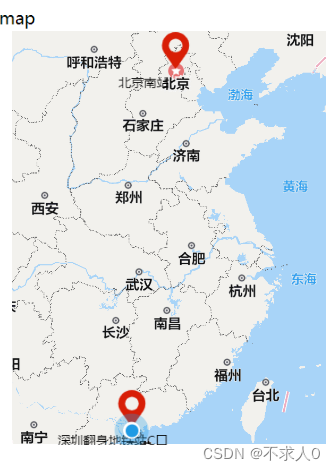























 630
630











 被折叠的 条评论
为什么被折叠?
被折叠的 条评论
为什么被折叠?








