一:下载echarts
`npm install echarts --save
二:在相应页面引入echarts
import * as echarts from 'echarts'
三:定义ref,用于获取dom
<div ref="basic" class="centerCenterBottom" />
const basic = ref()
四:写一个函数在函数中获取div,并写配置项
function init() {
//**
**//通过basic.value就可以获取dom,等同getElementById(#id)**
//**
const myChart = echarts.init(basic.value)
const option = {
xAxis: {
type: 'category',
// fontSize: 60,
axisLabel: {
// 设置x轴字体大小和颜色
textStyle: {
fontSize: '15',
color: '#fff'
}
},
splitLine: { // 去除网格线
show: false,
type: 'dotted' // 网格线样式
},
data: state.xdata
},
yAxis: {
type: 'value',
splitLine: {
// 设置y轴上每列线条展示
show: true,
//设置每列线条样式,
lineStyle: {
type: 'dotted', // 网格线样式
// dashOffset: 5
color: 'rgba(255, 255, 255,0.3)'
}
}
},
// 调整图标位置
grid: {
show: false,
top: '15%', // 一下数值可为百分比也可为具体像素值
right: '5%',
bottom: '10%', //控制折线图位置
left: '5%'
},
legend: {
// data: ['Email'],
// icon: 'circle',
top: '5%',
right: '5%',
textStyle: { // 图例的字体颜色
color: '#fff'
},
},
series: [{
name: '行为识别',
type: 'line',
data: state.ydata,
// showBackground: true,
// backgroundStyle: {
// color: 'rgba(180, 180, 180, 0.2)'
// }
// 设置折线图拐点的样式的大小
symbol: "circle",
symbolSize: 10,
// smooth: true,
// areaStyle: {设置图标阴影},
itemStyle: {
normal: {
// color: 'black',
shadowBlur: 2
// shadowColor: 'blue',
// shadowOffsetX: 10,
// shadowOffsetY: 2
}
}
},
{
//另加一个series,配置折线图的每个项的背景色
data: [
0, 0, 0, 0, 0, 0, 0
],
type: 'bar',
barWidth: 100, // 设置柱子的宽度
//是否展示每根柱子的背景
showBackground: true,
backgroundStyle: {
color: new echarts.graphic.LinearGradient(0, 0, 0, 1, [{
offset: 0,
color: 'rgba(10, 50, 100, 0.2)'
}, {
offset: 1,
color: 'rgba(3, 9, 37, 0.2)'
}]),
}
},]
}
myChart.setOption(option)
}
五:配置完了,但是什么时候进行挂载=》在onMounted生命周期中进行挂载
onMounted(
() => {
init()
}
)
注意:需要对div设置宽高,不然echarts显示不出来
.centerCenterBottom {
width: 200px;
height: 100px;
}
成功:
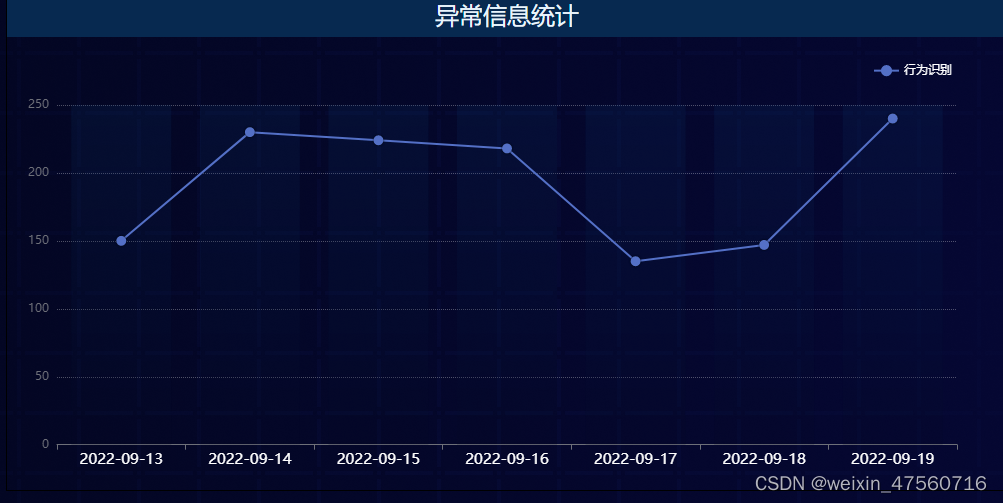






















 592
592











 被折叠的 条评论
为什么被折叠?
被折叠的 条评论
为什么被折叠?








