时间过的好快,参加公司的新项目研发快一年了,五一机器人项目首秀,我们遇到了高并发集中下单情景,然后海量数据处理场景来了,给我在后端领域的高并发实践业务上画上了漂亮的一笔经验。人都是在磨练中成长,我很感谢这次给我的机会,虽然有点累,但也有点小成就。正好现在有空,我先聊聊首秀后给领导们做的大屏数据展示吧,领导等着看漂亮数据呢!
大屏重点是贼啦炫酷的动态特效加持
业务核心运营场景:各大地上地下停车场
这里我用的是three.js去实现的实际业务场景的场站模拟三维图,废话不多说,直接上图吧!先说一下,这里截图是看起来像2维,但实际是3维的,可以滑动翻转地图的。
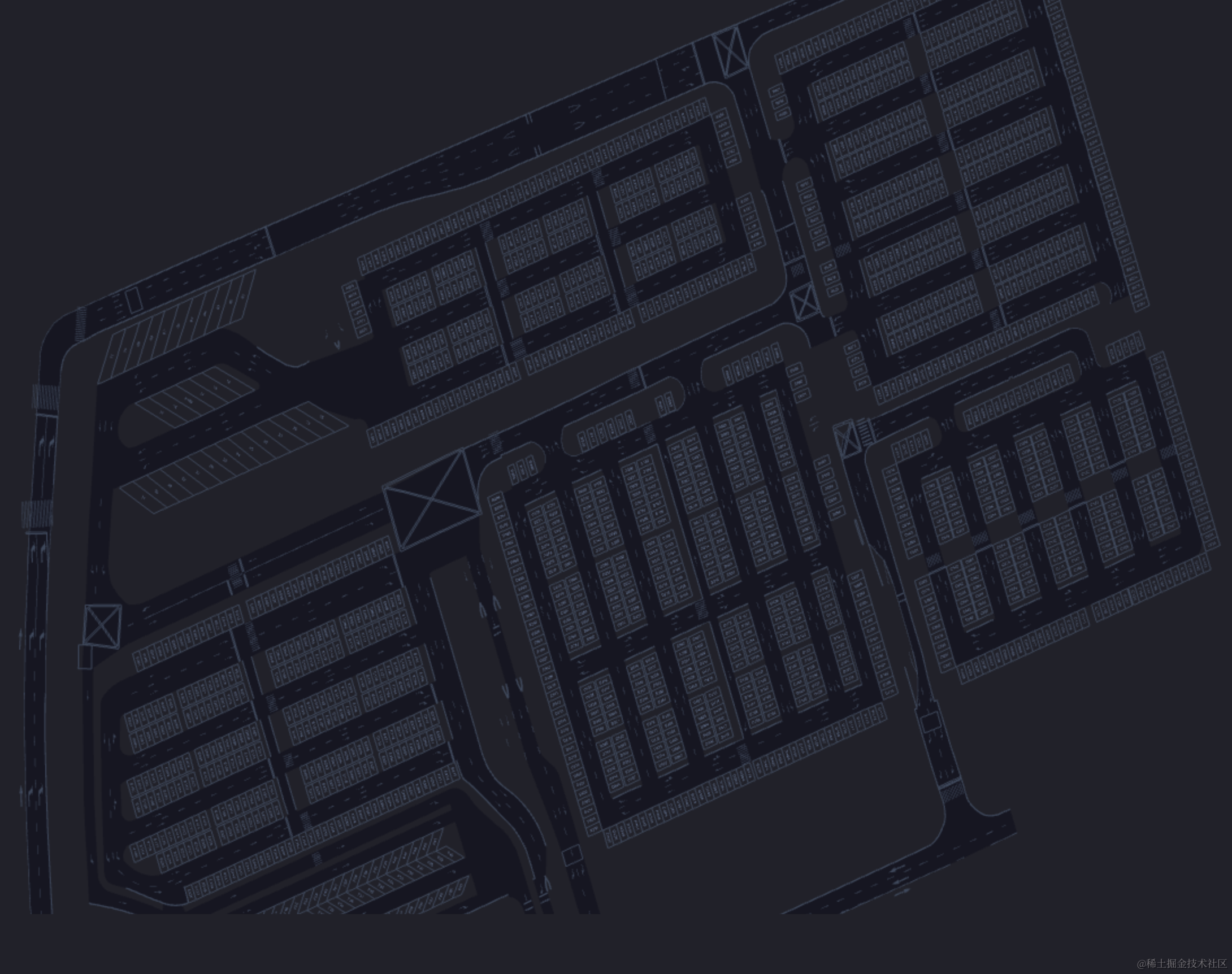
如图所示,这是p4停车场的全景图,整个停车场的鸟瞰图一览无余,可以滚动鼠标放大看====》
这是我用three.js渲染的每个停车位的车位标记,这里记录了这个车场的每个车位的坐标点,方便后期,观察我们投放的100台机器人智能驾驶实时模拟。听起来是不是很牛逼plus?我告诉你,事情没那么简单!由于数据太多,既要有3D-map,也要有实时动态数据滚动展示和各种echarts图表,比如:
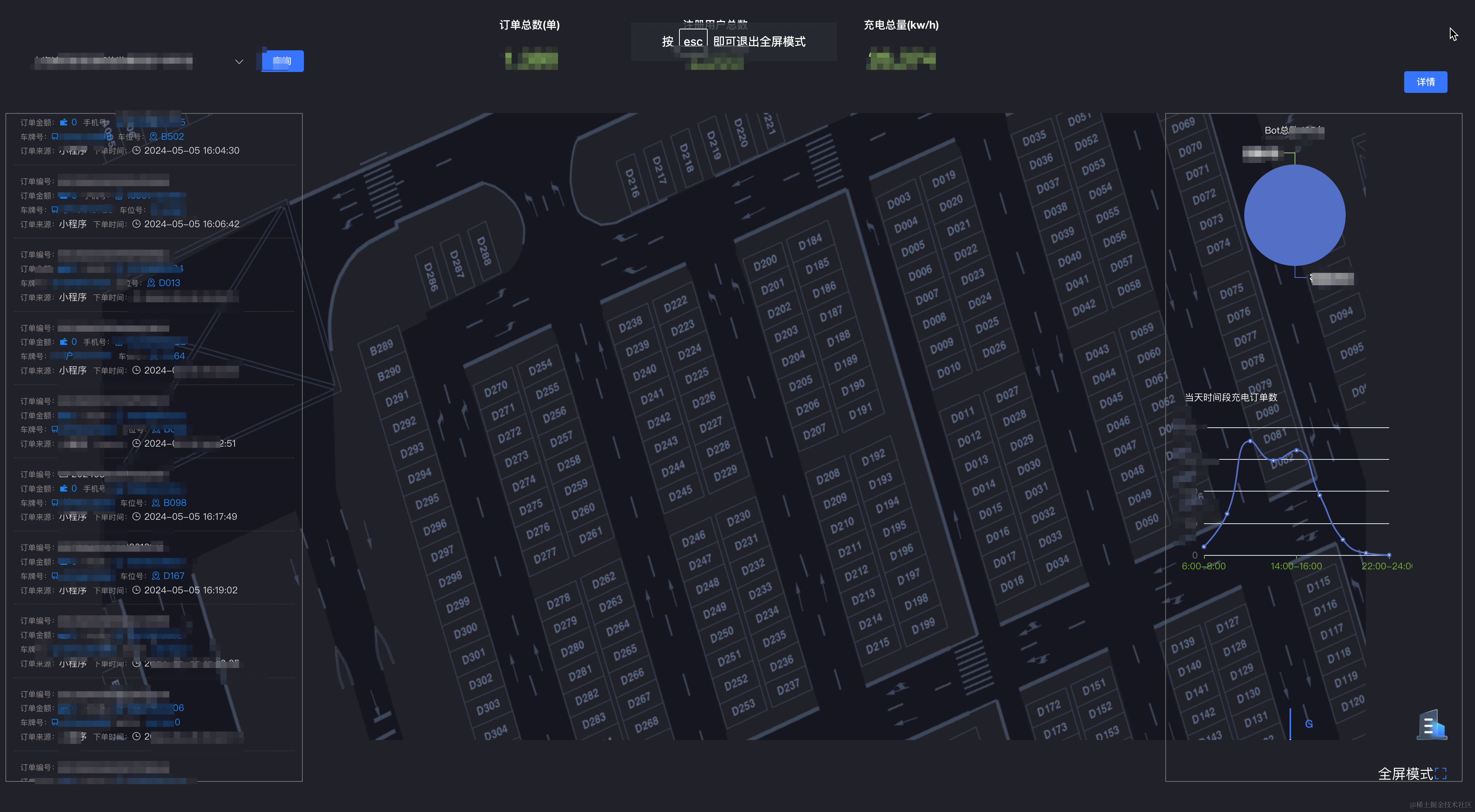
ps:不好意思,本人还要严格遵守劳动合同执行公司数据保密,相关数据已经打码。
然后一堆实时数据数据和图上来后,不出意外的意外来了,性能出现了问题,我遇到了内存泄漏的情况。这还怎么继续二期的机器人动态运行场景研发呢?别慌,一步一步排查代码。
1.先介绍下大屏顶部的总数统计动态数字翻牌器
这里我用了第三方插件:动态数字翻牌器vue-count-to,只要有数据变化,就会实时看到动态增长的效果
首先要在框架中安装npm install vue-count-to,并在项目入口文件中引入
import CountTo from 'vue-count-to';
Vue.use(CountTo)
new Vue({
el: '#app',
router,
store,
render: h => h(App)
})
实际业务开发模块中代码:
<count-to
class="count-to"
:startVal="0" //开始数值
:endVal="687573.74" //结束数值
:duration="500000" //动态变化的时间设定
:decimals="1" //每次动态增长的数量
></count-to>
2.然后在大屏的左侧,我写了一个实时从下到上无限滚动的动态订单列表,可以让领导看到最新的订单情况。
<template>
<div class="scrolling-list" :style="{ transform: `translate(0px,-${scrollTop}px)` }">
<ul ref="scrollItemBox">
<li v-for="(item, index) in items" :key="index" class="item-li">
<div><span class="name">订单编号:</span><span class="content"><i class="el-icon-receiving"> {
{
item.order_id }}</i></span></div>
<div><span class="name">订单金额:</span><span class="content"><i class="el-icon-s-finance" style="color:#1989fa" > {
{
item.pre_total_amount }}</i></span><span class="name">手机号:</span><span class="content"><i class="el-icon-mobile-phone" style="color:#1989fa"> {
{
item.phone }}</i></span></div>
<div><span class="name">车牌号:</span><span class="content"> <i class="el-icon-truck" style="color:#1989fa"> {
{
item.vehicle_no }}</i></span><span class="name">车位号:</span><span class="content"><i class="el-icon-map-location" style="color:#1989fa"> {
{
item.target_slot_no }}</i></span></div>
<div><span class="name">订单来源:</span><span class="content">{
{
item.order_from == 1 ? '小程序' : 'APP' }}</span><span class="name">下单时间:</span><span class="content"><i class="el-icon-time"> {
{
item.created_at }}</i></span></div>
</li>
</ul>
<div v-html="copyHtml"></div>
</div>
</template>
<script>
export default {
data() {
return {
name: "InfiniteScroll",
scrollTop: 0, //列表滚动高度
speed: 15, //滚动的速度
copyHtml: '',
items:[],
intervalId: null
};
},
mounted() {
this.initScroll()
},
beforeDestroy() {
// 清除定时任务
clearInterval(this.intervalId);
},
methods: {
initScroll() {
this.$nextTick(() => {
this.copyHtml = this.$refs.scrollItemBox.innerHTML
this.startScroll()
})
},
// 开始滚动
startScroll() {
setInterval(this.scroll, this.speed);
},
// 滚动处理方法
scroll() {
this.scrollTop++
// 获取需要滚动的盒子的高度
let scrollItemBox = this.$refs.scrollItemBox?.offsetHeight || 1000
// 当判断滚动的高度大于等于盒子高度时,从头开始滚动
if (this.scrollTop >= scrollItemBox) {
this.scrollTop = 0
}
}
}
};
</script>
3.然后在大屏的右侧,用echarts写了两个饼图和折线图表,可以直观的的看到数据统计
export const timeStaticsOption = (xData,tipsArr) => {
return {
title: {
text: '',
subtext:'当天时间段充电订单数',
subtextStyle:{
color:'#fff',
}
},
tooltip: {
trigger: 'axis',
axisPointer: {
type: 'cross'
}
},
xAxis: {
type: 'category',
data: xData,
boundaryGap: false,
axisLine: {
show: false,
lineStyle: {
color: '#73B131',
type: 'dashed'
}
},
},
yAxis: {
type: 'value',
axisPointer: {
snap: true
}
},
series: [
{
name: '时间段充电订单数',
type: 'line',
smooth: true,
data: tipsArr,
}
]
}
}
export const botDataPieEcharts = (total,a,b)=>{
console.log(total,a,b)
return {
title: {
text: '',
subtext: "Bot总数:"+ total+ '台',
left: 'center',
subtextStyle:{
color:'#fff',
}
},
tooltip: {
trigger: 'item'
},
// legend: {
// orient: 'vertical',
// left: 'left'
// },
series: [
{
name: 'Bot数量',
type: 'pie',
radius: '50%',
data: [
{
value: a, name: '在线:'+ a +'台' },
{
value: b, name: '空闲:'+ b +'台'},
],
emphasis: {
itemStyle: {
shadowBlur: 10,
shadowOffsetX: 0,
shadowColor: 'rgba(0, 0, 0, 0.5)'
}
}
}
]
}
}
4.最后也是最耗性能的部分,用three.js写的停车场模拟实景鸟瞰图,3d-map
这里我直接把相关的方法和类,全部封装好,单独引入文件,用到以下文件,
import '../public/threejs/controls/OrbitControls.js';
import '../public/threejs/lines/LineSegmentsGeometry.js';
import '../public/threejs/lines/LineGeometry.js';
import '../public/threejs/lines/LineMaterial.js';
import '../public/threejs/lines/LineSegments2.js';
import '../public/threejs/lines/Line2.js';
在业务中相关代码写好工具方法,
import myWorker from './map.worker';
import FONT_JSON_DATA from './helvetiker_bold.typeface.json';
class basicThree {
constructor(props) {
this.from = props.from
this.callbackSlotNo = props.callback
console.log(props, 'props')
this.LineGeometry
// three 3要素
this.renderer; //渲染器
this.camera; //摄像头
this.scene; //场景
//光源
this.ambientLight; //环境光
this.pointLight; //平行光
this.DirectionalLight
//触屏开始时间
this.touchTime = 0
//摄像头控制
this.controls;
this.init()
this.onmousedbclick = this.onMouseDblclick.bind(this);
this.selectObject
this.rawOption
this.materialLine = Object()
this.box = document.createElement("div")
this.donX
this.donY
this.dataNumber
this.originX; // 偏移量x坐标
this.originZ; // 偏移量z坐标
this.thinLine;
this.wideLine;
// 定义模型组
this.initModalGroup();
this.mapParams;
this.drawModalFunc = {
'0': {
'func': this.RoadLineSigns.bind(this),
'group': 'RoadLineSigns_group',
'z': 0
},
'1': {
'func': this.RoadLineSigns.bind(this),
'group': 'RoadLineSigns_group',
'z': 0
},
'2': {
'func': this.RoadLineSigns.bind(this),
'group': 'RoadLineSigns_group',
'z': 2
},
'3': {
'func': this.initNoAndArea.bind(this),
'group': null,
'z': 3
},
'4': {
'func': this.basicWall.bind(this),
'group': 'barrier_group',
'z': 3
},
'5': {
'func': this.initSlotLine.bind(this),
'group': 'initSlotLine_group',
'z': 3
},
'6': {
'func': this.RoadLineSigns.bind(this),
'group': 'RoadLineSigns_group',
'z': 3
},
'7': {
'func': this.RoadLineSigns.bind(this),
'group': 'RoadLineSigns_group',
'z': 3
},
'8': {
'func': this.RoadLineSigns.bind(this),
'group': 'RoadLineSigns_group',
'z': 3
},
'9': {
'func': this.initSlotLine.bind(this),
'group': 'initSlotLine_group',
'z': 3
},
'10': {
'func': this.initSlotLine.bind(this),
'group': 'initSlotLine_group',
'z': 3
},
'11': {
'func': this.RoadLineSigns.bind(this),
'group': 'RoadLineSigns_group',
'z': 3
},
'13': {
'func': this.initSlotLine.bind(this),
'group': 'initSlotLine_group',








 最低0.47元/天 解锁文章
最低0.47元/天 解锁文章
















 1万+
1万+











 被折叠的 条评论
为什么被折叠?
被折叠的 条评论
为什么被折叠?










