一、实现效果:
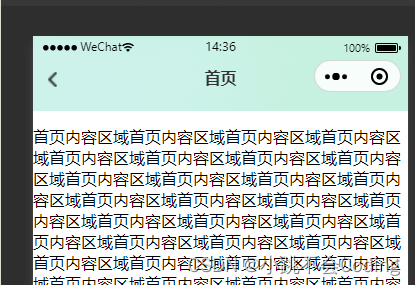
二、代码实现:
1.在pages.json文件中,单页面定义导航栏,添加以下代码:
"navigationStyle": "custom" //自定义导航栏
如图所示:
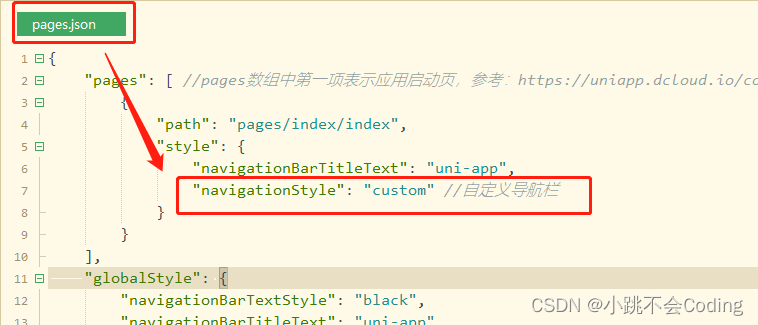
2.在components文件夹下,封装一个组件navBar.vue:
<template>
<view class="prohibition">
<view class="demo" :style="[{background},{color},{height},{paddingTop}]">
<!-- 左侧 -->
<view class="returnback" @click="returnBack">
<image src="../static/images/more_user2@2x.png" mode=""></image>
</view>
<!-- 中间标题文字 -->
<view class="title">
{{title}}
</view>
</view>
</view>
</template>
<script>
export default {
name: 'navbarny',
data() {
return {
height: 0,
paddingTop: 0,
index: '',
}
},
// props: ["title", "back"],
props: {
//接收的值
// topArray: [],
// index: '',
title: { // 标题文字(默认为空)
type: String,
default: ''
},
color: { // 标题和返回按钮颜色(默认白色)
type: String,
default: '#333333'
},
//建议使用background 因为使用backgroundColor,会导致不识别渐变颜色
background: { // 背景颜色(不传值默认透明)
type: String,
default: 'transparent'
},
back: { // 是否显示返回按钮(不传值默认不显示)
type: Boolean,
default: false
},
},
mounted(){
// this.cityname = uni.getStorageSync('citynames')
// console.log('shi',this.cityname)
},
created() {
const demo = uni.getMenuButtonBoundingClientRect()
this.height = demo.height + "px"
this.paddingTop = demo.top + "px"
},
methods: {
bindPickerChange: function(e) {
console.log('picker发送选择改变,携带值为', e.detail.value)
this.index = e.detail.value
},
areaFun(){
uni.navigateTo({
url:'/pages/SelectArea/area'
})
},
returnBack(){
uni.navigateBack()
}
}
}
</script>
<style lang="less">
.demo {
position: relative;
//注意,建议使用相对定位,因为固定定位会脱离文档流,然后你还要去设置marginTop值
// position: fixed;
width: 100%;
display: flex;
align-items: center;
justify-content: center;
z-index: 100;
padding-bottom: 10rpx;
height: 70rpx !important;
.returnback{
position: absolute;
bottom: 10rpx;
left: 30rpx;
height:60rpx;
transform: rotate(-180deg);
display: flex;
align-items: center;
image{
width: 19rpx;
height: 31rpx;
}
}
.left {
position: absolute;
max-width: 280rpx;
height: 60rpx;
line-height: 44rpx;
top: 0;
bottom: 0;
left: 70rpx;
margin: auto;
font-size: 24rpx;
font-family: Microsoft YaHei UI;
font-weight: 400;
color: #fff;
display: flex;
align-items: center;
image {
width: 24rpx;
height: 24rpx;
margin-left: 7rpx;
}
.uni-input {
max-width: 220rpx;
overflow: hidden;
white-space: nowrap;
text-overflow: ellipsis;
}
}
.title {
font-size: 32rpx;
font-weight: bold;
font-stretch: normal;
letter-spacing: r1px;
color: #33333;
}
}
</style>
3.在页面中引用使用组件(注:引用组件时写在页面的最上面)
<navbar class="header" :title="title"></navbar>
<script>
import navbar from '@/components/navBar.vue'
export default {
components: {
navbar
},
data() {
return {
title: '首页',
}
},
}
</script>
<style>
.header{
width: 100%;
height: auto;
position: fixed;
top: 0;
left: 0;
height: 150rpx;
background-image: url('../../static/images/bg@2x_01.png');
background-size: 100% 100%;
background-repeat: no-repeat;
background-position: 0 0;
z-index: 9999;
}
</style>























 5864
5864

 被折叠的 条评论
为什么被折叠?
被折叠的 条评论
为什么被折叠?








