
前言
前期准备步骤:
创建一个使用 Vue 3 和 TypeScript 的登录页面涉及到多个步骤。以下是一个基本的教程,帮助你从头开始构建这样一个页面:
1. 安装 Vue CLI 和 TypeScript 支持
首先,你需要安装 Vue CLI 并配置它以支持 TypeScript。如果你还没有安装 Vue CLI,可以通过以下命令进行安装:
npm install -g @vue/cli
# OR
yarn global add @vue/cli
然后,你可以创建一个新的 Vue 3 项目并启用 TypeScript 支持:
vue create my-login-app
在创建过程中,选择 “Manually select features”,然后勾选 “TypeScript” 和其他你需要的特性(比如 Router、Linter/Formatter 等)。
2. 创建登录组件
在 src/views目录下创建一个新的 TypeScript 文件,比如 Login.vue。这个文件将包含你的登录表单和逻辑。
文章重点内容
页面样式:
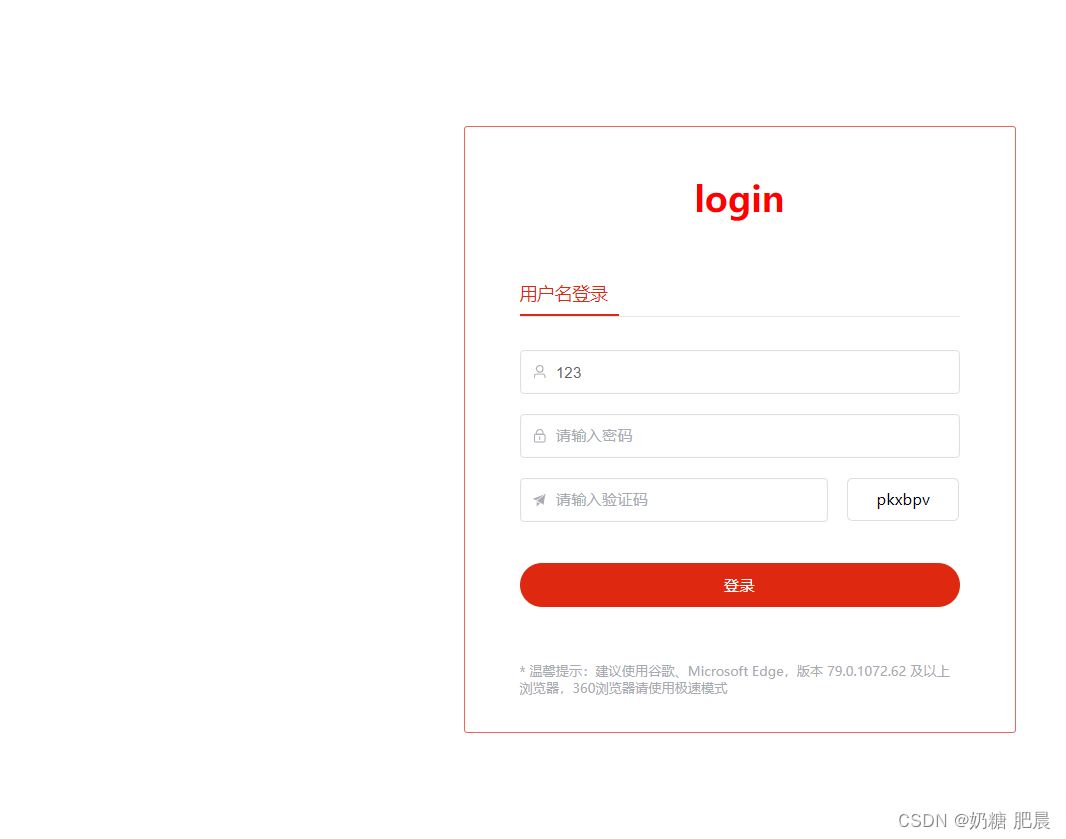
页面代码:
<div class="login-right-warp">
<div class="login-right-warp-title">login</div>
<div class="login-right-warp-form">
<div class="login-right-warp-form_title">用户名登录</div>
<el-form ref="ruleFormRef" style="max-width: 600px" :model="ruleForm" status-icon :rules="rules"
label-width="auto" class="demo-ruleForm">
<el-form-item prop="AccountNo">
<el-input v-model="ruleForm.AccountNo" autocomplete="off" :prefix-icon="User"
placeholder="请输入账号" />
</el-form-item>
<el-form-item prop="AccountPwd">
<el-input v-model="ruleForm.AccountPwd" type="password" autocomplete="off" :prefix-icon="Lock"
placeholder="请输入密码" />
</el-form-item>
<el-form-item prop="Code">
<el-input v-model.number="ruleForm.Code" :prefix-icon="Promotion" class="login-content-code"
placeholder="请输入验证码" />
<span class="login-content-code-img" @click="generateCodeAsync()">{{ verificationCode.Code
}}</span>
</el-form-item>
<el-form-item>
<el-button type="primary" @click="submitForm(ruleFormRef)">登录</el-button>
</el-form-item>
</el-form>
<div class="login-msg">* 温馨提示:建议使用谷歌、Microsoft Edge,版本 79.0.1072.62 及以上浏览器,360浏览器请使用极速模式</div>
</div>
</div>
script代码:
import { reactive, onMounted, ref } from 'vue';
import type { FormInstance, FormRules } from 'element-plus';
import { User, Lock, Promotion } from '@element-plus/icons-vue';
import { postLoginAsync, postGenerateCodeAsync } from '@/api/login';
import { useRouter } from 'vue-router';
// 使用 Vue Router 的 useRouter 函数来获取 router 实例
const router = useRouter();
const ruleFormRef = ref<FormInstance>();
// 页面加载时
onMounted(() => {
generateCodeAsync();
});
const validateCodeKey = (rule: any, value: any, callback: any) => {
if (value === '') {
callback(new Error('请输入验证码'));
} else {
callback();
}
};
const validateAccountNo = (rule: any, value: any, callback: any) => {
if (value === '') {
callback(new Error('请输入账号'));
} else {
callback();
}
};
const validateAccountPwd = (rule: any, value: any, callback: any) => {
if (value === '') {
callback(new Error('请输入密码'));
} else {
callback();
}
};
const ruleForm = reactive({
AccountNo: '123',
AccountPwd: '',
CodeKey: '',
Code: '',
});
const verificationCode = reactive({
CodeKey: '',
Code: '',
});
const rules = reactive<FormRules<typeof ruleForm>>({
AccountNo: [{ validator: validateAccountNo, trigger: 'blur' }],
AccountPwd: [{ validator: validateAccountPwd, trigger: 'blur' }],
Code: [{ validator: validateCodeKey, trigger: 'blur' }],
});
const generateCodeAsync = () => {
postGenerateCodeAsync().then((res: any) => {
verificationCode.Code = res.Data.Code;
verificationCode.CodeKey = res.Data.Key;
ruleForm.CodeKey = res.Data.Key;
});
};
const submitForm = (formEl: FormInstance | undefined) => {
if (!formEl) return;
formEl.validate((valid) => {
if (valid) {
console.log('submit!');
router.push('/home');
} else {
console.log('error submit!');
return false;
}
});
};
</script>
样式代码:
.login {
width: 100vw;
height: 100vh;
background: #fff;
.login-left {
.login-left-logo {
display: flex;
align-items: center;
position: absolute;
top: 50px;
left: 80px;
z-index: 1;
animation: logoAnimation 0.3s ease;
img {
width: 100px;
height: 64px;
}
.login-left-logo-text {
display: flex;
flex-direction: column;
}
.login-left-logo-text span {
margin-left: 10px;
font-size: 30px;
font-weight: 700;
color: #de2910;
}
.login-left-logo-text .login-left-logo-text-msg {
font-size: 12px;
color: #de2910;
}
}
.login-left-img {
width: 90%;
margin: 70px 0 0px 10%;
height: 90%;
min-height: 500px;
min-width: 500px;
display: flex;
justify-content: center;
align-items: center;
img {
height: 500px;
min-width: 500px;
}
}
}
.login-right {
width: 650px;
.login-right-warp {
border: 1px solid #e76959;
border-radius: 3px;
width: 500px;
height: 550px;
position: relative;
overflow: hidden;
background-color: #fff;
margin: auto;
.login-right-warp-title {
height: 130px;
line-height: 130px;
font-size: 32px;
font-weight: 800;
text-align: center;
animation: logoAnimation 0.3s ease;
animation-delay: 0.3s;
color: #f00;
}
.login-right-warp-form {
padding: 0 50px 50px;
}
.login-right-warp-form_title {
color: #de2910;
width: 100%;
padding: 10px 0px;
border-bottom: 1px solid #e4e7ed;
position: relative;
}
.login-right-warp-form_title::after {
content: '';
position: absolute;
width: 90px;
height: 2px;
background: #de2910;
bottom: 0;
left: 0px;
}
}
.el-form {
margin-top: 30px;
}
.el-input {
width: 100%;
height: 40px;
}
.el-button {
width: 100%;
height: 40px;
border-radius: 20px;
background: #de2910;
border: #de2910;
margin: 20px 0px;
}
.login-content-code {
width: 70%;
}
.login-content-code-img {
width: 25%;
background-color: #fff;
border: 1px solid rgb(220, 223, 230);
height: 38px;
border-radius: 5px;
margin-left: 4.5%;
line-height: 38px;
text-align: center;
cursor: pointer;
}
.login-msg {
margin-top: 30px;
color: #a8abb2;
font-size: 12px;
}
}
}
您好,我是肥晨。
欢迎关注我获取前端学习资源,日常分享技术变革,生存法则;行业内幕,洞察先机。























 6209
6209











 被折叠的 条评论
为什么被折叠?
被折叠的 条评论
为什么被折叠?










