昨天技术组长让我用uniapp做一个h5的页面,但是设计给的设计图底部的tabbar是这样的
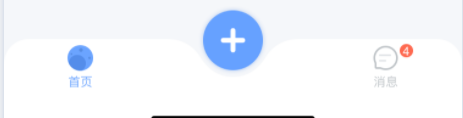
自己以前都是用uniapp自带的tabbar,于是乎就研究了一下如何自定义一个tabbar的组件
1.首先去components文件夹下创建tabbar.vue组件

2.先在data中定义一个数据,里面填写自己所用到的底部点击按钮,其中包括名字,选中图片的路径,未选中的图片的路径和点击之后跳转的页面。然后模板中渲染。通过prop中current的值去判断你点击了哪一个页面。
<template>
<view class="TabBar">
<view
class="tab"
v-for="(item,index) in TabBarList"
:key="index"
@tap="navigatorTo(item.url)"
>
<!-- 判断是否有点击,如果没有就不是激活样式,点击就是激活的样式 -->
<image
class="imgsize"
v-if="item.type == 0"
:src="current == index ? item.selectIcon : item.icon"
mode="widthFix"
></image>
<!-- 设置一个状态值(type),判断加号是否展示 -->
<image
class="addimgsize"
v-if="item.type == 1"
:src="item.icon"
mode="widthFix"
></image>
<view :class="current == index ?'active':'text'">{{item.name}}</view>
</view>
</view>
</template>
<script>
export default {
props: {
current: {
type: Number,
default: 0, //默认第一个页面tabbar激活
},
},
data() {
return {
TabBarList: [
{
type: 0,
icon: '/static/image/index.png',
selectIcon: '/static/image/sindex.png',
name: '首页',
url: '/pages/index/index',
},
{
type: 1,
icon: '/static/image/addmsg.png',
url:'/pages/add/add'
},
{
type: 0,
icon: '/static/image/msg.png',
selectIcon: '/static/image/smsg.png',
name: '消息',
url: '/pages/user/index',
},
],
}
},
methods: {
navigatorTo(e) {
uni.redirectTo({
url: e,
})
},
},
}
</script>css样式:用fixed固定在底部
<style scoped>
.TabBar {
position: fixed;
bottom: 0;
background-color: red;
background: url('/static/image/tabbar.svg') no-repeat;
background-size: 750rpx 88rpx;
width: 100%;
display: flex;
justify-content: space-around;
align-items: center;
z-index: 1;
}
.tab {
display: flex;
flex-direction: column;
align-items: center;
}
.imgsize {
width: 42rpx;
height: 42rpx;
}
.addimgsize {
width: 98rpx;
height: 98rpx;
margin-top: -30rpx;
}
.text {
margin-top: 10rpx;
font-size: 20rpx;
font-family: PingFangSC-Regular, PingFang SC;
font-weight: 400;
color: #BFC4C8FF;
line-height: 20rpx;
}
.active {
margin-top: 10rpx;
font-size: 20rpx;
font-family: PingFangSC-Regular, PingFang SC;
font-weight: 400;
color: #609EFF;
line-height: 20rpx;
}
</style>
3.写好tabbar组件之后,需要去main.js中去定义成全局组件
![]()
4.之后你就可以在你的页面中使用了
比如我想点击tabbar的首页能激活,就需要在你的首页中给全局定义的tabbar传递一个currtent=0






















 2148
2148











 被折叠的 条评论
为什么被折叠?
被折叠的 条评论
为什么被折叠?








