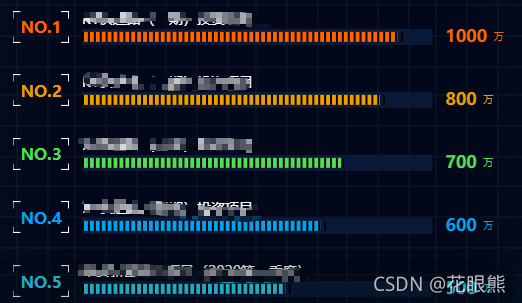
<template>
<div>
<div class="gcbodyblock6" style="position: relative">
<div
class="box"
style="
overflow-y: scroll;
margin-top: 3px;
margin-left: 15px;
font-size: 16px;
height: 310px;
"
>
<div class="ranktext">
<div
v-for="(item, index) in chartData"
:key="index"
:style="{ color: item.color }"
>
NO.{{ index + 1 }}
</div>
</div>
<div style="float: left; width: 85%">
<div v-for="(item, index) in chartData" :key="index">
<div
class="barChart"
:style="{ height: zoomNum * 63 + 'px', zoom: 1 / zoomNum }"
style="width: 100%; margin: 0 auto"
></div>
</div>
</div>
</div>
</div>
</div>
</template>
data() {
return {
zoomNum: window.screen.width / 1920,
tabActive: "1",
scheduleData: [],
noticesData: [],
scrollHeight2: 0,
animate: false,
timer1: null,
chartData: [
{
myData: 1000,
title: "xxx项目",
ydata: 90,
grayBar: 100,
color: "#fe6500",
},
{
myData: 800,
title: "xxx项目",
ydata: 85,
grayBar: 100,
color: "#ec9e00",
},
{
myData: 700,
title: "xxx项目",
ydata: 74,
grayBar: 100,
color: "#54dc54",
},
],
};
},
barCharts1() {
var echarts = require("echarts");
var barCharts = document.getElementsByClassName("barChart");
for (var i = 0; i < barCharts.length; i++) {
var option = {
backgroundColor: "",
grid: {
left: "13px", // 距离dom间距
right: "21%",
top: "9%",
bottom: "-15px",
},
xAxis: [
{
show: false,
type: "value",
axisPointer: {
type: "shadow",
},
// 横坐标 分割线等取消显示
axisTick: {
show: false,
},
axisLine: {
show: false,
},
splitLine: {
show: false,
},
axisLabel: {
show: false,
},
},
],
yAxis: [
{
//左侧文字
type: "category",
inverse: true,
axisLabel: {
verticalAlign: "bottom",
align: "left",
padding: [0, 10, 10, 8],
textStyle: {
fontSize: 14,
color: "#fff",
fontFamily: "Source Han Sans CN",
},
formatter(value, index) {
index += 1;
},
rich: {
rank: {
width: 36,
height: 20,
color: "#00d4fc",
align: "center",
marginRight: 10,
},
},
},
// 纵坐标数据
data: [this.chartData[i].title],
yAxisIndex: 0,
// 横坐标 分割线等取消显示
axisTick: {
show: false,
},
axisLine: {
show: false,
},
},
{
//右侧文字
type: "category",
inverse: true,
axisLine: {
show: false,
},
axisTick: {
show: false,
},
axisLabel: {
show: true,
inside: false,
verticalAlign: "right",
// 位置 上右下左
padding: [0, 0, 0, 5],
lineHeight: "0",
// 控制竖着字体颜色
textStyle: {
fontSize: 22,
color: (params) => {
return this.chartData[i].color;
},
fontFamily: "SourceHanSansCN-Regular",
},
formatter: function (value) {
return "{x|" + value + "} {y|" + "万}";
},
rich: {
x: {
fontWeight: "bold",
fontSize: 17,
},
y: {
fontSize: 10,
lineHeight: 1,
alignItems: "bottom",
},
},
},
data: [this.chartData[i].myData], //[1000]//myData,
},
{
//左侧柱状图的Y轴
// gridIndex: 0,//y轴所在的 grid 的索引
splitLine: "none",
axisTick: "none",
axisLine: "none",
data: [],
},
],
series: [
{
//顶层间隔
show: true,
type: "pictorialBar",
symbol: "fixed",
symbolSize: [2, 10],
symbolMargin: 2,
symbolRepeat: "repeat",
barWidth: 6, // 统计条宽度
itemStyle: {
normal: {
color: "black",
},
},
z: 2,
data: [this.chartData[i].ydata], //[80]//ydata,
},
{
//中间层
show: true,
type: "bar",
xAxisIndex: 0, //使用的 x 轴的 index,在单个图表实例中存在多个 x 轴的时候有用。
yAxisIndex: 0, //使用的 y 轴的 index,在单个图表实例中存在多个 y轴的时候有用。
barGap: "-100%",
barWidth: "10px", // 统计条宽度
max: 1,
labelLine: {
show: false,
},
z: 1,
itemStyle: {
normal: {
color: (params) => {
return this.chartData[i].color;
},
},
},
data: [this.chartData[i].ydata], //[80]//ydata,
},
{
//底层背景
name: "外框",
show: true,
type: "bar",
xAxisIndex: 0, //使用的 x 轴的 index,在单个图表实例中存在多个 x 轴的时候有用。
yAxisIndex: 2, //使用的 y 轴的 index,在单个图表实例中存在多个 y 轴的时候有用。
symbolMargin: 0,
barGap: "-100%",
barWidth: 16, // 统计条宽度
itemStyle: {
normal: {
color: "#091a38",
},
},
z: 0,
data: [this.chartData[i].grayBar], //[100]//grayBar,
},
],
};
myChart.setOption(option);
myChart.resize({
width: "auto",
height: "auto",
});
}
},
mounted: function () {
this.barCharts1();
},
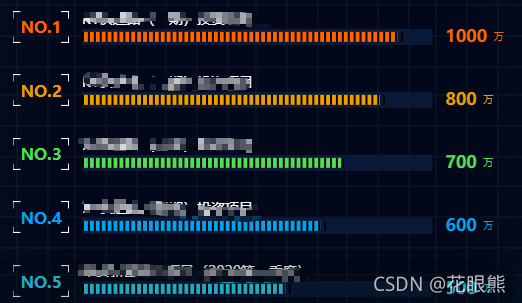






















 1650
1650











 被折叠的 条评论
为什么被折叠?
被折叠的 条评论
为什么被折叠?








