系列文章目录
一、Java使用Apache POI导出excel
二、Apache POI 操作Excel常用方法
三、Apache poi 拆分单元格并赋值
四、使用easypoi模板方法导出excel
五、Apache poi给excel单元格添加下拉框或数据验证
文章目录
一、Apache POI 介绍
POI提供了HSSF、XSSF以及SXSSF三种方式操作Excel。
HSSF:Excel97-2003版本,扩展名为.xls。一个sheet最大行数65536,最大列数256。
XSSF:Excel2007版本开始,扩展名为.xlsx。一个sheet最大行数1048576,最大列数16384。
SXSSF:是在XSSF基础上,POI3.8版本开始提供的支持低内存占用的操作方式,扩展名为.xlsx。
二、Apache POI中的常用方法
1.新建工作簿和工作表
1、新建工作簿
HSSFWorkbook wb = new HSSFWorkbook();
XSSFWorkbook wb = new XSSFWorkbook();
SXSSFWorkbook wb = new SXSSFWorkbook();
2、新建工作表
HSSFSheet sheet = wb.createSheet("表1");
3、打开一个excel
FileInputStream fileInputStream = new FileInputStream(path);
XSSFWorkbook wb = new XSSFWorkbook(fileInputStream);
4、将excel输出
FileOutputStream fileOutputStream = new FileOutputStream(path);
wb.write(fileOutputStream);
wb.close();
fileOutputStream.close();
2.创建单元格
1、创建行
HSSFRow row = sheet.createRow(0); // 创建第一行
2、创建列
HSSFCell cell = row.createCell(0); // 创建第一行的第一个单元格
3.对单元格赋值或取值
1、对单元格赋值
cell.setCellValue("hello world"); // 第一行第一列写入 hello world
row.createCell(0).setCellValue("hello world");
2、创建不同类型的单元格 (待完善)
CreationHelper createHelper = wb.getCreationHelper();
CellStyle cellStyle = wb.createCellStyle();
cellStyle.setDataFormat(cellStyle.setDataFormat(createHelper.createDataFormat().getFormat("m/d/yy h:mm"));
cell.setCellValue(new Date()); // 设置单元格值(新建日期());
cell.setCellValue(Calendar.getInstance()); 设置单元格值(日历获取实例());
cell.setCellValue(1.1); // 设置单元格值(1.1);
cell.setCellValue(new Date()); // 设置单元格值(新建日期());
cell.setCellValue(Calendar.getInstance()); // 设置单元格值(日历.获取实例());
cell.setCellValue("a string"); // 设置单元格值(“字符串”);
cell.setCellValue(true); // 设置单元格值(true);
cell.setCellType(CellType.ERROR); // 设置单元格类型(单元格类型错误);
3、遍历行和单元格
for (int j = 0; j < 5; j++) {
HSSFRow row = sheet.createRow(j);
for (int i = 0; i < 5; i++) {
HSSFCell cell = row.createCell(i);
cell.setCellValue("第"+(j+1)+"行"+"第"+(i+1)+"列");
}
}
4、获取单元格内容
DataFormatter formatter = new DataFormatter();
Sheet sheet = wb.getSheetAt(0);
for (Row row : sheet) {
for (Cell cell : row) {
CellReference cellRef = new CellReference(row.getRowNum(), cell.getColumnIndex()); // 获取单元格
System.out.print(cellRef.formatAsString());
System.out.print(" - ");
String text = formatter.formatCellValue(cell); // 获取文本
System.out.println(text); // 输出文本
}
}
5、文本提取
try (InputStream inp = new FileInputStream("D:\\桌面\\excel.xls")) {
HSSFWorkbook wb = new HSSFWorkbook(new POIFSFileSystem(inp));
ExcelExtractor extractor = new ExcelExtractor(wb);
extractor.setFormulasNotResults(true);
extractor.setIncludeSheetNames(false);
String text = extractor.getText();
System.out.println(text);
wb.close();
} catch (FileNotFoundException e) {
e.printStackTrace();
} catch (IOException e) {
e.printStackTrace();
}
6、在单元格中使用换行符
cellStyle.setWrapText(true); // 要启用换行符,需要使用wrap=true设置单元格样式
7、对单元格添加下拉框
方法一
String[] values = {"参数1", "参数2", "参数3"}; // 长度不能超过255 否则会报错
setDropDownBox(sheet, values, 1, 100, 0, 0);
private static void setDropDownBox(
XSSFSheet sheet, // 指定sheet页
String[] values, // 下拉框的值
Integer firstRow, // 起始行号
Integer lastRow, // 终止行号
Integer firstCol, // 起始列号
Integer lastCol // 终止列号) {
XSSFDataValidationHelper dvHelper = new XSSFDataValidationHelper(sheet);
XSSFDataValidationConstraint dvConstraint = (XSSFDataValidationConstraint) dvHelper.createExplicitListConstraint(values);
CellRangeAddressList addressList = new CellRangeAddressList(firstRow, lastRow, firstCol, lastCol);
DataValidation validation = dvHelper.createValidation(dvConstraint, addressList);
//这两行设置单元格只能是列表中的内容,否则报错
validation.setSuppressDropDownArrow(true);
validation.setShowErrorBox(true);
sheet.addValidationData(validation);
}
方法二
String strFormula = "部门列表!$A$1:$A$10");
setDropDownBoxString(sheet, strFormula, 1, 100, 1, 1);
private static void setDropDownBoxString(
XSSFSheet sheet, // 指定sheet页
String values, // 下拉框的值
Integer firstRow, // 起始行号
Integer lastRow, // 终止行号
Integer firstCol, // 起始列号
Integer lastCol // 终止列号) {
XSSFDataValidationHelper dvHelper = new XSSFDataValidationHelper(sheet);
XSSFDataValidationConstraint dvConstraint = new XSSFDataValidationConstraint(DataValidationConstraint.ValidationType.LIST,values);
CellRangeAddressList addressList = new CellRangeAddressList(firstRow, lastRow, firstCol, lastCol);
DataValidation validation = dvHelper.createValidation(dvConstraint, addressList);
//这两行设置单元格只能是列表中的内容,否则报错
validation.setSuppressDropDownArrow(true);
validation.setShowErrorBox(true);
sheet.addValidationData(validation);
}
4.设置单元格样式
HSSFCellStyle cellStyle = wb.createCellStyle();
cell.setCellStyle(cellStyle); // 应用于单元格
1、设置水平对齐
cellStyle.setAlignment(HorizontalAlignment.GENERAL); // 常规
cellStyle.setAlignment(HorizontalAlignment.LEFT); // 左对齐
cellStyle.setAlignment(HorizontalAlignment.CENTER); // 剧中
cellStyle.setAlignment(HorizontalAlignment.RIGHT); // 右对齐
cellStyle.setAlignment(HorizontalAlignment.FILL); // 填充
cellStyle.setAlignment(HorizontalAlignment.JUSTIFY); //
cellStyle.setAlignment(HorizontalAlignment.CENTER_SELECTION); //
cellStyle.setAlignment(HorizontalAlignment.DISTRIBUTED); // 分布
2、设置垂直对齐
cellStyle.setVerticalAlignment(VerticalAlignment.TOP); // 顶部对齐
cellStyle.setVerticalAlignment(VerticalAlignment.CENTER); // 居中对齐
cellStyle.setVerticalAlignment(VerticalAlignment.BOTTOM); // 底部对齐
cellStyle.setVerticalAlignment(VerticalAlignment.JUSTIFY);
cellStyle.setVerticalAlignment(VerticalAlignment.DISTRIBUTED);
3、设置边框颜色及样式
// 设置边框颜色
cellStyle.setBottomBorderColor(IndexedColors.BLACK.getIndex()); // 设置边框底部颜色
cellStyle.setTopBorderColor(IndexedColors.BLACK.getIndex()); // 设置边框顶部颜色
cellStyle.setLeftBorderColor(IndexedColors.BLACK.getIndex()); // 设置边框左部颜色
cellStyle.setRightBorderColor(IndexedColors.BLACK.getIndex()); // 设置边框右部颜色
// 设置边框样式
cellStyle.setBorderTop(BorderStyle.THIN); // 设置顶部边框
cellStyle.setBorderLeft(BorderStyle.THIN); // 设置左部边框
cellStyle.setBorderBottom(BorderStyle.THIN); // 设置底部边框
cellStyle.setBorderRight(BorderStyle.THIN); // 设置右部边框
边框颜色对照

边框样式对照
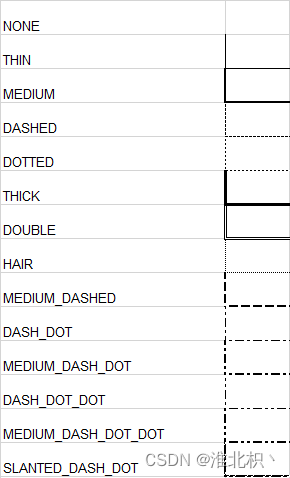
4、设置填充颜色及样式
cellStyle.setFillBackgroundColor(IndexedColors.AQUA.getIndex()); // 设置背景颜色
cellStyle.setFillForegroundColor(IndexedColors.TURQUOISE.getIndex());
cellStyle.setFillPattern(FillPatternType.BIG_SPOTS); // 设置填充样式
填充样式对照
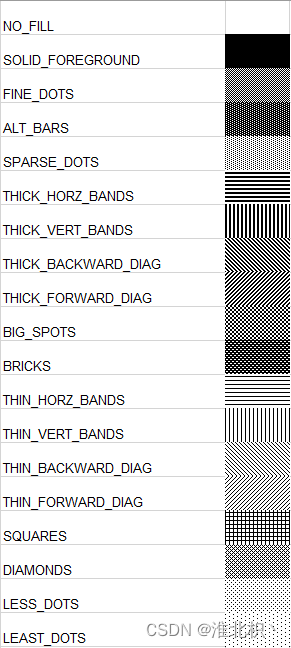
5、合并单元格
sheet.addMergedRegion(new CellRangeAddress(
5, // 第一行(从0开始)
5, // 最后一行(从0开始)
1, // 第一列(从0开始)
3 // 最后一列(从0开始)
));
5.设置字体样式
CellStyle style = wb.createCellStyle();
Font font = wb.createFont();
style.setFont(font);
cell.setCellStyle(style);
1、设置字体样式
font.setFontHeightInPoints((short)24); // 设置字体大小
font.setFontName("等线"); // 设置字体
font.setItalic(true); // 设置斜体
font.setStrikeout(true); // 设置删除线
font.setColor(HSSFColor.RED.index); // 设置字体颜色
2、自定义文字颜色
font.setFontHeightInPoints((short)24); // 设置字体大小
font.setFontName("等线"); // 设置字体
font.setItalic(true); // 设置斜体
font.setStrikeout(true); // 设置删除线
font.setColor(HSSFColor.RED.index); // 设置字体颜色
HSSFPalette palette = wb.getCustomPalette(); // 自定义字体颜色
palette.setColorAtIndex(HSSFColor.RED.index,
(byte) 153, //RGB red (0-255)
(byte) 100, //RGB green (0-255)
(byte) 100 //RGB blue (0-255)
);
5.行、列操作
1、设置行高和列宽
sheet.setColumnWidth(0, (20 * 256)); // 设置列宽(第几列,宽度)0-65280
sheet.setDefaultRowHeight((short) (2 * 256)); // 设置行高
row.setHeight((short)(2 * 256)); // 设置行高
sheet.autoSizeColumn(0); // 自动调整列大小
2、获取最大行列数
int lastRowNum = sheet.getLastRowNum(); // 获取行数
row.getLastCellNum(); // 获取列数
3、组合行、列
对行或列可以进行展开和合并操作
sheet.groupRow(1,3); // 组合行
sheet.groupColumn(2,7); // 组合列
sheet.ungroupColumn(1, 3); // 取消组合
sheet.ungroupRow(1,3); // 取消组合
4、冻结行、列
使行、列不随滚动条滚动
sheet.createFreezePane(
0, // 冻结的行数
1, // 冻结的列数
0, // 右边区域[可见]的首列序号
1 // 下边区域[可见]的首行序号
);
5、隐藏行和取消隐藏行
row.setZeroHeight(true); // 隐藏行
row.setZeroHeight(false); // 取消隐藏
6、重复行和列
sheet.setRepeatingRows(CellRangeAddress.valueOf("2:5")); // 重复行
sheet.setRepeatingColumns(CellRangeAddress.valueOf("A:C")); // 重复列
6.对工作表操作
1、重命名工作表
wb.createSheet("表1"); // 创建工作表(表1)
wb.setSheetName(0,"更新命名"); // 重命名工作表
2、设置默认工作表
wb.setActiveSheet(0); // 设置默认工作表
3、设置工作表显示比例
sheet.setZoom(1,3); // 1/3比例 (1-65536)
4、获取表/删除表
wb.getSheet("表1"); // 获取表1
wb.getSheetAt(0); // 获取第一个工作表
wb.removeSheetAt(0); // 删除第一个工作表
5、网格线操作
sheet.setDisplayGridlines(false); // 隐藏Excel网格线,默认值为true
sheet.setGridsPrinted(true); // 打印时显示网格线,默认值为false
6、使工作表适合一页(待完善)
PrintSetup ps = sheet.getPrintSetup();
sheet.setAutobreaks(true); // 工作表设置自动换行
ps.setFitHeight((short)1); // 设置拟合高度
ps.setFitWidth((short)1); // 设置拟合宽度
7、设置工作表打印区域
wb.setPrintArea(0, "$A$1:$C$2"); // 设置打印区域(第0页 $A$1至$C$2)
// 或
wb.setPrintArea(
0, //工作表索引
0, //开始列
1, //结束列
0, //开始行
0 //结束行
);
8、设置工作表的页眉页脚
HSSFHeader header = sheet.getHeader();
header.setLeft("页眉左");
header.setRight("页眉右");
header.setCenter("页眉中");
HSSFFooter footer = sheet.getFooter();
footer.setLeft("页脚左");
footer.setRight("页脚右");
footer.setCenter("页脚中");
9、拆分窗格
sheet.createSplitPane(
2000, // 拆分的水平位置
2000, // 拆分的垂直位置
0, // 左列在右窗格中可见
0, // 顶行在底部窗格中可见
Sheet.PANE_LOWER_LEFT // 活动窗格 右下、右上、左下、左上
);
10、移动行
sheet.shiftRows(
2, // 起始行
4, // 结束行
2 // 移动的行数
);
11、隐藏工作表
wb.setSheetHidden(
1, // sheet也index值
true // true 隐藏
);
7.插入图片
插入图片
HSSFClientAnchor 参数说明:
dx1 dy1 起始单元格中的x,y坐标.
dx2 dy2 结束单元格中的x,y坐标
col1,row1 指定起始的单元格,下标从0开始
col2,row2 指定结束的单元格 ,下标从0开始
FileInputStream stream = new FileInputStream("D:/桌面/logo.png");
byte[] bytes = new byte[(int)stream.getChannel().size()];
stream.read(bytes); //读取图片到二进制数组
int pictureIdx = wb.addPicture(bytes,HSSFWorkbook.PICTURE_TYPE_PNG);
HSSFPatriarch patriarch = sheet.createDrawingPatriarch();
HSSFClientAnchor anchor =new HSSFClientAnchor(0,0,0,0,(short)5,5,(short)7,7);
HSSFPicture pict = patriarch.createPicture(anchor, pictureIdx);
pict.resize(); //自动调节图片大小,图片位置信息可能丢失
8.其他
1、超链接
CreationHelper createHelper = wb.getCreationHelper();
// 关联到网站
Hyperlink link = createHelper.createHyperlink(HyperlinkType.URL);
link.setAddress("http://poi.apache.org/");
sheet.createRow(0).createCell(0).setHyperlink(link);
// 关联到当前目录的文件
link = createHelper.createHyperlink(HyperlinkType.FILE);
link.setAddress("sample.xls");
sheet.createRow(0).createCell(1).setHyperlink(link);
// e-mail 关联
link = createHelper.createHyperlink(HyperlinkType.EMAIL);
link.setAddress("mailto:poi@apache.org?");
sheet.createRow(0).createCell(2).setHyperlink(link);
// 关联到工作簿中的位置
link = createHelper.createHyperlink(HyperlinkType.DOCUMENT);
link.setAddress("'Test0'!C3");//Sheet名为Test0的C3位置
sheet.createRow(0).createCell(3).setHyperlink(link);
2、 设置密码
HSSFRow row=sheet.createRow(1);
HSSFCell cell=row.createCell(1);
cell.setCellValue("已锁定");
HSSFCellStyle locked = wb.createCellStyle();
locked.setLocked(true);//设置锁定
cell.setCellStyle(locked);
cell=row.createCell(2);
cell.setCellValue("未锁定");
HSSFCellStyle unlocked = wb.createCellStyle();
unlocked.setLocked(false);//设置不锁定
cell.setCellStyle(unlocked);
sheet.protectSheet("password");//设置保护密码
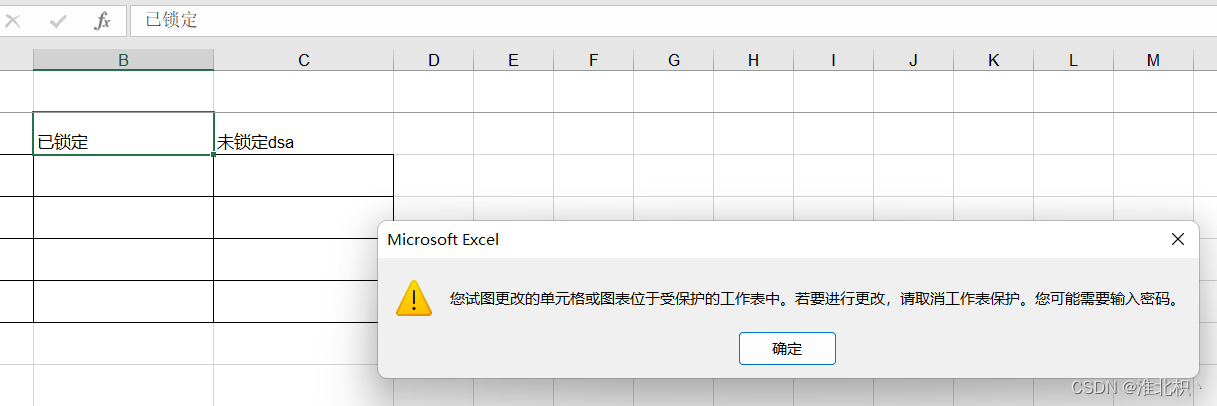
3、设置批注
HSSFPatriarch patr = sheet.createDrawingPatriarch();
HSSFClientAnchor anchor = patr.createAnchor(0,0,0,0,5,1,8,3); //创建批注位置
HSSFComment comment = patr.createCellComment(anchor); //创建批注
comment.setString(new HSSFRichTextString("这是一个批注段落!")); //设置批注内容
comment.setAuthor("Lee"); //设置批注作者
comment.setVisible(true); //设置批注默认显示
HSSFCell cell = sheet.createRow(2).createCell(1);
cell.setCellValue("测试");
cell.setCellComment(comment); //把批注赋值给单元格
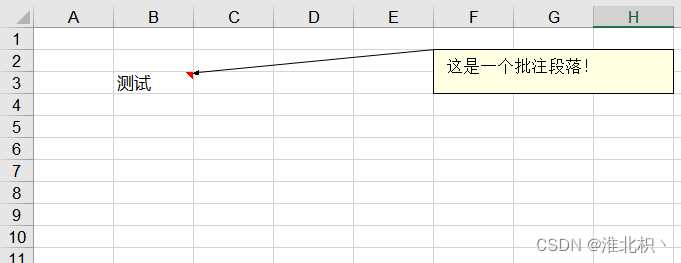
4、设置摘要
wb.createInformationProperties();//创建文档信息
DocumentSummaryInformation dsi= wb.getDocumentSummaryInformation();//摘要信息
dsi.setCategory("类别:Excel文件");//类别
dsi.setManager("管理者:Lee");//管理者
dsi.setCompany("公司");//公司
SummaryInformation si = wb.getSummaryInformation();//摘要信息
si.setSubject("主题");//主题
si.setTitle("标题:测试文档");//标题
si.setAuthor("作者:Lee");//作者
si.setComments("备注:POI测试文档");//备注
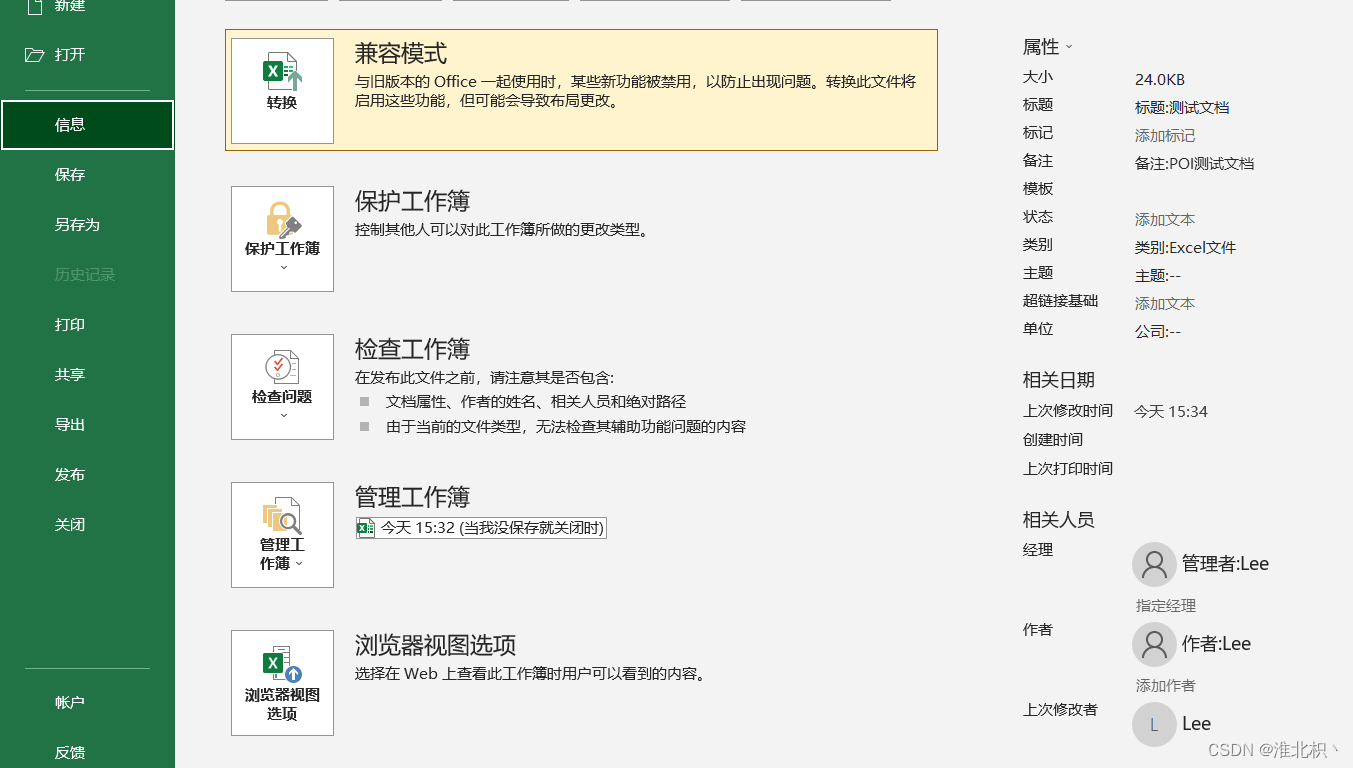
5、设置下拉框
详细可见:https://blog.csdn.net/weixin_49832841/article/details/131006589
setDropDownBox(sheet, values, 1, 1000, 5, 5);
public static void setDropDownBox(XSSFSheet sheet, String[] values, Integer firstRow, Integer lastRow, Integer
firstCol, Integer lastCol) {
XSSFDataValidationHelper dvHelper = new XSSFDataValidationHelper(sheet);
XSSFDataValidationConstraint dvConstraint = (XSSFDataValidationConstraint) dvHelper.createExplicitListConstraint(values);
CellRangeAddressList addressList = new CellRangeAddressList(firstRow, lastRow, firstCol, lastCol);
DataValidation validation = dvHelper.createValidation(dvConstraint, addressList);
//这两行设置单元格只能是列表中的内容,否则报错
validation.setSuppressDropDownArrow(true);
validation.setShowErrorBox(true);
sheet.addValidationData(validation);
}
setDropDownBoxString(sheet, values, 1, 1000, 10, 10);
public static void setDropDownBoxString(XSSFSheet sheet, String values, Integer firstRow, Integer lastRow, Integer
firstCol, Integer lastCol) {
XSSFDataValidationHelper dvHelper = new XSSFDataValidationHelper(sheet);
XSSFDataValidationConstraint dvConstraint = new XSSFDataValidationConstraint(DataValidationConstraint.ValidationType.LIST,values);
CellRangeAddressList addressList = new CellRangeAddressList(firstRow, lastRow, firstCol, lastCol);
DataValidation validation = dvHelper.createValidation(dvConstraint, addressList);
//这两行设置单元格只能是列表中的内容,否则报错
validation.setSuppressDropDownArrow(true);
validation.setShowErrorBox(true);
sheet.addValidationData(validation);
}
























 1万+
1万+











 被折叠的 条评论
为什么被折叠?
被折叠的 条评论
为什么被折叠?










