谷粒商城P139-175集——云服务器frp内网穿透+nginx完美解决方案 不需要购买域名即可 只要不提示被拦截
1、修改本地HOST
C:\Windows\System32\drivers\etc 目录下 host文件

上面前面是自己的云服务器ip
测试:如域名为gulimall.com 备注如果自己的云服务器nginx端口不是80 访问的时候记得打开
可以访问9200或者nacos尝试
则在浏览器中输入gulimall.com:9200(前提是9200端口已经开放)

2、frp服务端设置(云服务器)
(1)下载
wget https://github.com/fatedier/frp/releases/download/v0.20.0/frp_0.20.0_linux_amd64.tar.gz
云服务器下载linux版本注意frps的配置即可,本地下载windows版本注意frpc的配置即可
(2)解压
tar -zxvf frp_0.20.0_linux_amd64.tar.gz
(3)修改frps.ini(frp server 服务端)
bind_port = 7001
dashboard_port = 7500
token = 12345678
dashboard_user = admin
dashboard_pwd = admin
vhost_http_port = 88
- “bind_port”表示用于客户端和服务端连接的端口,这个端口号我们之后在配置客户端的时候要用到。
- “dashboard_port”是服务端仪表板的端口,若使用7500端口,在配置完成服务启动后可以通过浏览器访问 云服务器ip:7500 查看frp服务运行信息。
- “token”是用于客户端和服务端连接的口令,请自行设置并记录,稍后会用到。
- “dashboard_user”和“dashboard_pwd”表示打开仪表板页面登录的用户名和密码,自行设置即可。
- “vhost_http_port":注意我们通过
云服务器ip : vhost_http_port去访问本地主机被穿透的端口
(4)测试运行frpc服务端
命令:
./frps -c frps.ini
成功:

此时访问 云服务器ip : 7500 并使用自己设置的用户名密码登录,即可看到仪表板界面
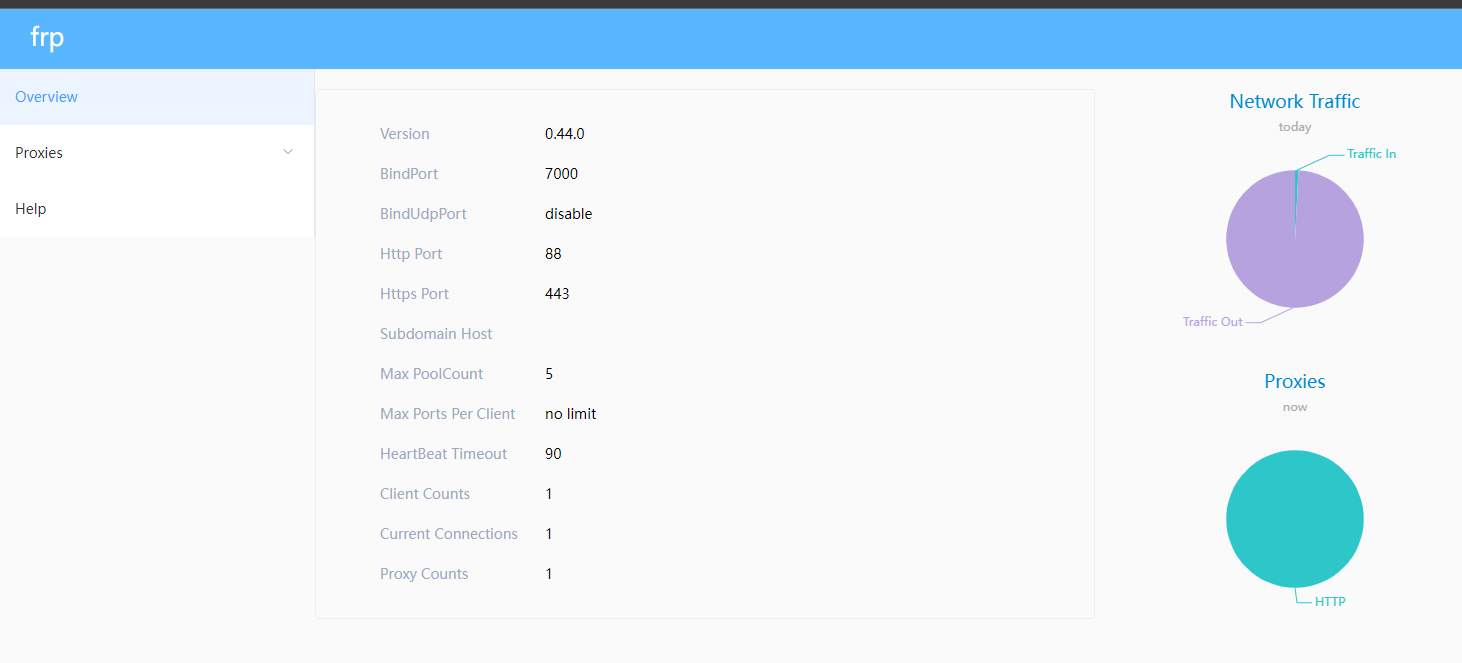
(5)设置frpc后台运行
nohup ./frps -c frps.ini &
成功:

此时可先使用Ctrl+C关闭nohup,frps依然会在后台运行,使用jobs命令查看后台运行的程序

3、frp客户端设置(本地主机)
(1)修改frpc.ini
[common]
server_addr = 43.139.29.111
server_port = 7001
token = 520517li
[http]
type = http
local_ip = 127.0.0.1
#【本机想要暴露的地址】
#对于谷粒商城来说,我们要把这个设置为网关的端口号
local_port = 88
#这里切记要改成自己本机映射的域名而非其他 如 ip
custom_domains = gulimall.com
[ssh]
type = tcp
local_ip = 127.0.0.1
local_port = 22
remote_port = 6000
(2)运行测试 记得每次想做内网穿透服务就需要打开这个服务由于我公司内网不允许穿透我这里不推荐开机自启动
frpc.exe -c frpc.ini

4、nginx设置
方案1不购买域名通过修改本地hots文件去映射完成
前提windows已经设置hosts映射修改云服务器的映射
来到 /etc/hosts
修改它

示例
云服务ip 域名

修改后查看域名 发现并不是我们设置的云服务器ip 也没关系

来到nginx的conf.d 单独创建
gulimall.conf

配置如下

server {
listen 80;
listen [::]:80;
server_name gulimall.com;
location /static/ {
root /usr/share/nginx/html;
}
location / {
proxy_pass http://公网ip:frp穿透的端口;
proxy_set_header Host $host;#这里的意思是保留原来的请求头
}
error_page 500 502 503 504 /50x.html;
location = /50x.html {
root /usr/share/nginx/html;
}
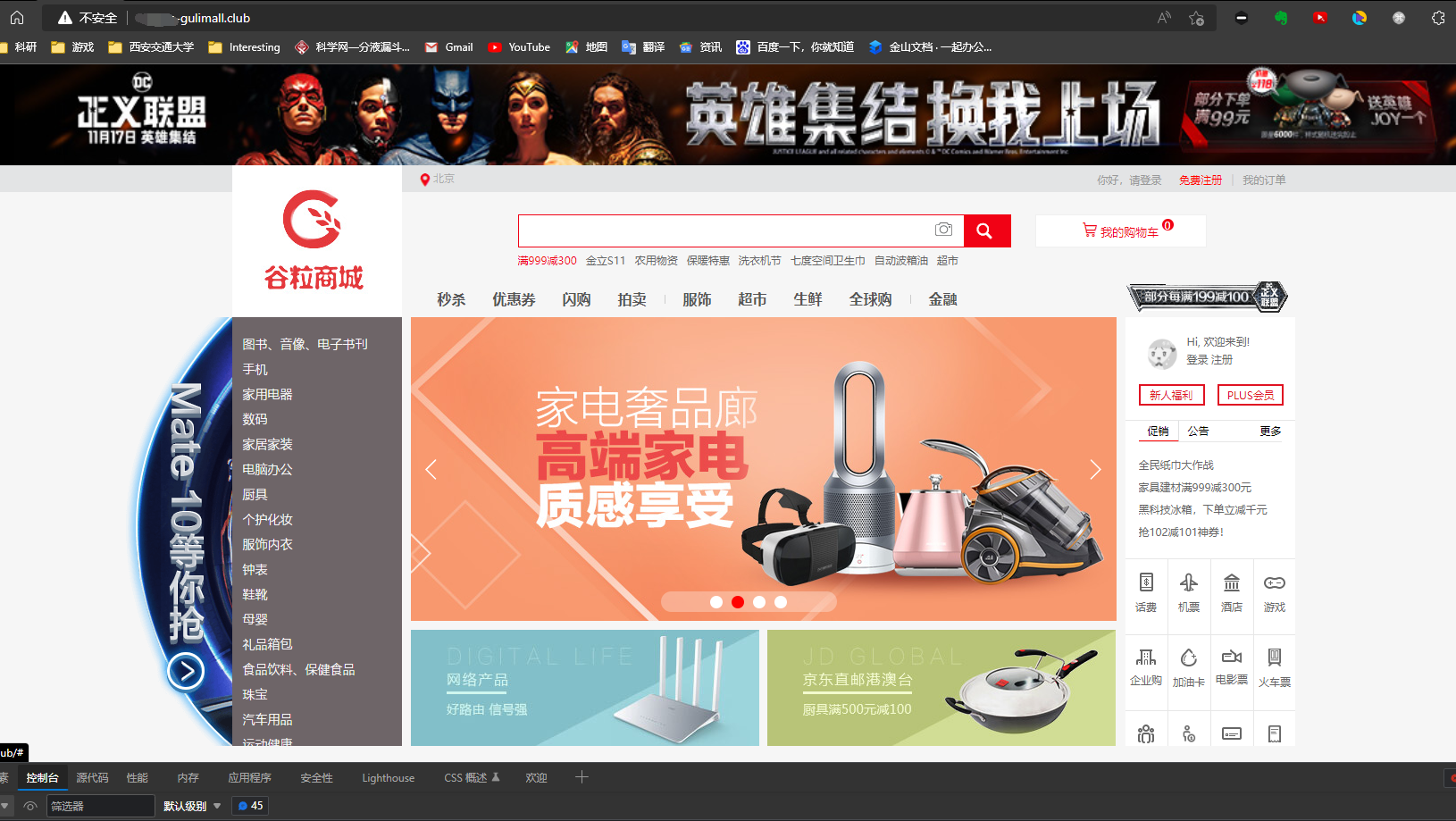
方案2购买域名
购买域名后绑定到自己主机

和上述一样的只有第 3步骤 custom_domains = gulimall.com 这里gulimall.com替换成自己的域名 和第四步骤 不一样
第四步骤
来到nginx的conf.d 单独创建
gulimall.conf

配置如下

server {
listen 80;
listen [::]:80;
server_name lkecmy.cn;
location /static/ {
root /usr/share/nginx/html;
}
#这种方法可以使用ip也可以使用域名
location / {
#proxy_pass http://公网ip:frp穿透的端口;
proxy_pass http://域名:88;
proxy_set_header Host $host;#这里的意思是保留原来的请求头
}
error_page 500 502 503 504 /50x.html;
location = /50x.html {
root /usr/share/nginx/html;
}

重要:引用参考文章https://blog.csdn.net/weixin_57139527/article/details/126789451
5、总结
- 输入域名,域名解析为云服务器ip地址
- nginx监听到server_name为域名的请求,将其转发给http://云服务器ip:88;
- frps(云服务器上的服务端)监听到88端口(对应于frps.ini里的vhost_http_port),frps通过绑定的端口号(bind_port)与本地主机连接。
- 作为frpc的本地主机通过(server_port)和(server_addr)与有frps的云服务器连接,它将会把来自于云服务器的请求转发给(
local_ip : local_port)并且为之设置host字段(host_header_rewrite = gulimall.com) - 最终后端项目收到了如
http://localhost:88的请求,网关对host字段进行断言,成功后负载均衡给gulimall-product服务,最终响应商城主页。
6、其他参考文章
1、FRP内网穿透–实现公网ip远程访问内网8080端口_尬维的博客-CSDN博客_frp 端口
4、windows守护进程工具–nssm详解 - 与f - 博客园
6、基于以上内容你可以轻松完成p139的内容 如果你比较聪明 应该174夜不成问题
第六部分我想详细写一下我的 174p微服务多服务代理的解决方案 给大家一盏路灯
基于上面的配置 我再次去配置centos云服务器的本地/etc/hosts 下的配置文件但是我配置完之后发现并没有生效 (搞了好几天这个问题了为了快速解决我直接使用了 我的购买的域名 +我原来设置的域名gulimall)
以下是配置文件
gateway
- id: cloudserverproduct
uri: lb://gulimall-product
predicates:
- Host=.lkecmy.cn
- id: cloudserversearch
uri: lb://gulimall-search
predicates:
- Host=.gulimall.com
window frpc.ini
[common]
server_addr =
server_port = 7001
token = token
[http]
type = http
local_ip = 127.0.0.1
#【本机想要暴露的地址】
#对于谷粒商城来说,我们要把这个设置为网关的端口号
local_port = 88
custom_domains =gulimall.com,lkecmy.cn #注意我这里使用的我购买的dns和配置的一个dns域名 gulimall
#【注意】雷神这一步是在nginx中完成的
设置请求的host字段,以便网关断言
#host_header_rewrite = gulimall.com
[ssh]
type = tcp
local_ip = 127.0.0.1
local_port = 22
remote_port = 6000
windows hosts
公网ip服务器的 gulimall.com
centos dns配置
centosnginx
server {
listen 80;
listen [::]:80;
server_name lkecmy.cn gulimall.com;
location /static/ {
root /usr/share/nginx/html;
}
location / {
proxy_pass http://服务器公网ip:88;
#proxy_set_header Host lkecmy.cn;
proxy_set_header Host $host;
}
error_page 500 502 503 504 /50x.html;
location = /50x.html {
root /usr/share/nginx/html;
}
}
总结
人就像一艘逆水行舟,不进则退 或许大家对未来迷茫 仿徨,但请你不要失去对编程的探索,或许不是热爱。但解决好一个问题便是快乐





















 2076
2076











 被折叠的 条评论
为什么被折叠?
被折叠的 条评论
为什么被折叠?








