首先我们需要进入ant-design文档中,找到upload组件
import React from "react";
import { Upload, Modal } from 'antd';
import { PlusOutlined } from '@ant-design/icons';
function getBase64(file) {
return new Promise((resolve, reject) => {
const reader = new FileReader();
reader.readAsDataURL(file);
reader.onload = () => resolve(reader.result);
reader.onerror = error => reject(error);
});
}
export default class PicturesWall extends React.Component {
state = {
previewVisible: false,
previewImage: '',
previewTitle: '',
fileList: [],
};
handleCancel = () => this.setState({ previewVisible: false });
handlePreview = async file => {
if (!file.url && !file.preview) {
file.preview = await getBase64(file.originFileObj);
}
this.setState({
previewImage: file.url || file.preview,
previewVisible: true,
previewTitle: file.name || file.url.substring(file.url.lastIndexOf('/') + 1),
});
};
handleChange = ({ fileList }) => this.setState({ fileList });
render() {
const { previewVisible, previewImage, fileList, previewTitle } = this.state;
const uploadButton = (
<div>
<PlusOutlined />
<div style={{ marginTop: 8 }}>Upload</div>
</div>
);
return (
<>
<Upload
action={`${HOST}:${PORT}/goods/upload`} //和后台接口对应一致,这是我自己的接口,大家自行设置
listType="picture-card"
fileList={fileList}
onPreview={this.handlePreview}
onChange={this.handleChange}
>
{fileList.length >= 8 ? null : uploadButton}
</Upload>
<Modal
visible={previewVisible}
title={previewTitle}
footer={null}
onCancel={this.handleCancel}
>
<img alt="example" style={{ width: '100%' }} src={previewImage} />
</Modal>
</>
);
}
}
这样一个简单的上传页面就能看到了
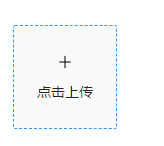
那么接下来如何实现将图片发送到后台服务器?
第一步:下载connect-multiparty组件
第二步: 导入上传中间件并创建上传中间件对象
const multiparty = require('connect-multiparty');
const multipartyMiddleWare = multiparty();
图上上传接口:goodsapi.js
/*
图片上传接口:http://localhost:8089/goods/upload
*/
router.post('/upload',multipartyMiddleWare,(req, res) => {
//输出上传文件的名称(测试)
console.log("上传文件名:",req.files.photoContent.name)
//获取上传文件
let file = req.files.photoContent; //将上传文件保留在临时文件中
//设置上传文件的保存位置
let desc_dir = path.join(__dirname+'../../../public/images')+'\\'+file.originalFilename
console.log("保存路径:",desc_dir)
//将临时文件中的数据复制到保存位置
fs.readFile(file.path,function (err,data) {
fs.writeFile(desc_dir,data,function (err) {
if (err){
console.log(err)
res.json({
code: 1002,
msg: '写入文件失败'
})
}
})
})
//将上传图片的存储路径响应给客户端
res.json({
code: 1000,
ImgPath: `http://localhost:8089/images/${file.originalFilename}`//网络访问时,public是虚拟目录,不需要写出来
})
})
图片上传成功后在后台服务器能呈现出来文件名























 527
527











 被折叠的 条评论
为什么被折叠?
被折叠的 条评论
为什么被折叠?








