课程分类管理接口前端
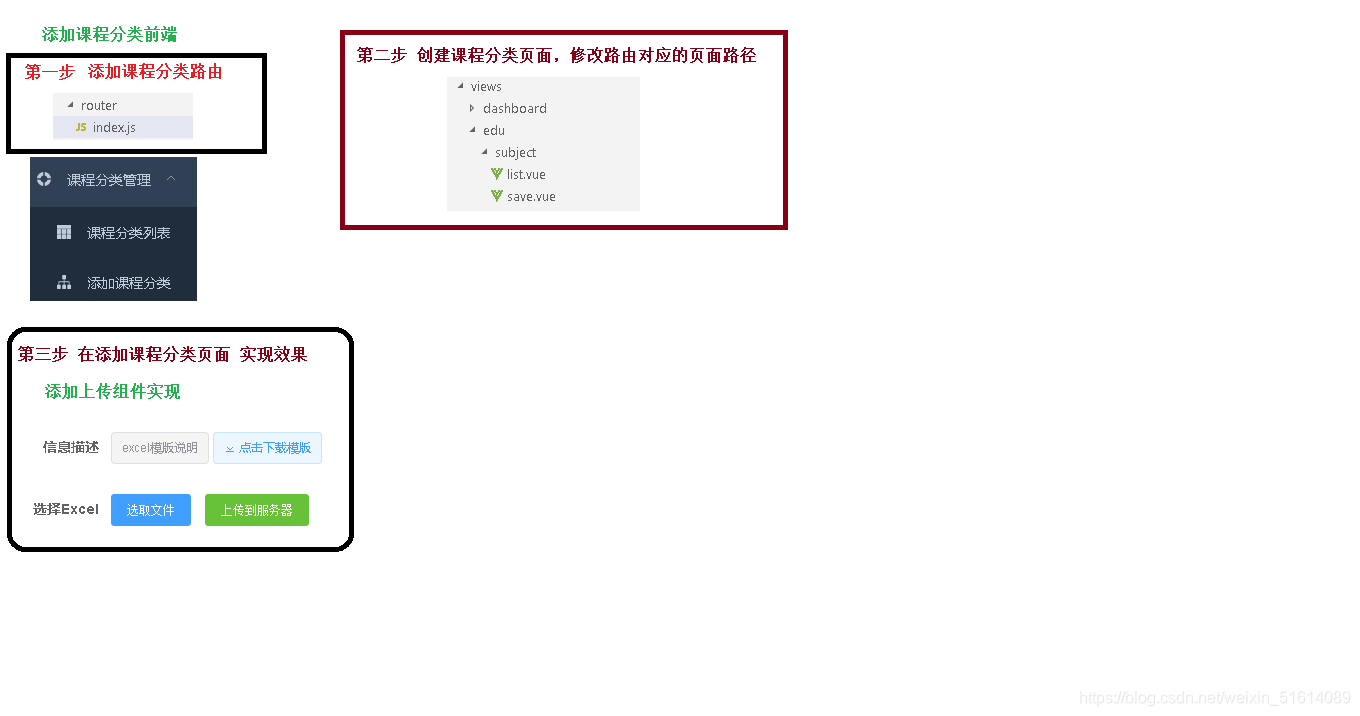
一、Excel模板
1、编辑Excel模板
2、将文件上传至阿里云OSS
二、配置路由
1、添加路由
在src目录下的route中的index.js中加入路由
{
path: '/subject',
component: Layout,
redirect: '/subject/table',
name: '课程分类管理',
meta: { title: '课程分类管理', icon: 'example' },
children: [
{
path: 'list',
name: '课程分类列表',
component: () => import('@/views/edu/subject/list'),
meta: { title: '课程分类列表', icon: 'table' }
},
{
path: 'save',
name: '添加课程分类',
component: () => import('@/views/edu/subject/save'),
meta: { title: '添加课程分类', icon: 'tree' }
},
]
},
{
path: '/example',
component: Layout,
redirect: '/example/table',
name: 'Example',
meta: { title: 'Example', icon: 'example' },
children: [
{
path: 'table',
name: 'Table',
component: () => import('@/views/table/index'),
meta: { title: 'Table', icon: 'table' }
},
{
path: 'tree',
name: 'Tree',
component: () => import('@/views/tree/index'),
meta: { title: 'Tree', icon: 'tree' }
}
]
},
2、添加vue组件
在view中加入edu/subject/加入list.vue和save.vue
三、表单组件save.vue
1、js定义数据
<script>
export default {
data(){
return{
BASE_API: process.env.BASE_API, // 接口API地址
importBtnDisabled: false, // 按钮是否禁用,
loading: false
}
}
}
</script>
2、template
<template>
<div class="app-container">
<el-form label-width="120px">
<el-form-item label="信息描述">
<el-tag type="info">excel模版说明</el-tag>
<el-tag>
<i class="el-icon-download"/>
<a :href="'/static/myexcel.xlsx'">点击下载模版</a>
</el-tag>
</el-form-item>
<el-form-item label="选择Excel">
<el-upload
ref="upload"
:auto-upload="false"
:on-success="fileUploadSuccess"
:on-error="fileUploadError"
:disabled="importBtnDisabled"
:limit="1"
:action="BASE_API+'/eduservice/subject/addSubject'"
name="file"
accept="application/vnd.ms-excel">
<el-button slot="trigger" size="small" type="primary">选取文件</el-button>
<el-button
:loading="loading"
style="margin-left: 10px;"
size="small"
type="success"
@click="submitUpload">上传到服务器</el-button>
</el-upload>
</el-form-item>
</el-form>
</div>
</template>
3、js上传方法
methods:{
//点击按钮上传到接口里面
submitUpload(){
this.importBtnDisabled = true
this.loading = true
this.$refs.upload.submit()
},
//上传成功
fileUploadSuccess(response){
//提示信息
this.loading = false
this.$message({
type: 'success',
message: '添加课程分类成功'
})
// 跳转到课程分类列表
},
//上传失败
fileUploadError(){
this.loading = false
this.$message({
type: 'error',
message: '添加课程分类失败'
})
}
4、回调函数
//上传成功
fileUploadSuccess(response){
//提示信息
this.loading = false
this.$message({
type: 'success',
message: '添加课程分类成功'
})
// 跳转到课程分类列表
},
//上传失败
fileUploadError(){
this.loading = false
this.$message({
type: 'error',
message: '添加课程分类失败'
})
}





















 1547
1547











 被折叠的 条评论
为什么被折叠?
被折叠的 条评论
为什么被折叠?








