目录
1浏览及搜索文件系统
1、which

2、whereis
根据文件名搜索二进制文件、手册页文件或源代码文件。
格式: whereis [-bms] filename [...]
常用选项:
-b 只找二进制文件
-m 只找手册页文件
-s 只找源文件
示例
3、locate
在保存文档和目录名称的系统数据库(/var/lib/mlocate/mlocate.db)内查找文件名符合指定模式的文件。数据库中的条目一般每天自动更新一次。
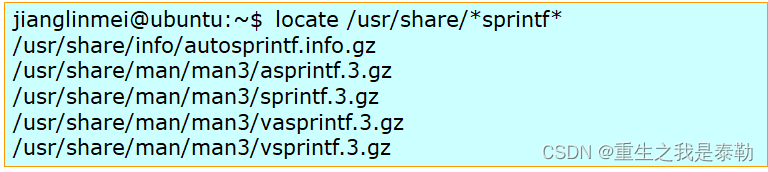
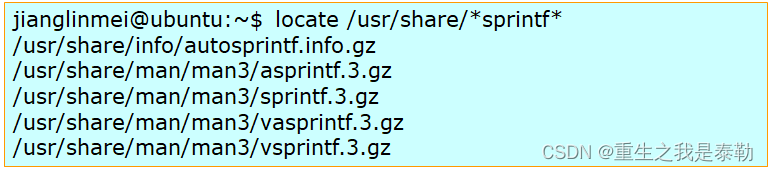
2、阅读文本文件
1、cat
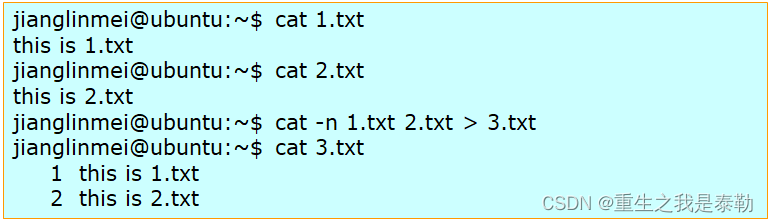
创建新文件
cat命令不带文件名参数时,接受标准输入作为其输出内容。

2、more & less
![]()
less
和more命令基本一样, 但功能更强。
基本操作按键
空格 向前翻页
b 向后翻页
k or ↑ 向上滚动一行
j or ↓ 向下滚动一行
/<word> 搜索<word>
q 退出
3、head & tail
 tail
tail
在屏幕上显示指定文件的开头若干行,默认10行。
option
-<num> 显示<num>行
3、编辑文本文件
1、vi
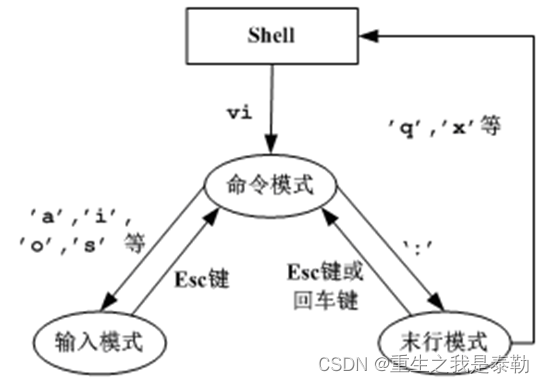
| move cursor(command mode) | |
| [NUM]h or Left Arrow(←) | move left(注:[NUM] is an optional digit,denotes the repetition times of the command。e.g., 10h means 10 characters to the left) |
| [NUM]j or Down Arrow(↓) | move down |
| [NUM]k or Up Arrow(↑) | move up |
| [NUM]l or Right Arrow(→) | move right |
| [Ctrl] + [f] or [PgDn] | scroll down one page |
| [Ctrl] + [b] or [PgUp] | scroll up one page |
| [Ctrl] + [d] | scroll down half a page |
| [Ctrl] + [u] | scroll up half a page |
| 0 or [Home] | to the first character of the line |
| $ or [End] | to the end of the line |
| ^ | to the first non-blank character of the line |
| H | To the top line of window |
| M | To middle line of window |
| L | To bottom line of window |
| G | to the last line of the document |
| [NUM]G | to the NUMth line of the document |
| gg | to the first line of the document. Equivalent to 1G. |
| [NUM]<Enter> | Num lines down |
| w | to next word |
| b | to previous word |
| find & replace(command mode) | |
| /word | search forward for <word> from the cursor position. |
| ?word | search backward for <word> from the cursor position |
| n | repeat the last searching. |
| N | repeat the last searching, but in the opposite direction. |
| find & replace(last line mode) | |
| :n1,n2s/word1/word2/g | n1 and n2 are digit. n2 can be ‘$’ which denotes the last line. replace all word1 between line n1and line n2 to word2。 e.g., :20,30s/If/if/g |
| : n1,n2s/word1/word2/gc | same as above. c means confirmation is required before replacing. Enter ‘y’ or ‘n’ to agree or deny the replacement. |
| delete、copy & paste | |
| [NUM]x或 [Delete] | delete <num> character under and after the cursor |
| [NUM]X或 [Backspace] | delete <num> character before the cursor |
| [NUM]dd | delete <num> line under and after the cursor |
| dgg | delete all lines from the first line to the line under cursor. |
| dG | delete all lines from the cursor to the last line |
| d$ | delete all characters from cursor to the end of the line |
| d0 | delete all characters from curosr to the first character of the line |
| [NUM]yy | copy <num> line under and after the cursor |
| ygg | copy all lines from the first line to the line under cursor |
| yG | copy all lines from the cursor to the last line. |
| y$ | copy all characters from cursor to the end of the line |
| y0 | copy all characters from cursor to the first character of the line |
| p | paste what copied to position after cursor or the line after cursor |
| P | paste what copied to position before cursor or the line before cursor |
| J | join the line under cursor and the line after cursor |
| u | cancel the last operation. |
| [Ctrl]+r | redo the operation canceled. |
| . | redo the last operation. |
| other commands (last line mode) | |
| :w | |
| :w! | |
| :w [filename] | |
| :r [filename] | |
| :n1,n2 w [filename] | |
| :! command | |
| :set nu | |
| :set nonu | |
| :set ic | |
| :set noic | |
2、文本编辑器(gedit)
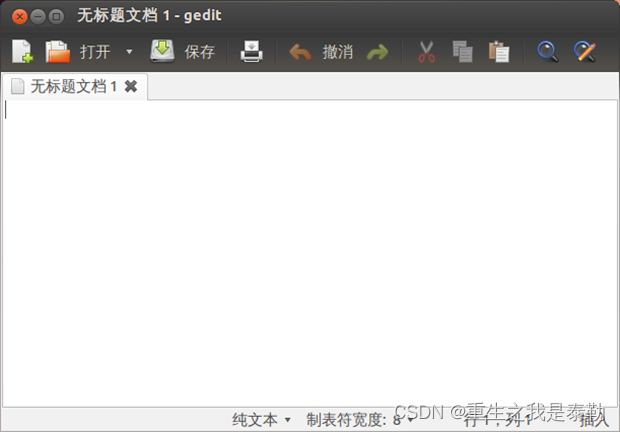
4、文件内容操作命令
1、grep
示例
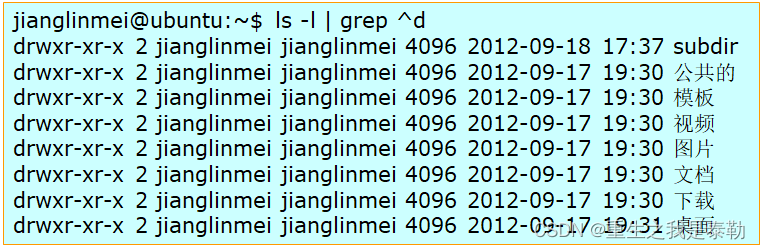
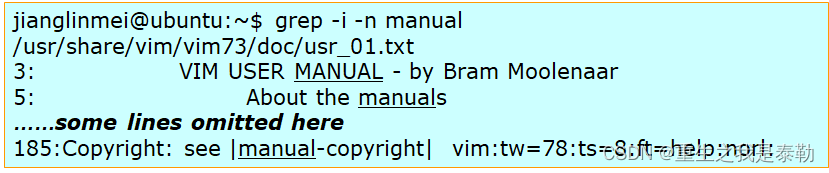
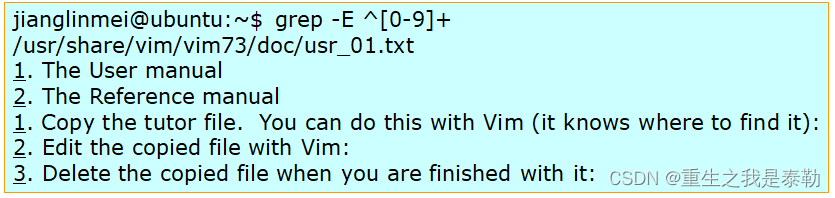

2、sort
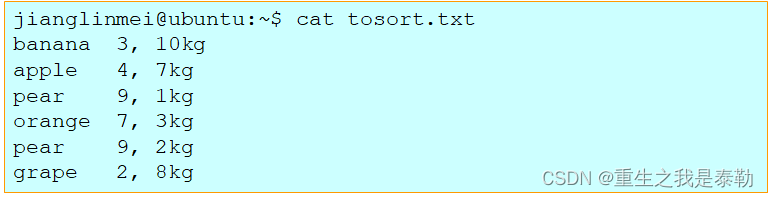
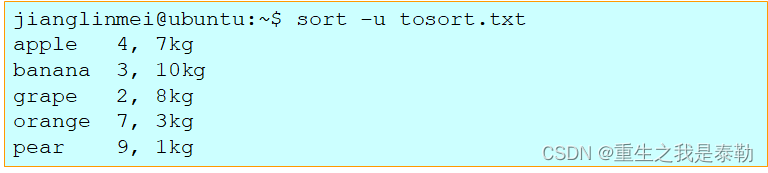
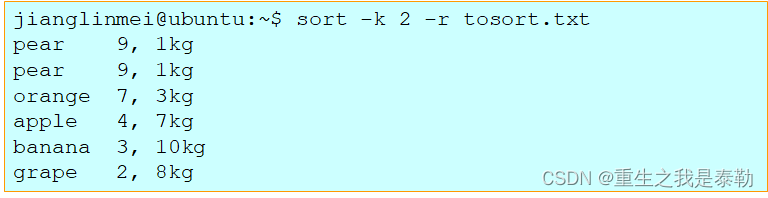
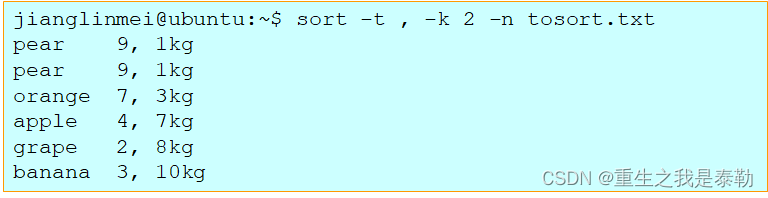
3、diff
tosort.txt

tosort2.txt

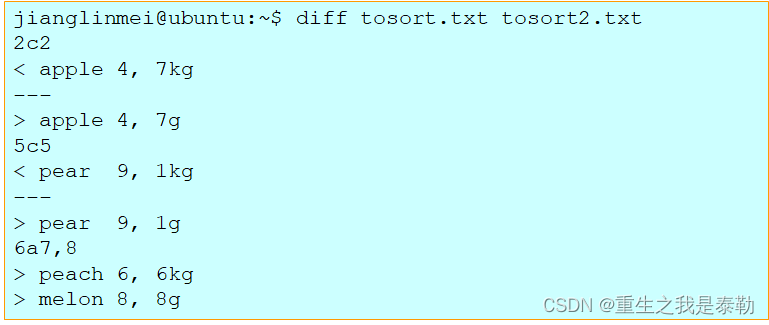

4、wc

5、文件的复制、移动、链接和归档
1、cp
或 cp [OPTION]... SOURCE... DIRECTORY
或 cp [OPTION]... -t DIRECTORY SOURCE...
或 cp [OPTION]... –r SOURCE_DIR DEST_DIR
或 cp [OPTION]... –a SOURCE_DIR DEST_DIR

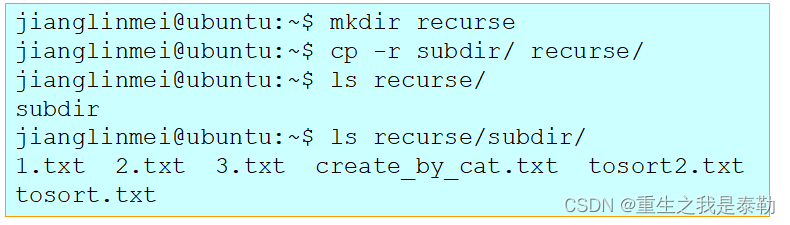
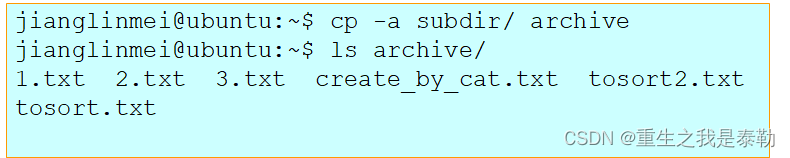

2.mv
或 cp [OPTION]... SOURCE... DIRECTORY
或 cp [OPTION]... -t DIRECTORY SOURCE...
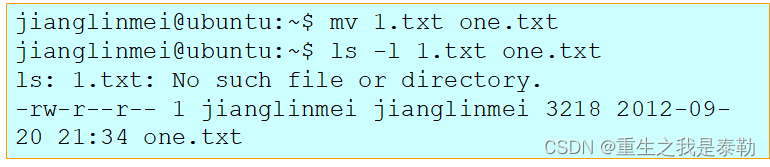

3、ln
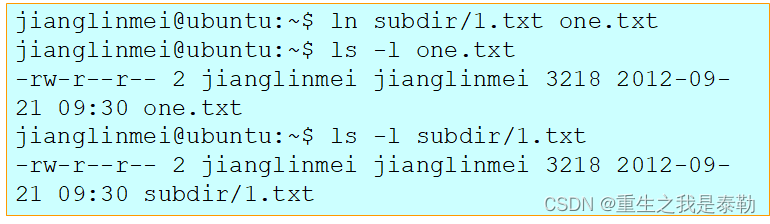
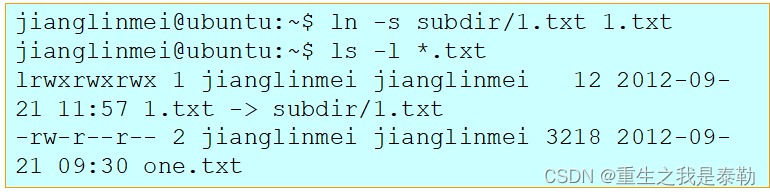
4、tar
示例
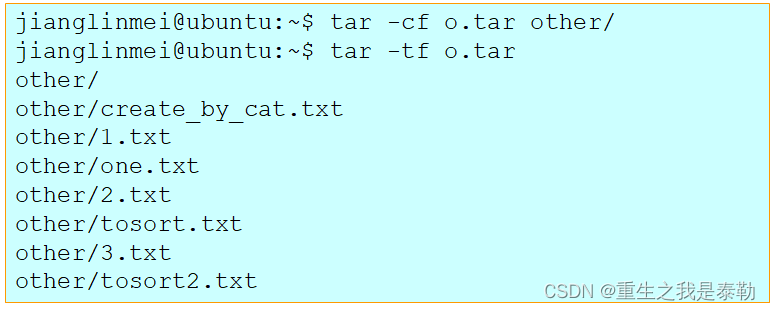
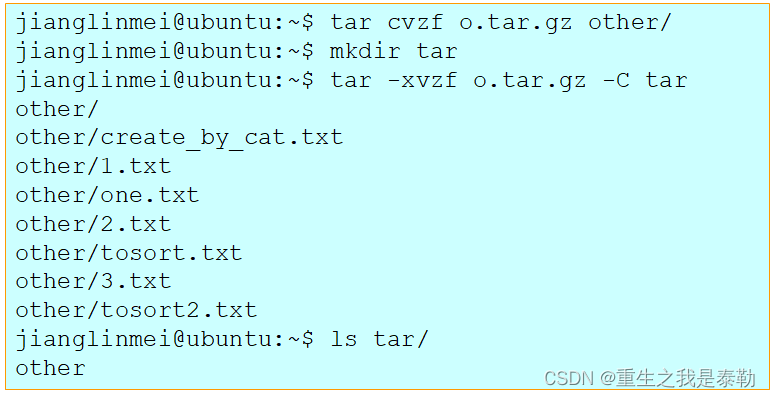
























 5742
5742











 被折叠的 条评论
为什么被折叠?
被折叠的 条评论
为什么被折叠?










