购物车
流程梳理和本地加入购物车实现
购物车业务逻辑梳理拆解
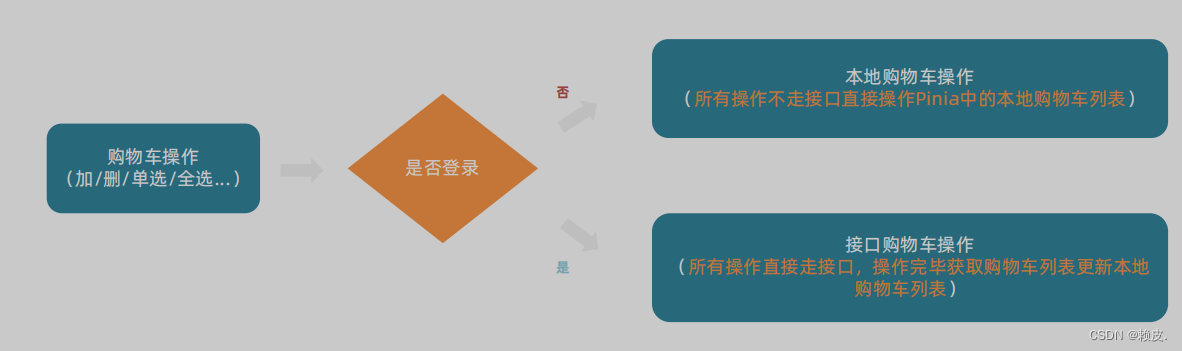
- 整个购物车的实现分为两个大分支,
本地购物车操作和接口购物车操作 - 由于购物车数据的特殊性,
采取Pinia管理购物车列表数据并添加持久化缓存
本地购物车 - 加入购物车实现
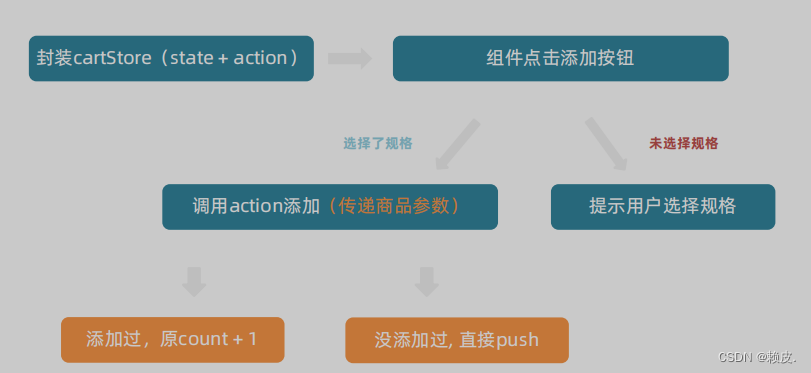
- 添加购物车
基础思想:如果已经添加过相同的商品,就在其数量count上加一,如果没有添加过,就直接push到购物车列表中
// 封装购物车模块
import { defineStore } from 'pinia'
import { ref } from 'vue'
export const useCartStore = defineStore('cart', () => {
// 1. 定义state - cartList
const cartList = ref([])
// 2. 定义action - addCart
const addCart = (goods) => {
console.log('添加', goods)
// 添加购物车操作
// 已添加过 - count + 1
// 没有添加过 - 直接push
// 思路:通过匹配传递过来的商品对象中的skuId能不能在cartList中找到,找到了就是添加过
const item = cartList.value.find((item) => goods.skuId === item.skuId)
if (item) {
// 找到了
item.count++
} else {
// 没找到
cartList.value.push(goods)
}
}
return {
cartList,
addCart
}
}, {
persist: true,
})
本地购物车 - 头部购物车列表渲染
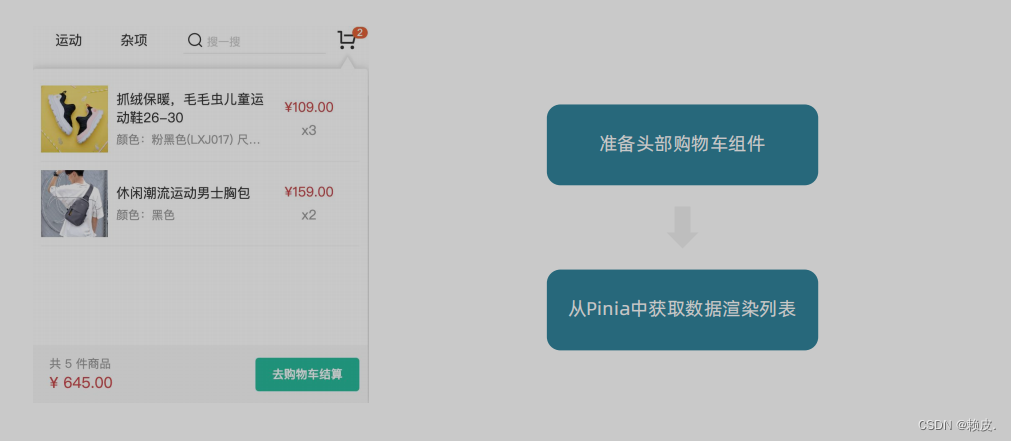
2. 头部购物车
2.1. 头部购物车组件模版
<script setup>
</script>
<template>
<div class="cart">
<a class="curr" href="javascript:;">
<i class="iconfont icon-cart"></i><em>2</em>
</a>
<div class="layer">
<div class="list">
<!--
<div class="item" v-for="i in cartList" :key="i">
<RouterLink to="">
<img :src="i.picture" alt="" />
<div class="center">
<p class="name ellipsis-2">
{{ i.name }}
</p>
<p class="attr ellipsis">{{ i.attrsText }}</p>
</div>
<div class="right">
<p class="price">¥{{ i.price }}</p>
<p class="count">x{{ i.count }}</p>
</div>
</RouterLink>
<i class="iconfont icon-close-new" @click="store.delCart(i.skuId)"></i>
</div>
-->
</div>
<div class="foot">
<div class="total">
<p>共 10 件商品</p>
<p>¥ 100.00 </p>
</div>
<el-button size="large" type="primary" >去购物车结算</el-button>
</div>
</div>
</div>
</template>
<style scoped lang="scss">
.cart {
width: 50px;
position: relative;
z-index: 600;
.curr {
height: 32px;
line-height: 32px;
text-align: center;
position: relative;
display: block;
.icon-cart {
font-size: 22px;
}
em {
font-style: normal;
position: absolute;
right: 0;
top: 0;
padding: 1px 6px;
line-height: 1;
background: $helpColor;
color: #fff;
font-size: 12px;
border-radius: 10px;
font-family: Arial;
}
}
&:hover {
.layer {
opacity: 1;
transform: none;
}
}
.layer {
opacity: 0;
transition: all 0.4s 0.2s;
transform: translateY(-200px) scale(1, 0);
width: 400px;
height: 400px;
position: absolute;
top: 50px;
right: 0;
box-shadow: 0 0 10px rgba(0, 0, 0, 0.2);
background: #fff;
border-radius: 4px;
padding-top: 10px;
&::before {
content: "";
position: absolute;
right: 14px;
top: -10px;
width: 20px;
height: 20px;
background: #fff;
transform: scale(0.6, 1) rotate(45deg);
box-shadow: -3px -3px 5px rgba(0, 0, 0, 0.1);
}
.foot {
position: absolute;
left: 0;
bottom: 0;
height: 70px;
width: 100%;
padding: 10px;
display: flex;
justify-content: space-between;
background: #f8f8f8;
align-items: center;
.total {
padding-left: 10px;
color: #999;
p {
&:last-child {
font-size: 18px;
color: $priceColor;
}
}
}
}
}
.list {
height: 310px;
overflow: auto;
padding: 0 10px;
&::-webkit-scrollbar {
width: 10px;
height: 10px;
}
&::-webkit-scrollbar-track {
background: #f8f8f8;
border-radius: 2px;
}
&::-webkit-scrollbar-thumb {
background: #eee;
border-radius: 10px;
}
&::-webkit-scrollbar-thumb:hover {
background: #ccc;
}
.item {
border-bottom: 1px solid #f5f5f5;
padding: 10px 0;
position: relative;
i {
position: absolute;
bottom: 38px;
right: 0;
opacity: 0;
color: #666;
transition: all 0.5s;
}
&:hover {
i {
opacity: 1;
cursor: pointer;
}
}
a {
display: flex;
align-items: center;
img {
height: 80px;
width: 80px;
}
.center {
padding: 0 10px;
width: 200px;
.name {
font-size: 16px;
}
.attr {
color: #999;
padding-top: 5px;
}
}
.right {
width: 100px;
padding-right: 20px;
text-align: center;
.price {
font-size: 16px;
color: $priceColor;
}
.count {
color: #999;
margin-top: 5px;
font-size: 16px;
}
}
}
}
}
}
</style>
2.2 渲染头部购物车数据
<script setup>
import { useCartStore } from '@/stores/cartStore'
const cartStore = useCartStore()
</script>
<template>
<div class="cart">
<a class="curr" href="javascript:;">
<i class="iconfont icon-cart"></i><em>{{ cartStore.cartList.length }}</em>
</a>
<div class="layer">
<div class="list">
<div class="item" v-for="i in cartStore.cartList" :key="i">
<RouterLink to="">
<img :src="i.picture" alt="" />
<div class="center">
<p class="name ellipsis-2">
{{ i.name }}
</p>
<p class="attr ellipsis">{{ i.attrsText }}</p>
</div>
<div class="right">
<p class="price">¥{{ i.price }}</p>
<p class="count">x{{ i.count }}</p>
</div>
</RouterLink>
<i class="iconfont icon-close-new" @click="cartStore.delCart(i.skuId)"></i>
</div>
</div>
<div class="foot">
<div class="total">
<p>共 {{ cartStore.allCount }} 件商品</p>
<p>¥ {{ cartStore.allPrice.toFixed(2) }} </p>
</div>
<el-button size="large" type="primary" @click="$router.push('/cartlist')">去购物车结算</el-button>
</div>
</div>
</div>
</template>
本地购物车 - 头部购物车删除实现
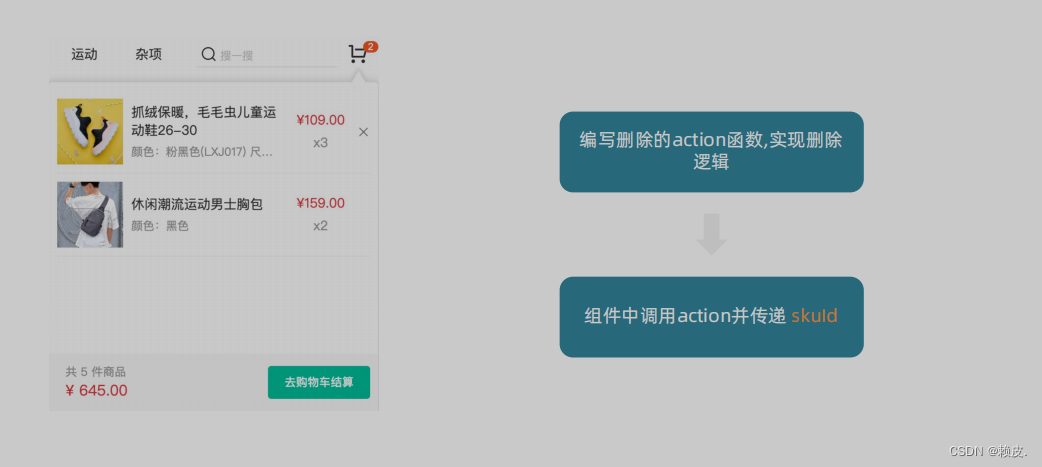
2.3 删除功能实现
1- 添加删除action函数
// 删除购物车
const delCart = async (skuId) => {
// 思路:
// 1. 找到要删除项的下标值 - splice
// 2. 使用数组的过滤方法 - filter
const idx = cartList.value.findIndex((item) => skuId === item.skuId)
cartList.value.splice(idx, 1)
}
2- 组件触发action函数并传递参数
<i class="iconfont icon-close-new" @click="cartStore.delCart(i.skuId)"></i>
本地购物车 - 头部购物车统计计算
用什么来实现: 计算属性
计算逻辑是什么?
- 商品总数计算逻辑: 商品列表中的所有
商品count累加之和 - 商品总价钱计算逻辑:商品列表中的所有商品的
count * price 累加之和
列表购物车基础数据渲染
本地购物车 - 列表购物车
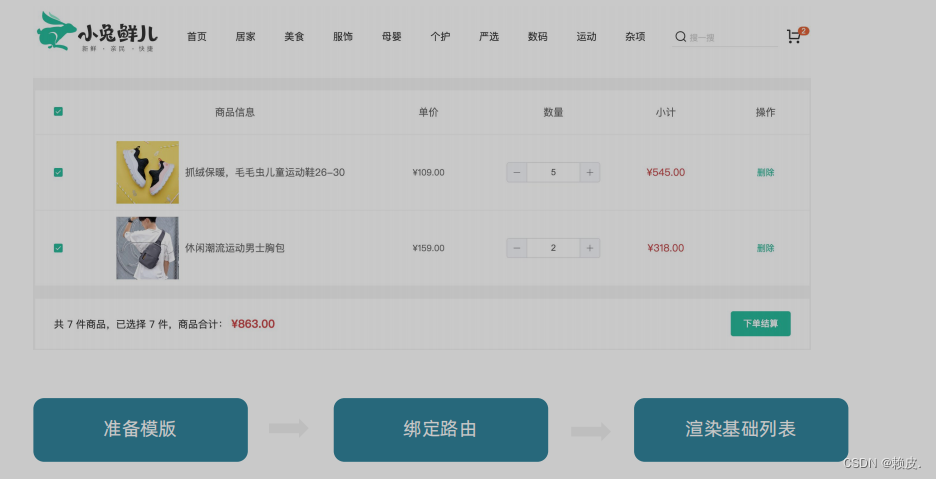
- 准备模板
<script setup>
const cartList = []
</script>
<template>
<div class="xtx-cart-page">
<div class="container m-top-20">
<div class="cart">
<table>
<thead>
<tr>
<th width="120">
<el-checkbox/>
</th>
<th width="400">商品信息</th>
<th width="220">单价</th>
<th width="180">数量</th>
<th width="180">小计</th>
<th width="140">操作</th>
</tr>
</thead>
<!-- 商品列表 -->
<tbody>
<tr v-for="i in cartList" :key="i.id">
<td>
<el-checkbox />
</td>
<td>
<div class="goods">
<RouterLink to="/"><img :src="i.picture" alt="" /></RouterLink>
<div>
<p class="name ellipsis">
{{ i.name }}
</p>
</div>
</div>
</td>
<td class="tc">
<p>¥{{ i.price }}</p>
</td>
<td class="tc">
<el-input-number v-model="i.count" />
</td>
<td class="tc">
<p class="f16 red">¥{{ (i.price * i.count).toFixed(2) }}</p>
</td>
<td class="tc">
<p>
<el-popconfirm title="确认删除吗?" confirm-button-text="确认" cancel-button-text="取消" @confirm="delCart(i)">
<template #reference>
<a href="javascript:;">删除</a>
</template>
</el-popconfirm>
</p>
</td>
</tr>
<tr v-if="cartList.length === 0">
<td colspan="6">
<div class="cart-none">
<el-empty description="购物车列表为空">
<el-button type="primary">随便逛逛</el-button>
</el-empty>
</div>
</td>
</tr>
</tbody>
</table>
</div>
<!-- 操作栏 -->
<div class="action">
<div class="batch">
共 10 件商品,已选择 2 件,商品合计:
<span class="red">¥ 200.00 </span>
</div>
<div class="total">
<el-button size="large" type="primary" >下单结算</el-button>
</div>
</div>
</div>
</div>
</template>
<style scoped lang="scss">
.xtx-cart-page {
margin-top: 20px;
.cart {
background: #fff;
color: #666;
table {
border-spacing: 0;
border-collapse: collapse;
line-height: 24px;
th,
td {
padding: 10px;
border-bottom: 1px solid #f5f5f5;
&:first-child {
text-align: left;
padding-left: 30px;
color: #999;
}
}
th {
font-size: 16px;
font-weight: normal;
line-height: 50px;
}
}
}
.cart-none {
text-align: center;
padding: 120px 0;
background: #fff;
p {
color: #999;
padding: 20px 0;
}
}
.tc {
text-align: center;
a {
color: $xtxColor;
}
.xtx-numbox {
margin: 0 auto;
width: 120px;
}
}
.red {
color: $priceColor;
}
.green {
color: $xtxColor;
}
.f16 {
font-size: 16px;
}
.goods {
display: flex;
align-items: center;
img {
width: 100px;
height: 100px;
}
>div {
width: 280px;
font-size: 16px;
padding-left: 10px;
.attr {
font-size: 14px;
color: #999;
}
}
}
.action {
display: flex;
background: #fff;
margin-top: 20px;
height: 80px;
align-items: center;
font-size: 16px;
justify-content: space-between;
padding: 0 30px;
.xtx-checkbox {
color: #999;
}
.batch {
a {
margin-left: 20px;
}
}
.red {
font-size: 18px;
margin-right: 20px;
font-weight: bold;
}
}
.tit {
color: #666;
font-size: 16px;
font-weight: normal;
line-height: 50px;
}
}
</style>
- 绑定路由
import CartList from '@/views/CartList/index.vue'
{
path: 'cartlist',
component: CartList
}
- 渲染列表
<script setup>
import { useCartStore } from '@/stores/cartStore'
const cartStore = useCartStore()
</script>
<template>
<div class="xtx-cart-page">
<div class="container m-top-20">
<div class="cart">
<table>
<thead>
<tr>
<th width="120">
<el-checkbox />
</th>
<th width="400">商品信息</th>
<th width="220">单价</th>
<th width="180">数量</th>
<th width="180">小计</th>
<th width="140">操作</th>
</tr>
</thead>
<!-- 商品列表 -->
<tbody>
<tr v-for="i in cartStore.cartList" :key="i.id">
<td>
<!-- 单选框 -->
<el-checkbox/>
</td>
<td>
<div class="goods">
<RouterLink to="/"><img :src="i.picture" alt="" /></RouterLink>
<div>
<p class="name ellipsis">
{{ i.name }}
</p>
</div>
</div>
</td>
<td class="tc">
<p>¥{{ i.price }}</p>
</td>
<td class="tc">
<el-input-number v-model="i.count" />
</td>
<td class="tc">
<p class="f16 red">¥{{ (i.price * i.count).toFixed(2) }}</p>
</td>
<td class="tc">
<p>
<el-popconfirm title="确认删除吗?" confirm-button-text="确认" cancel-button-text="取消" @confirm="delCart(i)">
<template #reference>
<a href="javascript:;">删除</a>
</template>
</el-popconfirm>
</p>
</td>
</tr>
<tr v-if="cartStore.cartList.length === 0">
<td colspan="6">
<div class="cart-none">
<el-empty description="购物车列表为空">
<el-button type="primary">随便逛逛</el-button>
</el-empty>
</div>
</td>
</tr>
</tbody>
</table>
</div>
<!-- 操作栏 -->
<div class="action">
<div class="batch">
共 10 件商品,已选择 2 件,商品合计:
<span class="red">¥ 200.00 </span>
</div>
<div class="total">
<el-button size="large" type="primary" >下单结算</el-button>
</div>
</div>
</div>
</div>
</template>
列表购物车 - 单选功能
核心思路: 单选的核心思路就是始终把单选框的状态和Pinia中store对应的状态保持同步
注意事项: v-model双向绑定指令不方便进行命令式的操作(因为后续还需要调用接口), 所以把v-model回退到一般模式,也就是:model-value和@change的配合实现
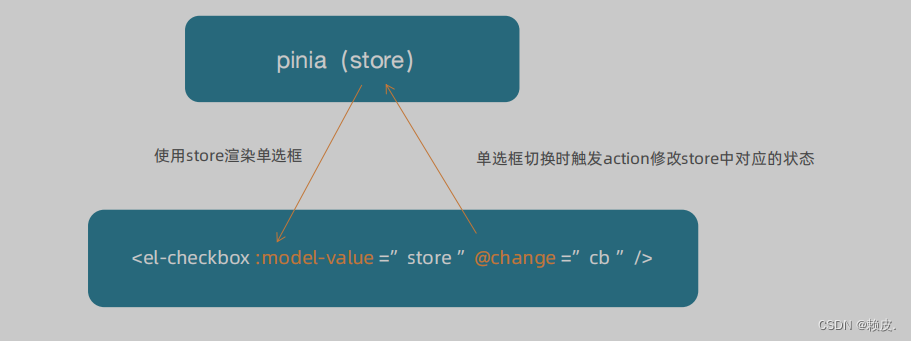
基本思想:通过skuId找到要进行单选操作的商品,把控制是否选中的selected字段修改为当前单选框的状态
1- 添加单选action
// 单选功能
const singleCheck = (skuId, selected) => {
// 通过skuId找到要修改的那一项 然后把它的selected修改为传过来的selected
const item = cartList.value.find((item) => item.skuId === skuId)
item.selected = selected
}
2- 触发action函数
<script setup>
// 单选回调
const singleCheck = (i, selected) => {
console.log(i, selected)
// store cartList 数组 无法知道要修改谁的选中状态?
// 除了selected补充一个用来筛选的参数 - skuId
cartStore.singleCheck(i.skuId, selected)
}
</script>
<template>
<td>
<!-- 单选框 -->
<el-checkbox :model-value="i.selected" @change="(selected) => singleCheck(i, selected)" />
</td>
</template>
列表购物车 - 全选
核心思路:
- 操作单选决定全选: 只有当cartList中的所有项都为true时,全选状态才为true
- 操作全选决定单选: cartList中的所有项的selected都要跟着一起变
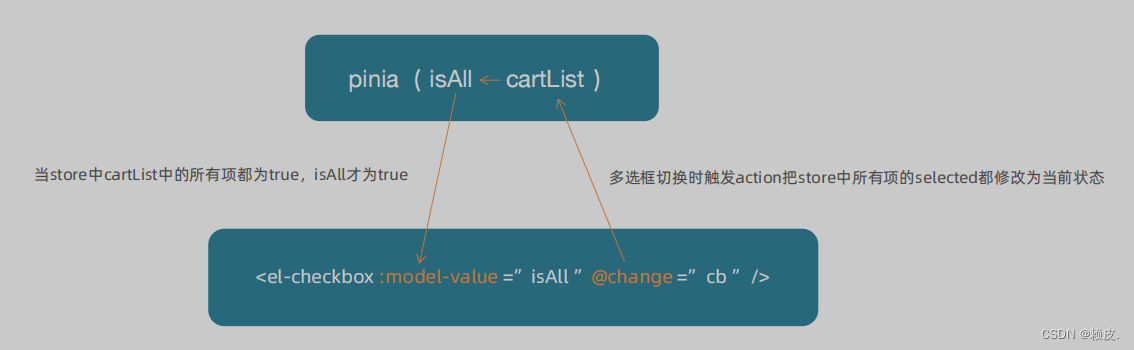
1- store中定义action和计算属性
// 全选功能action
const allCheck = (selected) => {
// 把cartList中的每一项的selected都设置为当前的全选框状态
cartList.value.forEach(item => item.selected = selected)
}
// 是否全选计算属性
const isAll = computed(() => cartList.value.every((item) => item.selected))
2- 组件中触发aciton和使用计算属性
<script setup>
const allCheck = (selected) => {
cartStore.allCheck(selected)
}
</script>
<template>
<!-- 全选框 -->
<el-checkbox :model-value="cartStore.isAll" @change="allCheck" />
</template>
列表购物车 - 统计数据实现
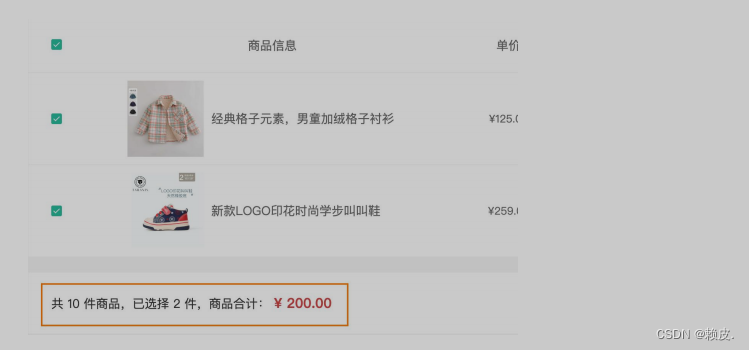
计算逻辑:
- 已选择数量 = cartList中
所有selected字段为true项的count之和 - 商品合计 = cartList中
所有selected字段为true项的count * price之和
// 3. 已选择数量
const selectedCount = computed(() => cartList.value.filter(item => item.selected).reduce((a, c) => a + c.count, 0))
// 4. 已选择商品价钱合计
const selectedPrice = computed(() => cartList.value.filter(item => item.selected).reduce((a, c) => a + c.count * c.price, 0))
接口购物车
整体业务流程回顾
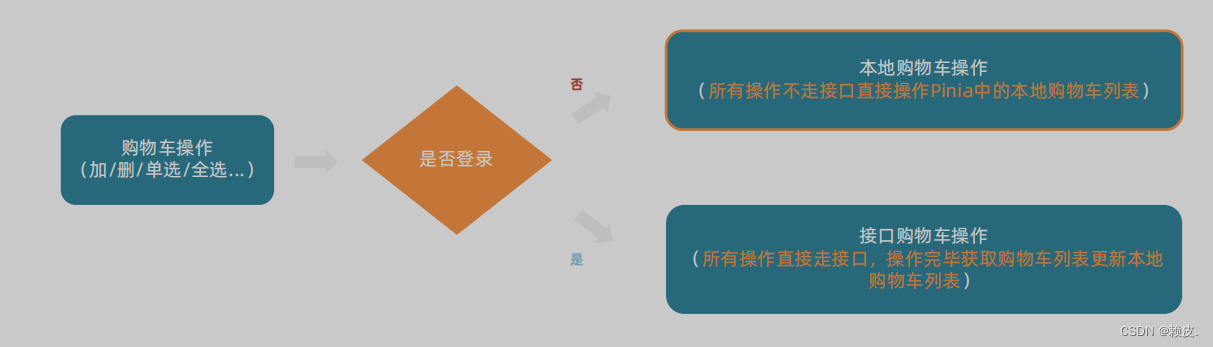
结论
到目前为止,购物车在非登录状态下的各种操作都已经ok了,包括action的封装,触发,参数传递,剩下的事情就是在action中做登录状态的分支判断,补充登录状态下的接口操作逻辑即可.
接口购物车 - 加入购物车
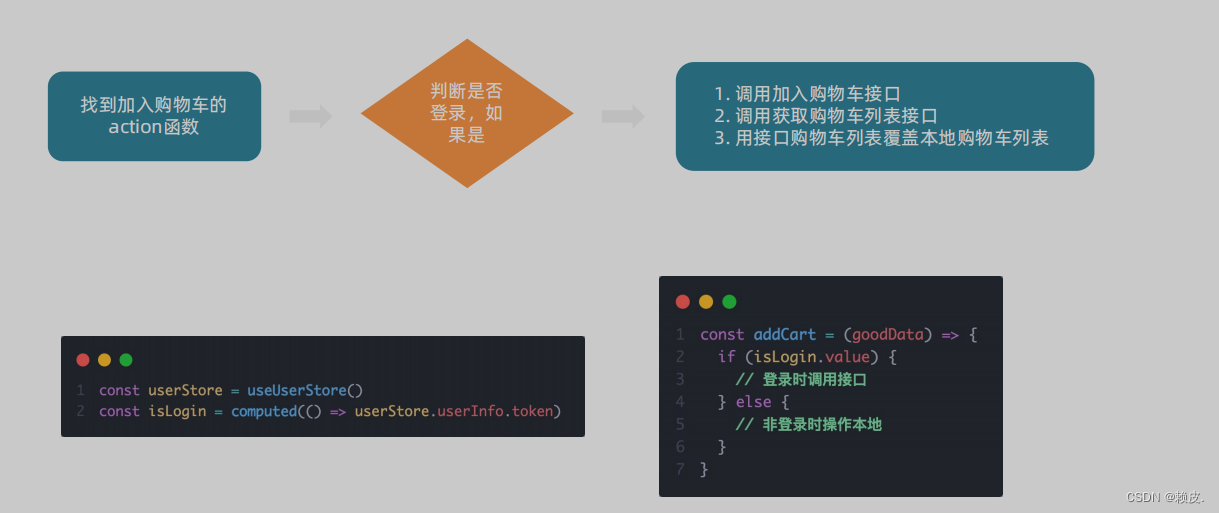
1 - 接口封装
// 加入购物车
export const insertCartAPI = ({ skuId, count }) => {
return request({
url: '/member/cart',
method: 'POST',
data: {
skuId,
count
}
})
}
// 获取最新的购物车列表
export const findNewCartListAPI = () => {
return request({
url: '/member/cart',
})
}
2- action中适配登录和非登录
import { defineStore } from 'pinia'
import { useUserStore } from './userStore'
import { insertCartAPI } from '@/apis/cart'
export const useCartStore = defineStore('cart', () => {
const userStore = useUserStore()
const isLogin = computed(() => userStore.userInfo.token)
const addCart = async (goods) => {
const { skuId, count } = goods
// 登录
if (isLogin.value) {
// 登录之后的加入购车逻辑
await insertCartAPI({ skuId, count })
updateNewList()
} else {
// 未登录
const item = cartList.value.find((item) => goods.skuId === item.skuId)
if (item) {
// 找到了
item.count++
} else {
// 没找到
cartList.value.push(goods)
}
}
}
}, {
persist: true,
})
接口购物车 - 删除购物车
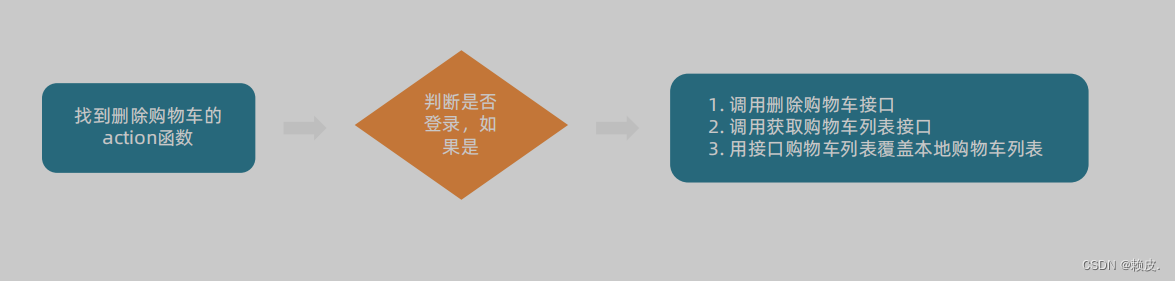
1- 封装接口
// 删除购物车
export const delCartAPI = (ids) => {
return request({
url: '/member/cart',
method: 'DELETE',
data: {
ids
}
})
}
2- action中适配登录和非登录
// 删除购物车
const delCart = async (skuId) => {
if (isLogin.value) {
// 调用接口实现接口购物车中的删除功能
await delCartAPI([skuId])
updateNewList()
} else {
// 思路:
// 1. 找到要删除项的下标值 - splice
// 2. 使用数组的过滤方法 - filter
const idx = cartList.value.findIndex((item) => skuId === item.skuId)
cartList.value.splice(idx, 1)
}
}





















 368
368











 被折叠的 条评论
为什么被折叠?
被折叠的 条评论
为什么被折叠?








