【SSM+Android项目开发】【第一节】【基础页面切换】【项目实例】
前言
各位可以参考一下我们自己手机里面的APP,除去核心信息界面以外,还存在
- 闪屏页:免除打开软件出现黑屏的尴尬
- 广告页:部分软件用来恰饭部分,在我的项目是把它作为切换页面的中转站
- 导航页:软件第一次启动才出现的部分,主要用来介绍软件的功能
- 登陆页:dddd(懂得都懂)
- 注册页:dddd
跳转逻辑

一、闪屏页-SplashActivity
-
逻辑讲述
设置一个有背景图片的页面,使该页面经过几秒后自动切换到下一个页面 -
布局

<?xml version="1.0" encoding="utf-8"?>
<androidx.constraintlayout.widget.ConstraintLayout xmlns:android="http://schemas.android.com/apk/res/android"
xmlns:app="http://schemas.android.com/apk/res-auto"
xmlns:tools="http://schemas.android.com/tools"
android:layout_width="match_parent"
android:layout_height="match_parent"
android:background="@drawable/bg_start"
tools:context=".SplashActivity">
</androidx.constraintlayout.widget.ConstraintLayout>
- java代码部分
public class SplashActivity extends AppCompatActivity {
@Override
protected void onCreate(Bundle savedInstanceState) {
super.onCreate(savedInstanceState);
setContentView(R.layout.activity_splash);
//实机演示时,发现手机成功安装该软件后,直接在安装完成页面打开软件会出现关机现象
//通过搜索得出的解释是点击打开按钮和点击图标启动时,Intent的参数传递的不一样,activity的启动方式不同,
if ((getIntent().getFlags() & Intent.FLAG_ACTIVITY_BROUGHT_TO_FRONT) !=0){
finish();
return;
}
//启动线程,在该Activity停留2000毫秒后将组件跳转到广告页
new Handler().postDelayed(new Runnable() {
@Override
public void run() {
Intent intent=new Intent(getApplicationContext(),AdActivity.class);
startActivity(intent);
SplashActivity.this.finish();
}
},2000);
}
}
- 知识点:线程、intent(意图)
- 效果演示
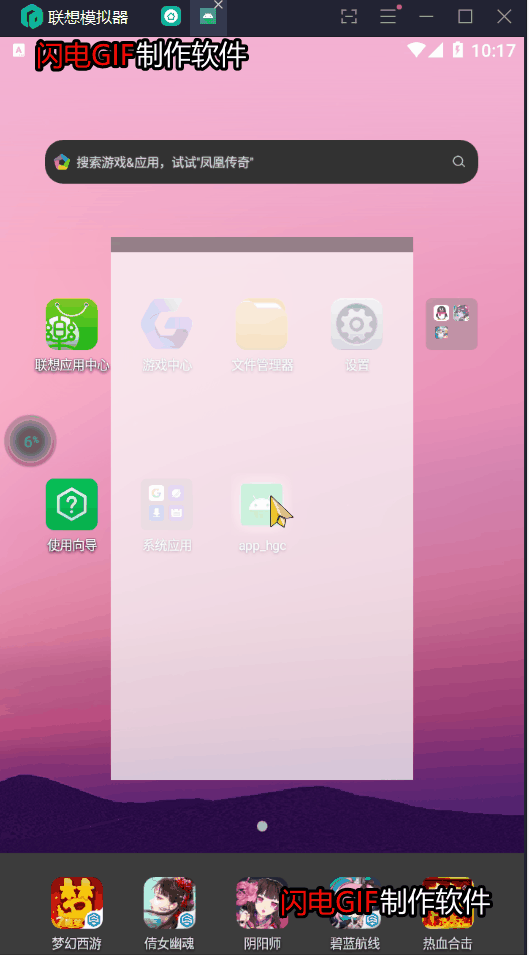
二、广告页-AdActivity
-
逻辑讲述
设置一个有背景图片的页面,点击该背景图片会打开手机浏览器跳转到对应网页。并在背景之上设置了一个可点击的卡片视图,点击跳过会跳转到对应界面。 -
布局文件

<?xml version="1.0" encoding="utf-8"?>
<androidx.constraintlayout.widget.ConstraintLayout xmlns:android="http://schemas.android.com/apk/res/android"
xmlns:app="http://schemas.android.com/apk/res-auto"
xmlns:tools="http://schemas.android.com/tools"
android:layout_width="match_parent"
android:layout_height="match_parent"
tools:context=".AdActivity">
<FrameLayout
android:layout_width="match_parent"
android:layout_height="match_parent">
<ImageButton
android:id="@+id/ad_ib"
android:layout_width="match_parent"
android:layout_height="match_parent"
android:src="@drawable/ad_ad1"
android:padding="0dp"
android:scaleType="fitXY"/>
<androidx.cardview.widget.CardView
android:id="@+id/ad_bt"
android:layout_width="50dp"
android:layout_height="50dp"
app:cardCornerRadius="25dp"
android:layout_gravity="right"
android:layout_marginRight="25dp"
android:layout_marginTop="25dp"
app:cardBackgroundColor="@color/white_A50"
android:clickable="true">
<TextView
android:id="@+id/ad_tv"
android:layout_width="wrap_content"
android:layout_height="wrap_content"
android:layout_gravity="center"
android:textSize="10dp"
android:text="跳过"
android:textColor="@color/black"/>
</androidx.cardview.widget.CardView>
</FrameLayout>
</androidx.constraintlayout.widget.ConstraintLayout>
- java代码部分
public class AdActivity extends AppCompatActivity {
SharedPreferences sp;//安卓自带的轻量级型存储库,可以存储一些小型数据,我一般称为全局变量
CardView bt;//可点击的卡片视图,倒计时结束后可点击跳过,跳转到下一个页面
ImageButton ib;//图片按钮组件,设置了点击后跳转到对应网页
TextView tv;//文本框组件,设置了用来显示倒计时
MyCountDownTimer myCountDownTimer;//安卓自带倒计时类
@Override
protected void onCreate(Bundle savedInstanceState) {
super.onCreate(savedInstanceState);
setContentView(R.layout.activity_ad);
//启动全局变量
sp=getSharedPreferences("sp",MODE_PRIVATE);
//打开全局变量逻辑器
SharedPreferences.Editor editor=sp.edit();
//装配数据
init();
//初始化变量
Intent intent = null;
//初始化状态,调试软件
//editor.putString("state","xxx").commit();
//根据全局变量判断state,选择要跳转的Activity的意图
switch (sp.getString("state","")){
case "":
//表示第一次启动未经历导航页,将预备启动导航页面
intent=new Intent(getApplicationContext(),GuideActivity.class);
break;
case "login":
//表示已经经历导航页但未登录,将预备启动登陆页面
intent=new Intent(getApplicationContext(),LoginActivity.class);
break;
case "main":
//表示已经登陆,将预备启动主界面
intent=new Intent(getApplicationContext(),MainActivity.class);
break;
default:
//表示出现异常情况,将对state值初始化并直接关闭程序,主要用于调试初始化软件
Toast.makeText(getApplicationContext(),"参数出错,正在初始化退出",Toast.LENGTH_LONG).show();
editor.putString("state","");
editor.apply();
finish();
}
//启动倒计时
myCountDownTimer= new MyCountDownTimer(5000, 1000);
myCountDownTimer.start();
//设置按钮点击监听器,点击将跳转到预备activity
Intent finalIntent = intent;
bt.setOnClickListener(v -> {
String message=tv.getText().toString().trim();
//判断倒计时是否结束
if (Objects.equals(message, "跳过")){
//跳转页面
startActivity(finalIntent);
finish();
}else{
//显示吐丝
Toast.makeText(this, "等待倒计时结束后点击跳过", Toast.LENGTH_SHORT).show();
}
});
//设置图片按钮点击监听器,点击将跳转到对应的url
ib.setOnClickListener(v -> {
Uri uri = Uri.parse("https://war.qq.com/cp/a20200818xzz/index_p.shtml");
Intent intent1 = new Intent(Intent.ACTION_VIEW, uri);
startActivity(intent1);
});
}
//将视图组件映射到对象
private void init() {
bt = this.findViewById(R.id.ad_bt);
ib = this.findViewById(R.id.ad_ib);
tv = (TextView) findViewById(R.id.ad_tv);
}
//继承倒计时
class MyCountDownTimer extends CountDownTimer {
TextView tv=(TextView) findViewById(R.id.ad_tv);
/**
* @param millisInFuture The number of millis in the future from the call
* to {@link #start()} until the countdown is done and {@link #onFinish()}
* is called.
* @param countDownInterval The interval along the way to receive
* {@link #onTick(long)} callbacks.
*/
public MyCountDownTimer(long millisInFuture, long countDownInterval) {
super(millisInFuture, countDownInterval);
}
//设置倒计时进行中的文本框内容
@Override
public void onTick(long millisUntilFinished) {
tv.setText(millisUntilFinished/1000+"s");
}
//设置倒计时结束时的文本框内容
@Override
public void onFinish() {
tv.setText("跳过");
}
}
//销毁倒计时
@Override
protected void onDestroy() {
if (myCountDownTimer != null) {
myCountDownTimer.cancel();
}
super.onDestroy();
}
}
- 知识点:intent(意图)、CountDownTimer、SharedPreferences
- 效果演示

二、导航页-GuideActivity
-
逻辑讲述
设置一个多面控件viewpage,在最后一页设置按钮跳转到其他活动 -
布局文件
<?xml version="1.0" encoding="utf-8"?>
<androidx.constraintlayout.widget.ConstraintLayout xmlns:android="http://schemas.android.com/apk/res/android"
xmlns:app="http://schemas.android.com/apk/res-auto"
xmlns:tools="http://schemas.android.com/tools"
android:layout_width="match_parent"
android:layout_height="match_parent"
tools:context=".GuideActivity">
<androidx.viewpager.widget.ViewPager
android:id="@+id/guide_vp"
android:layout_width="match_parent"
android:layout_height="match_parent"/>
</androidx.constraintlayout.widget.ConstraintLayout>
- java代码部分
public class GuideActivity extends AppCompatActivity {
ViewPager vp;//设置多面控件viewpager
ArrayList<View> arrayList;//视图数组
View view1,view2,view3,view4;//对应的视图
Button bt;//按钮控件,点击后将跳转到登录页
SharedPreferences sp;//全局变量
SharedPreferences.Editor editor;//全局变量逻辑器
@Override
protected void onCreate(Bundle savedInstanceState) {
super.onCreate(savedInstanceState);
setContentView(R.layout.activity_guide);
//将创建的对象对应组件
init();
//将视图列表装载到适配器
vp.setAdapter(new ViewPager_1(getApplicationContext(),arrayList));
//设置按钮点击监听器,点击按钮后跳转到登录页,并修改state值
bt.setOnClickListener(new View.OnClickListener() {
@Override
public void onClick(View v) {
editor.putString("state","login");
editor.commit();
Intent intent=new Intent(getApplicationContext(),LoginActivity.class);
startActivity(intent);
finish();
}
});
}
//将创建的对象对应组件
private void init() {
vp=this.findViewById(R.id.guide_vp);
//将视图添加到数组中
LayoutInflater inflater=getLayoutInflater();
view1=inflater.inflate(R.layout.guide_view_1,null);
view2=inflater.inflate(R.layout.guide_view_2,null);
view3=inflater.inflate(R.layout.guide_view_3,null);
view4=inflater.inflate(R.layout.guide_view_4,null);
bt=view4.findViewById(R.id.guide_bt);
arrayList=new ArrayList<>();
arrayList.add(view1);
arrayList.add(view2);
arrayList.add(view3);
arrayList.add(view4);
//获取全局变量
sp=getSharedPreferences("sp",MODE_PRIVATE);
editor=sp.edit();
}
}
- 知识点:ViewPager、LayoutInflater、Adapter
- 效果演示
(补了广告页的点击图片跳转网页的效果)

- 其他代码
可以看到在导航页设置了一个ViewPager的适配器:
vp.setAdapter(new ViewPager_1(getApplicationContext(),arrayList));
并配备了四个xml视图:
view1=inflater.inflate(R.layout.guide_view_1,null);
view2=inflater.inflate(R.layout.guide_view_2,null);
view3=inflater.inflate(R.layout.guide_view_3,null);
view4=inflater.inflate(R.layout.guide_view_4,null);
ViewPager_1.java
public class ViewPager_1 extends PagerAdapter {
Context context;
ArrayList<View> list;
public ViewPager_1(Context context, ArrayList<View> list) {
this.context=context;
this.list=list;
}
public int getCount() {
return list.size();
}
public boolean isViewFromObject(View view,Object object) {
return view==object;
}
public Object instantiateItem(ViewGroup container, int position) {
container.addView(list.get(position));
return list.get(position);
}
public void destroyItem(ViewGroup container, int position,Object object) {
container.removeView(list.get(position));
}
}
guide_view_1.xml

<?xml version="1.0" encoding="utf-8"?>
<LinearLayout xmlns:android="http://schemas.android.com/apk/res/android"
android:layout_width="match_parent"
android:layout_height="match_parent">
<ImageView
android:layout_width="match_parent"
android:layout_height="match_parent"
android:src="@drawable/bg_guide1"
android:scaleType="fitXY"/>
</LinearLayout>
guide_view_2.xml

<?xml version="1.0" encoding="utf-8"?>
<LinearLayout xmlns:android="http://schemas.android.com/apk/res/android"
android:layout_width="match_parent"
android:layout_height="match_parent">
<ImageView
android:layout_width="match_parent"
android:layout_height="match_parent"
android:src="@drawable/bg_guide2"
android:scaleType="fitXY"/>
</LinearLayout>
guide_view_3.xml

<?xml version="1.0" encoding="utf-8"?>
<LinearLayout xmlns:android="http://schemas.android.com/apk/res/android"
android:layout_width="match_parent"
android:layout_height="match_parent">
<ImageView
android:layout_width="match_parent"
android:layout_height="match_parent"
android:src="@drawable/bg_guide3"
android:scaleType="fitXY"/>
</LinearLayout>
guide_view_4.xml

<?xml version="1.0" encoding="utf-8"?>
<LinearLayout xmlns:android="http://schemas.android.com/apk/res/android"
android:layout_width="match_parent"
android:layout_height="match_parent">
<LinearLayout
android:layout_width="match_parent"
android:layout_height="match_parent"
android:orientation="vertical"
android:background="@drawable/bg_guide4"
android:scaleType="fitXY">
<Button
android:id="@+id/guide_bt"
android:layout_width="wrap_content"
android:layout_height="wrap_content"
android:layout_gravity="center"
android:layout_marginTop="300dp"
android:background="@color/blackHalf"
android:text="进入应用"
android:textStyle="normal"
android:textColor="@color/white" />
</LinearLayout>
</LinearLayout>
由于该部分较为基础,这里项目描述的可能不是太详细,请见谅
最后,请大家在评论区批评指正





















 1198
1198

 被折叠的 条评论
为什么被折叠?
被折叠的 条评论
为什么被折叠?








