1. lamp简介
有了前面学习的知识的铺垫,今天可以来学习下第一个常用的web架构了。
所谓lamp,其实就是由Linux+Apache+Mysql/MariaDB+Php/Perl/Python的一组动态网站或者服务器的开源软件,除Linux外其它各部件本身都是各自独立的程序,但是因为经常被放在一起使用,拥有了越来越高的兼容度,共同组成了一个强大的Web应用程序平台。
LAMP指的是Linux(操作系统)、Apache(HTTP服务器)、MySQL(也指MariaDB,数据库软件)和PHP(有时也是指Perl或Python)的第一个字母,一般用来建立web应用平台。
2. web服务器工作流程
在说lamp架构平台的搭建前,我们先来了解下什么是CGI,什么是FastCGI,什么是......
web服务器的资源分为两种,静态资源和动态资源
- 静态资源就是指静态内容,客户端从服务器获得的资源的表现形式与原文件相同。可以简单的理解为就是直接存储于文件系统中的资源
- 动态资源则通常是程序文件,需要在服务器执行之后,将执行的结果返回给客户端
那么web服务器如何执行程序并将结果返回给客户端呢?下面通过一张图来说明一下web服务器如何处理客户端的请求
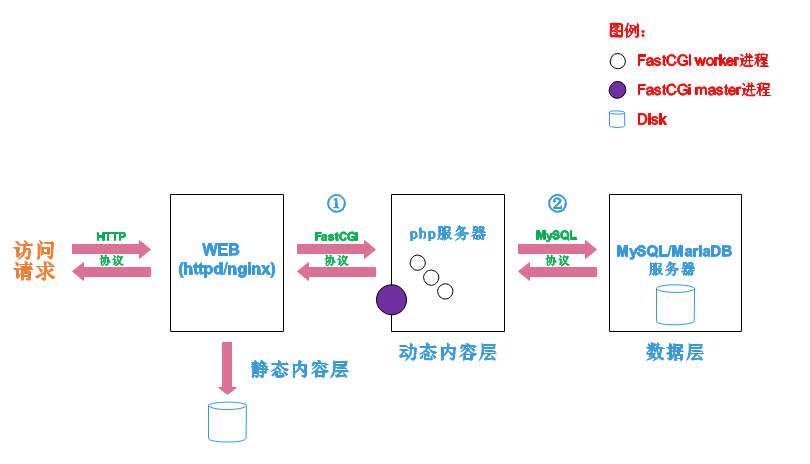
如上图所示
阶段①显示的是httpd服务器(即apache)和php服务器通过FastCGI协议进行通信,且php作为独立的服务进程运行
阶段②显示的是php程序和mysql数据库间通过mysql协议进行通信。php与mysql本没有什么联系,但是由Php语言写成的程序可以与mysql进行数据交互。同理perl和python写的程序也可以与mysql数据库进行交互
2.1 cgi与fastcgi
上图阶段①中提到了FastCGI,下面我们来了解下CGI与FastCGI。
CGI(Common Gateway Interface,通用网关接口),CGI是外部应用程序(CGI程序)与WEB服务器之间的接口标准,是在CGI程序和Web服务器之间传递信息的过程。CGI规范允许Web服务器执行外部程序,并将它们的输出发送给Web浏览器,CGI将web的一组简单的静态超媒体文档变成一个完整的新的交互式媒体。
FastCGI(Fast Common Gateway Interface)是CGI的改良版,CGI是通过启用一个解释器进程来处理每个请求,耗时且耗资源,而FastCGI则是通过master-worker形式来处理每个请求,即启动一个master主进程,然后根据配置启动几个worker进程,当请求进来时,master会从worker进程中选择一个去处理请求,这样就避免了重复的生成和杀死进程带来的频繁cpu上下文切换而导致耗时
2.2 httpd与php结合的方式
httpd与php结合的方式有以下三种:
- modules:php将以httpd的扩展模块形式存在,需要加载动态资源时,httpd可以直接通过php模块来加工资源并返回给客户端
- httpd prefork:libphp5.so(多进程模型的php)
- httpd event or worker:libphp5-zts.so(线程模型的php)
- CGI:httpd需要加载动态资源时,通过CGI与php解释器联系,获得php执行的结果,此时httpd负责与php连接的建立和断开等
- FastCGI:利用php-fpm机制,启动为服务进程,php自行运行为一个服务,https通过socket与php通信
较于CGI方式,FastCGI更为常用,很少有人使用CGI方式来加载动态资源
2.3 web工作流程
通过上面的图说明一下web的工作流程:
- 客户端通过http协议请求web服务器资源
- web服务器收到请求后判断客户端请求的资源是静态资源或是动态资源
- 若是静态资源则直接从本地文件系统取之返回给客户端。
- 否则若为动态资源则通过FastCGI协议与php服务器联系,通过CGI程序的master进程调度worker进程来执行程序以获得客户端请求的动态资源,并将执行的结果通过FastCGI协议返回给httpd服务器,httpd服务器收到php的执行结果后将其封装为http响应报文响应给客户端。在执行程序获取动态资源时若需要获得数据库中的资源时,由Php服务器通过mysql协议与MySQL/MariaDB服务器交互,取之而后返回给httpd,httpd将从php服务器收到的执行结果封装成http响应报文响应给客户端。
lamp平台软件安装次序:
httpd --> mysql --> php/安装开发工具包
[root@localhost ~]# yum groups mark install 'Development Tools'//创建apache服务的用户和组
[root@localhost ~]# groupadd -r apache
[root@localhost ~]# useradd -r -M -s /sbin/nologin -g apache apache//安装依赖包
[root@localhost ~]# yum -y install openssl-devel pcre-devel expat-devel libtool gcc gcc-c++ make解压
[root@localhost ~]# ls
apr-1.7.0.tar.bz2 apr-util-1.6.1.tar.bz2 httpd-2.4.43.tar.bz2
[root@localhost ~]# tar xf apr-1.7.0.tar.bz2
[root@localhost ~]# tar xf apr-util-1.6.1.tar.bz2
[root@localhost ~]# tar xf httpd-2.4.43.tar.bz2
[root@localhost ~]#
安装
[root@localhost src]#cd apr-1.7.0
[root@localhost apr-1.7.0]# vim configure
cfgfile="${ofile}T"
trap "$RM \"$cfgfile\"; exit 1" 1 2 15
# $RM "$cfgfile" //将此行加上注释,或者删除此行
[root@localhost apr-1.7.0]# ./configure --prefix=/usr/local/apr
配置过程略..
[root@localhost apr-1.7.0]# make
编译安装过程略.
[root@localhost apr-1.7.0]# make install
编译安装过程略.[root@localhost apr-1.7.0]# cd ../apr-util-1.6.1
[root@localhost apr-util-1.6.1]# ./configure --prefix=/usr/local/apr-util --with-apr=/usr/local/apr/
编译安装过程略...
[root@localhost apr-util-1.6.1]# make
编译安装过程略...
[root@localhost apr-util-1.6.1]# make install
编译安装过程略...root@localhost httpd-2.4.43]# pwd
/usr/src/httpd-2.4.43
[root@localhost httpd-2.4.43]# ./configure --prefix=/usr/local/apache \
--sysconfdir=/etc/httpd24 \
--enable-so \
--enable-ssl \
--enable-cgi \
--enable-rewrite \
--with-zlib \
--with-pcre \
--with-apr=/usr/local/apr \
--with-apr-util=/usr/local/apr-util/ \
--enable-modules=most \
--enable-mpms-shared=all \
--with-mpm=prefork
[root@localhost httpd-2.4.43]# make && make install//安装后配置
[root@localhost ~]# echo 'export PATH=/usr/local/apache/bin:$PATH' > /etc/profile.d/httpd.sh 环境变量
[root@localhost ~]# source /etc/profile.d/httpd.sh
[root@localhost ~]# ln -s /usr/local/apache/include/ /usr/include/httpd 创建软连接
[root@localhost ~]# echo 'MANPATH /usr/local/apache/man' >> /etc/man.config 环境变量
//取消ServerName前面的注释
[root@localhost ~]# sed -i '/#ServerName/s/#//g' /etc/httpd24/httpd.conf
启动apachenctl
[root@localhost ~]# apachectl start
[root@localhost ~]# ss -antl
State Recv-Q Send-Q Local Address:Port Peer Address:Port Process
LISTEN 0 128 0.0.0.0:22 0.0.0.0:*
LISTEN 0 128 [::]:22 [::]:*
LISTEN 0 128 *:80 *:*
[root@localhost ~]#
关闭防火墙
[root@cloud1 ~]# setenforce 0
[root@cloud1 ~]# systemctl stop firewalld安装mysql
创建用户和组
创建用户和组
[root@localhost ~]# useradd -r -M -s /sbin/nologin mysql
[root@localhost ~]# 解压
[root@localhost ~]# cd /usr/src/
[root@localhost src]# tar xf mysql-5.7.33-linux-glibc2.12-x86_64\ \(1\).tar.gz -C /usr/local/创建软链接
[root@localhost ~]# ln -s /usr/local/mysql-5.7.33-linux-glibc2.12-x86_64 /usr/local/mysql
[root@localhost ~]# ll /usr/local/
total 0
drwxr-xr-x. 2 root root 6 May 19 2020 bin
drwxr-xr-x. 2 root root 6 May 19 2020 etc
drwxr-xr-x. 2 root root 6 May 19 2020 games
drwxr-xr-x. 2 root root 6 May 19 2020 include
drwxr-xr-x. 2 root root 6 May 19 2020 lib
drwxr-xr-x. 3 root root 17 Mar 30 09:21 lib64
drwxr-xr-x. 2 root root 6 May 19 2020 libexec
lrwxrwxrwx. 1 root root 46 May 5 16:58 mysql -> /usr/local/mysql-5.7.33-linux-glibc2.12-x86_64
drwxr-xr-x. 9 root root 129 May 5 16:55 mysql-5.7.33-linux-glibc2.12-x86_64
drwxr-xr-x. 2 root root 6 May 19 2020 sbin
drwxr-xr-x. 5 root root 49 Mar 30 09:21 share
drwxr-xr-x. 2 root root 6 May 19 2020 src
[root@localhost ~]# //修改目录/usr/local/mysql的属主属组
[root@localhost ~]# chown -R mysql.mysql /usr/local/mysql*
[root@localhost ~]# ll /usr/local/mysql -d
lrwxrwxrwx. 1 mysql mysql 46 May 5 16:58 /usr/local/mysql -> /usr/local/mysql-5.7.33-linux-glibc2.12-x86_64设置环境变量
[root@localhost ~]# echo 'export PATH=/usr/local/mysql/bin:$PATH'> /etc/profile.d/mysql.sh
[root@localhost ~]# source /etc/profile.d/mysql.sh
[root@localhost ~]# which mysql
/usr/local/mysql/bin/mysql
[root@localhost ~]#
建立数据存放目录 修改属组
[root@localhost mysql]# mkdir /opt/data
[root@localhost mysql]# chown -R mysql.mysql /opt/data/
[root@localhost mysql]# ll /opt/
total 0生成配置文件
[root@localhost ~]# vim /etc/my.cnf 安装目率
[mysqld]
basedir = /usr/local/mysql #指定mysql的安装目录
datadir = /opt/data #指定数据的存放目录
socket = /tmp/mysql.sock #指定套接字存放目录
port = 3306 #指定端口
pid-file = /opt/data/mysql.pid #指定pid文件存放位置
user = mysql #指定MySQL以什么用户的身份提供服务
skip-name-resolve/初始化数据库
[root@localhost ~]# /usr/local/mysql/bin/mysqld --initialize --user=mysql --datadir=/opt/data///配置服务启动脚本
[root@localhost ~]# cp -a /usr/local/mysql/support-files/mysql.server /etc/init.d/mysqld
[root@localhost ~]# sed -ri 's#^(basedir=).*#\1/usr/local/mysql#g' /etc/init.d/mysqld
[root@localhost ~]# sed -ri 's#^(datadir=).*#\1/opt/data#g' /etc/init.d/mysqld//启动mysql
[root@localhost ~]# service mysqld start
Starting MySQL.. SUCCESS!
[root@localhost ~]# ss -antl
State Recv-Q Send-Q Local Address:Port Peer Address:Port Process
LISTEN 0 128 0.0.0.0:22 0.0.0.0:*
LISTEN 0 128 [::]:22 [::]:*
LISTEN 0 80 *:3306 *:*
LISTEN 0 128 *:80 *:*
[root@localhost ~]#
登录mysql修改密码
[root@localhost ~]# mysql -uroot -p'Ggj_PMjJy0mh'
mysql: error while loading shared libraries: libncurses.so.5: cannot open shared object file: No such file or directory
[root@localhost ~]# yum -y install ncurses-compat-libs
[root@localhost ~]# yum install libncurses* 首次登录的时候会报错 这两种种方式都可以用
mysql> set password = password('123');
Query OK, 0 rows affected, 1 warning (0.00 sec)
mysql>
安装php
[root@localhost ~]# yum install -y php*
查看版本号
[root@localhost ~]# php -v
PHP 7.2.24 (cli) (built: Oct 22 2019 08:28:36) ( NTS )
Copyright (c) 1997-2018 The PHP Group
Zend Engine v3.2.0, Copyright (c) 1998-2018 Zend Technologies
with Zend OPcache v7.2.24, Copyright (c) 1999-2018, by Zend Technologies
[root@localhost ~]#- 启动php
[root@z3 ~]# systemctl start php-fpm.service
[root@z3 ~]# ss -antl
State Recv-Q Send-Q Local Address:Port Peer Address:Port Process
LISTEN 0 128 0.0.0.0:111 0.0.0.0:*
LISTEN 0 32 192.168.122.1:53 0.0.0.0:*
LISTEN 0 128 0.0.0.0:22 0.0.0.0:*
LISTEN 0 5 127.0.0.1:631 0.0.0.0:*
LISTEN 0 128 [::]:111 [::]:*
LISTEN 0 128 [::]:22 [::]:*
LISTEN 0 5 [::1]:631 [::]:*
[root@z3 ~]# ps -aux | grep php
root 3818 0.1 2.8 549564 37932 ? Ss 05:59 0:00 php-fpm: master process (/etc/php-fpm.conf)
apache 3819 0.0 1.6 565900 21704 ? S 05:59 0:00 php-fpm: pool www
apache 3820 0.0 1.6 565900 21708 ? S 05:59 0:00 php-fpm: pool www
apache 3821 0.0 1.6 565900 21708 ? S 05:59 0:00 php-fpm: pool www
apache 3822 0.0 1.6 565900 21708 ? S 05:59 0:00 php-fpm: pool www
apache 3823 0.0 1.6 565900 21708 ? S 05:59 0:00 php-fpm: pool www
root 3830 0.0 0.0 12112 1040 pts/1 S+ 05:59 0:00 grep --color=auto php
#有php的进程但是没有php的端口php配置
[root@localhost ~]# vim /etc/php-fpm.d/www.conf
38 listen = /run/php-fpm/www.sock #注释此行
39 listen = 0.0.0.0:9000 #添加此行
[root@z3 ~]# systemctl restart php-fpm.service
[root@z3 ~]# ss -antl
State Recv-Q Send-Q Local Address:Port Peer Address:Port Process
LISTEN 0 128 0.0.0.0:111 0.0.0.0:*
LISTEN 0 32 192.168.122.1:53 0.0.0.0:*
LISTEN 0 128 0.0.0.0:22 0.0.0.0:*
LISTEN 0 128 *:80 *:*
LISTEN 0 5 127.0.0.1:631 0.0.0.0:*
LISTEN 0 128 0.0.0.0:9000 0.0.0.0:*
LISTEN 0 128 [::]:111 [::]:*
LISTEN 0 128 [::]:22 [::]:*
LISTEN 0 5 [::1]:631 [::]:* 配置apache
[root@z1 ~]# vim /etc/httpd24/httpd.conf
LoadModule proxy_module modules/mod_proxy.so 取消注释
LoadModule proxy_fcgi_module modules/mod_proxy_fcgi.so 取消注释
//创建虚拟主机目录并生成php测试页面
[root@localhost ~]mkdir /usr/local/apache/htdocs/meiwanggang.com
[root@localhost ~]cat > /usr/local/apache/htdocs/meiwanggang.com/index.php <<EOF
<?php
phpinfo();
?>
EOF
[root@localhost ~]# chown -R apache.apache /usr/local/apache/htdocs/
root@localhost ~]# vim /etc/httpd24/httpd.conf
//在配置文件的最后加入以下内容
<VirtualHost *:80>
DocumentRoot "/usr/local/apache/htdocs/meiwanggang.com"
ServerName www.meiwanggang.com
ProxyRequests Off
ProxyPassMatch ^/(.*\.php)$ fcgi://127.0.0.1:9000/usr/local/apache/htdocs/wangqing.com/$1
<Directory "/usr/local/apache/htdocs/meiwanggang.com">
Options none
AllowOverride none
Require all granted
</Directory>
</VirtualHost>
[root@localhost ~]# vim /etc/httpd24/httpd.conf
//搜索AddType,添加以下内容
# If the AddEncoding directives above are commented-out, then you
# probably should define those extensions to indicate media types:
#
AddType application/x-compress .Z
AddType application/x-gzip .gz .tgz
AddType application/x-httpd-php .php #添加此行
AddType application/x-httpd-php-source .phps #添加此行
[root@localhost ~]# sed -i '/ DirectoryIndex/s/index.html/index.php index.html/g' /etc/httpd24/httpd.conf
//重启apache服务
[root@localhost ~]# apachectl stop
[root@localhost ~]# apachectl start
[root@localhost ~]# ss -antl





















 321
321











 被折叠的 条评论
为什么被折叠?
被折叠的 条评论
为什么被折叠?








