最近在做一个项目的技术栈升级,从Vue2升级至Vue3,Vue2中有一个通用的全局 Dialog 方法,是通过 Vue.extend 来实现的,具体请看下方的Vue2代码:
一、main.js 中定义通用方法
Vue.prototype.$dialog = {
open(component, args) {
return new Promise((resolve, reject) => {
let Dialog = Vue.extend(component);
var $vm = new Dialog({
el: document.createElement("div"),
router,
store,
eventBus: new Vue(),
});
var node = document.body.appendChild($vm.$el);
$vm.open(args).then(
result => {
if (resolve) {
resolve(result);
}
node.remove();
$vm.$destroy();
},
(arg) => {
if (reject) {
reject(arg)
}
node.remove();
$vm.$destroy();
}
);
});
}
};
二、定义通用 DialogLayout.vue
<template>
<el-dialog :title="title" :visible.sync="visible" :center="center" :modal="true" :width="width"
class="n-dialog-layout" :class="$slots.footer ? 'has-footer' : ''" :modal-append-to-body="true"
:append-to-body="true" :lock-scroll="true" :show-close="showClose" :close-on-click-modal="false"
:before-close="beforeClose" @opened="$emit('opened')" @close="handleClose" :fullscreen="fullscreen">
<slot name="title" slot="title"></slot>
<slot></slot>
<slot name="footer" slot="footer"></slot>
</el-dialog>
</template>
<script>
export default {
name: "n-dialog-layout",
props: {
title: {},
fullscreen: {
default: false,
type: Boolean,
},
width: {
default: "50%",
type: String,
},
showClose: {
default: true,
type: Boolean,
},
center: {
default: false,
type: Boolean,
},
beforeClose: {
default: (done) => {
done();
},
type: Function,
},
},
data() {
return {
promise: null,
resolve: null,
reject: null,
visible: false,
confirmClose: false,
result: {},
};
},
methods: {
open() {
this.confirmClose = false;
this.promise = new Promise((resolve, reject) => {
this.resolve = resolve;
this.reject = reject;
this.visible = true;
});
return this.promise;
},
close(result) {
this.confirmClose = true;
this.result = result;
this.visible = false;
},
cancel(arg) {
this.confirmClose = false;
this.result = arg;
this.visible = false;
},
handleClose() {
if (this.confirmClose) {
this.resolve(this.result);
} else {
this.reject(this.result);
}
},
},
};
</script>
三、 定义需要通过 Dialog 打开的具体页面
<template>
<n-dialog-layout :title='l("ChangePassword")' ref="dialog">
<div class="info" v-loading="loading">
<el-form ref="passwordForm" status-icon size="large" :model="item" label-width="100px" label-position="top"
class="m-b" :rules="rules">
<el-form-item :label="l('CurrentPassword')" prop="currentPassword">
<el-input type="password" v-model="item.currentPassword"></el-input>
</el-form-item>
<el-form-item :label="l('NewPassword')" prop="password">
<el-input type="password" v-model="item.password"></el-input>
</el-form-item>
<el-form-item :label="l('NewPasswordRepeat')" prop="confirmPassword">
<el-input type="password" v-model="item.confirmPassword"></el-input>
</el-form-item>
</el-form>
</div>
<template slot="footer">
<span class="dialog-footer">
<el-button @click="cancel()" size="large">{{ l('Cancel') }}</el-button>
<el-button type="primary" @click="ok()" size="large">{{ l('Save') }}</el-button>
</span>
</template>
</n-dialog-layout>
</template>
四、具体使用
import ChangePasswordDialog from './dialog/changePassword';
this.$dialog.open(ChangePasswordDialog).then(res => {
this.save();
})
五、如何用 Vue3 的语法来重写 main.js 中的 $dialog 方法?
app.config.globalProperties代替 Vue.prototype;- 用什么来
代替Vue.extend 呢?这里使用的 createApp; - createApp
代替Vue.extend 以后遇到的问题,例如:无法使用 ElementPlus 的UI控件、无法解析全局注册的组件
createdApp 代替 Vue.extend 实现创建一个“子类”,实现同样的效果,先看代码
问题1:无法使用 ElementPlus 的UI控件、无法解析全局注册的组件
回答: 使用 createApp 创建出来的应用实例,use ElementPlus,register 里面是我放的全局通用方法和组件
问题2:为什么Dialog.mount 的节点是写死的?而不是 动态 document.createElement ?
回答:实践过程中发现 document.createElement 通过 proxy.$dialog.open(ChangePasswordDialog) 打开正常,但是加上 .then() 就会出现关闭两次才可以正常关闭的情况
app.config.globalProperties.$dialog = {
open(component, args) {
return new Promise((resolve, reject) => {
const Dialog = createApp(component);
Dialog.use(ElementPlus);
Dialog.use(register);
const $vm = Dialog.mount("#Dialog");
const node = document.body.appendChild($vm.$el);
$vm.open(args).then(
(result) => {
if (resolve) {
resolve(result);
}
node.remove();
},
(arg) => {
if (reject) {
reject(arg);
}
node.remove();
}
);
});
},
};
具体效果如下
比较灵活,可插拔的通用Dialog
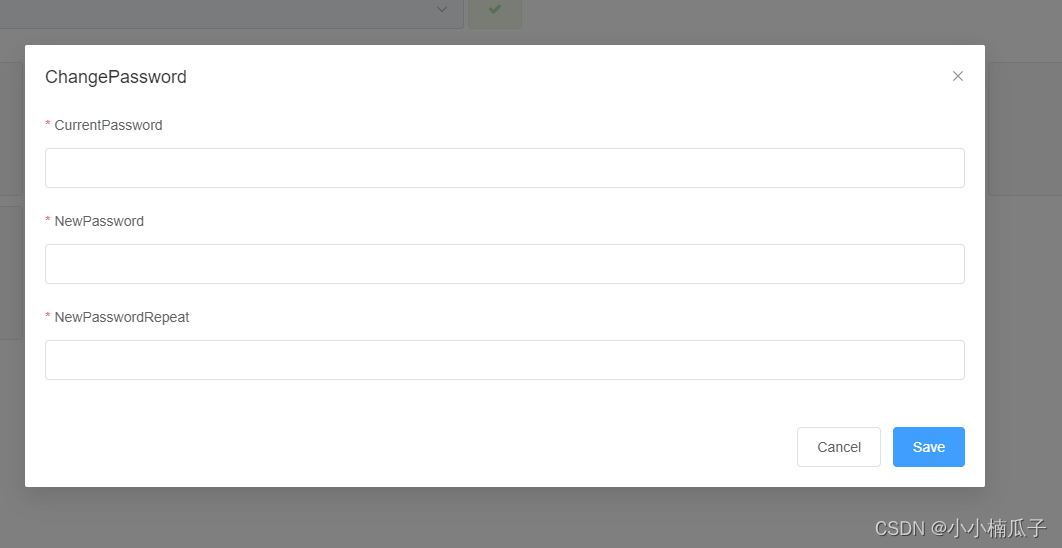






















 1190
1190











 被折叠的 条评论
为什么被折叠?
被折叠的 条评论
为什么被折叠?










