Day 2
ImageView
插入图片
<ImageView
android:layout_width="wrap_content"
android:layout_height="wrap_content"
android:src="@drawable/a"
android:alpha="0.55"
android:scaleType="fitStart"/>
android:alpha="0.55" //表示透明度范围 0~1
android:scaleType="fitStart" //表面图片的对应位置 默认居中
示意图:
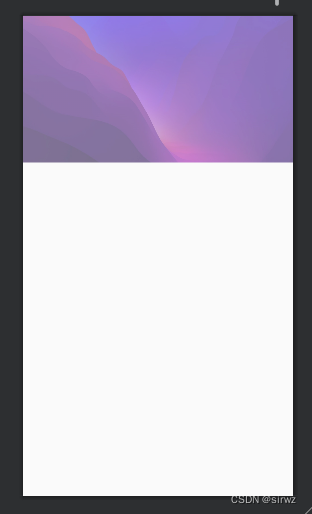
点击事件
一个按钮显示多个背景图 在不同的操作下显示不同的背景图
页面代码:
<?xml version="1.0" encoding="utf-8"?>
<LinearLayout xmlns:android="http://schemas.android.com/apk/res/android"
android:layout_width="match_parent"
android:layout_height="match_parent"
android:orientation="vertical"
android:padding="15dp"
android:gravity="center">
<LinearLayout
android:layout_width="match_parent"
android:layout_height="wrap_content"
android:orientation="horizontal">
<TextView
android:id="@+id/textView4"
android:layout_width="70dp"
android:layout_height="wrap_content"
android:gravity="center"
android:text="手机号:"/>
<EditText
android:id="@+id/et_phonenum"
android:layout_width="match_parent"
android:layout_height="wrap_content"
android:ems="10"
android:gravity="center"
android:hint="请输入手机号"
android:inputType="number"/>
</LinearLayout>
<LinearLayout
android:layout_marginTop="10dp"
android:layout_width="match_parent"
android:layout_height="wrap_content"
android:orientation="horizontal">
<TextView
android:id="@+id/textView5"
android:layout_width="70dp"
android:layout_height="wrap_content"
android:gravity="center"
android:text="密码:"/>
<EditText
android:id="@+id/et_pwd"
android:layout_width="match_parent"
android:layout_height="wrap_content"
android:ems="10"
android:gravity="center"
android:hint="请输入密码"
android:inputType="number"/>
</LinearLayout>
<LinearLayout
android:layout_marginTop="10dp"
android:layout_width="match_parent"
android:layout_height="wrap_content"
android:orientation="horizontal">
<TextView
android:id="@+id/textView6"
android:layout_width="70dp"
android:layout_height="wrap_content"
android:gravity="center"
android:text="重置密码:"/>
<EditText
android:id="@+id/et_rewd"
android:layout_width="match_parent"
android:layout_height="wrap_content"
android:ems="10"
android:gravity="center"
android:hint="请再次输入密码"
android:inputType="textPassword"/>
</LinearLayout>
<LinearLayout
android:layout_marginTop="20dp"
android:layout_width="match_parent"
android:layout_height="wrap_content">
<TextView
android:id="@+id/a7"
android:layout_width="70dp"
android:layout_height="wrap_content"
android:gravity="center"
android:text="性别"/>
<RadioGroup
android:id="@+id/rg_sex"
android:layout_width="wrap_content"
android:layout_height="wrap_content"
android:orientation="horizontal">
<RadioButton
android:id="@+id/rb_man"
android:layout_width="wrap_content"
android:layout_height="wrap_content"
android:checked="true"
android:text="男"/>
<RadioButton
android:id="@+id/rd_woman"
android:layout_width="wrap_content"
android:layout_height="wrap_content"
android:checked="true"
android:text="女"
android:layout_marginLeft="30dp"/>
</RadioGroup>
</LinearLayout>
<CheckBox
android:id="@+id/cd_adrult"
android:layout_marginTop="150dp"
android:layout_width="match_parent"
android:layout_height="wrap_content"
android:text="已满18岁"/>
<CheckBox
android:id="@+id/cd_agree"
android:layout_width="match_parent"
android:layout_height="wrap_content"
android:text="我同意相关条款"/>
<Button
android:id="@+id/tb_zhuce"
android:layout_width="match_parent"
android:layout_height="wrap_content"
android:layout_marginTop="30dp"
android:text="注册" />
</LinearLayout>
效果图

单选按钮
单选框 RadioButton
单选框的独立存在: 主要用在同意协议等
单选框一般情况下都是多个出现:比如性别,必须跟RadioGroup结合使用
内容两个或两个以上 实际却只能选一个按钮的方法
<RadioGroup
......>
<RadioButton
......
....../>
<RadioButton
........
......./>
...
</RadioGroup>
// 单选框的点击事件是设置在RadioGroup上
onCheckedChangeListener()
复选框 CheckBox
复选框的独立使用:主要用于 同意协议
复选框的多个使用:多选
复选框的点击事件:
可用于一下条款的按钮 可以点击也可以取消
<CheckBox> <CheckBox/>
// 复选框的点击事件是设置在checkbox上
onCheckedChangeListener()
StateListDrawable
<?xml version="1.0" encoding="utf-8"?>
<selector xmlns:android="http://schemas.android.com/apk/res/android">
//true 设置触发时的颜色
<item android:drawable="@color/black" android:state_pressed="true"></item>
//false 没有触发操作的颜色
<item android:drawable="@color/white" android:state_pressed="false"></item>
</selector>
<Button
android:layout_width="wrap_content"
android:layout_height="wrap_content"
android:text="登录"
android:background="@drawable/sirwzbj"
/>
用户提示
使用内部类进行处理
//使用内部类进行处理
@Override
protected void onCreate(Bundle savedInstanceState) {
super.onCreate(savedInstanceState);
setContentView(R.layout.activity_main2);
//1.获取页面上的控件
//如何获取页面上的按钮 findViewById()
//R.id.tb_zhuce 表示页面上的案件id
Button tb_zhuce=findViewById(R.id.tb_zhuce);
//2.给页面上的控件 设置监听
//3.处理监听,一旦发现有人点击按钮 进行操作
tb_zhuce.setOnClickListener(tb_zhuces);
}
//用内部类来 进行操作
private View.OnClickListener tb_zhuces =new View.OnClickListener() {
@Override
public void onClick(View view) {
//后台提示
Log.i("tb_zhuce点击事件","新用户注册成功");
//前台提示
//Toast.makeText(参数1,参数2,参数3)
//1:上下文 2:要给用户提示内容(要是字符串格式(如过是数字:123+""))
Toast.makeText(MainActivity2.this, "功能尚未完成", Toast.LENGTH_SHORT).show();
}
};
@Override
protected void onCreate(Bundle savedInstanceState) {
super.onCreate(savedInstanceState);
setContentView(R.layout.activity_main2);
//1.获取页面上的控件
//如何获取页面上的按钮 findViewById()
//R.id.tb_zhuce 表示页面上的案件id
Button tb_zhuce=findViewById(R.id.tb_zhuce);
//2.给页面上的控件 设置监听
//3.处理监听,一旦发现有人点击按钮 进行操作
tb_zhuce.setOnClickListener(new View.OnClickListener() {
@Override
public void onClick(View view) {
Log.i("tb_zhuce点击事件","新用户注册成功");
Toast.makeText(MainActivity2.this, "功能尚未完成", Toast.LENGTH_LONG).show();
}
});
}
@Override
protected void onCreate(Bundle savedInstanceState) implements View.OnClickListener{
super.onCreate(savedInstanceState);
setContentView(R.layout.activity_main2);
//1.获取页面上的控件
Button tb_zhuce=findViewById(R.id.tb_zhuce);
Button tb_zhuce1=findViewById(R.id.tb_zhuce1);
Button tb_zhuce2=findViewById(R.id.tb_zhuce2);
//2.给页面上的控件 设置监听
//3.处理监听,一旦发现有人点击按钮 进行操作
tb_zhuce.setOnClickListener(new View.OnClickListener(this);
tb_zhuce.setOnClickListener(new View.OnClickListener(this);
tb_zhuce.setOnClickListener(new View.OnClickListener(this);
}
/**
* 用接口 View.OnClickListener及实现方法的方式来
* 来处理多个按钮的操作
* @param view
*/
@Override
public void onClick(View view) {
if (view.getId()==R.id.tb_zhuce){
Toast.makeText(MainActivity2.this, "按钮被点击", Toast.LENGTH_LONG).show();
}else if ((view.getId()==R.id.tb_zhuce1){
Toast.makeText(MainActivity2.this, "按钮1被点击", Toast.LENGTH_LONG).show();
}else if ((view.getId()==R.id.tb_zhuce2){
Toast.makeText(MainActivity2.this, "按钮2被点击", Toast.L
ENGTH_LONG).show();
}
点击的效果图如下:

ScrollView 滚动视图控件
<LinearLayout xmlns:android="http://schemas.android.com/apk/res/android"
xmlns:app="http://schemas.android.com/apk/res-auto"
xmlns:tools="http://schemas.android.com/tools"
android:layout_width="match_parent"
android:layout_height="match_parent"
tools:context=".MainActivity5"
android:orientation="vertical">
<LinearLayout
android:layout_width="match_parent"
android:layout_height="wrap_content">
<Button
android:id="@+id/btn_top"
android:layout_width="wrap_content"
android:layout_height="wrap_content"
android:layout_weight="1"
android:text="回到顶部"/>
<Button
android:id="@+id/btn_bottom"
android:layout_width="wrap_content"
android:layout_height="wrap_content"
android:layout_weight="1"
android:text="跳转底部"/>
</LinearLayout>
<ScrollView
android:id="@+id/sv"
android:layout_width="match_parent"
android:layout_height="wrap_content">
<LinearLayout
android:layout_width="match_parent"
android:layout_height="wrap_content"
android:orientation="vertical">
<TextView
android:layout_width="match_parent"
android:layout_height="wrap_content"
android:text="顶部" />
.....
<TextView
android:layout_width="match_parent"
android:layout_height="wrap_content"
android:text="底部" />
</LinearLayout>
</ScrollView>
</LinearLayout>
效果图

public class MainActivity5 extends AppCompatActivity implements View.OnClickListener{
//1.声明容量
private ScrollView scrollView;
private View btn_top;
private View btn_bottom;
@Override
protected void onCreate(Bundle savedInstanceState) {
super.onCreate(savedInstanceState);
//2.根据ID获取页面上的控件,并把控件赋值给容器
setContentView(R.layout.activity_main5);
btn_top = findViewById(R.id.btn_top);
btn_bottom = findViewById(R.id.btn_bottom);
scrollView =findViewById(R.id.sv);
//3.设置监听
btn_top.setOnClickListener(this);
btn_bottom.setOnClickListener(this);
}
@Override
public void onClick(View view) {
if (view.getId()==R.id.btn_top){
//返回顶部
scrollView.fullScroll(ScrollView.FOCUS_UP);
}else if (view.getId()==R.id.btn_bottom){
//跳转底部
scrollView.fullScroll(ScrollView.FOCUS_DOWN);
}
}
}
** 使用时的注意点?**
- 不用再ScrollView内部使用自带滚动条的控件或布局
- ScrollView直接子View只能有一个
- ScrollView只支持竖直滑动 如果想要横向滑动 HorizontalScrollView




















 307
307











 被折叠的 条评论
为什么被折叠?
被折叠的 条评论
为什么被折叠?








