下载源码
直接在官网下载压缩包
这个应该是目前(2023/10/24)最新的一个版本。下载之后是这个样子:

我打算添加外部依赖x264,也直接去官网下载一个压缩包来。
环境准备
下载msys
我这里选择用msys2+mingw的方式来编译源码。首先去msys官网下载一下exe文件。可以傻瓜式安装。默认是装到c盘目录下,可以直接修改c为D等。避免后续出现问题。我装到了E盘下
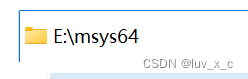
换源
因为需要下载东西,所以换一下源。在这里:
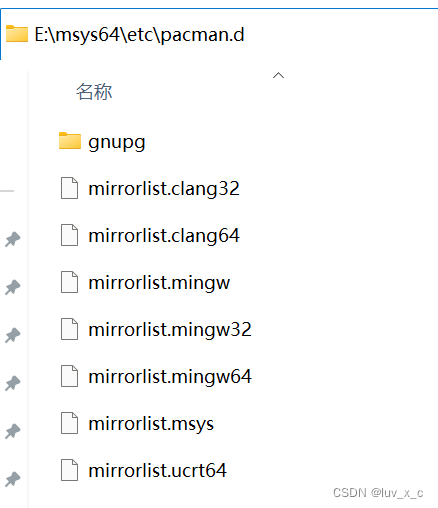 =
=
用记事本软件(比如vscode之类)打开这几个 .xxx32/64的文件,找到清华和中科大的源,移动到最上方即可
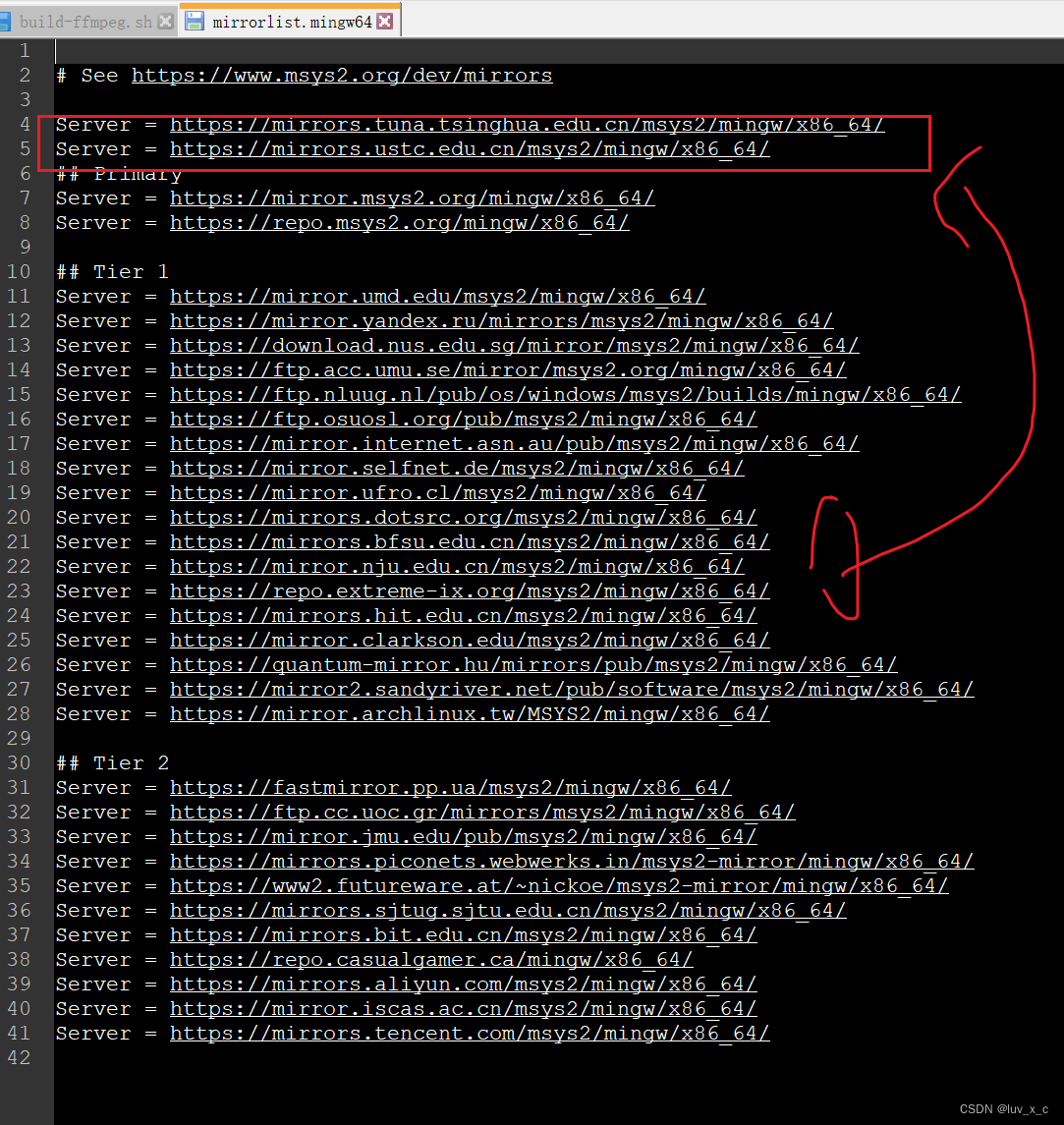
以某一个为例,大概就是在圈的地方找到这两个移动到箭头的位置。
下载依赖
接着就可以下载一些待会用到的依赖。打开msys中的这个终端,可以在开始菜单找到

先更新一下包
pacman -Syu # 更新所有库
然后好像是会重启一下(忘了),再来一下这个
pacman -Sy
接着就可以下载依赖
pacman -S mingw-w64-x86_64-toolchain # mingw64编译工具链,win下的gcc
pacman -S base-devel # 一些基本的编译工具
pacman -S yasm nasm # 汇编器
pacman -S mingw-w64-x86_64-SDL2 # SDL2 是ffmpeg依赖的,因为没有它ffpaly不能用
补充一下,更新库时候直接enter全部更新,一路YYY同意。pacman的使用可自行查询,这里不再赘述。
mingw下载成功之后终端输入命令查看验证一下:
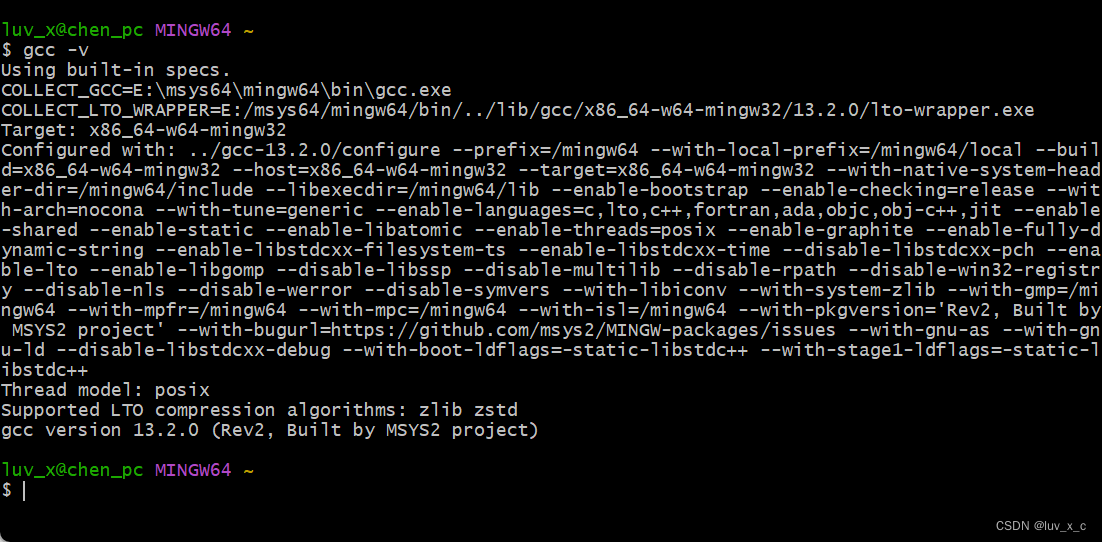
接下来可以把mingw的bin目录配置到环境变量(自行操作),注意是msys文件夹里面的mingw,一开始应该是空的,在我们下载好上面的工具之后就会看到有东西。
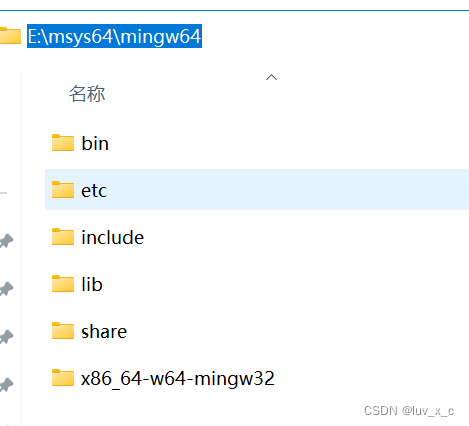
源码位置
搜寻n多个网上的教程之后,我选择这样安排
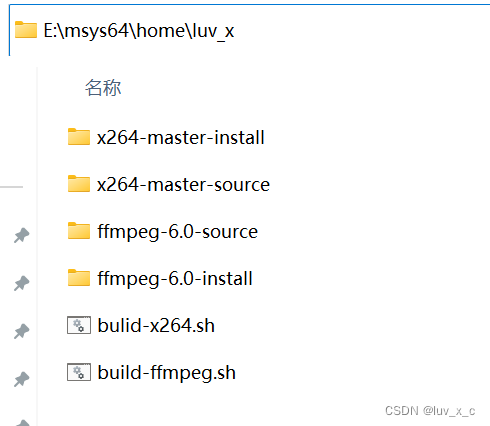
把ffmpeg和x264的源码解压到msys路径下的home路径下的名字为你的电脑用户名的看路径下,再新建俩空文件夹,用来安装ffmpeg和x264。如图所示,source文件夹是源码,install是准备安装的文件夹。
开始编译
编译x264
可以看到上面图中有两个sh脚本文件,
#!/bin/sh
basepath=$(cd `dirname $0`;pwd)
echo ${basepath}
cd ${basepath}/x264-master-source # 根据路径名称自行修改
pwd
./configure --prefix=${basepath}/x264-master-install --enable-shared
make -j10 这个数字是线程数,根据自己电脑自行选择
make install
./configure命令,它的参数会指导编译器应该如何编译代码。这里 --prefix 参数指定了编译好的库文件的安装路径,可以自己任意指定。 --enable-shared 代表编译动态库。如果你需要静态库,那么需要加入 -enable-static 参数。
编写好脚本之后,用mingw64终端进入到这个目录下,可以通过以下命令执行
./build-x264.sh
成功之后便可以在我们设置的安装目录下看到编译好的文件
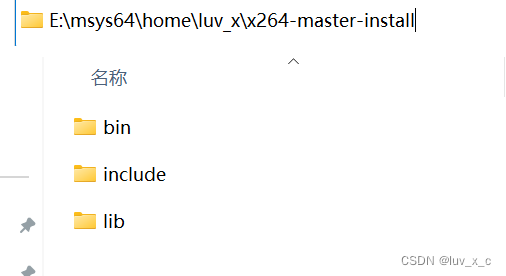
编译ffmpeg
同样的,搞一个脚本文件
#!/bin/sh
basepath=$(cd `dirname $0`;pwd)
echo ${basepath}
cd ${basepath}/ffmpeg-6.0-source
pwd
export PKG_CONFIG_PATH=${PKG_CONFIG_PATH}:/E/msys64/home/luv_x/x264-master-install/lib/pkgconfig
echo ${PKG_CONFIG_PATH}
./configure --prefix=${basepath}/ffmpeg-6.0-install \
--enable-sdl2 --enable-nonfree --enable-muxer=mp4 --enable-debug \
--enable-gpl --enable-libx264 \
--disable-static --enable-shared \
--extra-cflags=-I${basepath}/x264-master-install/include --extra-ldflags=-L${basepath}/x264-master-install/lib
make -j16
make install
因为要把x264搞进去,所以最后一行的的功能就事找到它。
但不要急着执行脚本,6.0版本似乎有点小bug,需要替换掉一个源代码文件
路径大概是这:
msys64\home\luv_x\ffmpeg-6.0-source\libavcodec\x86\mathops.h
就是这个.h文件,打开之后替换为下代码。如下:
/*
* simple math operations
* Copyright (c) 2006 Michael Niedermayer <michaelni@gmx.at> et al
*
* This file is part of FFmpeg.
*
* FFmpeg is free software; you can redistribute it and/or
* modify it under the terms of the GNU Lesser General Public
* License as published by the Free Software Foundation; either
* version 2.1 of the License, or (at your option) any later version.
*
* FFmpeg is distributed in the hope that it will be useful,
* but WITHOUT ANY WARRANTY; without even the implied warranty of
* MERCHANTABILITY or FITNESS FOR A PARTICULAR PURPOSE. See the GNU
* Lesser General Public License for more details.
*
* You should have received a copy of the GNU Lesser General Public
* License along with FFmpeg; if not, write to the Free Software
* Foundation, Inc., 51 Franklin Street, Fifth Floor, Boston, MA 02110-1301 USA
*/
#ifndef AVCODEC_X86_MATHOPS_H
#define AVCODEC_X86_MATHOPS_H
#include "config.h"
#include "libavutil/common.h"
#include "libavutil/x86/asm.h"
#if HAVE_INLINE_ASM
#if ARCH_X86_32
#define MULL MULL
static av_always_inline av_const int MULL(int a, int b, unsigned shift)
{
int rt, dummy;
if (__builtin_constant_p(shift))
__asm__ (
"imull %3 \n\t"
"shrdl %4, %%edx, %%eax \n\t"
:"=a"(rt), "=d"(dummy)
:"a"(a), "rm"(b), "i"(shift & 0x1F)
);
else
__asm__ (
"imull %3 \n\t"
"shrdl %4, %%edx, %%eax \n\t"
:"=a"(rt), "=d"(dummy)
:"a"(a), "rm"(b), "c"((uint8_t)shift)
);
return rt;
}
#define MULH MULH
static av_always_inline av_const int MULH(int a, int b)
{
int rt, dummy;
__asm__ (
"imull %3"
:"=d"(rt), "=a"(dummy)
:"a"(a), "rm"(b)
);
return rt;
}
#define MUL64 MUL64
static av_always_inline av_const int64_t MUL64(int a, int b)
{
int64_t rt;
__asm__ (
"imull %2"
:"=A"(rt)
:"a"(a), "rm"(b)
);
return rt;
}
#endif /* ARCH_X86_32 */
#if HAVE_I686
/* median of 3 */
#define mid_pred mid_pred
static inline av_const int mid_pred(int a, int b, int c)
{
int i=b;
__asm__ (
"cmp %2, %1 \n\t"
"cmovg %1, %0 \n\t"
"cmovg %2, %1 \n\t"
"cmp %3, %1 \n\t"
"cmovl %3, %1 \n\t"
"cmp %1, %0 \n\t"
"cmovg %1, %0 \n\t"
:"+&r"(i), "+&r"(a)
:"r"(b), "r"(c)
);
return i;
}
#if HAVE_6REGS
#define COPY3_IF_LT(x, y, a, b, c, d)\
__asm__ volatile(\
"cmpl %0, %3 \n\t"\
"cmovl %3, %0 \n\t"\
"cmovl %4, %1 \n\t"\
"cmovl %5, %2 \n\t"\
: "+&r" (x), "+&r" (a), "+r" (c)\
: "r" (y), "r" (b), "r" (d)\
);
#endif /* HAVE_6REGS */
#endif /* HAVE_I686 */
#define MASK_ABS(mask, level) \
__asm__ ("cdq \n\t" \
"xorl %1, %0 \n\t" \
"subl %1, %0 \n\t" \
: "+a"(level), "=&d"(mask))
// avoid +32 for shift optimization (gcc should do that ...)
#define NEG_SSR32 NEG_SSR32
static inline int32_t NEG_SSR32( int32_t a, int8_t s){
if (__builtin_constant_p(s))
__asm__ ("sarl %1, %0\n\t"
: "+r" (a)
: "i" (-s & 0x1F)
);
else
__asm__ ("sarl %1, %0\n\t"
: "+r" (a)
: "c" ((uint8_t)(-s))
);
return a;
}
#define NEG_USR32 NEG_USR32
static inline uint32_t NEG_USR32(uint32_t a, int8_t s){
if (__builtin_constant_p(s))
__asm__ ("shrl %1, %0\n\t"
: "+r" (a)
: "i" (-s & 0x1F)
);
else
__asm__ ("shrl %1, %0\n\t"
: "+r" (a)
: "c" ((uint8_t)(-s))
);
return a;
}
#endif /* HAVE_INLINE_ASM */
#endif /* AVCODEC_X86_MATHOPS_H */
这是从官网的github源码里嫖的,大致三个月前更新的,换成这个之后就可以安心编译了。可能编译时间比较久一些,也可以裁剪一些功能,小白就不多赘述了,可以自行查阅资料了解。
成功后安装目录应该是这样的:

bin目录下有dll,lib,exe文件,include里是头文件,不知为什么lib里面没有库文件,我选择从bin目录下粘贴过去。
还要从x264的bin目录粘到这边bin目录一个
,然后在终端验证一下:
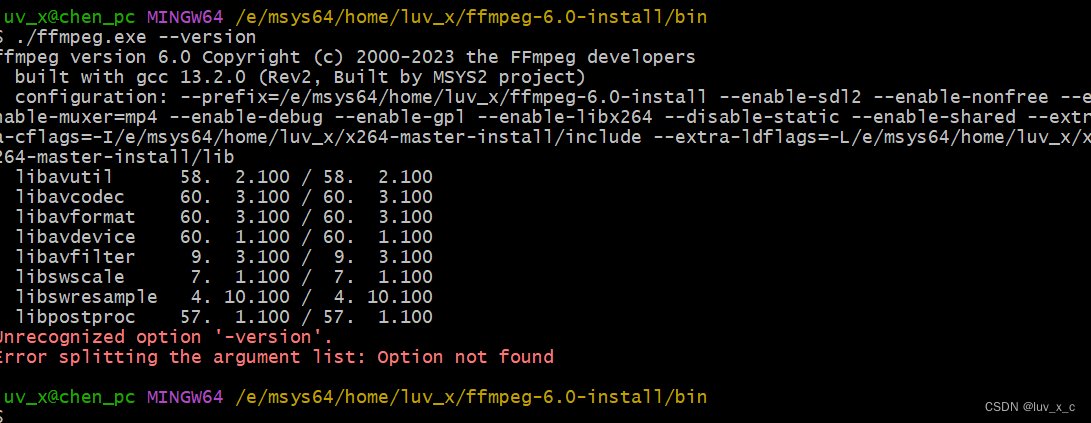
至此,编译安装工作就完成了,后续如果需要安装别的扩展格式,再配置编译就可以了。
在VS2022写cpp调用ffmpeg
新建一个空项目后,

点击上方菜单中的项目,然后属性
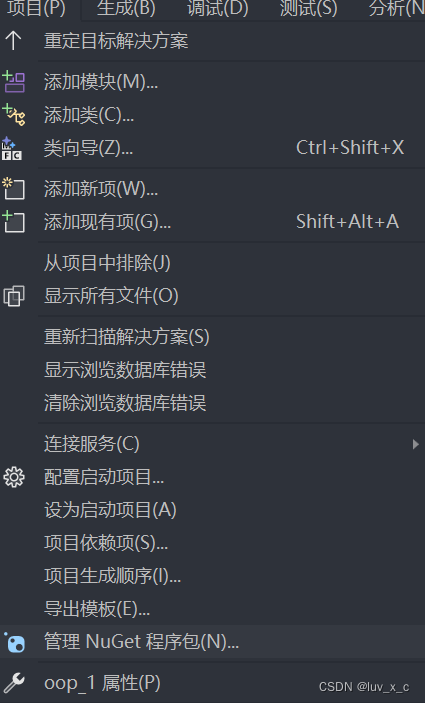
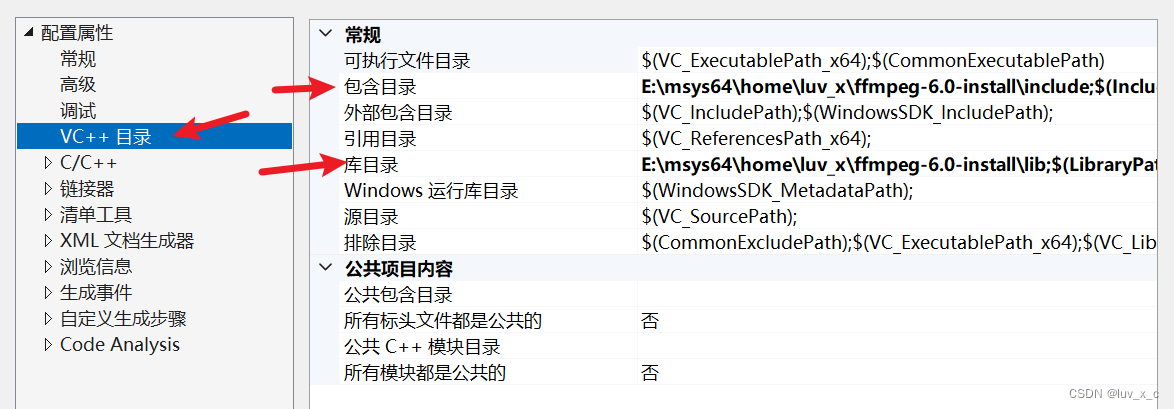
然后在包含目录中添加ffmpeg安装目录下的include文件夹,库目录添加lib文件夹,接着添加依赖项
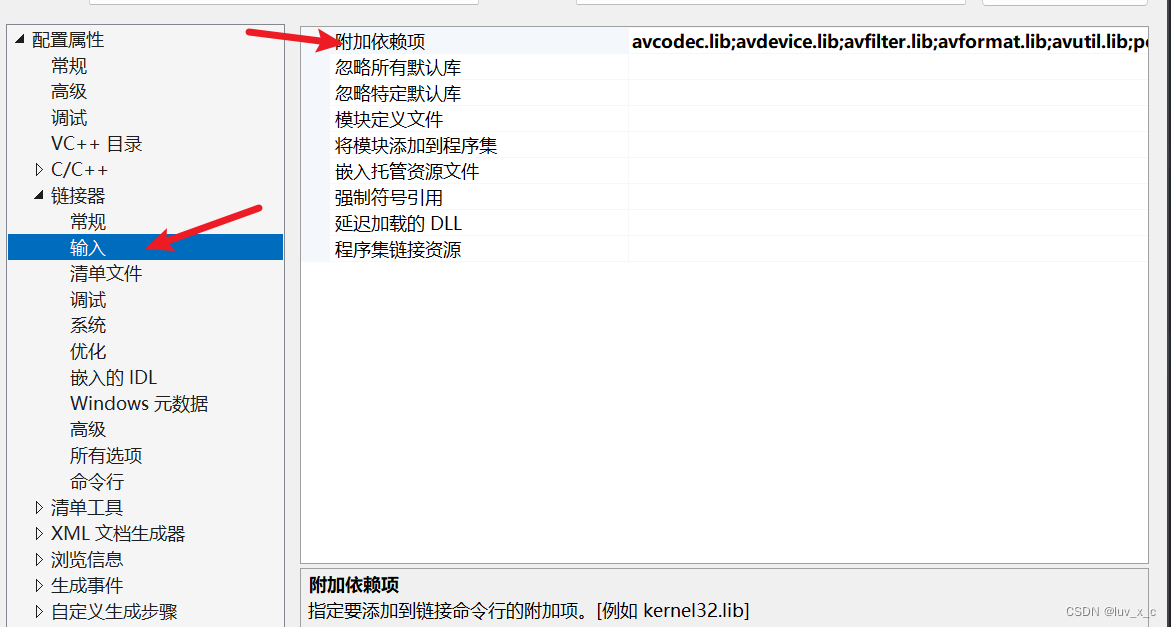
其实就是生成的lib文件名字,都加进去
avcodec.lib
avdevice.lib
avfilter.lib
avformat.lib
avutil.lib
postproc.lib
swscale.lib
swresample.lib
然后点击确定,因为我新建的是cpp文件,所以要用extern添加头文件
extern "C" {
#include "libavcodec/avcodec.h"
#include <libavformat/avformat.h>
}
然后用这两行代码测试一下
cout << avcodec_configuration() << endl;
cout << "FFmpeg 版本 " << av_version_info() << endl;

运行结果出现我们的配置情况和版本信息,大功告成!






















 618
618











 被折叠的 条评论
为什么被折叠?
被折叠的 条评论
为什么被折叠?








