1、效果图
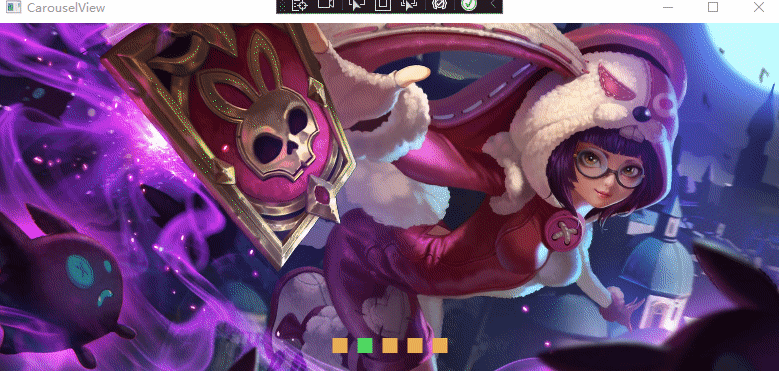
2、前端代码
<Window x:Class="LiveChartDemo.View.CarouselView"
xmlns="http://schemas.microsoft.com/winfx/2006/xaml/presentation"
xmlns:x="http://schemas.microsoft.com/winfx/2006/xaml"
xmlns:d="http://schemas.microsoft.com/expression/blend/2008"
xmlns:mc="http://schemas.openxmlformats.org/markup-compatibility/2006"
xmlns:local="clr-namespace:LiveChartDemo.View"
mc:Ignorable="d" Background="Transparent"
Title="CarouselView" Height="380" Width="800">
<Grid Background="Transparent">
<Grid.RowDefinitions>
<RowDefinition></RowDefinition>
</Grid.RowDefinitions>
<StackPanel>
<Image x:Name="CarouselViewImg1" Source="../Img\01.jpg" Stretch="UniformToFill"/>
<!--<Image x:Name="CarouselViewImg1" Source="{Binding ImgUrl}" Stretch="UniformToFill"/>-->
</StackPanel>
<StackPanel Margin="0 310 0 0" Panel.ZIndex="999">
<UniformGrid Columns="5" Background="Transparent" VerticalAlignment="Center" HorizontalAlignment="Center">
<Border Width="15" Height="15" Background="#4FD761" Margin="5" Name="TipButton1" MouseDown="ClickButton" Tag="1"/>
<Border Width="15" Height="15" Background="#F0AF53" Name="TipButton2" MouseDown="ClickButton" Tag="2"/>
<Border Width="15" Height="15" Background="#F0AF53" Name="TipButton3" MouseDown="ClickButton" Tag="3"/>
<Border Width="15" Height="15" Background="#F0AF53" Name="TipButton4" MouseDown="ClickButton" Tag="4"/>
<Border Width="15" Height="15" Background="#F0AF53" Name="TipButton5" MouseDown="ClickButton" Tag="5"/>
</UniformGrid>
</StackPanel>
</Grid>
</Window>
3、后台代码
using System;
using System.Collections.Generic;
using System.Linq;
using System.Text;
using System.Threading;
using System.Threading.Tasks;
using System.Windows;
using System.Windows.Controls;
using System.Windows.Data;
using System.Windows.Documents;
using System.Windows.Input;
using System.Windows.Media;
using System.Windows.Media.Imaging;
using System.Windows.Shapes;
namespace LiveChartDemo.View
{
/// <summary>
/// CarouselView.xaml 的交互逻辑
/// </summary>
public partial class CarouselView : Window
{
private int step = 0;
public CarouselView()
{
InitializeComponent();
Task.Run(current);
}
private void current()
{
while (true)
{
if (step<5)
{
step++;
}
else
{
step = 1;
}
Thread.Sleep(1000);
Application.Current.Dispatcher.Invoke(() =>
{
CarouselViewImg1.Source = new BitmapImage(new Uri($@"../Img\0{step}.jpg", UriKind.Relative));
Color colorInit = (Color)ColorConverter.ConvertFromString("#F0AF53");
Color colorActive = (Color)ColorConverter.ConvertFromString("#4FD761");
TipButton1.Background = new SolidColorBrush(colorInit);
TipButton2.Background = new SolidColorBrush(colorInit);
TipButton3.Background = new SolidColorBrush(colorInit);
TipButton4.Background = new SolidColorBrush(colorInit);
TipButton5.Background = new SolidColorBrush(colorInit);
switch (step)
{
case 1:
TipButton1.Background = new SolidColorBrush(colorActive);
break;
case 2:
TipButton2.Background = new SolidColorBrush(colorActive);
break;
case 3:
TipButton3.Background = new SolidColorBrush(colorActive);
break;
case 4:
TipButton4.Background = new SolidColorBrush(colorActive);
break;
case 5:
TipButton5.Background = new SolidColorBrush(colorActive);
break;
default:
break;
}
});
}
}
private void ClickButton(object sender, MouseButtonEventArgs e)
{
var tag = (Border)sender;
var Index = tag.Tag.ToString();
Color colorInit = (Color)ColorConverter.ConvertFromString("#F0AF53");
Color colorActive = (Color)ColorConverter.ConvertFromString("#4FD761");
TipButton1.Background = new SolidColorBrush(colorInit);
TipButton2.Background = new SolidColorBrush(colorInit);
TipButton3.Background = new SolidColorBrush(colorInit);
TipButton4.Background = new SolidColorBrush(colorInit);
TipButton5.Background = new SolidColorBrush(colorInit);
step = int.Parse(Index);
switch (step)
{
case 1:
TipButton1.Background = new SolidColorBrush(colorActive);
break;
case 2:
TipButton2.Background = new SolidColorBrush(colorActive);
break;
case 3:
TipButton3.Background = new SolidColorBrush(colorActive);
break;
case 4:
TipButton4.Background = new SolidColorBrush(colorActive);
break;
case 5:
TipButton5.Background = new SolidColorBrush(colorActive);
break;
default:
break;
}
CarouselViewImg1.Source = new BitmapImage(new Uri($@"../Img\0{Index}.jpg", UriKind.Relative));
}
}
}






















 2043
2043











 被折叠的 条评论
为什么被折叠?
被折叠的 条评论
为什么被折叠?










