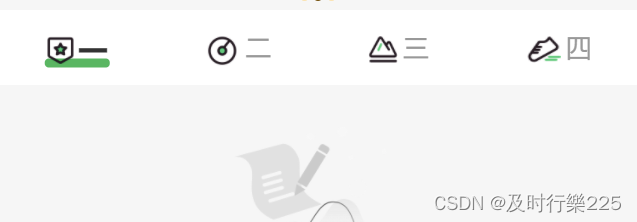
当我有多个菜单的时候我需要点击到后面菜单时自动向前移动,让用户知道后面还有菜单,taroUI的tabs可以实现但是没有办法加图片,以下是代码
<View className='my-tab flex flex-align-item-center'
>
<ScrollView
scrollX
scroll-with-animation
scrollLeft={scrollLeft}
enhanced
show-scrollbar={false}
>
<View className='my-tab-container flex flex-align-item-center'
>
{
tabs.map((tab, index) => <View key={index} className={current === index ? 'tab-item active' : "tab-item "} onClick={() => changeTab(index)}>
<View className='tab-item-text'>
<Image
style={{
width: index === 0 ? '18px' : index == 1 ? '24px' : index == 2 ? '20px' : index == 3 ? '23px' : index == 4 ? '20px' : index == 5 ? '20px' : '24px',
height: index === 0 ? '19px' : index == 1 ? '24px' : index == 2 ? '18px' : index == 3 ? '18px' : index == 4 ? '16px' : index == 5 ? '17px' : '24px'
}}
className='img'
src={imgs[index]}
></Image>
<Text>{tab.text}</Text>
</View>
<View className='line'></View>
</View>)
}
</View>
</ScrollView>
</View>
需要用到的数组
const tabs = [
{
text: '一',
img: 'xxx',
},
{
text: '二',
img: 'xxx',
},
{
text: '三',
img: 'xxx',
},
{
text: '四',
img: 'xxx',
},
{
text: '五',
img: 'xxx',
},
{
text: '六',
img: 'xxx',
},
{
text: '七',
img: 'xxx',
},
{
text: '八',
img: 'xxx',
},
{
text: '九',
img: 'xxx',
},
]
//这里是处理tab滚动
const [scrollLeft, setScrollLeft] = useState<number>(0)
const handleScroll = (current: number) => {
let moveX = 0
const { screenWidth } = Taro.getSystemInfoSync()
if (current > 1 && current < tabs.length - 1) {
moveX = current * (screenWidth / 4 / 2 + current * 4)
} else if (current >= tabs.length - 1) {
moveX = tabs.length * (screenWidth / 4)
}
setScrollLeft(moveX)
}
样式
.my-tab {
height: 88px;
width: 100%;
line-height: 88px;
background-color: #ffffff;
overflow: hidden;
z-index: 999;
.my-tab-container {
width: 100%;
transition: transform 0.3s ease;
}
::-webkit-scrollbar {
width: 0;
height: 0;
color: transparent;
display: none;
}
.tab-item {
text-align: center;
font-size: 28px;
color: #666667;
white-space: nowrap;
// padding: 0 40rpx;
min-width: 25%;
.img{
vertical-align: middle;
margin-right: 6rpx;
z-index: 4;
position: relative;
}
&.active {
color: #333333;
font-weight: bold;
font-size: 36px;
.tab-item-text {
position: relative;
display: inline-block;
z-index: 3;
vertical-align: middle;
text {
position: relative;
z-index: 4;
vertical-align: middle;
}
&:before {
position: absolute;
z-index: 2;
content: "";
width: 110%;
height: 12px;
border-radius: 12px;
background-color: $PrimaryColor;
bottom: 18px;
left: 50%;
transform: translate(-50%, -50%);
}
}
}
}
}
.my-tab::-webkit-scrollbar {
display: none;
}




















 1614
1614











 被折叠的 条评论
为什么被折叠?
被折叠的 条评论
为什么被折叠?








