目录
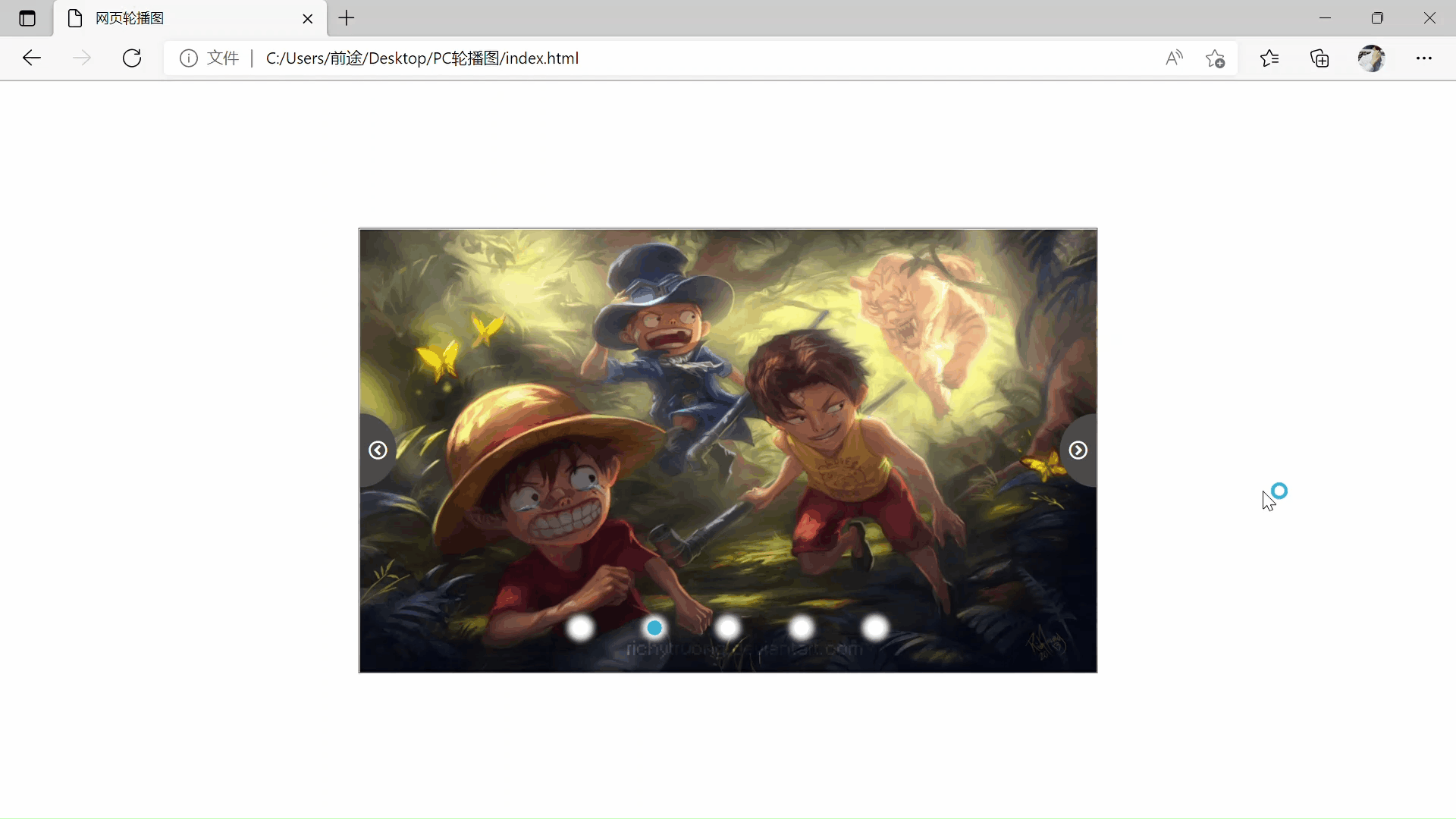
第一步:自己封装一个轮播图动画(缓动动画)
//Obj 对象
//targetleft 移动距离
//callback 回调函数
function getAnimal(obj,target,callback){
clearInterval(obj.timer)
obj.timer = setInterval( ()=> {
let step =(target - obj.offsetLeft) / 10;
step = step > 0 ? Math.ceil(step) : Math.floor(step)
if (obj.offsetLeft == target){
clearInterval(obj.timer)
callback && callback()
}
obj.style.left = obj.offsetLeft + step + 'px'
}, 30)
}第二步:构建HTMLUI页面
<!DOCTYPE html>
<html lang="en">
<head>
<meta charset="UTF-8">
<meta http-equiv="X-UA-Compatible" content="IE=edge">
<meta name="viewport" content="width=device-width, initial-scale=1.0">
<title>网页轮播图</title>
<link rel="stylesheet" href="./icomoon/style.css">
<link rel="stylesheet" href="./index.css">
<!-- 动画脚本一定要放在index的上面先执行 -->
<script src="./anim.js"></script>
<script src="./index.js"></script>
</head>
<body>
<div class="max-box">
<!-- 左右按钮 -->
<a href="javascript:;" class="icomoon icon-circle-left"></a>
<a href="javascript:;" class="icomoon icon-circle-right"></a>
<!-- 轮播图 -->
<ul>
<li><a href="#"><img src="./images/HZ3.jpg" alt=""></a></li>
<li><a href="#"><img src="./images/HZ30.jpg" alt=""></a></li>
<li><a href="#"><img src="./images/HZ44.jpg" alt=""></a></li>
<li><a href="#"><img src="./images/HZ81.jpg" alt=""></a></li>
<li><a href="#"><img src="./images/HZe184.jpg" alt=""></a></li>
</ul>
<!-- 小圆圈 -->
<ol></ol>
</div>
</body>
</html>第三步:Less书写(CSS)
*{
margin: 0;
padding: 0;
}
a{
text-decoration: none;
}
li{
list-style: none;
}
img{
width: 100%;
height: 100%;
vertical-align: middle;
}
.max-box{
position: relative;
top: 50vh;
left: 50vw;
transform: translate(-50%,-50%);
width: 100vh;
height: 60vh;
// background-color: aqua;
border: 1px solid #666;
overflow: hidden;
//小图片
ul{
// 必须要有定位才可以调用动画脚本(offsetLeft)
position: absolute;
top: 0;
left: 0;
width: 600%;
li{
float: left;
width: 100vh;
height: 60vh;
}
}
//小按钮
.icomoon{
position: absolute;
top: 50%;
transform: translate(0,-50%);
display: inline-block;
width: 5vh;
height: 10vh;
background-color: #494949;
text-align: center;
line-height: 10vh;
color: #fff;
z-index: 99;
&:hover{
color: #0d9eb8;
}
}
.icon-circle-left{
left: 0;
border-radius: 0 10vh 10vh 0;
}
.icon-circle-right{
right: 0;
border-radius: 10vh 0 0 10vh;
}
// 小点点
ol{
display: flex;
justify-content: space-around;
position: absolute;
bottom: 5vh;
left: 50%;
width: 50%;
transform: translate(-50%);
li{
display: inline-block;
width: 2vh;
height: 2vh;
background-color: #fff;
border-radius: 50%;
box-shadow: 0 0 5px 5px #f1f1f1;
cursor: pointer;
}
}
}
.moli-first{
display: inline-block;
width: 2vh;
height: 2vh;
background-color: #0fbfcc!important;
border-radius: 50%;
box-shadow: 0 0 5px 5px #f1f1f1;
cursor: pointer;
}第四步:JS书写与调用
//moli-first 小圆点变化CSS样式
//.max-box 大盒子
//.icomoon 左右按钮
//ul.ol等...
window.addEventListener('load',function(){
// alert('检测');
const icomoon = document.querySelectorAll('.icomoon');
const maxbox = document.querySelector('.max-box');
// console.log(icomoon);
//左右按钮
maxbox.addEventListener('mouseover',()=>{
icomoon[0].style.display = 'inline-block';
icomoon[1].style.display = 'inline-block';
clearInterval(imgtimer);
imgtimer = null;//清除定时器变量
})
maxbox.addEventListener('mouseout',()=>{
icomoon[0].style.display = 'none';
icomoon[1].style.display = 'none';
imgtimer = window.setInterval(function(){
//手动调用后侧点击事件
icomoon[1].click();
},3000);
})
//小圆圈
const ul = maxbox.querySelector('ul');
const ol = maxbox.querySelector('ol');
for(var i = 0;i < ul.children.length;i++){
//创建li
const cli = document.createElement('li');
//记录当前小圆圈的索引号,为后面动画移动做自定义属性
cli.setAttribute('index',i);
//放置li
ol.appendChild(cli);
//在生成小圆圈的同时绑定点击事件(排他思想)
cli.addEventListener('click',function(){
for(let i = 0;i < ol.children.length;i++){
ol.children[i].className = '';
}
this.className = 'moli-first';
//点击小圆圈,移动图片
//获取图片的宽度
let maxboxWidth = maxbox.clientWidth;
//拿到当前li的索引号
let index = this.getAttribute('index');
//把li索引号的值给到全局变量number(控制左后按钮)
number = index;
//把li索引号给到全局变量circle(控制小圆圈)
circle = index;
// console.log(maxboxWidth);
// console.log(index);
getAnimal(ul,-index * maxboxWidth);
})
}
//设置默认第一个li选中状态
ol.children[0].className = 'moli-first';
//点击右侧按钮图片移动一张
let number = 0;
let maxboxWidth = maxbox.clientWidth;
//控制小圆圈
let circle = 0;
//克隆
let firstli = ul.children[0].cloneNode(true);
//放到ul最后
ul.appendChild(firstli);
//flag节流阀
let flag = true;
icomoon[1].addEventListener('click',()=>{
if(flag == true){
flag = false;
if(number == ul.children.length - 1){
ul.style.left = '0';
number = 0;
}
number++;
getAnimal(ul,-number * maxboxWidth,()=>{
flag = true;//打开节流阀
});
circle++;
if(circle == ol.children.length){
circle = 0;
}
circleChange();
}
});
icomoon[0].addEventListener('click',()=>{
if(flag == true){
flag = false;
if(number == 0){
number = ul.children.length - 1;
ul.style.left = -number * maxbox.clientWidth + 'px';
}
number--;
getAnimal(ul,-number * maxboxWidth,()=>{
flag = true;
});
circle--;
if(circle < 0){
circle = ol.children.length - 1;
}
circleChange();
}
});
function circleChange(){
for(let i = 0;i < ol.children.length;i++){
ol.children[i].className = '';
}
ol.children[circle].className = 'moli-first';
}
//定时器
let imgtimer = window.setInterval(()=>{
//手动调用右侧点击事件
icomoon[1].click();
},3000);
})






















 101
101











 被折叠的 条评论
为什么被折叠?
被折叠的 条评论
为什么被折叠?










