俄罗斯方块游戏
本章我们要制作⼀个俄罗斯方块游戏。
Tetris
译注:称呼:方块是由四个小方格组成的
俄罗斯方块游戏是世界上最流行的游戏之⼀。是由⼀名叫Alexey Pajitnov的俄罗斯程序员在1985年制作的,从那时起,这个游戏就风靡了各个游戏平台。 俄罗斯⽅块归类为下落块迷宫游戏。游戏有7个基本形状:S、Z、T、L、反向L、 直线、⽅块,每个形状都由4个方块组成,方块最终都会落到屏幕底部。所以玩家 通过控制形状的左右位置和旋转,让每个形状都以合适的位置落下,如果有⼀行全部被方块填充,这行就会消失,并且得分。游戏结束的条件是有形状接触到了屏幕 顶部。
方块展示:
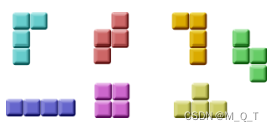
PyQt5是专为创建图形界面产⽣的,⾥⾯⼀些专⻔为制作游戏⽽开发的组件,所 以PyQt5是能制作小游戏的。
from PyQt5.QtWidgets import QMainWindow, QFrame, QDesktopWidget, QApplication
from PyQt5.QtCore import Qt, QBasicTimer, pyqtSignal
from PyQt5.QtGui import QPainter, QColor
import sys, random
class Tetris(QMainWindow):
def __init__(self):
super().__init__()
self.initUI()
def initUI(self):
# '''initiates application UI'''
self.tboard = Board(self)
self.setCentralWidget(self.tboard)
self.statusbar = self.statusBar()
self.tboard.msg2Statusbar[str].connect(self.statusbar.showMessage)
self.tboard.start()
self.resize(300, 500)
self.center()
self.setWindowTitle('Tetris')
self.show()
def center(self):
# '''centers the window on the screen'''
screen = QDesktopWidget().screenGeometry()
size = self.geometry()
self.move((screen.width()-size.width())/2, (screen.height()-size.height())/2)
class Board(QFrame):
msg2Statusbar = pyqtSignal(str)
BoardWidth = 10
BoardHeight = 22
Speed = 300
def __init__(self, parent):
super().__init__(parent)
self.initBoard()
def initBoard(self):
# '''initiates board'''
self.timer = QBasicTimer()
self.isWaitingAfterLine = False
self.curX = 0
self.curY = 0
self.numLinesRemoved = 0
self.board = []
self.setFocusPolicy(Qt.StrongFocus)
self.isStarted = False
self.isPaused = False
self.clearBoard()
def shapeAt(self, x, y):
# '''determines shape at the board position'''
return self.board[(y * Board.BoardWidth) + x]
def setShapeAt(self, x, y, shape):
# '''sets a shape at the board'''
self.board[(y * Board.BoardWidth) + x] = shape
def squareWidth(self):
# '''returns the width of one square'''
return self.contentsRect().width() // Board.BoardWidth
def squareHeight(self):
# '''returns the height of one square'''
return self.contentsRect().height() // Board.BoardHeight
def start(self):
# '''starts game'''
if self.isPaused:
return
self.isStarted = True
self.isWaitingAfterLine = False
self.numLinesRemoved = 0
self.clearBoard()
self.msg2Statusbar.emit(str(self.numLinesRemoved))
self.newPiece()
self.timer.start(Board.Speed, self)
def pause(self):
# '''pauses game'''
if not self.isStarted:
return
self.isPaused = not self.isPaused
if self.isPaused:
self.timer.stop()
self.msg2Statusbar.emit("paused")
else:
self.timer.start(Board.Speed, self)
self.msg2Statusbar.emit(str(self.numLinesRemoved))
self.update()
def paintEvent(self, event):
# '''paints all shapes of the game'''
painter = QPainter(self)
rect = self.contentsRect()
boardTop = rect.bottom() - Board.BoardHeight * self.squareHeight()
for i in range(Board.BoardHeight):
for j in range(Board.BoardWidth):
shape = self.shapeAt(j, Board.BoardHeight - i - 1)
if shape != Tetrominoe.NoShape:
self.drawSquare(painter,
rect.left() + j * self.squareWidth(),
boardTop + i * self.squareHeight(), shape)
if self.curPiece.shape() != Tetrominoe.NoShape:
for i in range(4):
x = self.curX + self.curPiece.x(i)
y = self.curY - self.curPiece.y(i)
self.drawSquare(painter, rect.left() + x * self.squareWidth(),
boardTop + (Board.BoardHeight - y - 1) * self.squareHeight(),
self.curPiece.shape())
def keyPressEvent(self, event):
# '''processes key press events'''
if not self.isStarted or self.curPiece.shape() == Tetrominoe.NoShape:
super(Board, self).keyPressEvent(event)
return
key = event.key()
if key == Qt.Key_P:
self.pause()
return
if self.isPaused:
return
elif key == Qt.Key_Left:
self.tryMove(self.curPiece, self.curX - 1, self.curY)
elif key == Qt.Key_Right:
self.tryMove(self.curPiece, self.curX + 1, self.curY)
elif key == Qt.Key_Down:
self.tryMove(self.curPiece.rotateRight(), self.curX, self.curY)
elif key == Qt.Key_Up:
self.tryMove(self.curPiece.rotateLeft(), self.curX, self.curY)
elif key == Qt.Key_Space:
self.dropDown()
elif key == Qt.Key_D:
self.oneLineDown()
else:
super(Board, self).keyPressEvent(event)
def timerEvent(self, event):
# '''handles timer event'''
if event.timerId() == self.timer.timerId():
if self.isWaitingAfterLine:
self.isWaitingAfterLine = False
self.newPiece()
else:
self.oneLineDown()
else:
super(Board, self).timerEvent(event)
def clearBoard(self):
# '''clears shapes from the board'''
for i in range(Board.BoardHeight * Board.BoardWidth):
self.board.append(Tetrominoe.NoShape)
def dropDown(self):
# '''drops down a shape'''
newY = self.curY
while newY > 0:
if not self.tryMove(self.curPiece, self.curX, newY - 1):
break
newY -= 1
self.pieceDropped()
def oneLineDown(self):
# '''goes one line down with a shape'''
if not self.tryMove(self.curPiece, self.curX, self.curY - 1):
self.pieceDropped()
def pieceDropped(self):
# '''after dropping shape, remove full lines and create new shape'''
for i in range(4):
x = self.curX + self.curPiece.x(i)
y = self.curY - self.curPiece.y(i)
self.setShapeAt(x, y, self.curPiece.shape())
self.removeFullLines()
if not self.isWaitingAfterLine:
self.newPiece()
def removeFullLines(self):
# '''removes all full lines from the board'''
numFullLines = 0
rowsToRemove = []
for i in range(Board.BoardHeight):
n = 0
for j in range(Board.BoardWidth):
if not self.shapeAt(j, i) == Tetrominoe.NoShape:
n = n + 1
if n == 10:
rowsToRemove.append(i)
rowsToRemove.reverse()
for m in rowsToRemove:
for k in range(m, Board.BoardHeight):
for l in range(Board.BoardWidth):
self.setShapeAt(l, k, self.shapeAt(l, k + 1))
numFullLines = numFullLines + len(rowsToRemove)
if numFullLines > 0:
self.numLinesRemoved = self.numLinesRemoved + numFullLines
self.msg2Statusbar.emit(str(self.numLinesRemoved))
self.isWaitingAfterLine = True
self.curPiece.setShape(Tetrominoe.NoShape)
self.update()
def newPiece(self):
# '''creates a new shape'''
self.curPiece = Shape()
self.curPiece.setRandomShape()
self.curX = Board.BoardWidth // 2 + 1
self.curY = Board.BoardHeight - 1 + self.curPiece.minY()
if not self.tryMove(self.curPiece, self.curX, self.curY):
self.curPiece.setShape(Tetrominoe.NoShape)
self.timer.stop()
self.isStarted = False
self.msg2Statusbar.emit("Game over")
def tryMove(self, newPiece, newX, newY):
# '''tries to move a shape'''
for i in range(4):
x = newX + newPiece.x(i)
y = newY - newPiece.y(i)
if x < 0 or x >= Board.BoardWidth or y < 0 or y >= Board.BoardHeight:
return False
if self.shapeAt(x, y) != Tetrominoe.NoShape:
return False
self.curPiece = newPiece
self.curX = newX
self.curY = newY
self.update()
return True
def drawSquare(self, painter, x, y, shape):
# '''draws a square of a shape'''
colorTable = [0x000000, 0xCC6666, 0x66CC66, 0x6666CC,
0xCCCC66, 0xCC66CC, 0x66CCCC, 0xDAAA00]
color = QColor(colorTable[shape])
painter.fillRect(x + 1, y + 1, self.squareWidth() - 2, self.squareHeight() - 2, color)
painter.setPen(color.lighter())
painter.drawLine(x, y + self.squareHeight() - 1, x, y)
painter.drawLine(x, y, x + self.squareWidth() - 1, y)
painter.setPen(color.darker())
painter.drawLine(x + 1, y + self.squareHeight() - 1,
x + self.squareWidth() - 1, y + self.squareHeight() -1)
painter.drawLine(x + self.squareWidth() - 1,
y + self.squareHeight() - 1, x + self.squareWidth() - 1, y +1)
class Tetrominoe(object):
NoShape = 0
ZShape = 1
SShape = 2
LineShape = 3
TShape = 4
SquareShape = 5
LShape = 6
MirroredLShape = 7
class Shape(object):
coordsTable = (
((0, 0), (0, 0), (0, 0), (0, 0)),
((0, -1), (0, 0), (-1, 0), (-1, 1)),
((0, -1), (0, 0), (1, 0), (1, 1)),
((0, -1), (0, 0), (0, 1), (0, 2)),
((-1, 0), (0, 0), (1, 0), (0, 1)),
((0, 0), (1, 0), (0, 1), (1, 1)),
((-1, -1), (0, -1), (0, 0), (0, 1)),
((1, -1), (0, -1), (0, 0), (0, 1))
)
def __init__(self):
self.coords = [[0,0] for i in range(4)]
self.pieceShape = Tetrominoe.NoShape
self.setShape(Tetrominoe.NoShape)
def shape(self):
# '''returns shape'''
return self.pieceShape
def setShape(self, shape):
# '''sets a shape'''
table = Shape.coordsTable[shape]
for i in range(4):
for j in range(2):
self.coords[i][j] = table[i][j]
self.pieceShape = shape
def setRandomShape(self):
# '''chooses a random shape'''
self.setShape(random.randint(1, 7))
def x(self, index):
# '''returns x coordinate'''
return self.coords[index][0]
def y(self, index):
# '''returns y coordinate'''
return self.coords[index][1]
def setX(self, index, x):
# '''sets x coordinate'''
self.coords[index][0] = x
def setY(self, index, y):
# '''sets y coordinate'''
self.coords[index][1] = y
def minX(self):
# '''returns min x value'''
m = self.coords[0][0]
for i in range(4):
m = min(m, self.coords[i][0])
return m
def maxX(self):
# '''returns max x value'''
m = self.coords[0][0]
for i in range(4):
m = max(m, self.coords[i][0])
return m
def minY(self):
# '''returns min y value'''
m = self.coords[0][1]
for i in range(4):
m = min(m, self.coords[i][1])
return m
def maxY(self):
# '''returns max y value'''
m = self.coords[0][1]
for i in range(4):
m = max(m, self.coords[i][1])
return m
def rotateLeft(self):
# '''rotates shape to the left'''
if self.pieceShape == Tetrominoe.SquareShape:
return self
result = Shape()
result.pieceShape = self.pieceShape
for i in range(4):
result.setX(i, self.y(i))
result.setY(i, -self.x(i))
return result
def rotateRight(self):
# '''rotates shape to the right'''
if self.pieceShape == Tetrominoe.SquareShape:
return self
result = Shape()
result.pieceShape = self.pieceShape
for i in range(4):
result.setX(i, -self.y(i))
result.setY(i, self.x(i))
return result
if __name__ == '__main__':
app = QApplication([])
tetris = Tetris()
sys.exit(app.exec_())游戏很简单,所以也就很好理解。程序加载之后游戏也就直接开始了,可以用P键暂停游戏,空格键让方块直接落到最下面。游戏的速度是固定的,并没有实现加速的功能。分数就是游戏中消除的行数。
self.tboard = Board(self)
self.setCentralWidget(self.tboard)
创建了⼀个Board类的实例,并设置为应用的中心组件。
self.statusbar = self.statusBar() self.tboard.msg2Statusbar[str].connect(self.statusbar.showMessage
创建⼀个 statusbar 来显示三种信息:消除的行数,游戏暂停状态或者游戏结束状态。 msg2Statusbar 是⼀个自定义的信号,用在(和)Board类(交 互), showMessage() 方法是⼀个内建的,用来在statusbar上显示信息的方法。
self.tboard.start()
初始化游戏:
class Board(QFrame):
msg2Statusbar = pyqtSignal(str)
...
创建了⼀个自定义信号 msg2Statusbar ,当我们想往 statusbar 里显示信息的时 候,发出这个信号就行了。
BoardWidth = 10
BoardHeight = 22
Speed = 300
这些是 Board 类的变量。 BoardWidth 和 BoardHeight 分别是board的宽度和高度。 Speed 是游戏的速度,每300ms出现⼀个新的方块。
...
self.curX = 0
self.curY = 0
self.numLinesRemoved = 0
self.board = []
...
在 initBoard()里初始化了⼀些重要的变量。 self.board 定义了方块的形状和位 置,取值范围是0-7。
def shapeAt(self, x, y):
return self.board[(y * Board.BoardWidth) + x]
shapeAt() 决定了board里方块的的种类。
def squareWidth(self):
return self.contentsRect().width() // Board.BoardWidth
board的大小可以动态的改变。所以方格的大小也应该随之变化。 squareWidth() 计算并返回每个块应该占用多少像素--也即 Board.BoardWidth 。
def pause(self):
# '''pauses game'''
if not self.isStarted:
return
self.isPaused = not self.isPaused
if self.isPaused:
self.timer.stop()
self.msg2Statusbar.emit("paused")
else:
self.timer.start(Board.Speed, self)
self.msg2Statusbar.emit(str(self.numLinesRemoved))
self.update()
pause() 方法⽤来暂停游戏,停止计时并在 statusbar 上显示⼀条信息。
'''
def paintEvent(self, event):
# '''paints all shapes of the game'''
painter = QPainter(self)
rect = self.contentsRect()
'''
渲染是在paintEvent()f 法里发生的 QPainter 负责PyQt5里所有低级绘画操作。
for i in range(Board.BoardHeight):
for j in range(Board.BoardWidth):
shape = self.shapeAt(j, Board.BoardHeight - i - 1)
if shape != Tetrominoe.NoShape:
self.drawSquare(painter,
rect.left() + j * self.squareWidth(),
boardTop + i * self.squareHeight(), shape)
渲染游戏分为两步。第⼀步是先画出所有已经落在最下面的的图,这些保存 在 self.board ⾥。可以使用 shapeAt() 查看这个这个变量。
if self.curPiece.shape() != Tetrominoe.NoShape:
for i in range(4):
x = self.curX + self.curPiece.x(i)
y = self.curY - self.curPiece.y(i)
self.drawSquare(painter, rect.left() + x * self.squareWidth(),
boardTop + (Board.BoardHeight - y - 1) * self.squareHeight(),
self.curPiece.shape())
第⼆步是画出更在下落的方块。
elif key == Qt.Key_Right:
self.tryMove(self.curPiece, self.curX + 1, self.curY)
在 keyPressEvent() 方法获得用户按下的按键。如果按下的是右方键,就尝试把方块向右移动,说尝试是因为有可能到边界不能移动了。
elif key == Qt.Key_Up: 上⽅向键是把⽅块向左旋转⼀下
elif key == Qt.Key_Space:
self.dropDown()
空格键会直接把方块放到底部
elif key == Qt.Key_D:
self.oneLineDown()
D键是加速⼀次下落速度。
def tryMove(self, newPiece, newX, newY):
# '''tries to move a shape'''
for i in range(4):
x = newX + newPiece.x(i)
y = newY - newPiece.y(i)
if x < 0 or x >= Board.BoardWidth or y < 0 or y >= Board.BoardHeight:
return False
if self.shapeAt(x, y) != Tetrominoe.NoShape:
return False
self.curPiece = newPiece
self.curX = newX
self.curY = newY
self.update()
tryMove() 是尝试移动方块的方法。如果方块已经到达board的边缘或者遇到了其他方块,就返回False。否则就把方块下落到想要位置。
def timerEvent(self, event):
# '''handles timer event'''
if event.timerId() == self.timer.timerId():
if self.isWaitingAfterLine:
self.isWaitingAfterLine = False
self.newPiece()
else:
self.oneLineDown()
else:
super(Board, self).timerEvent(event)
在计时器事件里,要么是等⼀个方块下落完之后创建⼀个新的方块,要么是让⼀个方块直接落到底(move a falling piece one line down)。
def clearBoard(self):
for i in range(Board.BoardHeight * Board.BoardWidth):
self.board.append(Tetrominoe.NoShape)
clearBoard( )方法通过 Tetrominoe.NoShape 清空 broad 。
'''
def removeFullLines(self):
# '''removes all full lines from the board'''
numFullLines = 0
rowsToRemove = []
for i in range(Board.BoardHeight):
n = 0
for j in range(Board.BoardWidth):
if not self.shapeAt(j, i) == Tetrominoe.NoShape:
n = n + 1
if n == 10:
rowsToRemove.append(i)
rowsToRemove.reverse()
for m in rowsToRemove:
for k in range(m, Board.BoardHeight):
for l in range(Board.BoardWidth):
self.setShapeAt(l, k, self.shapeAt(l, k + 1))
numFullLines = numFullLines + len(rowsToRemove)
'''
如果f 块碰到了底部,就调用 removeFullLines() 方法,找到所有能消除的行消除它们。消除的具体动作就是把符合条件的行消除掉之后,再把它上面的行下降⼀行。注意移除满行的动作是倒着来的,因为我们是按照重力来表现游戏的,如果不这样就有可能出现有些方块浮在空中的现象。
def newPiece(self):
# '''creates a new shape'''
self.curPiece = Shape()
self.curPiece.setRandomShape()
self.curX = Board.BoardWidth // 2 + 1
self.curY = Board.BoardHeight - 1 + self.curPiece.minY()
if not self.tryMove(self.curPiece, self.curX, self.curY):
self.curPiece.setShape(Tetrominoe.NoShape)
self.timer.stop()
self.isStarted = False
self.msg2Statusbar.emit("Game over")
newPiece() 方法是用来创建形状随机的方块。如果随机的方块不能正确的出现在预设的位置,游戏结束。
class Tetrominoe(object):
NoShape = 0
ZShape = 1
SShape = 2
LineShape = 3
TShape = 4
SquareShape = 5
LShape = 6
MirroredLShape = 7
Tetrominoe 类保存了所有方块的形状。我们还定义了⼀个 NoShape 的空形状。 Shape类保存类方块内部的信息。
'''
class Shape(object):
coordsTable = (
((0, 0), (0, 0), (0, 0), (0, 0)),
((0, -1), (0, 0), (-1, 0), (-1, 1)),
((0, -1), (0, 0), (1, 0), (1, 1)),
((0, -1), (0, 0), (0, 1), (0, 2)),
((-1, 0), (0, 0), (1, 0), (0, 1)),
((0, 0), (1, 0), (0, 1), (1, 1)),
((-1, -1), (0, -1), (0, 0), (0, 1)),
((1, -1), (0, -1), (0, 0), (0, 1))
)
'''
coordsTable元组保存了所有的f 块形状的组成。是⼀个构成f 块的坐标模版。
self.coords = [[0,0] for i in range(4)]
上面创建了⼀个新的空坐标数组,这个数组将来用保存方块的坐标。 坐标系示意图:
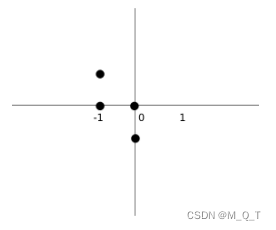
上面的图片可以帮助我们更好的理解坐标值的意义。比如元组 (0, -1), (0, 0), (-1, 0), (-1, -1) 代表了⼀个Z形状的方块。这个图表就描绘了这个形状。
def rotateLeft(self):
# '''rotates shape to the left'''
if self.pieceShape == Tetrominoe.SquareShape:
return self
result = Shape()
result.pieceShape = self.pieceShape
for i in range(4):
result.setX(i, self.y(i))
result.setY(i, -self.x(i))
return result
def rotateRight(self):
# '''rotates shape to the right'''
if self.pieceShape == Tetrominoe.SquareShape:
return self
result = Shape()
result.pieceShape = self.pieceShape
for i in range(4):
result.setX(i, -self.y(i))
result.setY(i, self.x(i))
return result
rotateLeft()方法向右旋转⼀个方块。正方形的方块就没必要旋转,就直接返回 了。其他的是返回⼀个新的,能表示这个形状旋转了的坐标。
程序展示:
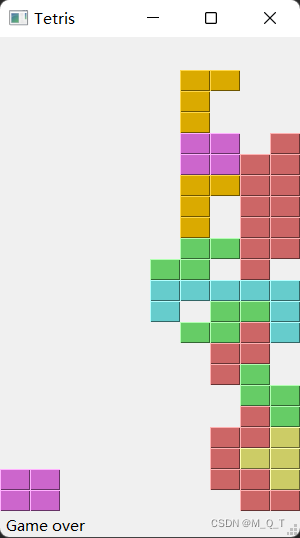





















 466
466











 被折叠的 条评论
为什么被折叠?
被折叠的 条评论
为什么被折叠?








