效果如下:
电梯模型
搭建中间模块的样式结构(这里用简单方块的替代,如有需要,往里面填充内容即可,模仿内容板块)
html
<div class="box_first">1</div>
<div class="box_second">2</div>
<div class="box_third">3</div>
<div class="box_fourth">4</div>
<div class="box_fifth">5</div>css
.box_first,
.box_second,
.box_third,
.box_fourth,
.box_fifth {
width: 500px;
height: 500px;
margin: 0 auto;
}
.box_first {
background-color: red;
}
.box_second {
background-color: skyblue;
}
.box_third {
background-color: yellowgreen;
}
.box_fourth {
background-color: pink;
}
.box_fifth {
background-color: grey;
}侧边电梯按钮的搭建,使用fixed固定在页面中
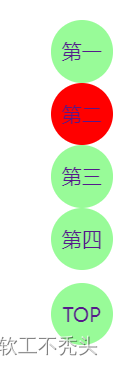
html(注意,这里的li的自定义类名data-name需要与大盒子box中的类名起到关联作用,后期需要)
<div class="lift">
<ul>
<li data-name="first"><a href="javascript:;">第一</a></li>
<li data-name="second"><a href="javascript:;">第二</a></li>
<li data-name="third"><a href="javascript:;">第三</a></li>
<li data-name="fourth"><a href="javascript:;">第四</a></li>
<li class="none"><a href="javascript:;">TOP</a></li>
</ul>
</div>css
li {
width: 50px;
height: 50px;
text-align: center;
line-height: 50px;
border-radius: 50%;
transition: all .3s;
background-color: palegreen;
list-style: none;
}
a {
text-decoration: none;
}
li:hover {
background-color: skyblue;
transform: translateY(-10px);
}
.lift {
position: fixed;
top: 400px;
right: 0;
display: none;
}
.lift .none {
margin-top: 10px;
display: none;
}
.lift .active {
background-color: red;
}接下来是核心js部分
首先是当页面滑动时,侧边栏电梯按钮的隐藏与显示。给window绑定scroll滚动事件,利用scrollTop获得页面头部被卷去的长度,设定一个值,当大于这个值时,电梯按钮显示,小于这个值时,电梯按钮隐藏。这里我设置的是200
显示与隐藏
const lift = document.querySelector('.lift')
window.addEventListener('scroll',function() {
if(document.documentElement.scrollTop>=200) {
lift.style.display='block'
}else {
lift.style.display='none'
}当然我给top回到顶部设置了当被卷去长度大于400时显示,并且绑定了点击事件,让scrollTop=0,页面被卷去的长度等于0,从而达到一键回到顶部效果
Top按钮的显示与隐藏,以及一键回到顶部:
const none = document.querySelector('.lift .none')
if(document.documentElement.scrollTop>=400) {
none.style.display='block'
}else {
none.style.display='none'
}
})
none.addEventListener('click',function() {
document.documentElement.scrollTop=0
})给电梯按钮添加背景,点击哪个按钮,给哪个按钮添加类。
按钮背景:
const ul = document.querySelector('.lift ul')
ul.addEventListener('click',function(e) {
if(e.target.tagName==='LI'&&e.target.dataset.name) {
const old = document.querySelector('.lift .active')
// 判断如果有这个类名,则为true执行后面的函数,否则不执行
if(old) old.classList.remove('active')
// 给当前这个对象添加类
e.target.classList.add('active')
}当点击按钮时,点到电梯几号,模块相应滑到几号。注意,这里()中需要使用反引号``,因为是模板字符串。
// 利用小盒子自定义类名找到对应大盒子,从而获取高度
const top = document.querySelector(`.box_${e.target.dataset.name}`).offsetTop
// 将获取的高度赋值个滑动高度
document.documentElement.scrollTop=top(前面提示了自定义类名需要与大盒子box关联 ,
, )
)
最后完成一个当页面滚动到某一模块时,对应的电梯按钮自动添加背景的效果
将页面被卷去的高度(scrollTop),与模块被卷去的高度(offsetTop)进行一个对比,判断。
window.addEventListener('scroll',function() {
const old = document.querySelector('.lift .active')
// 判断如果有这个类名,则为true执行后面的函数,否则不执行
if(old) old.classList.remove('active')
// 获取四个大盒子
const box_first = document.querySelector('.box_first')
const box_second = document.querySelector('.box_second')
const box_third = document.querySelector('.box_third')
const box_fourth = document.querySelector('.box_fourth')
const n = document.documentElement.scrollTop
if(n>=box_first.offsetTop&&n<box_second.offsetTop) {
document.querySelector('[data-name=first]').classList.add('active')
}else if(n>=box_second.offsetTop&&n<box_third.offsetTop) {
document.querySelector('[data-name=second]').classList.add('active')
}else if(n>=box_third.offsetTop&&n<box_fourth.offsetTop) {
document.querySelector('[data-name=third]').classList.add('active')
}else if(n>=box_fourth.offsetTop) {
document.querySelector('[data-name=fourth]').classList.add('active')
}
})如有错误,积极接受批评指正。






















 4007
4007











 被折叠的 条评论
为什么被折叠?
被折叠的 条评论
为什么被折叠?










