1.一次请求上传单个文件
通过submit()方法:
html:
<el-form-item
label="单个文件上传">
<el-upload
ref="upload"
class="upload-demo"
drag
multiple
:headers="upload.headers"
:action="upload.url"
:data="upload.data"
:auto-upload="false"
:disabled="upload.isUploading"
:on-change="handleFileChange"
:on-progress="handleFileUploadProgress"
:on-success="handleFileSuccess"
>
<i class="el-icon-upload"></i>
<div class="el-upload__text">
将文件拖到此处,或<em>点击上传</em>
<!-- <div>支持一次上传多个 / 支持 mp4 格式视频</div> -->
</div>
</el-upload>
</el-form-item>代码:
<script>
export default {
data() {
return {
// 用户导入参数
upload: {
isUploading: false, // 是否禁用上传
url:
process.env.VUE_APP_BASE_API + 上传接口 , // 请求地址
headers: { Authorization: "Bearer " + 获取的token值 }, // 设置上传的请求头部
data: {}, // 上传的额外数据,用于文件名
},
};
},
method:{
/** 处理上传的文件发生变化 */
handleFileChange(file, fileList) {
if (fileList.length > 1) {
fileList.splice(0, 1);
}
},
/** 处理文件上传中 */
handleFileUploadProgress(event, file, fileList) {
this.upload.isUploading = true; // 禁止修改
},
/** 文件上传成功处理 */
handleFileSuccess(response, file, fileList) {
this.upload.isUploading = false;
this.$refs.upload.clearFiles();
// 提示成功,并刷新
this.$modal.msgSuccess("上传成功");
},
}
};
</script>3.实现上传:
this.$refs.upload.submit();2.一次请求上传多个不同字段的文件
首先通过new formData 创建一个对象示例,然后通过append来添加要上传的键和值到表单里面
html:
<el-form-item label="一次接口上传不同字段的文件">
<el-upload
class="upload-demo"
drag
multiple
:action="url"
:auto-upload="false"
:on-change="handleFileChange"
>
<i class="el-icon-upload"></i>
<div class="el-upload__text">
将文件拖到此处,或<em>点击上传</em>
<!-- <div>支持一次上传多个 / 支持 mp4 格式视频</div> -->
</div>
</el-upload>
</el-form-item>
<el-form-item label="一次接口上传不同字段的文件">
<el-upload
class="upload-demo"
drag
multiple
:action="url"
:auto-upload="false"
:on-change="handleFileChange2"
>
<i class="el-icon-upload"></i>
<div class="el-upload__text">
将文件拖到此处,或<em>点击上传</em>
</div>
</el-upload>
</el-form-item>代码:
data(){
return{
url: process.env.VUE_APP_BASE_API, // 请求地址(process设置环境变量)
form : {
name: undefined,
comment: undefined,
coverFile: undefined,
essentialsImgFile: undefined,
};
}
}
method:{
/** 处理上传的文件发生变化 */
handleFileChange(file, fileList) {
this.form.coverFile = file.raw;
if (fileList.length > 1) {
fileList.splice(0, 1);
}
},
/** 处理上传的文件发生变化 */
handleFileChange2(file, fileList) {
this.form.essentialsImgFile = file.raw;
if (fileList.length > 1) {
fileList.splice(0, 1);
}
},
// 文件上传按钮
submitForm(){
let formData = new FormData();
// 可以使用FormData.append来添加键/值对到表单里面;
// 传数值
// formData.append('name', id);
// 传文件
// formData.append('files', file);
for (const key in this.form) {
if (this.form[key]) {
formData.append(key, this.form[key]);
}
}
// createExperiment 封装上传文件的接口
createExperiment(formData).then((res) => {
this.$modal.msgSuccess("新增成功");
});
}
}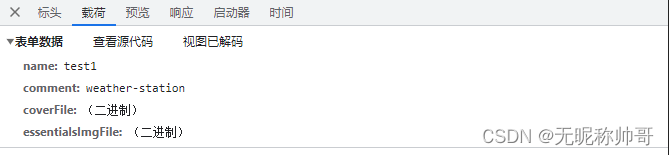
append()方法会自动识别你上传的是文件还是数值。






















 4738
4738











 被折叠的 条评论
为什么被折叠?
被折叠的 条评论
为什么被折叠?








