1.在app.json文件中,添加自定义tabbar配置:"custom": true
"tabBar": {
"custom": true,
"backgroundColor": "#fafafa",
"borderStyle": "white",
"selectedColor": "#40ae36",
"color": "#666",
"list": [
{
"pagePath": "pages/index/index",
"iconPath": "static/images/home.png",
"selectedIconPath": "static/images/home@selected.png",
"text": "首页"
},
{
"pagePath": "pages/adoptProduct/adoptProduct",
"iconPath": "static/images/adopt.png",
"selectedIconPath": "static/images/adopt@selected.png",
"text": "认养"
},
{
"pagePath": "pages/supermarket/supermarket",
"iconPath": "static/images/supermarket.png",
"selectedIconPath": "static/images/supermarket@selected.png",
"text": "农副超市"
},
{
"pagePath": "pages/ucenter/index/index",
"iconPath": "static/images/my.png",
"selectedIconPath": "static/images/my@selected.png",
"text": "我的"
}
]
}2.新建根目录文件
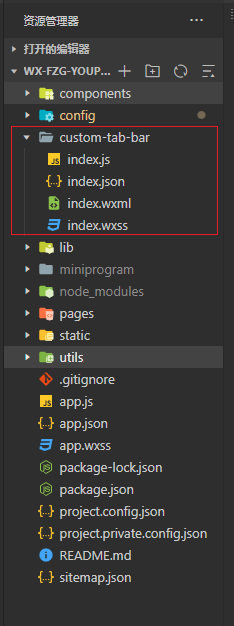
index.wxml
<view class="tabBar">
<view class="cont">
<block wx:for="{{tabBar.list}}" wx:key="index" class="cont-item">
<view data-path="{{item.pagePath}}" data-index="{{item.pagePath}}" bindtap="switchTab" class="{{item.search?'search':'item'}} {{tabIndex === index ? 'on' : 'off'}}">
<image src="{{tabIndex === index ? item.selectedIconPath : item.iconPath}}"></image>
<view class="txt {{tabIndex === index ? 'selectedColor' : ''}}">{{item.text}}</view>
</view>
</block>
</view>
</view>index.wxss
.tabBar {
z-index: 100;
width: 100%;
position: fixed;
bottom: 0;
font-size: 28rpx;
background-color: #fff;
color: #636363;
}
.cont {
z-index: 0;
height: calc(100rpx + env(safe-area-inset-bottom) / 2);
padding-bottom: calc(env(safe-area-inset-bottom) / 2);
padding-bottom: 30rpx;
display: flex;
justify-content: space-around;
}
.cont .item {
font-size: 24rpx;
position: relative;
width: 15%;
text-align: center;
padding: 0;
display: block;
height: auto;
line-height: 1;
margin: 0;
background-color: inherit;
overflow: initial;
justify-content: center;
align-items: center;
padding-top: 20rpx;
}
.cont .item image {
width: 50rpx !important;
height: 50rpx !important;
margin: auto
}
.cont .selectedColor {
color: #40ae36;
}
.txt{
font-size: 24rpx;
}index.js
//获取应用实例
const app = getApp();
Component({
data: {},
methods: {
switchTab(e) {
const data = e.currentTarget.dataset
const url = data.path
wx.switchTab({url})
}
}
})index.json
{
"component": true,
"usingComponents": {}
}3.在utils添加tab-service.js(通过接口请求,去判断显示那个tabbar)
let tabData = {
tabIndex: 0,//底部按钮高亮下标
tabBar: {
custom: true,
color: "#5F5F5F",
selectedColor: "#07c160",
backgroundColor: "#F7F7F7",
list: []
}
}
// 更新菜单
const updateRole = (that, type) => {
if (type === '0') {
tabData.tabBar.list=[{
pagePath: "/pages/index/index",
iconPath: "/static/images/home.png",
selectedIconPath: "/static/images/home@selected.png",
text: "首页"
},
{
pagePath: "/pages/adoptProduct/adoptProduct",
iconPath: "/static/images/adopt.png",
selectedIconPath: "/static/images/adopt@selected.png",
text: "认养"
},
{
pagePath: "/pages/supermarket/supermarket",
iconPath: "/static/images/supermarket.png",
selectedIconPath: "/static/images/supermarket@selected.png",
text: "农副超市"
},
{
pagePath: "/pages/ucenter/index/index",
iconPath: "/static/images/my.png",
selectedIconPath: "/static/images/my@selected.png",
text: "我的"
}]
}else if (type === '1'){
tabData.tabBar.list= [{
pagePath: "/pages/index/index",
iconPath: "/static/images/home.png",
selectedIconPath: "/static/images/home@selected.png",
text: "首页"
},
{
pagePath: "/pages/supermarket/supermarket",
iconPath: "/static/images/supermarket.png",
selectedIconPath: "/static/images/supermarket@selected.png",
text: "农副超市"
},
{
pagePath: "/pages/ucenter/index/index",
iconPath: "/static/images/my.png",
selectedIconPath: "/static/images/my@selected.png",
text: "我的"
}]
}
updateTab(that);
}
// 更新底部高亮
const updateIndex = (that, index) => {
tabData.tabIndex = index;
updateTab(that);
}
// 更新Tab状态
const updateTab = (that) => {
if (typeof that.getTabBar === 'function' && that.getTabBar()) {
that.getTabBar().setData(tabData);
}
}
// 将可调用的方法抛出让外面调用
module.exports = {
updateRole, updateTab, updateIndex,tabBar:tabData.tabBar.list
}4.在tabbar对应界面添加
tabService.updateRole(this,'0') // 显示所有tabbar4个
tabService.updateRole(this,'1') // 显示tabbar中的3个
tabService.updateIndex(this, 0) // tabbar高亮首页中的index.js
onShow(){
this.chooseMenu()
tabService.updateIndex(this, 0) // tabbar高亮
}
chooseMenu(){
util.request(api.chooseMenu, {
}, 'GET').then(res => {
if (res.errno === 0) {
if(res.data == 1 ) {
tabService.updateRole(this,'1')
}else {
tabService.updateRole(this,'0')
}
}
else{
util.showErrorToast(res.errmsg);
}
})
}我的页面中的index.js
onShow(){
this.chooseMenu()
tabService.updateIndex(this, 0) // tabbar高亮
}
chooseMenu(){
util.request(api.chooseMenu, {
}, 'GET').then(res => {
if (res.errno === 0) {
if(res.data == 1 ) {
tabService.updateRole(this,'1')
tabService.updateIndex(this, 2) //由于tabService.updateRole(this,'1')为1,所有少一个认养tabbar,所有updateIndex应传2高亮
}else {
tabService.updateRole(this,'0')
tabService.updateIndex(this, 3)
}
}
else{
util.showErrorToast(res.errmsg);
}
})
}




















 564
564

 被折叠的 条评论
为什么被折叠?
被折叠的 条评论
为什么被折叠?








