实现效果(如图所示):点击上传=>弹出拍摄或从手机相册中选择图片或视频=>选择图片上传=>上传成功后回显图片。
文件梳理分析(注意点):
-
index文件表示当前页面文件,case-upload-item文件表示封装的组件文件
-
代码中有运用到组件传值这一知识点,基础薄弱的同学先等等,这几天我会抽时间出一个组件传值详细版,代码中已写注释,大概能看懂。
-
代码中的 Config.HOST 是当前项目中的浏览器地址,例如:http://www.example.com 大家在使用的时候把 Config.HOST 更换成自己项目中的地址即可
-
代码完整,包含布局样式和方法,可以直接拿去使用,除了第三点中的Config.HOST其它地方都不需要更改。文章最后附上代码中运用到的小程序自带方法详解
-
注释说明的公用方法可以放入项目中的untils内 (建议)
话不多说,直接上代码(index表当前页面文件):
- index.wxml
<view class="case-edit-upload-container">
<view class="case-edit-upload-btn-item-container" bind:tap="onChooseImage">
<view class="case-edit-upload">上传申请表</view>
</view>
<view wx:for="{{applications}}" wx:key="index">
<case-upload-item case-upload-item-class="case-upload-item-class" fileLableImg="{{item.labelImg}}" fileName="{{item.name}}" fileUrl="{{item.url}}" bind:onDelete="onDeleteUploadFile"/>
</view>
</view>- index.wxss
.case-edit-upload-container {
margin-bottom: 200rpx;
}
.case-edit-upload-btn-item-container {
flex: 1;
height: 80rpx;
border-radius: 100rpx;
background: #CBB486;
display: flex;
justify-content: center;
align-items: center;
color: #fff;
font-size: 32rpx;
line-height: 36rpx;
margin: 0rpx 20rpx;
}
.case-edit-upload {
display: flex;
flex-direction: row;
align-items: center;
}
// 组件暴露的css样式
.case-upload-item-class {
margin-top: 30rpx;
}- index.ts
data:{
//先在data 中定义
applications:[]
}
// 图片上传
onChooseImage() {
const _this = this;
// 弹出拍摄或从手机相册中选择图片或视频
wx.chooseMedia({
// 最多可以选择的文件个数
count: 9,
// 拍摄视频最长拍摄时间,单位秒。时间范围为 3s 至 60s 之间。不限制相册。
maxDuration: 60,
success(res) {
wx.showLoading({
title: '上传中...',
});
let count = 0;
// 本地临时文件列表
const tempFilePaths = res.tempFiles;
if (tempFilePaths.length > 0) {
tempFilePaths.map((item) => {
const { tempFilePath, size } = item;
wx.uploadFile({
// 这里的url代表服务器地址,这里要用完整的url,/index/uploadEvidence部分不是固定的,更换成自己项目的图片接口地址
url: `${Config.HOST}/index/uploadEvidence`,
// 要上传文件资源的路径 (本地路径)
filePath: tempFilePath,
// name的值可以自定义,代表文件对应的 key
name: 'evidence',
success: function (res) {
// res.data 服务器返回的数据
const _res = JSON.parse(res.data);
if (_res.code === 200) {
const { applications } = _this.data;
applications.push({
name: tempFilePath,
url: _res.data.scr || '',
size: `${size}`,
labelImg: _this.getLabelImgForUploadItem(_res.data.scr),
})
_this.setData({ applications });
} else {
wx.showToast({
title: '部分文件不支持上传',
icon: 'none'
});
}
},
fail: function () {
wx.showToast({
title: '文件上传失败',
icon: 'error'
});
},
complete: function () {
count++;
if (count === tempFilePaths.length) {
wx.hideLoading();
}
}
})
})
}
}
});
},
// 删除当前图片
onDeleteUploadFile(e) {
const { detail: { fileUrl } } = e;
const { applications = [] } = this.data;
applications.map((item,index) => {
const { url } = item;
if (url === fileUrl) {
applications.splice(index, 1);
return;
}
});
this.setData({ applications})
},
// 获取当前文件格式 (公用方法)
getFileSuffix(filePath: string): string{
const index = (filePath && filePath.lastIndexOf(".")) || -1;
const suffix = filePath && filePath.substr(index + 1);
return suffix;
},
// 文件路径格式用于展示(公用方法)
getLabelImgForUploadItem(filePath: string): string{
const suffix = this.getFileSuffix(filePath) || '';
if (['doc', 'docx'].indexOf(suffix) >= 0) {
return '/public/img/icon-word.png';
} else if (['xls', 'xlsx'].indexOf(suffix) >= 0) {
return '/public/img/icon-excel.png';
} else if (['ppt', 'pptx'].indexOf(suffix) >= 0) {
return '/public/img/icon-ppt.png';
} else if (suffix === 'pdf') {
return '/public/img/icon-pdf.png';
} else if (['png', 'jpg'].indexOf(suffix) >= 0) {
return '/public/img/icon-image.png';
} else if (suffix === 'mp3') {
return '/public/img/icon-audio.png';
} else if (suffix === 'mp4') {
return '/public/img/icon-video.png';
}
return '/public/img/icon-other.png';
}
- case-upload-item.wxml (组件)
<view class="case-upload-item case-upload-item-class" data-file-url="{{fileUrl}}" bind:tap="onUploadItemClick">
<image class="case-upload-item-img" src="{{fileLableImg}}" />
<view class="case-upload-item-name">{{fileName}}</view>
<!-- 这里的mp-icon需要现在全局引入具体步骤放在下面 -->
<mp-icon class="case-upload-item-delete" icon="close" size="{{20}}" data-file-url="{{fileUrl}}" wx:if="{{showDelete}}" catchtap="onDeleteUploadItem"></mp-icon>
</view>mp-icon的引入(官网:WeUI组件库简介 | 微信开放文档):
第一步:app.json 文件中写入:
"useExtendedLib": {
"weui": true
},
第二步:在当前文件的json中引入即可,例如这里是case-upload-item.json
{
"usingComponents": {
"mp-icon": "weui-miniprogram/icon/icon"
}
}case-upload-item.wxss (组件)
.case-upload-item {
height: 80rpx;
border-radius: 2rpx;
background: #fff;
border: 1rpx solid #D9D9D9;
display: flex;
justify-content: space-between;
align-items: center;
padding-left: 30rpx;
}
.case-upload-item-img {
width: 40rpx;
height: 48rpx;
}
.case-upload-item-delete {
height: 100%;
display: flex;
align-items: center;
padding: 0rpx 30rpx;
}
.case-upload-item-name {
flex: 1;
color: #000;
font-size: 28rpx;
font-weight: 500;
line-height: 44rpx;
margin: 0rpx 24rpx;
white-space: nowrap;
overflow: hidden;
text-overflow: ellipsis;
}case-upload-item.ts (组件)
Component({
// 定义组件外部样式的属性, 将外部定义的 CSS 类名传递到组件内部
externalClasses: ['case-upload-item-class'],
properties: {
fileLableImg: {
type: String,
value: '',
},
fileName: {
type: String,
value: '',
},
fileUrl: {
type: String,
value: '',
},
showDelete: {
type: Boolean,
value: true,
}
},
methods: {
// 查看当前文件或图片
onUploadItemClick(e: any) {
console.log('onUploadItemClick:', e)
const { currentTarget: { dataset: { fileUrl } } } = e;
// 获取当前图片类型
const suffix = this.getFileSuffix(fileUrl);
console.log('suffix:', suffix)
if (['doc', 'docx', 'xls', 'xlsx', 'pdf', 'ppt', 'pptx'].indexOf(suffix) >= 0) {
wx.showLoading({
title: '正在加载文件',
})
wx.downloadFile({
// Config.HOST 代表项目中当前环境的地址,例如:https://www.baidu.com(这里是我从外部引入的,写自己项目环境即可)
url: fileUrl.indexOf(Config.HOST) < 0 ? `${Config.HOST}${fileUrl}` : fileUrl,
success: function (res) {
const filePath = res.tempFilePath
wx.openDocument({
filePath: filePath,
success: function (res) {
console.log('打开文档成功:', res)
},
fail: function (err) {
console.log('打开文档失败', err)
}
})
},
fail: function () {
wx.showToast({
title: '文件加载失败',
duration: 2000
});
},
complete: function () {
wx.hideLoading()
}
});
} else if (['png', 'jpg'].indexOf(suffix) >= 0) {
wx.previewImage({
current: fileUrl,
urls: [`${Config.HOST}${fileUrl}`],
});
} else if (['mp4', 'mp3'].indexOf(suffix) >= 0) {
wx.previewMedia({
sources: [
{ url: fileUrl.indexOf(Config.HOST) < 0 ? `${Config.HOST}${fileUrl}` : fileUrl, type: 'video' }
],
});
}
},
//删除当前文件或图片,抛出当前url给父组件,并执行onDelete方法
onDeleteUploadItem(e: any) {
const { currentTarget: { dataset: { fileUrl } } } = e;
this.triggerEvent('onDelete', { fileUrl });
},
// 获取当前文件类型 (公用方法)
getFileSuffix (filePath: string): string {
const index = (filePath && filePath.lastIndexOf(".")) || -1;
const suffix = filePath && filePath.substr(index + 1);
return suffix;
}
}
});下面是代码中运用到的微信小程序自带方法的功能描述(附官网地址):
- wx.hideLoading :wx.hideLoading(Object object) | 微信开放文档
- wx.showLoading : wx.showLoading(Object object) | 微信开放文档
- wx.chooseMedia(拍摄或从手机相册中选择图片或视频) :wx.chooseMedia(Object object) | 微信开放文档
- wx.uploadFile : UploadTask | 微信开放文档
- wx.showToast :wx.showToast(Object object) | 微信开放文档
- wx.downloadFile :DownloadTask | 微信开放文档
- wx.openDocument :wx.openDocument(Object object) | 微信开放文档
- wx.previewImage :wx.previewImage(Object object) | 微信开放文档
- wx.previewMedia:wx.previewMedia(Object object) | 微信开放文档







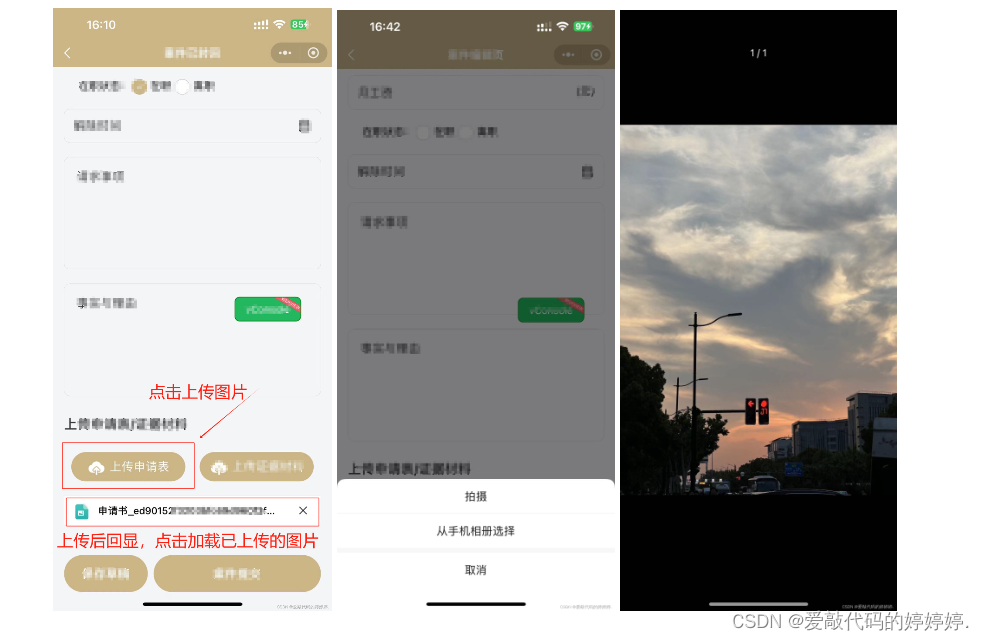















 498
498











 被折叠的 条评论
为什么被折叠?
被折叠的 条评论
为什么被折叠?








