- 树莓派4B
用的2k电脑显示屏,HDMI接上开机后闪一下,然后就黑屏了。
新装的官网64位,粗略感觉显示屏分辨率问题。
1. 把sd卡插入电脑
打开boot,找到config.txt
2. 定义分辨率
把以下插入第一行
hdmi_force_hotplug=1
hdmi_group=2
hdmi_mode=85
或者直接把整个文件更换以下代码
# For more options and information see
# http://rpf.io/configtxt
# Some settings may impact device functionality. See link above for details
# uncomment if you get no picture on HDMI for a default "safe" mode
#hdmi_safe=1
# uncomment this if your display has a black border of unused pixels visible
# and your display can output without overscan
#disable_overscan=1
# uncomment the following to adjust overscan. Use positive numbers if console
# goes off screen, and negative if there is too much border
#overscan_left=16
#overscan_right=16
#overscan_top=16
#overscan_bottom=16
# uncomment to force a console size. By default it will be display's size minus
# overscan.
#framebuffer_width=1280
#framebuffer_height=720
# uncomment if hdmi display is not detected and composite is being output
hdmi_force_hotplug=1
# uncomment to force a specific HDMI mode (this will force VGA)
hdmi_group=2
hdmi_mode=85
# uncomment to force a HDMI mode rather than DVI. This can make audio work in
# DMT (computer monitor) modes
#hdmi_drive=2
# uncomment to increase signal to HDMI, if you have interference, blanking, or
# no display
#config_hdmi_boost=4
# uncomment for composite PAL
#sdtv_mode=2
#uncomment to overclock the arm. 700 MHz is the default.
#arm_freq=800
# Uncomment some or all of these to enable the optional hardware interfaces
#dtparam=i2c_arm=on
#dtparam=i2s=on
#dtparam=spi=on
# Uncomment this to enable infrared communication.
#dtoverlay=gpio-ir,gpio_pin=17
#dtoverlay=gpio-ir-tx,gpio_pin=18
# Additional overlays and parameters are documented /boot/overlays/README
# Enable audio (loads snd_bcm2835)
dtparam=audio=on
[pi4]
# Enable DRM VC4 V3D driver on top of the dispmanx display stack
dtoverlay=vc4-fkms-v3d
max_framebuffers=2
[all]
#dtoverlay=vc4-fkms-v3d
3. 保存退出
退出后重新把sd卡插入树莓派,通过HDMI口(靠Tpye-c的那头)接入显示屏开机。
4. 开启ssh,vnc
点开Configuration
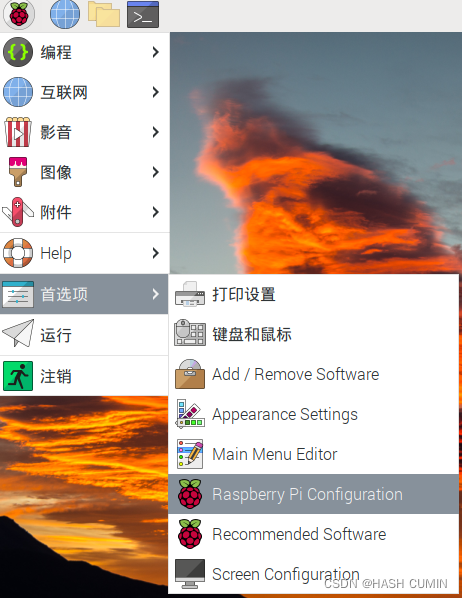
点上VNC,SSH,而后就可以用VNC远程连接
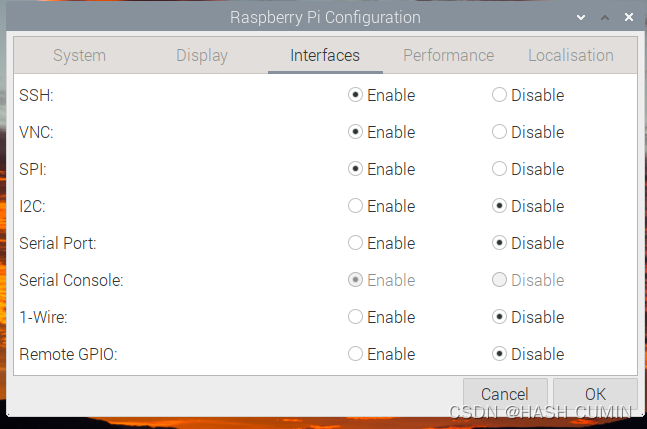








 本文指导如何解决树莓派4B使用2K显示器时,HDMI接口启动闪屏黑屏的问题,通过修改config.txt设置分辨率,包括hdmi_force_hotplug、hdmi_group和hdmi_mode。步骤包括加载配置文件、调整参数并保存,以实现VNC远程连接。
本文指导如何解决树莓派4B使用2K显示器时,HDMI接口启动闪屏黑屏的问题,通过修改config.txt设置分辨率,包括hdmi_force_hotplug、hdmi_group和hdmi_mode。步骤包括加载配置文件、调整参数并保存,以实现VNC远程连接。
















 3633
3633

 被折叠的 条评论
为什么被折叠?
被折叠的 条评论
为什么被折叠?








