布局系统
布局系统负责定位和缩放布局元素,如QCustomPlot中的轴矩形、图例或颜色尺度。
类和机制
布局系统基于抽象基类QCPLayoutElement。所有参与布局系统的对象都直接或间接地从这个类派生。
由于QCPLayoutElement本身源自QCPLayerable,所以布局元素可以绘制自己的内容。然而,布局元素完全有可能只作为一个结构和/或定位元素,而不是自己绘制任何东西。
布局元素的矩形
布局元素是一个矩形对象,由两个矩形描述:内部矩形(QCPLayoutElement::rect)和外部矩形(QCPLayoutElement::setOuterRect)。内部矩形通过外部矩形向内应用边距(QCPLayoutElement::setMargins)自动计算。内部矩形用于主要内容,而边距区域可以留空或用于显示外围图形。例如,QCPAxisRect将四个主要的轴定位在内部矩形的两侧,因此图形最终在内部矩形中结束,而轴标签和标记标签位于边距区域。
边际
每个布局元素都可以提供一种自动确定其边距的机制。在内部,这是通过QCPLayoutElement::calculateAutoMargin函数实现的,该函数接受QCP:: margin并返回一个代表指定边的理想margin的整数值。自动边距将用于QCPLayoutElement::setAutoMargins中指定的边距。缺省情况下,设置为QCP::msAll。含义自动进行四面裕度计算。在这种情况下,可以使用QCPLayoutElement::setMinimumMargins设置最小边距,以防止自动边距机制在特定情况下将边距设置得比期望的小。如果自动裕度计算没有设置在特定边,可以通过QCPLayoutElement::setMargins直接控制该边的裕度。
如果多个布局排列在彼此的旁边或下面,则可能需要在某些方面对齐它们的内部矩形。因为它们都可能有不同的自动边距,所以通常不是这样的。类QCPMarginGroup和QCPLayoutElement::setMarginGroup通过允许同步多个边距来解决这个问题。有关详细信息,请参阅那里的文档。
布局
如前所述,QCPLayoutElement可以有任意数量的子布局元素,原则上只能用于管理/安排这些子元素。这就是子类QCPLayout专门从事的工作。它本身是一个QCPLayoutElement,但没有可视表示。它定义了一个添加、删除和管理子布局元素的接口。QCPLayout不是一个可用的布局,它是一个抽象基类,具体的布局派生自,像QCPLayoutGrid,它在网格中安排它的子元素和QCPLayoutInset,它允许在其矩形内自由放置子元素。
由于QCPLayout本身是一个布局元素,所以可以将其放置在其他布局中。通过这种方式,可以创建复杂的层次结构,提供非常灵活的安排。
下面是一个可以通过QCustomPlot::plotLayout访问的默认QCPLayoutGrid的草图。它显示了两个子布局元素是如何在网格布局中的单元格(0,0)和(0,1)中相邻放置的。
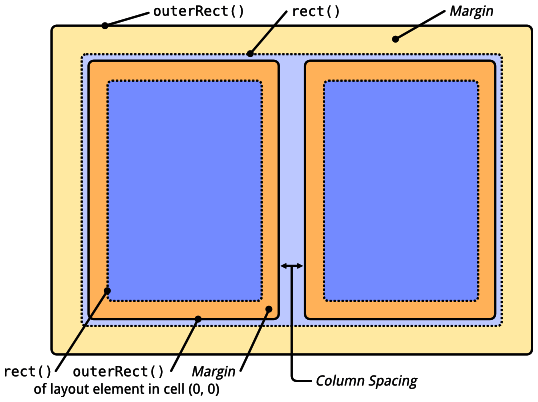
顶层布局
每个QCustomPlot有型的一个顶层布局QCPLayoutGrid。它可以通过QCustomPlot :: plotLayout访问,并且包含(直接或间接地通过其他子布局)QCustomPlot中的所有布局元素。默认情况下,此顶层网格布局包含一个包含主轴矩形的单元格。
例子
添加地块标题是一个典型且简单的案例,用于演示布局系统的基本工作原理。
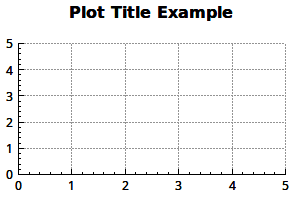
|
// first we create and prepare a text layout element:
QCPTextElement *title = new QCPTextElement(customPlot);
title->setText("Plot Title Example");
title->setFont(QFont("sans", 12, QFont::Bold));
// then we add it to the main plot layout:
customPlot->plotLayout()->insertRow(0); // insert an empty row above the axis rect
customPlot->plotLayout()->addElement(0, 0, title); // place the title in the empty cell we've just created
将自定义元素添加到图例非常简单,因为QCPLegend本身只是QCPLayoutGrid的子类。因此,我们可以像以前一样处理主图布局:
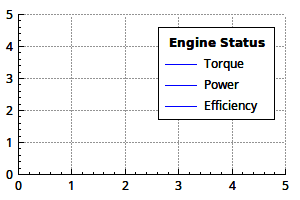
|
// prepare legend and some graphs:
customPlot->legend->setVisible(true);
customPlot->addGraph()->setName("Torque");
customPlot->addGraph()->setName("Power");
customPlot->addGraph()->setName("Efficiency");
// create and prepare a text layout element:
QCPTextElement *legendTitle = new QCPTextElement(customPlot);
legendTitle->setLayer(customPlot->legend->layer()); // place text element on same layer as legend, or it ends up below legend
legendTitle->setText("Engine Status");
legendTitle->setFont(QFont("sans", 9, QFont::Bold));
// then we add it to the QCPLegend (which is a subclass of QCPLayoutGrid):
if (customPlot->legend->hasElement(0, 0)) // if top cell isn't empty, insert an empty row at top
customPlot->legend->insertRow(0);
customPlot->legend->addElement(0, 0, legendTitle); // place the text element into the empty cell
可以将图例移动到轴rect之外,方法如下:
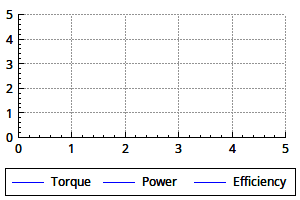
|
// prepare some graphs:
customPlot->legend->setVisible(true);
customPlot->addGraph()->setName("Torque");
customPlot->addGraph()->setName("Power");
customPlot->addGraph()->setName("Efficiency");
// now we move the legend from the inset layout of the axis rect into the main grid layout.
// We create a sub layout so we can generate a small gap between the plot layout cell border
// and the legend border:
QCPLayoutGrid *subLayout = new QCPLayoutGrid;
customPlot->plotLayout()->addElement(1, 0, subLayout);
subLayout->setMargins(QMargins(5, 0, 5, 5));
subLayout->addElement(0, 0, customPlot->legend);
// change the fill order of the legend, so it's filled left to right in columns:
customPlot->legend->setFillOrder(QCPLegend::foColumnsFirst);
// set legend's row stretch factor very small so it ends up with minimum height:
customPlot->plotLayout()->setRowStretchFactor(1, 0.001);
布置多轴矩形实际上是布局系统的主要目的。
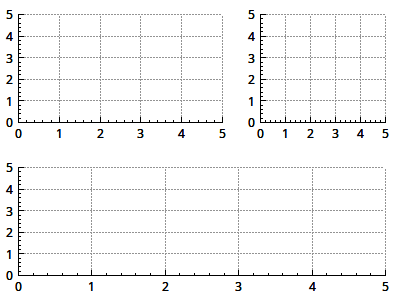
|
customPlot->plotLayout()->clear(); // let's start from scratch and remove the default axis rect
// add the first axis rect in second row (row index 1):
QCPAxisRect *bottomAxisRect = new QCPAxisRect(customPlot);
customPlot->plotLayout()->addElement(1, 0, bottomAxisRect);
// create a sub layout that we'll place in first row:
QCPLayoutGrid *subLayout = new QCPLayoutGrid;
customPlot->plotLayout()->addElement(0, 0, subLayout);
// add two axis rects in the sub layout next to each other:
QCPAxisRect *leftAxisRect = new QCPAxisRect(customPlot);
QCPAxisRect *rightAxisRect = new QCPAxisRect(customPlot);
subLayout->addElement(0, 0, leftAxisRect);
subLayout->addElement(0, 1, rightAxisRect);
subLayout->setColumnStretchFactor(0, 3); // left axis rect shall have 60% of width
subLayout->setColumnStretchFactor(1, 2); // right one only 40% (3:2 = 60:40)
// since we've created the axis rects and axes from scratch, we need to place them on
// according layers, if we don't want the grid to be drawn above the axes etc.
// place the axis on "axes" layer and grids on the "grid" layer, which is below "axes":
QList<QCPAxis*> allAxes;
allAxes << bottomAxisRect->axes() << leftAxisRect->axes() << rightAxisRect->axes();
foreach (QCPAxis *axis, allAxes)
{
axis->setLayer("axes");
axis->grid()->setLayer("grid");
}






















 7533
7533











 被折叠的 条评论
为什么被折叠?
被折叠的 条评论
为什么被折叠?








