整体效果
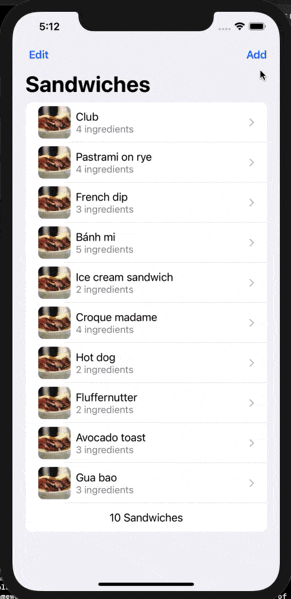
代码实现
文件目录
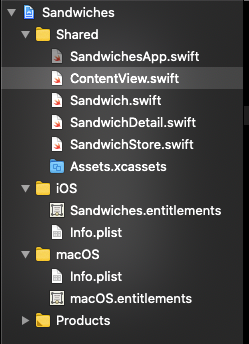
SandwichesApp.swift
import SwiftUI
@main
struct SandwichesApp: App {
// 定义一个私有的状态对象 store
@StateObject private var store = SandwichStore()
var body: some Scene {
WindowGroup {
// 将store传递给列表页
ContentView(store: store)
}
}
}
SandwichStore.swift
将模型数据抽离出来观察其数据变化
class SandwichStore: ObservableObject {
@Published var sandwiches: [Sandwich]
init(sandwiches: [Sandwich] = [] ){
self.sandwiches = sandwiches
}
}
let testStore = SandwichStore(sandwiches: testData)
ContentView.swift
列表效果的实现
import SwiftUI
struct ContentView: View {
// 定义一个观察对象 store
@ObservedObject var store: SandwichStore
var body: some View {
NavigationView{
// 列表的实现
List {
ForEach(store.sandwiches) { sandwich in
SandwichCell(sandwich: sandwich)
}
.onMove (perform: moveSandwiches)
.onDelete(perform: deleteSandwiches)
HStack {
Spacer()
Text("\(store.sandwiches.count) Sandwiches")
Spacer()
}
}
.navigationTitle("Sandwiches")
// .toolbar { // 跟发布会演示的效果不同
// #if os(iOS)
// EditButton()
// #endif
// Button("Add", action: makeSandwich)
// }
// 先用旧的实现方式显示导航栏功能按键
.navigationBarItems(leading: EditButton(),
trailing: Button("Add", action: makeSandwich))
Text("Select a sandwich")
.font(.largeTitle)
}
}
// 添加
func makeSandwich() {
withAnimation {
store.sandwiches.append(Sandwich(name: "Patty melt", ingredientCount: 3))
}
}
// 移动
func moveSandwiches(from: IndexSet, to: Int) {
withAnimation {
store.sandwiches.move(fromOffsets: from, toOffset: to)
}
}
// 删除
func deleteSandwiches(offsets: IndexSet) {
withAnimation {
store.sandwiches.remove(atOffsets: offsets)
}
}
}
struct ContentView_Previews: PreviewProvider {
static var previews: some View {
Group { // 创建了不同模式下的模拟器预览
ContentView(store: testStore)
ContentView(store: testStore)
.environment(\.sizeCategory, .extraExtraExtraLarge)
ContentView(store: testStore)
.preferredColorScheme(.dark)
.environment(\.sizeCategory, .extraExtraExtraLarge)
ContentView(store: testStore)
.preferredColorScheme(.dark)
.environment(\.sizeCategory, .extraExtraExtraLarge)
.environment(\.layoutDirection, .rightToLeft)
.environment(\.locale, Locale(identifier: "ar"))
}
}
}
struct SandwichCell: View {
// 接收cell传递来的数据
var sandwich: Sandwich
var body: some View {
NavigationLink(destination: SandwichDetail(sandwich: sandwich)){
Image(sandwich.thumbnailName)
.cornerRadius(8.0)
VStack(alignment: .leading) {
Text(sandwich.name)
Text("\(sandwich.ingredientCount) ingredients")
.font(.subheadline)
.foregroundColor(.secondary)
}
}
}
}
Sandwich.swift
列表的模型文件
import Foundation
// 模型定义
struct Sandwich: Identifiable {
var id = UUID()
var name: String
var ingredientCount: Int
var isSpicy: Bool = false
var imageName: String { return name }
var thumbnailName: String {return name + "Thumb"}
}
// 创建一组测试数组
let testData = [
Sandwich(name: "Club", ingredientCount: 4 , isSpicy: false),
Sandwich(name: "Pastrami on rye", ingredientCount: 4, isSpicy: true),
Sandwich(name: "French dip", ingredientCount: 3, isSpicy: false),
Sandwich(name: "Bánh mi", ingredientCount: 5, isSpicy: true),
Sandwich(name: "Ice cream sandwich", ingredientCount: 2, isSpicy: false),
Sandwich(name: "Croque madame", ingredientCount: 4, isSpicy: false),
Sandwich(name: "Hot dog", ingredientCount: 2, isSpicy: true),
Sandwich(name: "Fluffernutter", ingredientCount: 2, isSpicy: false),
Sandwich(name: "Avocado toast", ingredientCount: 3, isSpicy: true),
Sandwich(name: "Gua bao", ingredientCount: 3, isSpicy: true),
]
SandwichDetail.swift
显示的详情页
import SwiftUI
struct SandwichDetail: View {
// 接收详情信息
var sandwich: Sandwich
// 定义一个私有的图片状态
@State private var zoomed = false
var body: some View {
VStack {
Spacer(minLength: 0)
Image(sandwich.imageName)
.resizable()
.aspectRatio(contentMode: zoomed ? .fill : .fit)
.onTapGesture {
withAnimation {
zoomed.toggle()
}
}
Spacer(minLength: 0)
// 当辣且图片没有放大时显示
if sandwich.isSpicy && !zoomed {
HStack{
Spacer()
Image(systemName: "flame.fill")
Text("Spicy")
Spacer()
}
.padding(.all)
.font(Font.headline.smallCaps())
.background(Color.red)
.foregroundColor(.yellow)
.transition(.move(edge: .bottom))
}
}
.navigationTitle(sandwich.name)
.edgesIgnoringSafeArea(.bottom)
}
}
struct SandwichDetail_Previews: PreviewProvider {
static var previews: some View {
Group {
NavigationView {
SandwichDetail(sandwich: testData[0])
}
NavigationView {
SandwichDetail(sandwich: testData[1])
}
}
}
}
























 704
704











 被折叠的 条评论
为什么被折叠?
被折叠的 条评论
为什么被折叠?








