1. echarts的使用
安装
npm i -S echarts@4.9.0
引入
main.js中引入(版本4.9.0)
import Echarts from 'echarts'
Vue.prototype.$echarts = Echarts
使用
①绘制面积图
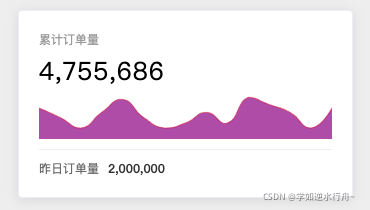
注意容器要有宽高,获取DOM都是在mounted中
<div id="total-orders-chart" :style="{ width: '100%', height: '100%'}"></div>
// 原生echarts
const chartDom = document.getElementById('total-orders-chart')
const chart = this.$echarts.init(chartDom)
chart.setOption({
xAxis: {
type: 'category', // 默认是value,绘制出来是直线
show: false,
boundaryGap: false // 边界空白间隙
}, // x轴
yAxis: {
show: false
}, // y轴
// 一个series就是一个图表
series: [
{
type: 'line',
data: [620, 432, 220, 534, 790, 430, 220, 320, 532, 320, 834, 690, 530, 220, 620],
areaStyle: {
color: 'purple' // 面积部分的颜色
},
lineStyle: {
width: 0.5 // 线条
},
itemStyle: {
opacity: 0 // 圆圈是否显示
},
smooth: true // 平滑
}
],
grid: { // 绘图网格的距离
top: 0,
left: 0,
right: 0,
bottom: 0
}
})
②绘制柱状图
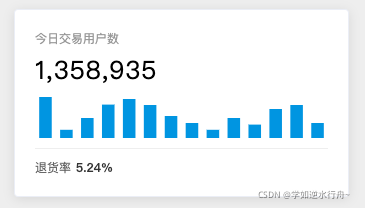
<div
id="today-users-chart"
:style="{ width: '100%', height: '100%' }"
></div>
const chartDom = document.getElementById('today-users-chart')
const chart = this.$echarts.init(chartDom)
chart.setOption({
color: '#3398db',
tooltip: {},
xAxis: {
type: 'category',
data:['00:00','01:00','02:00','03:00','04:00','05:00','06:00','07:00','08:00','09:00','10:00', '12:00','13:00', '14:00'],
show: false
// boundaryGap: false
}, // x轴
yAxis: {
show: false
}, // y轴
// 一个series就是一个图表
series: [
{
type: 'bar',
data: [410, 82, 200, 334, 390, 330, 220, 150, 82, 200, 134, 290, 330, 150],
barWidth: '60%',
// areaStyle: {
// color: 'purple'
// },
// lineStyle: {
// width: 0
// },
// itemStyle: {
// opacity: 0
// },
// smooth: true
}
],
grid: {
top: 0,
left: 0,
right: 0,
bottom: 0
}
})
③绘制横向柱状图+自定义
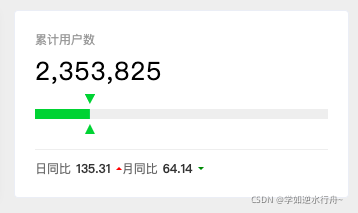
<div
id="total-users-chart"
:style="{ width: '100%', height: '100%' }"
></div>
// 原生echarts
const chartDom = document.getElementById('total-users-chart')
const chart = this.$echarts.init(chartDom)
chart.setOption({
grid: {
top: 0,
left: 0,
right: '-50%',
bottom: 0
},
xAxis: {
type: 'value',
show: false,
boundaryGap: false
}, // x轴
yAxis: {
show: false,
type: 'category'
}, // y轴
// 一个series就是一个图表
series: [
{
type: 'bar',
stack: '总量', // 添加这个属性可以让多个成为一行
data: [100],
barWidth: 10,
itemStyle: {
color: '#45c946'
}
},
{
type: 'bar',
stack: '总量', // 添加这个属性可以让多个成为一行
data: [750],
itemStyle: {
color: '#eee'
}
},
{
type: 'custom',
stack: '总量', // 添加这个属性可以让多个成为一行
data: [100], // 这里的100和series中的第一保持一致
renderItem: (params, api) => {
const value = api.value(0) // 会获取本对象(type=custom)中data的第一个元素100,
const endPoint = api.coord([value, 0]) // 获取第一个元素(100)的坐标,数组中传入的参数是value的x轴和y轴的值,x轴值是100,y轴值是0
console.log(8585, endPoint)
return {
type: 'group',
position: endPoint, // 绘图的坐标系
children: [
{
type: 'path',
shape: {
d:
'M524.096 753.088l342.912-395.584a16 16 0 0 0-12.032-26.496H169.024a16 16 0 0 0-12.032 26.496l343.04 395.52a16 16 0 0 0 24.064 0z', // svg图像内容(iconfont中选好图片,点下载,弹窗中选复制svg,复制出来以后把path标签里面的d属性的值粘贴过来)
x: -5, // 偏移量
y: -20,
width: 10,
height: 10,
layout: 'cover' // SVGd的缩放属性
},
style: {
fill: '#45c946' // 填充色
}
},
{
type: 'path',
shape: {
d:
'M511.744 319.999l-383.744 383.744h767.488l-383.744-383.744z', // svg图像内容
x: -5, // 偏移量
y: 10,
width: 10,
height: 10,
layout: 'cover'
},
style: {
fill: '#45c946'
}
}
]
}
}
}
]
})
④水球图
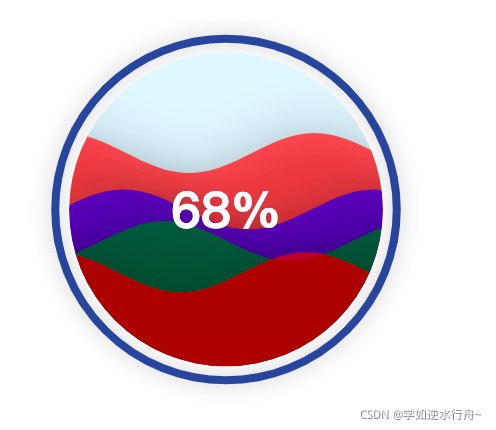
需要再安装 npm i -S echarts-liquidfill
<template>
<div class="li-quid-fill" id="container">
</div>
</template>
import 'echarts-liquidfill'
export default {
name: 'liQuidFill',
data () {
return {}
},
created () {},
mounted () {
const data = [0.68, { value: 0.5, direction: 'left' }, 0.4, 0.3] // 波浪必须从小到大
const chart = this.$echarts.init(document.getElementById('container'))
chart.setOption({
series: [
{
type: 'liquidFill',
data,
shape: 'circle', // 形状
color: ['red', 'blue', 'green'],
itemStyle: {
opacity: 0.6
},
emphasis: {
itemStyle: {
opacity: 0.9
}
},
// waveAnimation: false
amplitude: 20, // 波浪振幅,数值越大,波浪越大
backgroundStyle: {
// color: 'purple',
// borderWidth: 4,
// borderColor: '#333'
},
outline: {
show: true,
borderDistance: 10,
itemStyle: {
// borderWidth: 2
// borderColor: 'red'
// shadowBlur: 'none'
}
}
}
]
})
},
methods: {}
}
</script>
<style lang="scss" scoped>
.li-quid-fill {
height: 100%;
}
</style>
⑤词云图
需要再安装 npm i -S echarts-wordcloud
<div class="word-cloud" id="wordCloud"></div>
const data = [
{
name: '刘强东',
value: 200
},
{
name: '马云',
value: 80
},
{
name: '马超',
value: 35
},
{
name: '刘强东',
value: 150
},
{
name: '马云',
value: 80
},
{
name: '马超',
value: 35
},
{
name: '刘强东',
value: 60
},
{
name: '马云',
value: 40
},
{
name: '马超',
value: 15
}
]
const chart = this.$echarts.init(document.getElementById('wordCloud'))
chart.setOption({
series: [
{
type: 'wordCloud',
data,
shape: 'circle', // 形状
textStyle: {
fontFamily: 'sans-serif',
fontWeight: 'bold',
// Color can be a callback function or a color string
color: function() {
// Random color
return (
'rgb(' +
[
Math.round(Math.random() * 160),
Math.round(Math.random() * 160),
Math.round(Math.random() * 160)
].join(',') +
')'
)
}
}
}
]
})
2. vue-echarts
安装
npm i -S echarts@4.9.0 vue-echarts@5.0.0-beta.0
引入 main.js
import Echarts from 'echarts'
import VueEcharts from 'vue-echarts'
Vue.prototype.$echarts = Echarts
Vue.component('v-chart', VueEcharts)
使用
①绘制面积图
组件默认宽高:600px×400px,如果需要我们可以手动设置
.echarts { width: 100%; height: 100%; },这个类(.echarts)组件自己的,v-chart外层不需要容器
<template>
<v-chart :options="getOptions()" />
</template>
getOptions () {
return {
xAxis: {
type: 'category',
show: false,
boundaryGap: false
}, // x轴
yAxis: {
show: false
}, // y轴
// 一个series就是一个图表
series: [
{
type: 'line',
data: [620, 432, 220, 534, 790, 430, 220, 320, 532, 320, 834, 690, 530, 220, 620],
// data: this.orderTrend,
areaStyle: {
color: 'purple'
},
lineStyle: {
width: 0
},
itemStyle: {
opacity: 0
},
smooth: true
}
],
grid: {
top: 0,
left: 0,
right: 0,
bottom: 0
}
}
}
②绘制柱状图
<v-chart :options="getOptions()" />
getOptions () {
return {
color: '#3398db',
tooltip: {},
xAxis: {
type: 'category',
// data: this.orderUserTrendAxis,
data: [
'00:00','01:00','02:00','03:00','04:00','05:00','06:00','07:00','08:00','09:00','10:00','12:00','13:00','14:00'
],
show: false
// boundaryGap: false
}, // x轴
yAxis: {
show: false
}, // y轴
// 一个series就是一个图表
series: [
{
type: 'bar',
// data: this.orderUserTrend,
data: [
410,82,200,334,390,330,220,150,82,200,134,290,330,150
],
barWidth: '60%'
// areaStyle: {
// color: 'purple'
// },
// lineStyle: {
// width: 0
// },
// itemStyle: {
// opacity: 0
// },
// smooth: true
}
],
grid: {
top: 0,
left: 0,
right: 0,
bottom: 0
}
}
}
③绘制横向柱状图+自定义
<v-chart :options="getOptions()" />
getOptions () {
return {
grid: {
top: 0,
left: 0,
right: '-50%',
bottom: 0
},
xAxis: {
type: 'value',
show: false,
boundaryGap: false
}, // x轴
yAxis: {
show: false,
type: 'category'
}, // y轴
// 一个series就是一个图表
series: [
{
name: '上月平台用户数',
type: 'bar',
stack: '总量', // 添加这个属性可以让多个成为一行
data: [100],
// data: [this.userLastMonth],
barWidth: 10,
itemStyle: {
color: '#45c946'
}
},
{
name: '今日平台用户数',
type: 'bar',
stack: '总量', // 添加这个属性可以让多个成为一行
// data: [this.userTodayNumber],
data: [750],
itemStyle: {
color: '#eee'
}
},
{
type: 'custom',
stack: '总量', // 添加这个属性可以让多个成为一行
data: [100], // 这里的100和series中的第一个保持一致
// data: [this.userLastMonth], // 这里的100和series中的第一个保持一致
renderItem: (params, api) => {
const value = api.value(0) // 会获取本对象中data的第一个 200,
const endPoint = api.coord([value, 0]) // 获取2第一个元素(200)的坐标
console.log(8585, endPoint)
return {
type: 'group',
position: endPoint,
children: [
{
type: 'path',
shape: {
d:
'M524.096 753.088l342.912-395.584a16 16 0 0 0-12.032-26.496H169.024a16 16 0 0 0-12.032 26.496l343.04 395.52a16 16 0 0 0 24.064 0z', // svg图像内容
x: -5, // 偏移量
y: -20,
width: 10,
height: 10,
layout: 'cover'
},
style: {
fill: '#45c946'
}
},
{
type: 'path',
shape: {
d:
'M511.744 319.999l-383.744 383.744h767.488l-383.744-383.744z', // svg图像内容
x: -5, // 偏移量
y: 10,
width: 10,
height: 10,
layout: 'cover'
},
style: {
fill: '#45c946'
}
}
]
}
}
}
]
}
}
④ 绘制柱状图
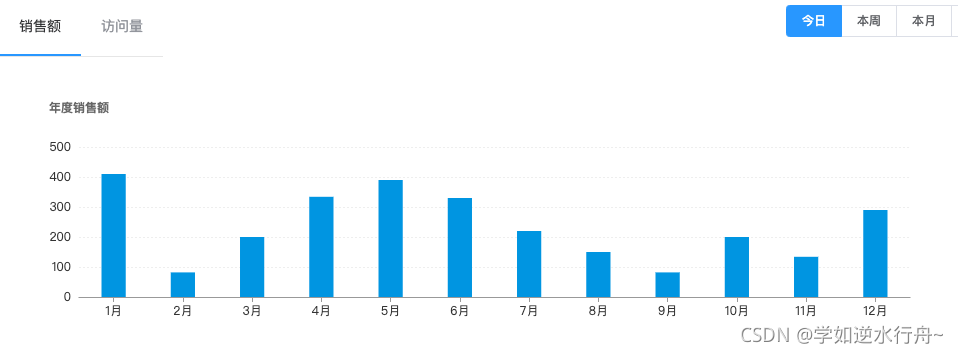
<v-chart :options="chartOption" />
// 轴上的刻度
alignWithLabel: true,
lineStyle: {
color: '#999'
}
},
axisLine: { // 轴线
lineStyle: {
color: '#f00'
}
},
axisLabel: {
color: '#0f0'
}
},
yAxis: {
axisLine: { // 轴线
show: false
},
axisTick: { // 轴上的刻度
show: false
},
splitLine: { // 网格分割线
lineStyle: {
type: 'dotted',
color: '#eee'
}
}
},
series: [
{
type: 'bar',
barWidth: '35%',
data: [200, 250, 300, 350, 300, 250, 200, 250, 300, 350, 300, 250]
}
],
color: '#3398db', // 柱子颜色
grid: {
top: 70,
left: 60,
right: 60,
bottom: 50
}
}
插曲 面积图时,如果Y轴上方顶边了,可设置min, max
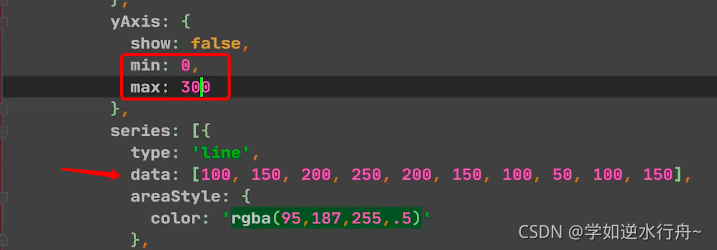
⑤环形饼状图
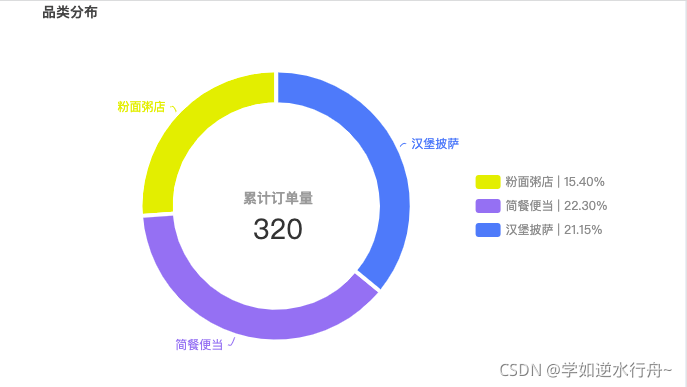
<v-chart :options="categoryOptions" />
renderPieChart () {
const mockData = [
{
legengName: '粉面粥店',
value: 67,
percent: '15.40',
itemStyle: {
color: '#e7e702'
},
name: '粉面粥店 | 15.40%'
},
{
legengName: '简餐便当',
value: 97,
percent: '22.30',
itemStyle: {
color: '#8d7fec'
},
name: '简餐便当 | 22.30%'
},
{
legengName: '汉堡披萨',
value: 92,
percent: '21.15',
itemStyle: {
color: '#5085f2'
},
name: '汉堡披萨 | 21.15%'
}
]
console.log(mockData, colors)
this.categoryOptions = {
title: [
{
text: '品类分布', // 两个标题
textStyle: {
fontSize: 14,
color: '#444'
},
left: 20,
top: 20
},
{
text: '累计订单量', // 两个标题
subtext: 320, // 副标题
x: '39.5%',
y: '45.5%',
textStyle: {
fontSize: 14,
color: '#999'
},
subtextStyle: {
fontSize: 28,
color: '#333'
},
textAlign: 'center'
// left: 20,
// top: 20
}
],
series: [
{
name: '品类分布',
type: 'pie',
data: mockData,
label: {
// normal: {
show: true,
// position: 'outter',
formatter (params) {
return params.data.legengName
}
// }
},
center: ['40%', '50%'], // 饼图位置
radius: ['45%', '60%'], // radius 半径:第一个值是内半径、第二个值是外半径
labelLine: {
// normal: {
length: 5, // 指向饼图的长线段
length2: 3, // 指向文字的线段
smooth: true
// }
},
clockwise: false, // 数据是否顺时针
itemStyle: { // 每个图之间的间隙
borderWidth: 4,
borderColor: '#fff'
}
}
],
legend: { // 品类的描述
type: 'scroll',
orient: 'vertical',
height: 250,
top: 'middle',
left: '70%',
textStyle: {
color: '#8c8c8c'
}
},
tooltip: {
trigger: 'item',
formatter (params) {
const str =
params.seriesName +
'<br/>' +
params.marker +
params.data.legengName +
'<br/>' +
'数量:' +
params.data.value +
'<br/>' +
'占比:' +
params.data.percent +
'%'
return str
},
backgroundColor: 'rgba(50, 50, 50, 0.7)',
textStyle: {
color: '#fff'
}
}
}
},
⑥绘制百度地图散点图
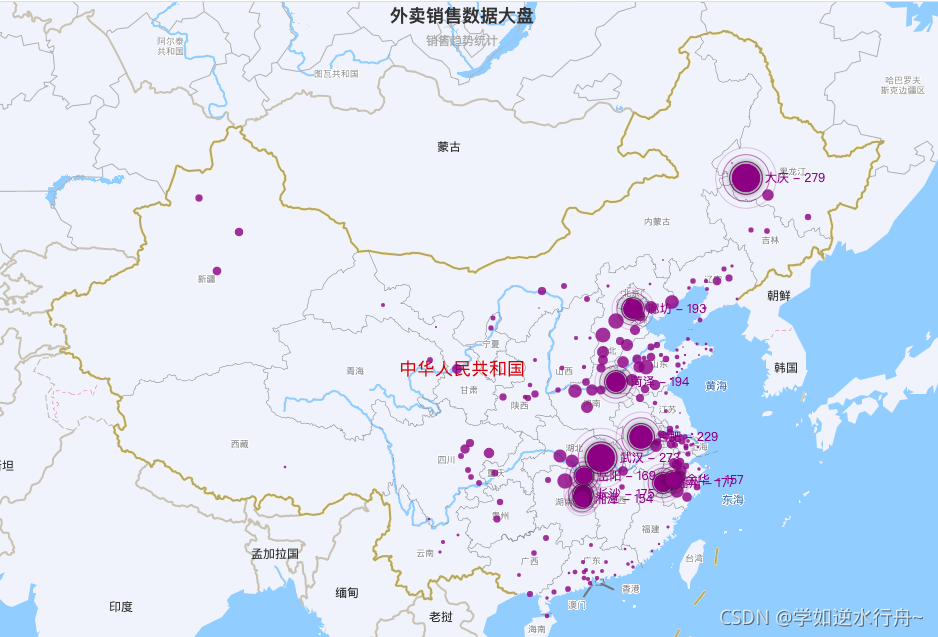
要在index.html中引入百度地图api
<script type="text/javascript" src="http://api.map.baidu.com/api?v=2.0&ak=G1LFyjrNGIkns5OfpZnrCGAKxpycPLwb"></script>
然后bMap.vue文件中引入 echarts/extension/bmap/bmap
<template>
<div class="b-map-test">
<v-chart :options="option"></v-chart>
</div>
</template>
// 第二步要引入这里
import 'echarts/extension/bmap/bmap'
this.option = {
title: {
text: '外卖销售数据大盘',
subtext: '销售趋势统计',
sublink: 'https://www.baidu.com',
left: 'center'
},
bmap: {
key: 'G1LFyjrNGIkns5OfpZnrCGAKxpycPLwb',
center: [104.114129, 37.550339],
zoom: 5, // 缩放比例
roam: true, // 是否允许鼠标交互如缩放、拖拽
mapStyle: {
styleJson: [
{
featureType: 'water',
elementType: 'all',
stylers: {
color: '#d1d1d1'
}
},
{
featureType: 'land',
elementType: 'all',
stylers: {
color: '#f3f3f3'
}
},
{
featureType: 'railway',
elementType: 'all',
stylers: {
visibility: 'off'
}
},
{
featureType: 'highway',
elementType: 'all',
stylers: {
color: '#fdfdfd'
}
},
{
featureType: 'highway',
elementType: 'labels',
stylers: {
visibility: 'off'
}
},
{
featureType: 'arterial',
elementType: 'geometry',
stylers: {
color: '#fefefe'
}
},
{
featureType: 'arterial',
elementType: 'geometry.fill',
stylers: {
color: '#fefefe'
}
},
{
featureType: 'poi',
elementType: 'all',
stylers: {
visibility: 'off'
}
},
{
featureType: 'green',
elementType: 'all',
stylers: {
visibility: 'off'
}
},
{
featureType: 'subway',
elementType: 'all',
stylers: {
visibility: 'off'
}
},
{
featureType: 'manmade',
elementType: 'all',
stylers: {
color: '#d1d1d1'
}
},
{
featureType: 'local',
elementType: 'all',
stylers: {
color: '#d1d1d1'
}
},
{
featureType: 'arterial',
elementType: 'labels',
stylers: {
visibility: 'off'
}
},
{
featureType: 'boundary',
elementType: 'all',
stylers: {
color: '#fefefe'
}
},
{
featureType: 'building',
elementType: 'all',
stylers: {
color: '#d1d1d1'
}
},
{
featureType: 'label',
elementType: 'labels.text.fill',
stylers: {
color: '#999999'
}
}
]
}
},
tooltip: {},
series: [
{
name: '销售额',
type: 'scatter', // 散点图
coordinateSystem: 'bmap', // 坐标系统 百度地图
data: convertData(data),
encode: {
value: 2 // 定制value值为数据value数组中的第三项,下标为2,效果:tooltip上显示的就是销售额数值80、100、180(因为经过convertData函数处理后,数据变成了 { name: '海门', value: [ x坐标, y坐标, 180] })
},
itemStyle: {
color: 'purple' // 点的颜色
},
symbolSize (value) { // 点的大小
return value[2] / 10 // 这里的value为每个数据的value数组,取第三项,缩小10倍
},
label: {
show: false, // 这里设置成false,配合下面的emphasis,效果是鼠标移入显示label
position: 'right',
// formatter: '{b}' // 默认为value值
formatter (v) {
return `${v.data.name} - ${v.data.value[2]}`
}
},
emphasis: {
label: {
show: true
}
}
},
{
name: 'Top 10',
type: 'effectScatter',
coordinateSystem: 'bmap',
data: convertData(data.sort((a, b) => b.value - a.value)).slice(0, 10),
encode: {
value: 2
},
symbolSize (value) { // 点的大小
return value[2] / 10 // 这里的value为每个数据的value数组,取第三项,缩小10倍
},
label: {
show: true,
position: 'right',
// formatter: '{b}'
formatter (v) {
return `${v.data.name} - ${v.data.value[2]}`
}
},
hoverAnimation: true,
rippleEffect: { // 波纹效果
brushType: 'stroke'
},
itemStyle: {
color: 'purple',
shadowBlur: 10,
shadowColor: '#333'
}
}
]
}
3. v-echarts
安装
npm i -S v-charts@1.19.0 echarts@4.9.0
引入 main.js
import './plugins/vcharts'
plugins/vcharts.js
import Vue from 'vue'
// 支持按需引入
// import VEline from 'v-charts/lib/line.common'
// Vue.component('ve-line', VEline)
import VCharts from 'v-charts'
import 'v-charts/lib/style.css'
Vue.use(VCharts)
①绘制百度地图散点图
<template>
<!-- v-charts的地图功能 -->
<!-- <ve-map :data="chartData" height="800px"></ve-map> -->
<!-- 另外 v-charts还封装了百度地图、高德地图的壳子, 使用了v-bmap之后就不用在index.html中引入百度地图的api了 -->
<ve-bmap
:title="title"
:settings="chartSettings"
:tooltip="{}"
:series="chartSeries"
height="100%">
</ve-bmap>
</template>
title: {
text: '外卖销售数据大盘',
subtext: '销售趋势统计',
sublink: 'https://www.baidu.com',
left: 'center'
},
chartSettings: {
key: 'G1LFyjrNGIkns5OfpZnrCGAKxpycPLwb',
bmap: {
center: [104.114129, 37.550339],
zoom: 5,
roam: false,
mapStyle: {
styleJson: [
{
featureType: 'water',
elementType: 'all',
stylers: {
color: '#d1d1d1'
}
},
{
featureType: 'land',
elementType: 'all',
stylers: {
color: '#f3f3f3'
}
},
{
featureType: 'railway',
elementType: 'all',
stylers: {
visibility: 'off'
}
},
{
featureType: 'highway',
elementType: 'all',
stylers: {
color: '#fdfdfd'
}
},
{
featureType: 'highway',
elementType: 'labels',
stylers: {
visibility: 'off'
}
},
{
featureType: 'arterial',
elementType: 'geometry',
stylers: {
color: '#fefefe'
}
},
{
featureType: 'arterial',
elementType: 'geometry.fill',
stylers: {
color: '#fefefe'
}
},
{
featureType: 'poi',
elementType: 'all',
stylers: {
visibility: 'off'
}
},
{
featureType: 'green',
elementType: 'all',
stylers: {
visibility: 'off'
}
},
{
featureType: 'subway',
elementType: 'all',
stylers: {
visibility: 'off'
}
},
{
featureType: 'manmade',
elementType: 'all',
stylers: {
color: '#d1d1d1'
}
},
{
featureType: 'local',
elementType: 'all',
stylers: {
color: '#d1d1d1'
}
},
{
featureType: 'arterial',
elementType: 'labels',
stylers: {
visibility: 'off'
}
},
{
featureType: 'boundary',
elementType: 'all',
stylers: {
color: '#fefefe'
}
},
{
featureType: 'building',
elementType: 'all',
stylers: {
color: '#d1d1d1'
}
},
{
featureType: 'label',
elementType: 'labels.text.fill',
stylers: {
color: '#999999'
}
}
]
}
}
},
chartSeries: [
{
name: '销售额',
type: 'scatter', // 散点图
coordinateSystem: 'bmap', // 坐标系统 百度地图
data: convertData(data),
encode: {
value: 2 // 定制value值为数据value数组中的第三项,下标为2,效果:tooltip上显示的就是销售额数值80、100、120
},
itemStyle: {
color: 'purple' // 点的颜色
},
symbolSize (value) { // 点的大小
return value[2] / 10 // 这里的value为每个数据的value数组,取第三项,缩小10倍
},
label: {
show: false, // 这里设置成false,配合下面的emphasis,效果是鼠标移入显示label
position: 'right',
// formatter: '{b}' // 默认为value值
formatter (v) {
return `${v.data.name} - ${v.data.value[2]}`
}
},
emphasis: {
label: {
show: true
}
}
},
{
name: 'Top 10',
type: 'effectScatter',
coordinateSystem: 'bmap',
data: convertData(data.sort((a, b) => b.value - a.value)).slice(0, 10),
encode: {
value: 2
},
symbolSize (value) { // 点的大小
return value[2] / 10 // 这里的value为每个数据的value数组,取第三项,缩小10倍
},
label: {
show: true,
position: 'right',
// formatter: '{b}'
formatter (v) {
return `${v.data.name} - ${v.data.value[2]}`
}
},
hoverAnimation: true,
rippleEffect: { // 波纹效果
brushType: 'stroke'
},
itemStyle: {
color: 'purple',
shadowBlur: 10,
shadowColor: '#333'
}
}
]
② 水球图
v-charts自己提供的
<ve-liquidfill :data="chartData" height="100%" :settings="chartSettings" />
function getColor(value) {
// return 'rgba(97,216,0,.7)' // 0-0.5绿
// return 'rgba(204,178,26,.7)' // 0.5-0.8土黄
// return 'rgba(241,47,28,.7)' //0.8+ 红
// return '#c7c7cb' // 灰
return value > 0 && value <= 0.5
? 'rgba(97,216,0,.7)'
: value > 0.5 && value <= 0.8
? 'rgba(204,178,26,.7)'
: value > 0.8
? 'rgba(241,47,28,.7)'
: '#c7c7cb'
}
chartData: {
columns: ['title', 'percent'],
rows: [{ title: 'rate', percent: 0.4825 }]
},
chartSettings = {
seriesMap: {
rate: {
radius: '80%',
label: {
// 这里不要formatter 显示的值就是48%
formatter(value) {
return `${Math.floor(value.data.value * 100)}%`
},
textStyle: {
fontSize: 36,
color: '#999',
fontWeight: 'normal'
},
position: ['50%', '50%'], // label的默认位置就是这个,居中的
insideColor: '#fff' // 水波纹和数字重叠时的颜色
},
outline: {
itemStyle: {
borderColor: '#aaa4a4',
borderWidth: 1,
color: 'none', // 环状空白的颜色
shadowBlur: 0,
shadowColor: '#fff'
},
borderDistance: 0
},
backgroundStyle: {
color: '#fff'
},
itemStyle: {
shadowBlur: 0, // 水波纹的阴影
shadowColor: '#fff'
},
amplitude: 8, // 水波浪的振幅
color: [getColor(this.chartData.rows[0].percent)]
}
}
}
③词云图
<ve-wordcloud
:data="chartData"
:settings="chartSettings"
height="100%"
></ve-wordcloud>
chartData: {
columns: ['name', 'value'],
rows: [
{
name: '马超',
value: 100 * Math.random()
},
{
name: '马超1',
value: 100 * Math.random()
},
{
name: '马超2',
value: 100 * Math.random()
},
{
name: '马超3',
value: 100 * Math.random()
},
{
name: '马超4',
value: 100 * Math.random()
},
{
name: '马超5',
value: 100 * Math.random()
},
{
name: '马超6',
value: 100 * Math.random()
},
{
name: '马超7',
value: 100 * Math.random()
},
{
name: '马超8',
value: 100 * Math.random()
},
{
name: '马超9',
value: 100 * Math.random()
},
{
name: '马超10',
value: 100 * Math.random()
}
]
},
chartSettings: {
color: [
'rgba(97,216,0,.7)',
'rgba(204,178,26,.7)',
'rgba(245,166,35,.7)',
'rgba(156,13,113,.7)'
]
}






















 310
310











 被折叠的 条评论
为什么被折叠?
被折叠的 条评论
为什么被折叠?








