大体思路: 1.如图,创建三个小视图,上面添加label和按钮,并给视图和按钮添加tag值,方便获取。
2.列表,我定义了一个全局表格,在之前初始化,不显示,然后在点击按钮的事件中,重新设置其frame值,再显示。
3.按钮设置了两种状态,判断,如果选择的是当前的按钮,那么其他按钮的状态都是没有选中,选中状态下,弹出列表,否则,收起。
4.我这里,还没有添加数据,阔以自定义定义数据模型,根据按钮的tag值来确定传什么值,应该比较简单。
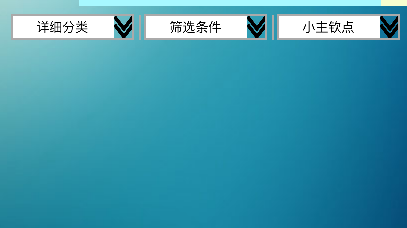
//
// PullDownList.m
// project(1)
//
// Created by mac on 16/7/31.
// Copyright © 2016年 zxj. All rights reserved.
//
#import "PullDownList.h"
#import "BaseView.h"
#import "Commen.h"
#import "PullDownListCell.h"
@implementation PullDownList
- (instancetype) initWithFrame:(CGRect)frame {
self = [super initWithFrame:frame];
if (self) {
//创建按钮视图
//a)创建标题数组
NSArray *titleArr = @[@"详细分类",@"筛选条件",@"小主钦点"];
//b)图片数组
NSArray *imageName = @[@"downArrows.png",@"upArrows.png"];
//计算每个小视图的宽
CGFloat width = (kScreenWidth)/titleArr.count-15;
//c) 利用循环创建按钮
for (int i = 0; i<titleArr.count; i++) {
//计算视图的frame
CGRect frame = CGRectMake(i*width+(i*10)+5, 2, width, self.height-4);
//接收返回的视图
BaseView *view = [[BaseView alloc] initWithFrame:frame withTitle:titleArr[i] withImageName:imageName[0] withSelectImageName:imageName[1] withTag:i];
//设置边框
view.layer.borderWidth = 2;
view.layer.borderColor = [UIColor lightGrayColor].CGColor;
//设置tag
view.tag = 1000+i;
[self addSubview:view];
//获取按钮
UIButton *button = (UIButton *)[view viewWithTag:2000+i];
//设置未选中状态
button.selected = NO;
//添加点击事件
[button addTarget:self action:@selector(buttonClickAction:) forControlEvents:UIControlEventTouchUpInside];
}
//初始化列表视图
_tableView = [[UITableView alloc] initWithFrame:CGRectZero style:UITableViewStylePlain];
//设置代理
_tableView.delegate = self;
_tableView.dataSource = self;
}
return self;
}
#pragma mark - 点击事件
- (void) buttonClickAction:(UIButton *) button {
//获取点击的按钮
NSInteger tag = button.tag - 2000;
CGRect frame = self.frame;
//获取当前按钮所在的视图
UIView *view = (UIView *)[self viewWithTag:tag+1000];
//获取三个按钮
for (int i = 0; i<3;i++) {
//获取视图,再获取按钮(这里嵌套的比较多)
UIView *view = (UIView *)[self viewWithTag:i+1000];
UIButton *btn = (UIButton *)[view viewWithTag:2000+i];
//实现,其他按钮均未选中
if (btn.tag != button.tag) {
btn.selected = NO;
}
}
//如果是选中状态,就展开列表,否则收起列表
if (!button.selected) {
//向置零,动画效果才能出现
CGRect tableFrame1 = CGRectMake(frame.origin.x+view.frame.origin.x, frame.origin.y+view.frame.origin.y+view.height, view.width, 0);
_tableView.frame = tableFrame1;
//添加动画效果
[UIView animateWithDuration:0.5 animations:^{
CGRect tableFrame = CGRectMake(frame.origin.x+view.frame.origin.x, frame.origin.y+view.frame.origin.y+view.height, view.width, 150);
_tableView.frame = tableFrame;
}];
//列表
_tableView.rowHeight = 30;
[self.superview addSubview:_tableView];
//注册单元格(xib文件写的)
[_tableView registerNib:[UINib nibWithNibName:@"PullDownListCell" bundle:nil] forCellReuseIdentifier:@"PullDownListCell_ID"];
}else {
//添加动画效果(收起列表的动画)
[UIView animateWithDuration:0.5 animations:^{
CGRect tableFrame = CGRectMake(frame.origin.x+view.frame.origin.x, frame.origin.y+view.frame.origin.y+view.height, view.width, 0);
_tableView.frame = tableFrame;
}];
}
//状态取反
button.selected = !button.selected;
}
#pragma mark - 表格的代理方法
- (NSInteger) tableView:(UITableView *)tableView numberOfRowsInSection:(NSInteger)section {
return 10;
}
-(UITableViewCell *) tableView:(UITableView *)tableView cellForRowAtIndexPath:(NSIndexPath *)indexPath {
PullDownListCell *cell = [tableView dequeueReusableCellWithIdentifier:@"PullDownListCell_ID"];
cell.backgroundColor = [UIColor cyanColor];
return cell;
}
@end
//统一创建下拉视图的类
//
// BaseView.m
// project(1)
//
// Created by mac on 16/7/31.
// Copyright © 2016年 zxj. All rights reserved.
//
#import "BaseView.h"
#import "Commen.h"
@implementation BaseView
//自定义初始化方法
- (instancetype) initWithFrame:(CGRect)frame
withTitle:(NSString *)title
withImageName:(NSString *)imageName
withSelectImageName:(NSString *)selectedImageName
withTag:(NSInteger)tag{
self = [super initWithFrame:frame];
if (self) {
//创建label
UILabel *titleLabel = [[UILabel alloc] initWithFrame:CGRectMake(0, 0, self.width-20,self.height)];
titleLabel.text = title;
titleLabel.textColor = [UIColor blackColor];
titleLabel.textAlignment = NSTextAlignmentCenter;
titleLabel.font = [UIFont systemFontOfSize:13];
titleLabel.backgroundColor = [UIColor whiteColor];
[self addSubview:titleLabel];
//创建按钮
UIButton *button = [UIButton buttonWithType:UIButtonTypeCustom];
button.frame = CGRectMake(self.width-20, 0, 20, self.height);
//设置常规和选中状态下的图片
[button setImage:[UIImage imageNamed:imageName] forState:UIControlStateNormal];
[button setImage:[UIImage imageNamed:selectedImageName] forState:UIControlStateSelected];
//设置内容的填充模式
button.contentMode = UIViewContentModeScaleAspectFit;
button.tag = tag+2000;
[self addSubview:button];
}
return self;
}
@end








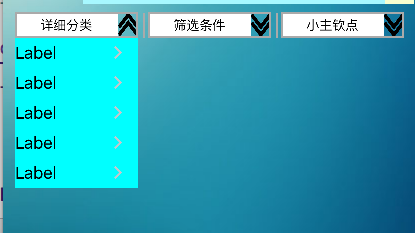














 848
848

 被折叠的 条评论
为什么被折叠?
被折叠的 条评论
为什么被折叠?








