实验内容:
- 使用Vue-CLI脚手架工具搭建一个Web项目vue-photo,实现一个图片轮播预览的手机网页。
- 使用Vue组件编程方法完成主要功能,具体使用的编程技术不限。
- 模仿手机上的相机图片预览功能,实现手机内图片预览。
先上效果图:
| 初始界面
上传后图片会被添加到相册底部:
| 点击上传按钮后会打开本地文件夹:
选中上传后:
可以通过上端的放大预览查看:
|
主要代码及实现方法简介:
首先在 index.js 文件里加一个路由,在主界面中通过点击 photo 进入界面,代码如下:
import Photo from '../views/Photo.vue'
{
path: '/photo',
name: 'Photo',
component: Photo
},
在component文件夹下新建一个VueGallery1.vue,作为组件完成轮播预览图片的部分,先写好页面布局,代码如下:
<template>
<div class="vueGallery">
<div class="activePhoto" :style="'background-image: url('+photos[activePhoto]+')'">
<button type="button" aria-label="Previous Photo" class="previous" @click="previousPhoto()">
<svg t="1620980045907" class="icon" viewBox="0 0 1024 1024" version="1.1" xmlns="http://www.w3.org/2000/svg" p-id="1759" width="25" height="25"><path d="M514 114.3c-219.9 0-398.8 178.9-398.8 398.8S294.1 912 514 912s398.9-178.9 398.9-398.8-179-398.9-398.9-398.9z m95.6 518.3c22.9 22.9 22.9 60.2 0 83.1-22.9 22.9-60.2 22.9-83.1 0L362.4 551.6c-22.9-22.9-22.9-60.2 0-83.1l164.1-164.1c22.9-22.9 60.2-22.9 83.1 0 11.5 11.5 17.2 26.5 17.2 41.5s-5.7 30.1-17.2 41.5L487.1 510l122.5 122.6z" p-id="1760" fill="#ffffff"></path></svg>
</button>
<button type="button" aria-label="Next Photo" class="next" @click="nextPhoto()">
<svg t="1620980191292" class="icon" viewBox="0 0 1024 1024" version="1.1" xmlns="http://www.w3.org/2000/svg" p-id="1938" width="25" height="25"><path d="M514 114.3c-219.9 0-398.8 178.9-398.8 398.8 0 220 178.9 398.9 398.8 398.9s398.8-178.9 398.8-398.9c0-219.8-178.9-398.8-398.8-398.8z m152.9 440.4L502.8 718.8c-22.9 22.9-60.2 22.9-83.1 0-11.5-11.5-17.2-26.5-17.2-41.5s5.7-30.1 17.2-41.5l122.6-122.6-122.6-122.6c-22.9-22.9-22.9-60.2 0-83.1 22.9-22.9 60.2-22.9 83.1 0l164.1 164.1c23 23 23 60.2 0 83.1z" p-id="1939" fill="#ffffff"></path></svg>
</button>
</div>
<div class="thumbnails">
<img
v-for="(photo, index) in photos"
:src="photo"
:key="index"
@click="changePhoto(index)"
:class="{'active': activePhoto == index}">
</div>
</div>
</template>
为轮播绑定点击事件后实现选择切换图片,用v-for遍历photos数组使其中的图片显示出来,Props 用来接收父组件传递的数据,在此接收父组件传来的图片数组,在钩子函数中加入键盘左右按键切换图片的功能,通过监听事件,接下来在 methods中写一些方法逻辑,包括点击列表切换图片,点击上一张下一张切换图片显示,代码如下:
props: {photos:{
type :Array,
default:()=>[]
}
},
data: function () {
return {
activePhoto: null
}
},
mounted () {
this.changePhoto(0)
document.addEventListener("keydown", (event) => {
if (event.which == 37)
this.previousPhoto()
if (event.which == 39)
this.nextPhoto()
})
},
methods: {
changePhoto (index) {
this.activePhoto = index
},
nextPhoto () {
this.changePhoto( this.activePhoto+1 < this.photos.length ? this.activePhoto+1 : 0 )
},
previousPhoto () {
this.changePhoto( this.activePhoto-1 >= 0 ? this.activePhoto-1 : this.photos.length-1 )
}
}
然后新建一个Photo.vue将组件引入,同时在data中设置好以后图片的数组,代码如下:
<vue-gallery :photos="photos"></vue-gallery>
import VueGallery from "@/components/VueGallery1.vue";
components: {
VueGallery,
},
data: function () {
return {
photos: [
require("../assets/img/lordea-home-01-min.jpg"),
require("../assets/img/lordea-home-02-min.jpg"),
require("../assets/img/lordea-home-03-min.jpg"),
require("../assets/img/lordea-home-04-min.jpg"),
],
};
},
然后是访问相册上传图片的部分,在Photo.vue中写好大概页面布局,代码如下:
<div style="width: 330px">
<div>
<div class="vue-uploader">
<div class="file-list">
<section
v-for="(file, index) of files"
class="file-item draggable-item"
>
<img :src="file.src" alt="" ondragstart="return false;" />
<p class="file-name">{{ file.name }}</p>
<span class="file-remove" @click="remove(index)">+</span>
</section>
<section v-if="status == 'ready'" class="file-item">
<div @click="add" class="add">
<span>+</span>
</div>
</section>
</div>
<section v-if="files.length != 0" class="upload-func">
<div class="progress-bar">
<section v-if="uploading" :width="percent * 100 + '%'">
{{ percent * 100 + "%" }}
</section>
</div>
<div class="operation-box">
<button v-if="status == 'ready'" @click="submit">上传</button>
</div>
</section>
<input type="file" accept="image/*" @change="fileChanged" ref="file" multiple="multiple" />
</div>
</div>
为这些布局在methods中编写事件,首先是点击加号的add事件,调用file的click事件,代码如下:
add() {
this.$refs.file.click();
},
然后是点击提交按钮后的事件,当点击上传按钮时,将会遍历所有选中的文件,并添加到自定义的FormData中,可以方便我们对待上传的图片进行操作。在遍历file的时候,将转码为base64格式的图片push进photo的数组,前端就会刷新出刚上传的图片可以进行预览,代码如下:
submit() {
if (this.files.length === 0) {
console.warn("no file!");
return;
}
const formData = new FormData();
this.files.forEach((item) => {
formData.append(item.name, item.file);
this.photos.push(item.src);
console.log(item.src)
});
setTimeout(() => {
this.files = [];
this.status = "ready";
}, 1000);
},
点击待上传图片右上角的x号可以将其删除,实际上就是从file里面删除掉对应得记录,代码如下:
remove(index) {
this.files.splice(index, 1);
},
实现待上传队列中图片预览,就是遍历上传的file,将其添加到数组中,再通过把图片转化成base64的格式进行输出展示,代码如下:
fileChanged() {
const list = this.$refs.file.files;
for (let i = 0; i < list.length; i++) {
if (!this.isContain(list[i])) {
const item = {
name: list[i].name,
size: list[i].size,
file: list[i],
};
this.html5Reader(list[i], item);
this.files.push(item);
}
}
this.$refs.file.value = "";
},
html5Reader(file, item) {
const reader = new FileReader();
reader.onload = (e) => {
this.$set(item, "src", e.target.result);
};
reader.readAsDataURL(file);
},
isContain(file) {
return this.files.find(
(item) => item.name === file.name && item.size === file.size
);
},
对于已上传的图片可以在前端通过点击查看预览。
项目源码:https://gitee.com/huahua_2021/vue-photo








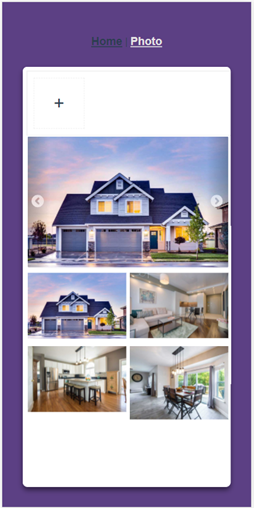
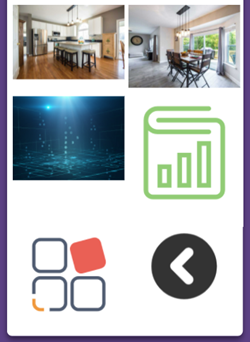
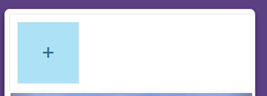
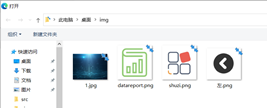
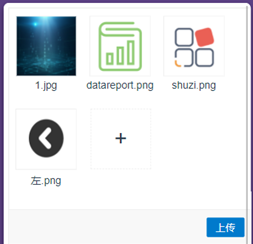















 1054
1054











 被折叠的 条评论
为什么被折叠?
被折叠的 条评论
为什么被折叠?








